How to Manually Install Windows 10 1809 October 2018 Update (Updated)

Microsoft released Windows 10 October 2018 Update version 1809 and if you don’t want to get it via Windows Update you can manually install it.
Microsoft recently announced that the latest Windows 10 feature update, Windows 10 October 2018 update Version 1809, is now available. In addition to security and performance improvements, this version also includes several new features. In addition, there are improvements to the UI, including Dark Mode for File Explorer, the new Your Phone app, a new screenshot tool, and a lot more. Just like previous feature updates, this one will roll out over Windows Update in staggered phases depending on the system you’re running it on. But some of you might want to install it or do a clean install manually.
Manually Install Windows 10 1809
An easy way to manually install the new feature update is to use Microsoft’s own utility. To get started, head to the Windows 10 Download page and click the Update now button to download the Update Assistant tool.
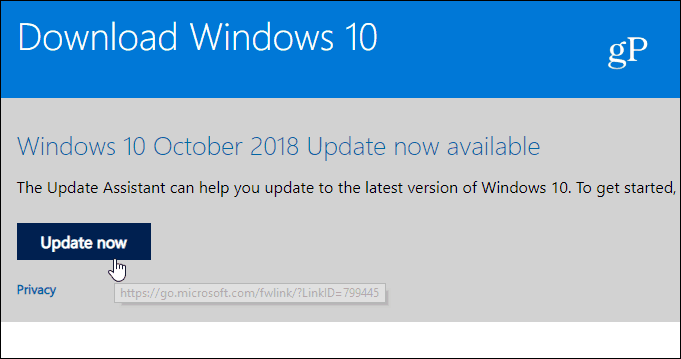
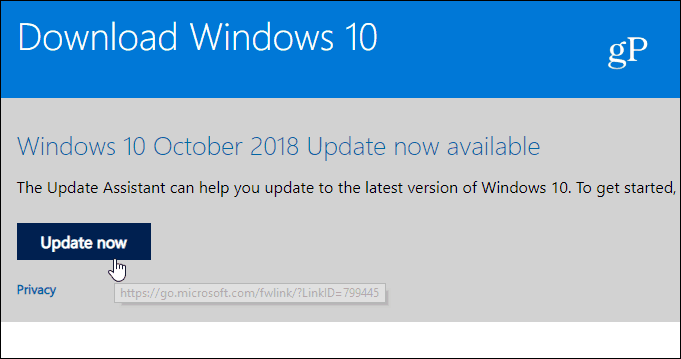
From this point on, the process of upgrading is straightforward. Launch the tool, and it will check your system for compatibility and download the update. Note that doing it this way, your current files, apps, and settings will be kept. It’s also worth mentioning that you can cancel the update by clicking in mind you can cancel the update while it’s running if you have second thoughts while it’s running.
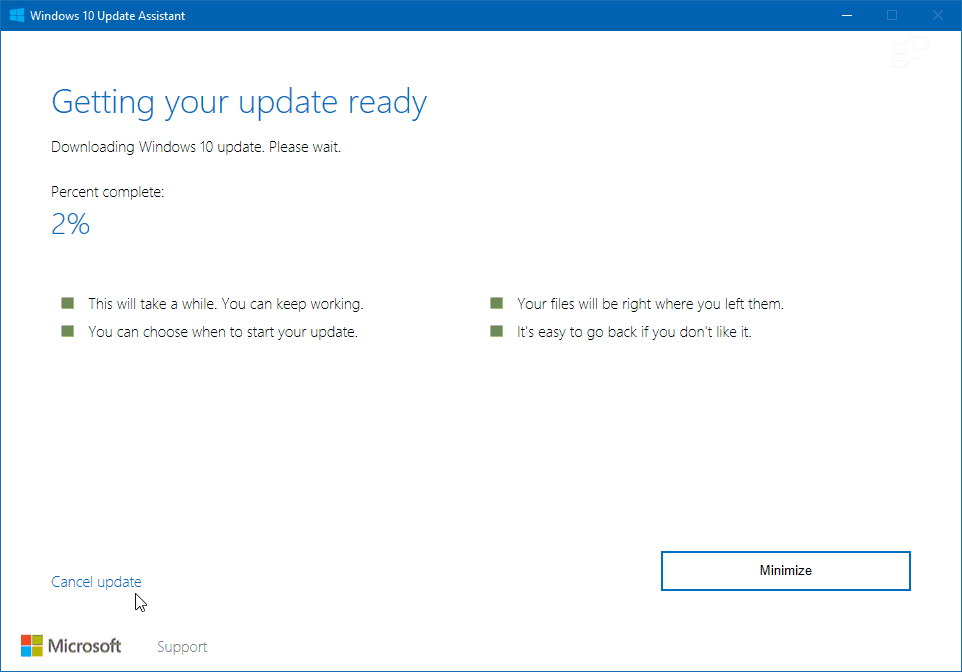
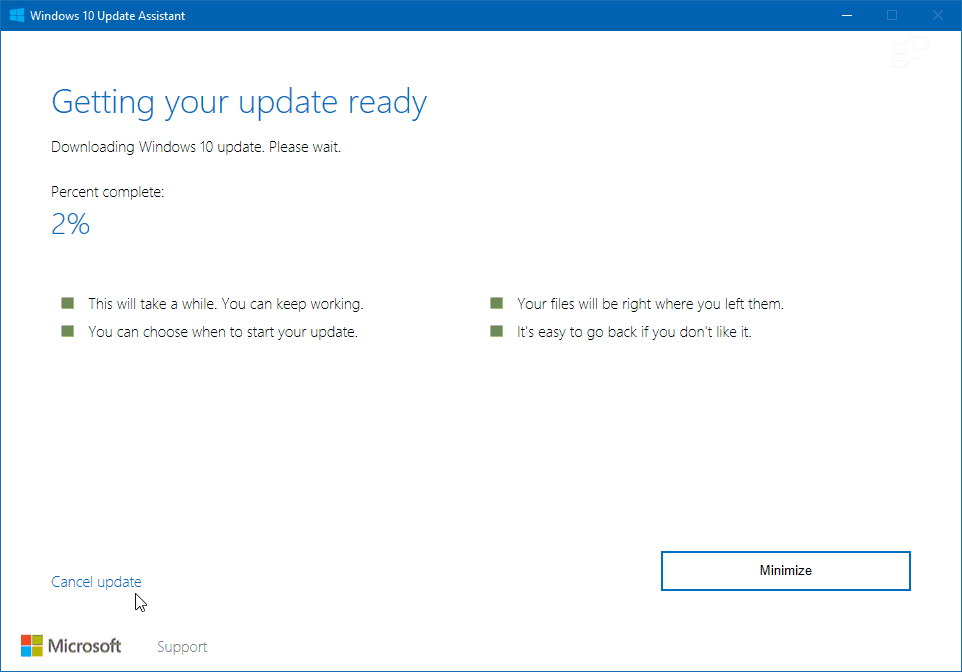
If you are an experienced user and want to do a clean install, you can get the Media Creation Tool from the same download page listed above. That tool will download a full ISO image of Windows 10 1809 and help you create physical media (USB drive or DVD) for doing a clean install, or you can use the image to run it on a virtual machine.
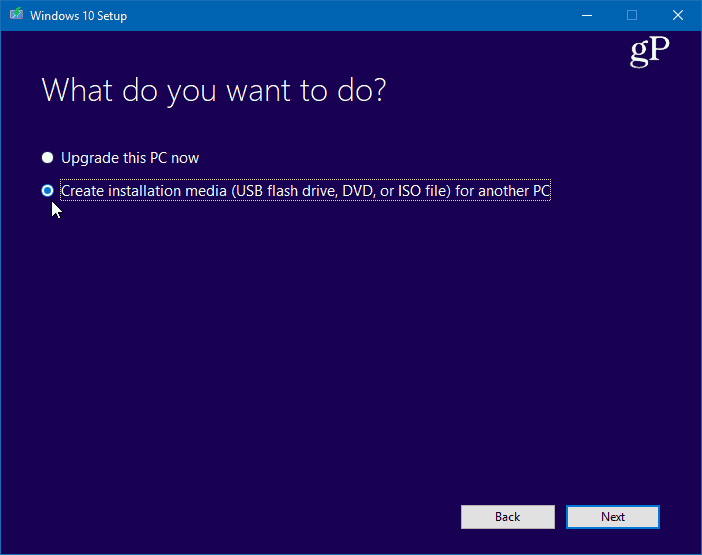
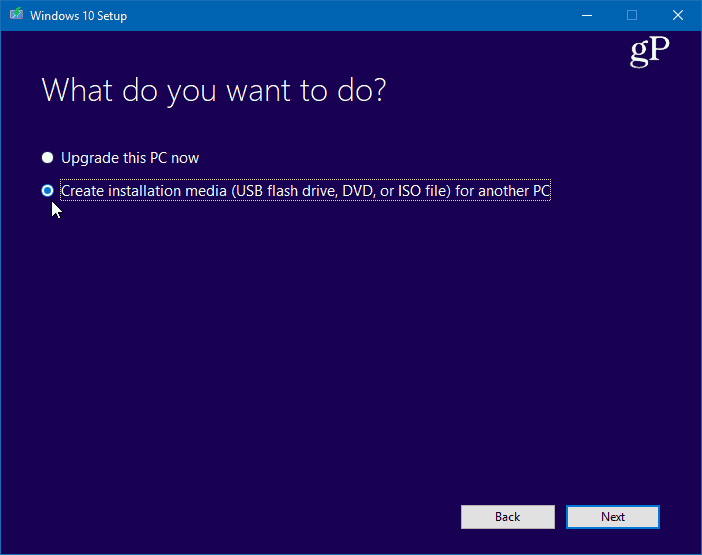
On the other hand, you might not want your system to upgrade yet. In fact, we usually recommend that you wait at least a month or until the first couple of cumulative updates are released. Microsoft has the Insider program, but when the official version is released to everyone, new bugs and issue crop up. To learn more, check out our article on how to delay or defer Windows 10 1809. That will show you several ways to avoid the update on Windows 10 Home or Pro from just a few days to up to a full year.
4 Comments
Leave a Reply
Leave a Reply







Ziggy
October 8, 2018 at 4:53 pm
Brian, the link that you have provided for the Microsoft Download offers the Windows 10 April 2018 Update, not 1809. Is it back on line? Or has it been taken off again and updated to 1803, so that 1803 is really a camelion disguised as 1809. I’m a little confused! By the way I do have the Media Creation tool for 1809 – I’m thinking of selling it to the highest bidder as I understand it’s pretty hard to get, especially when it’s masquerading as something else. Oh dear, I think I’m getting a migraine… cancel the auction…
Brian Burgess
October 10, 2018 at 4:17 am
Hold off on updating to 1809 for now. Microsoft pulled it. However, today a “fixed” version is being released to Insiders.
https://www.groovypost.com/news/microsoft-pulls-windows-10-october-2018-due-to-missing-personal-files/
Jomar
October 16, 2018 at 1:25 pm
Apparently…It still says “Windows 10 April 2018 Update now available”…
Sunny
March 16, 2020 at 1:57 pm
I Am Getting An Error” Your Device is missing important quality updates” what to do please help