How to Enable Dark Theme for File Explorer on Windows 10
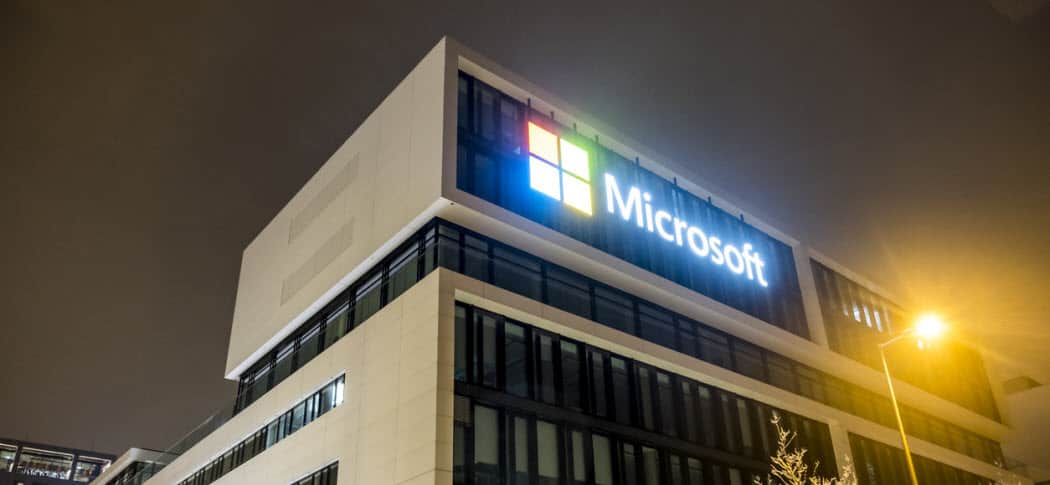
Starting with Windows 10 1809 you can enable Dark mode for File Explorer which is a feature that users have been requesting for quite a long time.
Dark themes are becoming more popular than ever. You can turn on dark themes for the apps and online versions of the of Twitter, Outlook, and others. Microsoft introduced a dark theme for Windows 10 several versions back, and now, with Windows 10 1809 you can set up a dark mode for File Explorer. The new Dark theme was first introduced with Insider preview build 17666 and will be available to everyone when the next feature update is released this fall.
Enable Dark Mode for File Explorer
To enable the File Explorer dark theme, head to Settings > Personalization > Colors. Then scroll down in the right column to the More options section and choose Dark for the “Choose your default app mode” option.
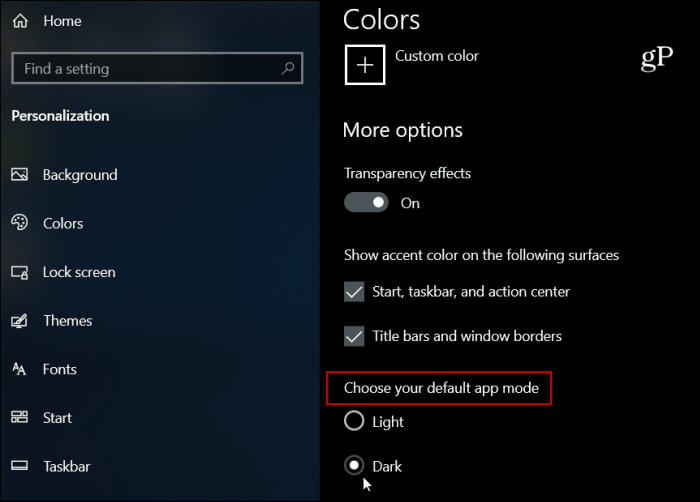
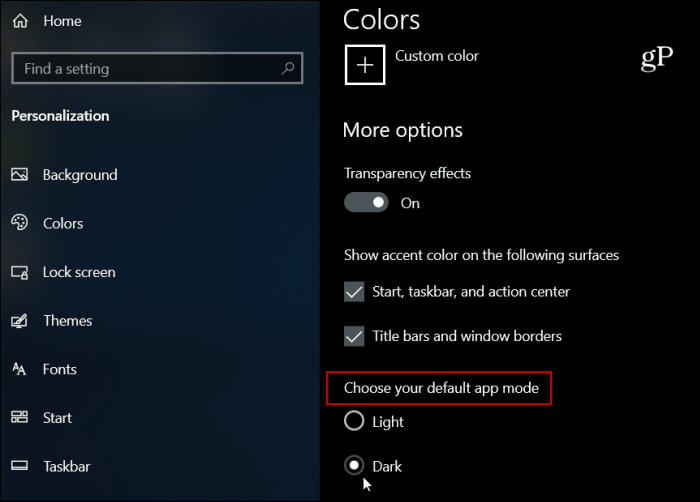
That’s it. Close out of Settings and launch File Explorer and you will see the new look.
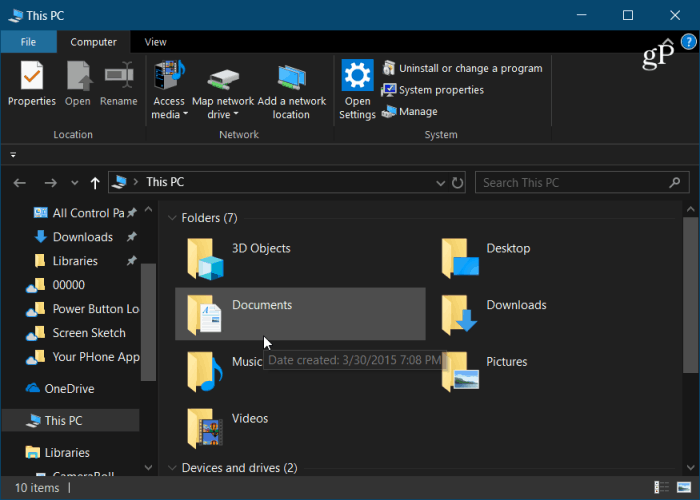
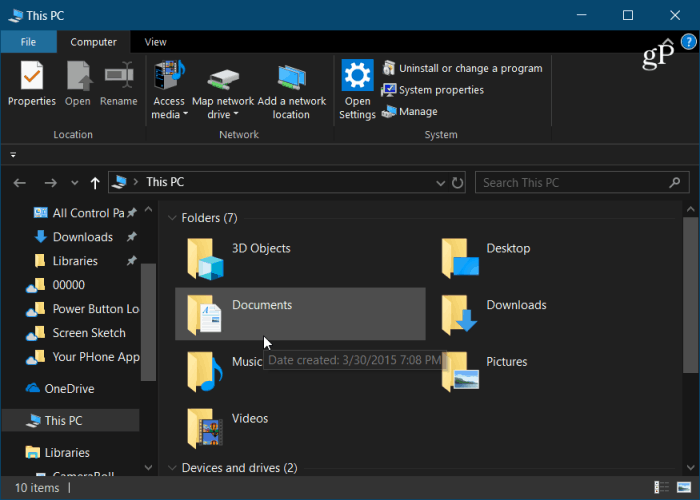
One thing you can do to make it look more unique is to change the Accent Colors. In the Color section, you will have a variety of different colors you can choose. If you just want Windows to pick it for you, just leave the “Automatically pick an accent color for my background” box checked.


If you’re not satisfied with the default color options, you can go in and use a custom color that gives you a lot more options.
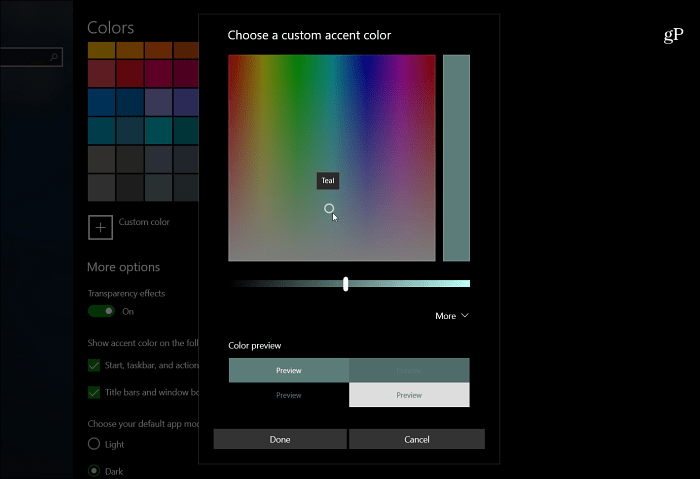
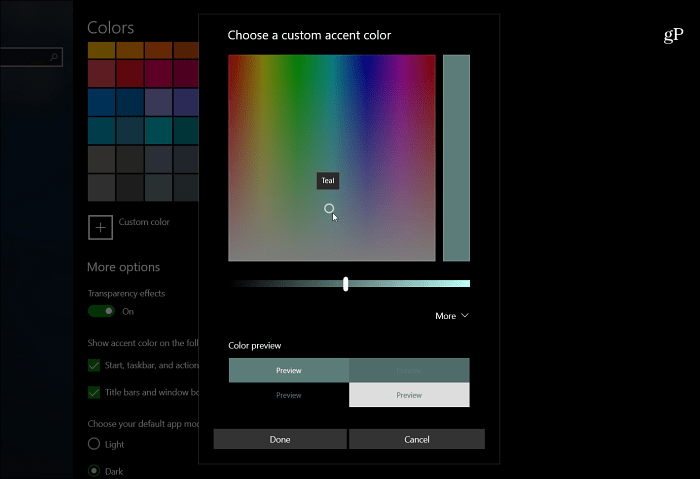
While it’s the same way you enable the Dark theme on Windows 10, unless you’re running 1809 or above, File Explorer doesn’t change with it. This is a good start at getting a more unified color scheme throughout the OS. While it’s a good step, it could be better. For example, Apple does it’s dark theme on macOS Mojave really well. With the flip of a switch, everything turns to that mode and you don’t need to configure apps individually. And it has a more aesthetic look overall in my opinion. Still, this is a step in the right direction and Microsoft will undoubtedly continue to make tweaks and changes to it.
18 Comments
Leave a Reply
Leave a Reply







aadi
April 12, 2019 at 2:57 am
does not work only settings and few things got dark not the file explorer
agkljh
April 26, 2019 at 4:46 am
Same here, it only changes taskbar, startmenu, and windows setting.
ale
May 5, 2019 at 1:30 am
Dark mode of Windows Explorer has only being added starting from Windows 10 version 1809. You need to update it!
Mohammad Hossain
October 10, 2019 at 2:09 am
I am a user of Windows 10. And I too am facing the same issue.
Frederic
September 5, 2020 at 4:03 pm
I’m on version 1903, not working.
athena
May 21, 2019 at 3:35 pm
Any news on whether we can have dark mode enabled but keep file explorer white? I have some files that are black text with a clear background and they don’t show a preview in dark mode. I want the rest of my PC to be dark theme with the file explorer background to be white. Is that possible or will it be possible in the future?
LKX
May 24, 2019 at 8:44 am
But mine is the colors settings dark and light mode is gone,how I going to do?
Rupam
July 16, 2019 at 8:39 am
My windows is running on 1809 latests update still my file explorer is not becoming dark
aina
September 15, 2019 at 7:03 am
yeah, same things happen to me too.i hope windows can solve my problem.
Likhith Raj T
August 29, 2019 at 8:57 am
Update windows to the latest version to enable the feature.
Charles Puckett
September 14, 2019 at 12:58 am
There is not a “More Options” on the right side menu. I’m running 1903.
VoidHybrid
September 24, 2019 at 1:17 pm
Bring me my white File Explorer back. I can’t stand this dark theme for File Explorer. I can’t changed it to light or everything gets changed to light. I only want File Explorer back to light, nothing else. I can’t find anything to do this.
'jake
June 16, 2020 at 8:47 am
I want the OLD Windows 7 “Change Windows Colors” options. Change ALL parts of Windows. I do not have a Mac; am a Creative User of Win.
parmanand
October 31, 2019 at 4:14 am
i am facing the same issue
Mayruf123
November 14, 2019 at 12:00 am
Hi, I followed all the instruction you said but file explorer dark mode not working. Some one please help me.
SuperDooM
December 4, 2019 at 2:54 pm
Every App/Window/Explorer or whatever that comes as part of Windows 10 should have an option somewhere to toggle Light/Dark modes, just like websites do.
People should be able to modulate these colors how they want.
Best goal would be to have a sub-option for each App/Window/Explorer to customize the color it uses by default when opened.
Only White or Only Black is proving to be problematic for certain apps, and trying to simplify it is not good enough for users who have a lot of programs going on and spend ALL day looking at them.
Modularization of color themes per App should be a requirement.
RobN
January 2, 2020 at 3:29 pm
I don’t have a settings tab. I have View -> Options, don’t see anything like what’s on here. I am running the latest Windows.
Don
November 3, 2020 at 9:18 am
Hi there.
The dark mode does no longer affect the file explorer,
so I tried high contrast black as a workaround.
In general, this works. But then, two issues appear:
1. The Frame is in ugly purple. While you can change a lot of text and background colors, the is no field for the border. (or am I missing something?)
2. The Taskbar has a white grid which is both ugly and unnecessary.
I tried to find this in the registry but could not identify the responible switches.
Any suggestions welcome.