How to Install the Rollup Update for Windows 7 Service Pack 1

We love Windows 10 however, we know many of our readers around the globe are still running Windows 7. Here’s a look at the Roll-up tool.
Update: Microsoft no longer supports Windows 7. If you want a modern and updated version of Windows, make sure your computer runs Windows 10.
As much as the groovyPost team loves Windows 10, we realize that tens of thousands of our readers are still running Windows 7. It’s honestly not a surprise. Windows 7 is a rock-solid operating system with security updates provided by Microsoft until Jan 2020. That being said, Microsoft released Service Pack 1 for Windows 7 more than five years ago. Since then, users performing a Windows 7 install or reinstall are faced the chore of downloading more than a GB of updates. This is especially frustrating if you are stuck with old Windows 7 OEM Media, as you will first need to install Service Pack 1 followed by an extensive list of post SP1 updates. Ick. It’s a ridiculous task and can result in an unstable system due to the sheer number of updates to Windows Apps and Hardware updates and drivers.
Five years later, Microsoft has provided some convenience for Windows 7 SP1 users with a rollup update. The roll-up contains all updates for Windows 7 since Service Pack 1 was released in February 2011. In this article, we take a look at downloading and installing the Rollup.
How to Download and Install the Windows 7 Service Pack 1 Rollup Update
To start installing the Rollup on your computer, you need to be running Windows 7 with Service Pack 1 already. To confirm if your system already has Service Pack 1 installed, click Start > right-click Computer > click Properties > look under Windows edition; if you don’t have Service Pack 1 established, review instructions here.
Once you have confirmed Service Pack, 1 is installed, launch Internet Explorer, load the Windows Update Catalog page, then click Install if prompted. The Windows Update Catalog does not work in Microsoft Edge or alternative web browsers such as Mozilla Firefox or Google Chrome.
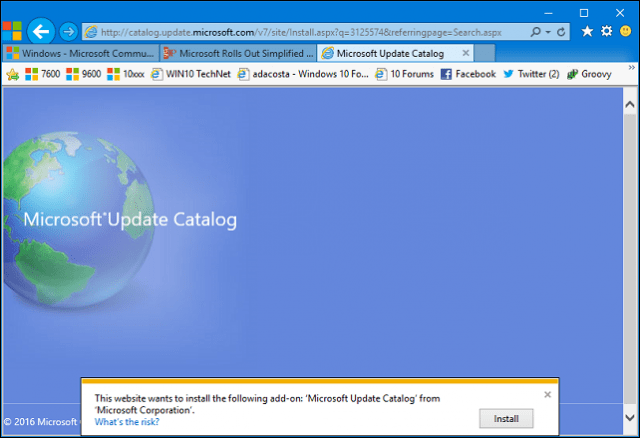
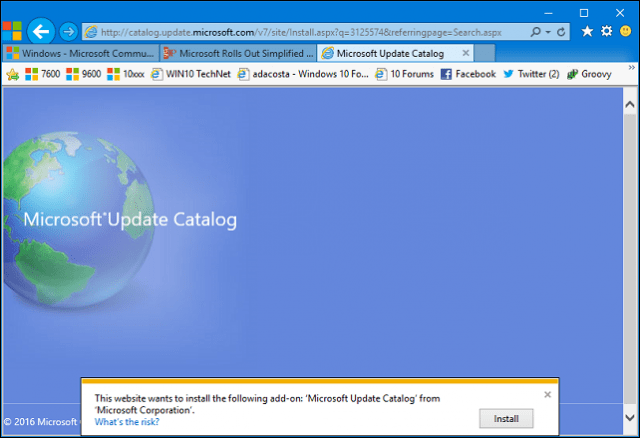
Search for 3125574, then add the packages you would like to download. The Rollup Update is available for Windows 7 32 and 64 bit and Windows Server 2008 R2. Click the view basket link at the top to review the selected downloads.
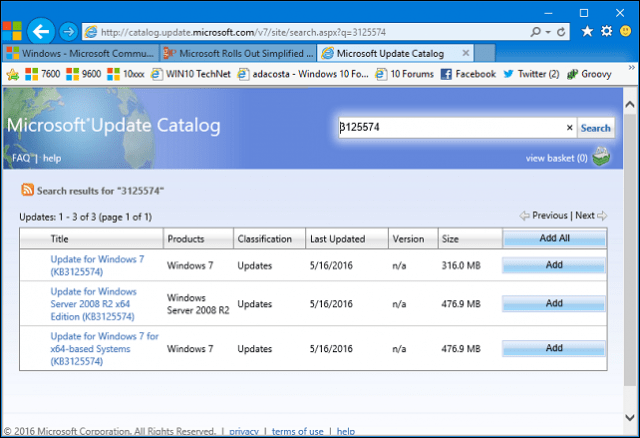
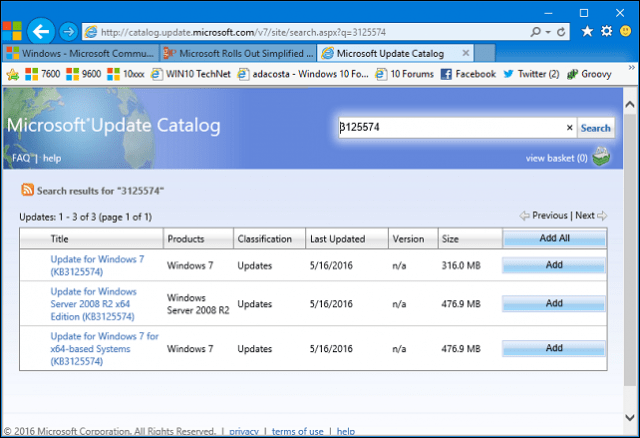
Click the Download button to begin.
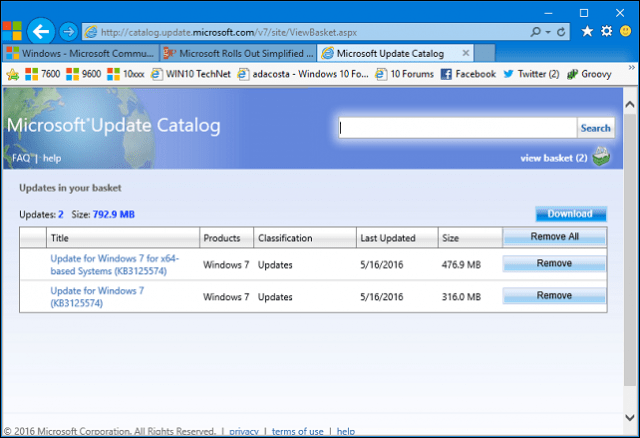
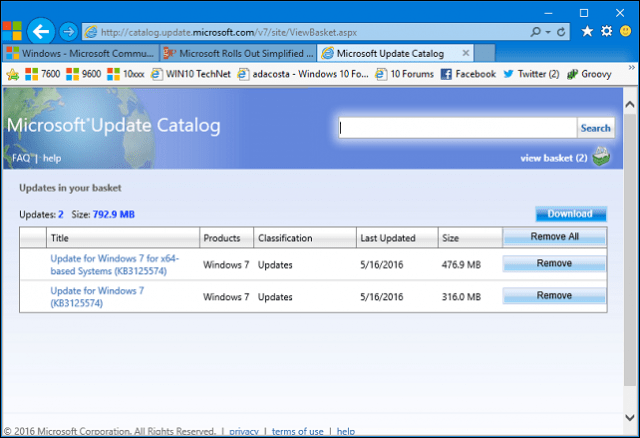
Choose where you would like to save them.


Click Continue.
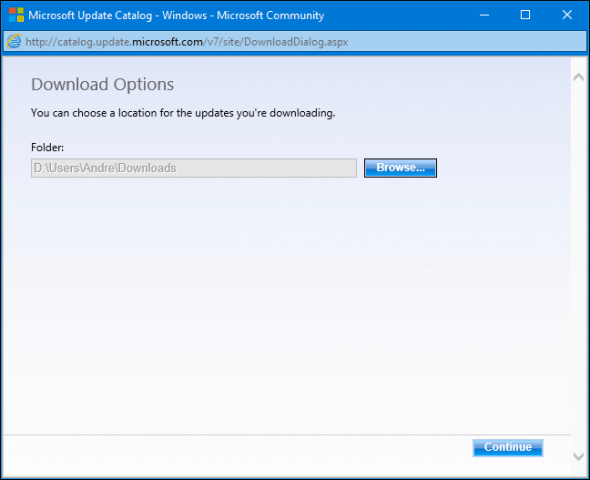
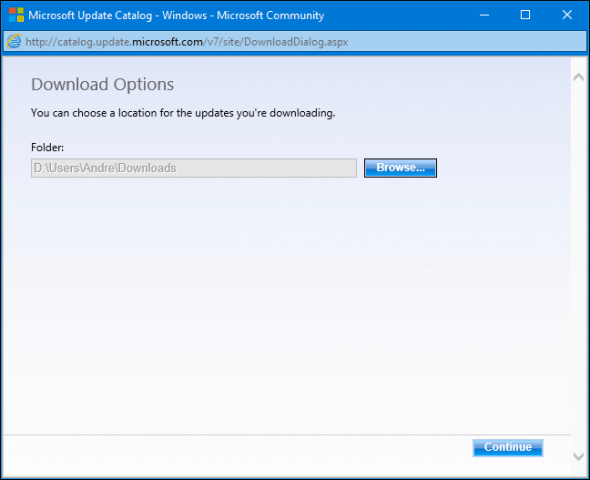
Wait until the download completes.
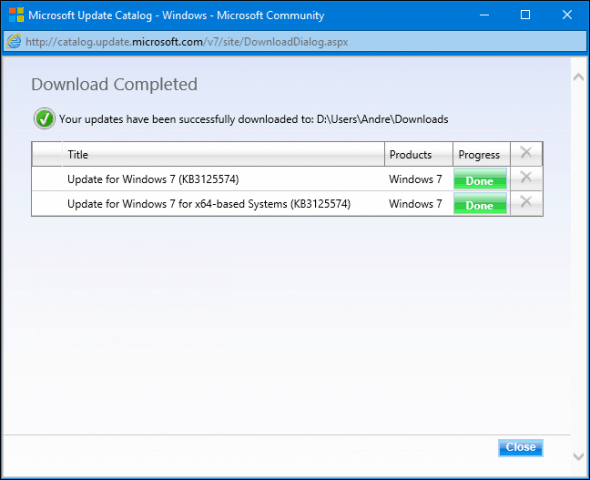
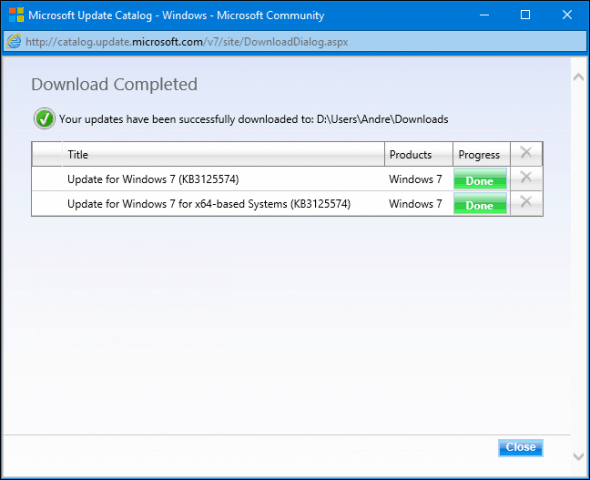
Before installing the Windows 7 Rollup Update, you need to have one prerequisite update (KB3020369) installed. In addition, please make sure you download and install the correct update for your architecture of Windows 7, 32, or 64 bit.
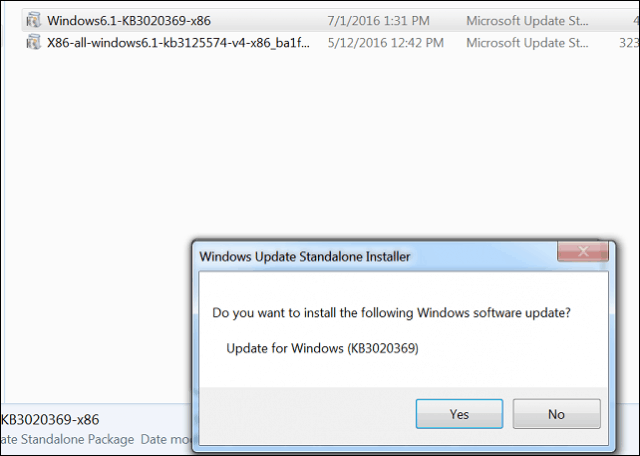
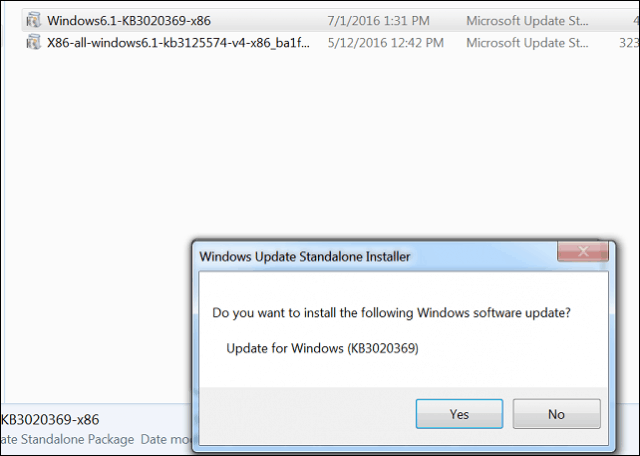
Install Windows 7 Roll Update
Double click the KB3125574 package to begin the installation.
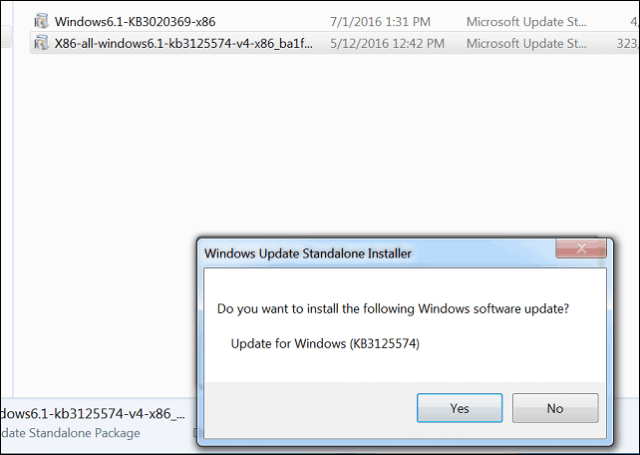
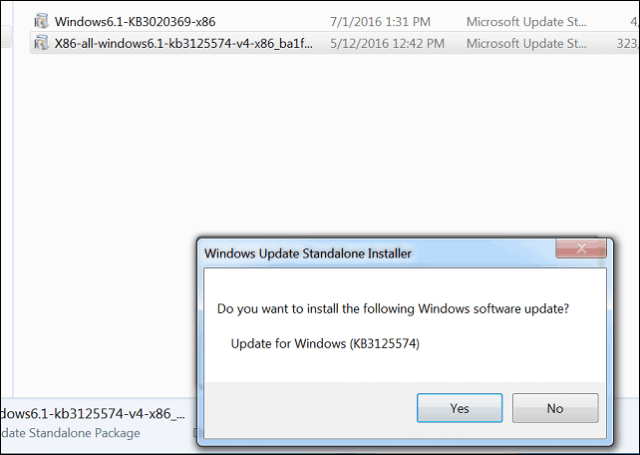
Wait while the Rollup Update installs.


Restart when complete. That’s it; all previous updates from February 2011 to April 2016 are installed. Interestingly, the Rollup does not install the latest version of Internet Explorer. Check out our previous article for instructions on how to do so.
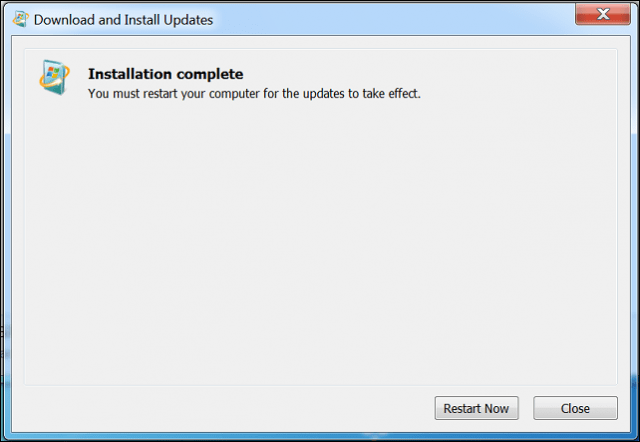
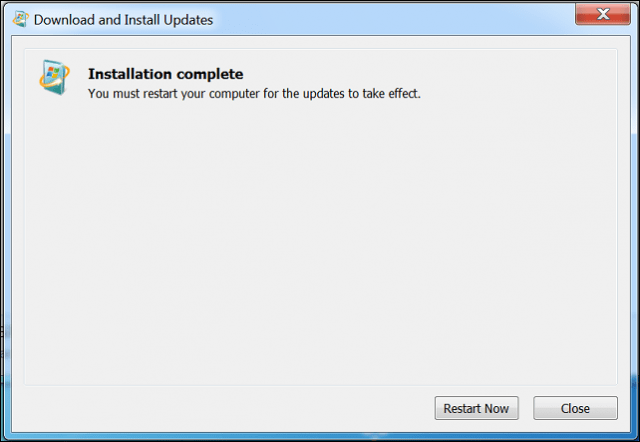
Windows 7 is still in extensive use worldwide. Even though it has taken a long time for Microsoft to deliver, it is a lovely parting gift for users still dependent on the most popular version of Windows to date. Users who still need to test applications on Windows 7 or perform fresh installs regularly are convenient and work as intended.
For those of you who are still running Windows 7, be sure to check out our extensive collection of Tips and Tutorials for Windows 7. We wrote about Windows 7 for several years and had one of the most extensive collections on the internet.
7 Comments
Leave a Reply
Leave a Reply







thom r
July 6, 2016 at 6:54 am
You forgot to mention that the rollup will also include the “force WX” onto your computer.
Andre Da Costa
July 6, 2016 at 8:15 pm
Thanks Thom. For users who don’t want to upgrade to Windows 10, be sure to check out our guides how to block the upgrade:
https://www.groovypost.com/howto/disable-windows-10-update-gwx-update-app/
and
https://www.groovypost.com/howto/disable-windows-10-upgade-never-10-steve-gibson/
holdum333
July 6, 2016 at 6:33 pm
Hey thom! Have you seen this ?
https://www.groovypost.com/news/microsoft-makes-it-easy-to-decline-windows-10-free-upgrade/
L. Walton
July 10, 2016 at 8:46 am
If the updates have been done on a regular basis since SVC Pak 1, is it ok or necessary to install these updates?
Andre Da Costa
July 11, 2016 at 1:41 pm
Only the applicable updates will be installed where necessary.
Frank Klauder
August 16, 2016 at 1:40 pm
Not working for me, windows update standalone installer just keeps searching which is my problem from the start when I tried to upgrade to Win 10 and it would not get pass 80% and then found out windows update would not work it says never on the last update line
Robert
November 8, 2016 at 11:44 pm
I Have the very same problem! Nothing has worked to correct the problem.