How You Can Upgrade to Windows 10 Creators Update Right Now

You don’t have to wait for Microsoft to roll out the Windows 10 version 1703 update to you. Here’s how to upgrade early.
As with previous releases, Microsoft is taking a staggered approach to releasing the latest revision of its flagship operating system, Windows 10 Creators Update. Those with systems guaranteed to upgrade smoothly will have the update rolled out sooner. Examples include devices with UEFI BIOS, TPM 1.2 and Windows Hello Support.
If you are not seeing the Creators Update, don’t worry, it will eventually appear; keep checking Windows Update periodically. If you can’t wait and want to join the legion of early adopters, you can download the new version right now using either the Upgrade Assistant or ISO media. In this article, we explore both options.
Update: Apparently, Microsoft has pulled the links for both the Windows 10 Creators Update ISO files and Upgrade Assistant. Users could still switch to the Windows Insider Fast Channel in Start > Settings > Update & security > Windows Insider Program. Wait a couple days, update to 15063 when offered, then switch to the Slow channel again.
Update 2: You can now officially download the ISO’s from Microsoft’s Software Download Page. The Upgrade Assistant remains blocked from upgrading to the Creators Update.
Update 3: The Windows Upgrade Assistant is now live.
Get the Windows 10 Creators Update Early
Before we begin, let me explain your two options: Upgrade Assistant and ISO media.
Upgrade Assistant – also known as Upgrade Now, this small app kicks off an immediate upgrade from your current version of Windows to Windows 10 Creators Update. It lacks some of the options found in the Media Creation Tool, such as: choosing what to keep (apps, files, settings), partitioning, and the ability to choose a specific edition or create install media. It’s basically a no questions asked option. The Upgrade Assistant requires that your computer remains connected to the Internet throughout the installation.


ISO Media – an ISO file is a virtual replica of a CD or DVD. Before you can use the ISO file, you need to initialize it or double-click it in a supported version of Windows (Windows 8.0 or later) to mount it then start the installation. The ISO media can also be burned to a blank DVD or copied to an empty USB thumb drive. The ISO file lets you perform an offline upgrade or clean install and choose different architectures (32 or 64 bit).
Whichever option you choose, it will install the latest version of Windows 10, version 1703. Personally, I recommend going with the ISO media because you can keep a copy to upgrade more than one computer offline. For users on slow or metered connections, it’s the best way to upgrade.
Starting the Upgrade Using the ISO File
If you are running Windows 8.1 or later, you can mount the ISO file by double clicking on it then launching setup manually. Users running Windows 7 or earlier will need to create a bootable copy using disc burning software or a third party utility such as Rufus.
If Setup does not launch automatically:
Windows 10 – Click Start > File Explorer > This PC > double-click the drive containing the setup file.
Windows 8.1 – Click File Explorer on the Taskbar or press Windows key + E > This PC > double-click the drive containing the setup file.
Windows 7 – Click Start > Computer > double-click the drive containing the setup file.


I recommend downloading and installing updates since they can help to ensure the upgrade goes smoothly. If you are not on an Internet connection, then select Not right now then click Next.


Accept the End User License Agreement.
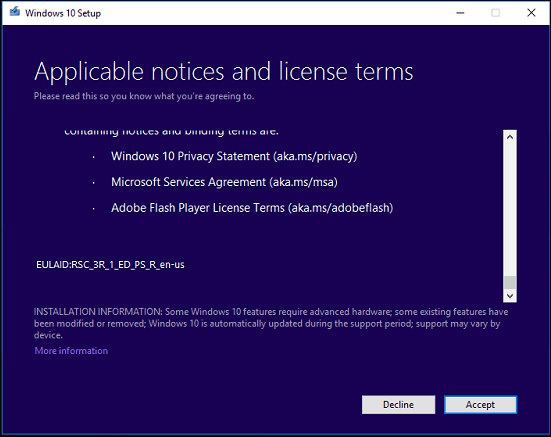
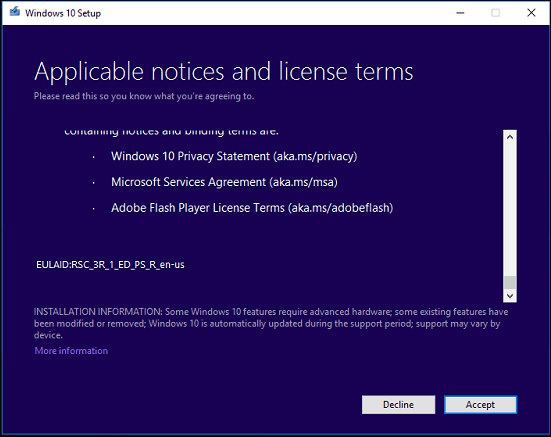
If your computer does not have enough space, see instructions in the Questions and Answer section of this article for what you can do.


Review the summary then make appropriate changes if necessary.


If you want to perform a clean install, click the Choose what to keep link then select Keep nothing. When you are ready, click Install.
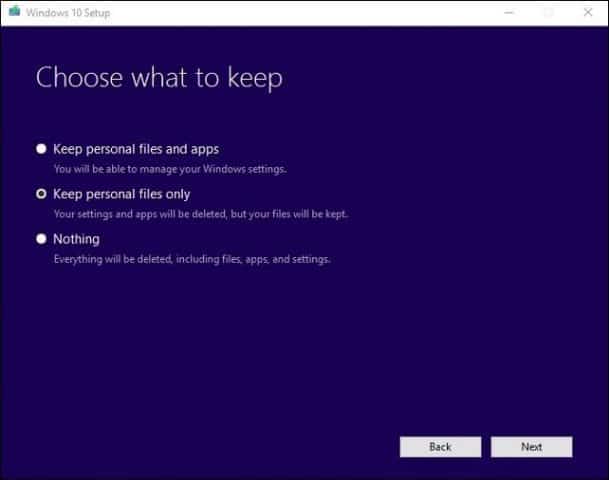
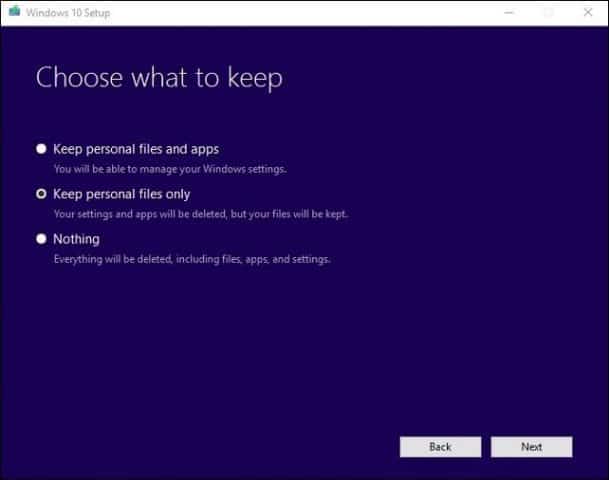
The installation might take some time depending on factors such as processor speed, memory, and data set (documents, music, videos, pictures and applications). Your computer will restart several times during installation.


Questions and Answers
What are the system requirements for running the Windows 10 Creators Update?
Processor: 1 gigahertz (GHz) or faster processor or SoC
RAM: 1 gigabyte (GB) for 32-bit or 2 GB for 64-bit
Hard disk space: 16 GB for 32-bit OS or 20 GB for 64-bit OS
Graphics Card: DirectX 9 or later with WDDM 1.0 driver
Display: 1024×600
Will the Windows 10 Creators Update keep my personal files, applications, and settings?
Yes, upgrading from Windows 7 Service Pack 1, Windows 8.1 with Update 1, Windows 10 1507 or 1511 – will preserve all your personal files. Computers running Windows 8.0 will need to reinstall their apps from the Windows Store. These files include documents, music, pictures, videos, downloads, favorites, emails, contacts, etc. Also preserved are all applications (Microsoft Office, Adobe applications, etc.), games, and settings (e.g., passwords, custom dictionary, application settings).
Is the Windows 10 Creators Update free?
For PCs/devices already running Windows 10, the Windows 10 Creators Update is free. Computers running earlier versions such as Windows 7 or Windows 8 will need to purchase a license. Some users report they are still able to upgrade for free—learn more here.
I am running a premium business edition of Windows such as Windows 7 Professional, Ultimate, Windows 8.1 Pro, but I cannot afford the upgrade to Windows 10 Pro. Can I purchase Windows 10 Home and upgrade instead?
You can purchase Windows 10 Home, but you won’t be able to upgrade and preserve your applications and settings, only personal files.
I am past the Windows 10 Free Upgrade deadline, but my upgrade is still in progress.
See the following: Microsoft Recommending Customers Contact Support for Windows 10 Upgrades Not Completed by Deadline
I am running Windows 10 Enterprise or Windows 10 Education. How can I get the Creators Update version?
Volume License customers can download the latest Windows 10 Enterprise Creators Update ISO from the Volume License Service Center, then perform a repair upgrade. Users running Windows 10 Education can download the Windows 10 Education ISO here.
How can I know if I have successfully installed the Windows 10 Creators Update?
See: Find Out Which Version of Windows 10 that’s Running the Easy Way
Can I rollback if I don’t like the Windows 10 Creators Update?
Yes, you can. You have ten days to rollback to your previous version after upgrading. Check out our article for instructions on how to rollback.
What can I do to ensure a smooth upgrade to Windows 10 Creators Update?
See the following: 12 Things You Should Do Before Installing Windows 10 Creators Update (Version 1703)
Can I create a dual boot configuration instead of replacing my current installation?
Yes, if your computer currently has a Digital Entitlement, you can create an additional partition then install Windows 10 there. It will automatically activate.
I get an error when I try to run the Media Creation Tool or ISO file.
- Restart your computer then try again.
- Disable your security software then try again.
- Check out the following article: How to Fix the Most Common Windows 10 Upgrade and Install Errors
I get an error saying that I do not have enough space to install Windows 10.
If you have an external hard disk or USB thumb drive with 32 GBs or more free space, connect it then start your Windows installation. Click the option Choose another drive or attach an external drive with 10.0 GB available.
Click in the list box then select the drive with 10 GBs or more space. If the storage device does not show up, click Refresh then try again. After selecting, click the Continue button.


Since upgrading to Windows 10, I am unable to activate.
See the following: Use a Digital License to Manage and Activate Windows 10 Anniversary Update
If you have any more questions or issues with the Windows 10 Creators Update, leave a comment and join our forums for more information.
8 Comments
Leave a Reply
Leave a Reply







Tom Pagh
March 29, 2017 at 7:13 am
When Win-10 Pro 64 first came out, I jumped on the band wagon and upgraded. I used Microsoft’s Media Creator and made a DVD. The upgrade process was easy, but my system crashed several times which caused a lot of frustration as I had to reinstall my purchased software each time. Fortunately, after installing several Microsoft updates, Win-10 Pro became very stable and has run flawlessly for over a year with no crashes. Is there a good reason why I should upgrade to Win-10 Creator? What does it do that my current installation of Win-10 Pro doesn’t do? Is the “Creator” OS stable? I guess I am asking myself, “If it’s not broke, why fix it?”
Andre Da Costa
March 29, 2017 at 9:56 am
To be honest, you could be happy with Windows 7 and never upgrade again. Windows 10 upgrades are part of the new era of software as a service. I think the biggest benefit is security and at the same time refinement of the user interface in many areas.
Considering that after a while, a particular release will stop getting updates, you will eventually have to update anyway.
Tom Pagh
March 29, 2017 at 9:59 am
So there is not a lot of difference between Windows 10 Pro 64 and “Creator”?
Andre Da Costa
March 29, 2017 at 2:41 pm
Windows 10 Pro 64 bit refers to edition and architecture.
Creators Update refers to the theme of the release. Previous themes included Anniversary Update and November Update.
A Cool Guy
April 12, 2017 at 1:46 am
How do i do a fresh install of windows 10 creators edition?
I prefer to wipe the partitions and boot from usb/dvd and do a complete fresh install.
yash agrawal
May 11, 2017 at 2:52 am
can i upgrade an acer aspire e1-571g to windows 10 creators update?(currently running W10 pro version 1607 build 14393
Jeffrey
June 30, 2017 at 1:27 am
Whenever MS suggests upgrade “Keep personal files only” there is always the risk that apps cant be reinstalled easily afterwards. I reset my PC which had 1511 on it and the reset gave me 1703. I was able to reinstall most of my apps except my printer – HP Envy 4526. None of HP’s website supports were able to help me – I spent a day trying windows troubleshooters and HP’s troubleshooters and Print Doctors which I downloaded from HP’s website. Eventually I called HP support, and over an hour using Log Mein HP changed registry values, strange files I never knew existed and got it to work. I was fortunate the cost was zero because the printer was still under guarantee. I dread to think of the cost for an hour of HP time in six months when the printer is out of guarantee and I upgrade again.
Will
April 17, 2018 at 3:44 pm
Why is it so difficult to just put a link that says “WIN 10 64BIT” or “WIN 10 32 BIT”? I have to read all of this even after I have read a whole page before? Come on writers, not everyone want to search through the drivel!
Love the articles sometimes but sometimes I just want to find a link!