Create a Windows 10 USB Bootable Flash Drive (Updated)

Here’s a look at using the utility called Rufus to create a bootable USB flash drive for Windows 10 which is actually much faster than Microsoft’s tool.
Usually, when we cover creating bootable USB drives for Windows, we recommend the Windows 7 USB/DVD Download Tool (time to update that name Microsoft). Still, I’ve had some problems creating one and started looking for a different option.
So this time around, I thought I would try the free utility called Rufus. Here’s a look at using it, and in the end, I had a faster experience using it than the older Microsoft tool.
Update: To get the ISO for the official release of Windows 10, head to this Microsoft page and download the 64 or 32-bit version of the media creation tool. It will allow you to upgrade your Windows 7 SP 1 or Windows 8.1 PC or download the ISO to use later for a clean install. Also, make sure to check out our piece on creating a Windows 11 bootable flash drive.
For more on that, please read our article: How To Download Windows 10 ISO for a Clean Install.
Create Windows 10 Bootable USB Drive
First, make sure you download the Windows 10 Technical Preview by joining the Windows Insider Program, as explained in this article. Also, make sure you’re using a USB drive at least 4 GB for the 32-bit version and 8 GB for the 64-bit version.
One of the first cool things about Rufus is that no installation is necessary, which means you can stick it on a network location or another external drive to run it. When you run it, setting it up is simple. Select the USB drive you want to use, select your partition scheme – it’s worth noting that Rufus also supports a bootable UEFI drive.
Then select the disc icon next to the ISO drop-down and navigate to the location of your official Windows 10 ISO.
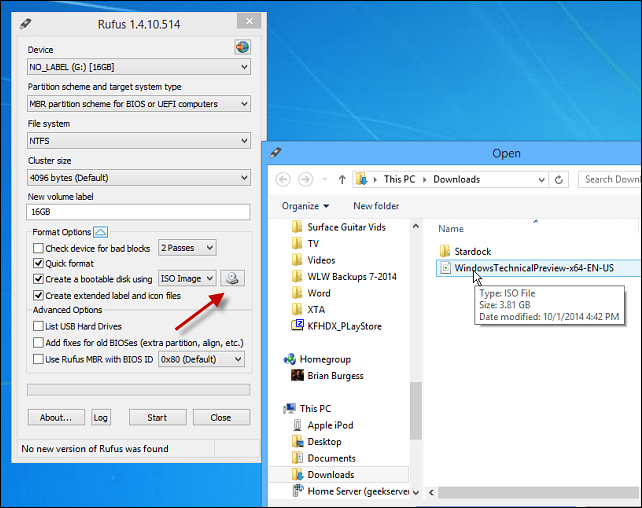
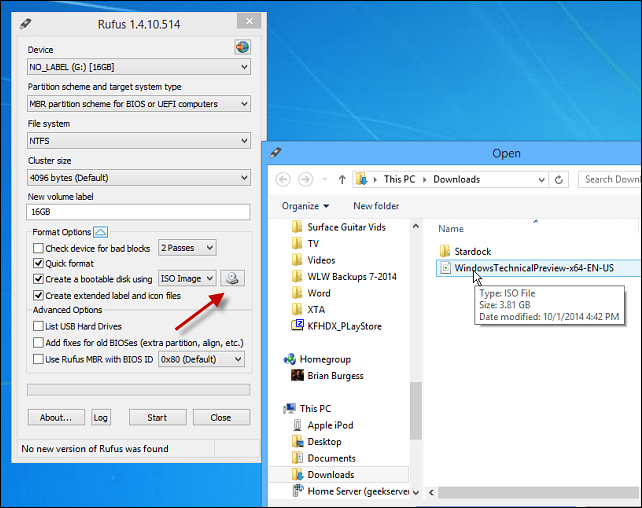
After that, click Start, and you should be good to go within minutes. If you want to be extra careful, check the option to check the device for bad blocks. I didn’t do that, and my bootable drive turned out fine.
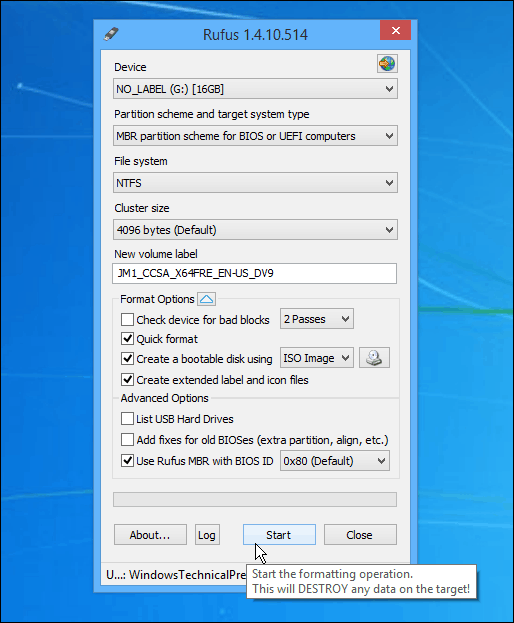
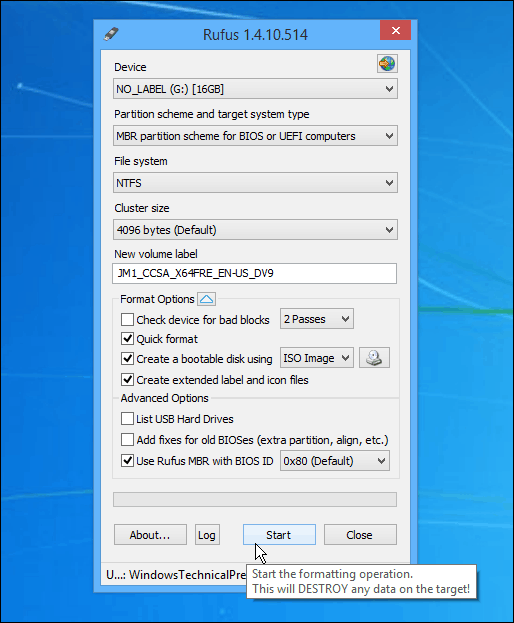
In my experience, using the older USB 2.0 port and drive, it took less than five minutes to create the drive. If you use a USB 3.0 or 3.1 device, I would love to know how fast that works.
Anyway, after it’s created, you can go ahead and install the Windows 10 Technical Preview on a spare computer.
Let us know what you think of this tool over Microsoft’s Windows 7 USB/DVD Tool; for me, I will continue to use Rufus – at least until Microsoft updates or recreates a new utility – if it does at all.
And yes, of course, you can use this to create other versions of Windows or Linux distros from an ISO if you wish.
87 Comments
Leave a Reply
Leave a Reply







Paul Braren
October 9, 2014 at 7:21 am
Hi Brian, it took under 2 minutes when I tried Rufus for Windows 8, using USB 3.0, works great, as seen on video:
http://TinkerTry.com/rufus-takes-2-minutes-to-create-a-bootable-usb-flash-drive-for-esxi-installation
Glad you confirmed Rufus still works nicely with Windows 10, and it sure is good to find somebody making quality freeware!
Rufus works great for folks that use VMware ESXi as well, where the bootable USB media becomes your install target too:
http://TinkerTry.com/rufus-takes-2-minutes-to-create-a-bootable-usb-flash-drive-for-esxi-installation
Murat
December 2, 2015 at 6:48 am
Perfect! Thanks.
Petes
April 13, 2016 at 5:44 pm
BIOS does not detect the drive :(
jiggman
May 2, 2016 at 3:40 pm
make sure your using the correct partition scheme.
biggman
October 13, 2017 at 12:15 am
i’m on to you jiggman. ever since you started using my partition scheme i’ve been tracking you. i’m down to a margin of error of 3 kilometres and i’ll be improving that soon.
Nilesh
June 23, 2017 at 11:13 pm
do i need to format the flash drive ?
can i use the flash drive for normal purposes after flashing an iso file?
Fredo
September 7, 2017 at 4:16 pm
absolutely!
I create my drives and put the software I need when I’m on the go. Just grab a big enough usb drive and you’re good to go.
Edward Callender
May 10, 2022 at 12:12 pm
I just did this after a hard drive crash and Rufus was easy to use.
I found with Windows I kept getting the option to use the Windows media creation tool but if using an O.S. different to Windows then it is easy to download the ISO file from Microsoft’s page so I used my Android phone tondo that then run it through Rufus that way.
shockersh
October 9, 2014 at 12:45 pm
Awesome! I’m just not brave enough yet to install Windows 10 yet. Looks like I’ll be dumping it onto a VM this week.
David Dixon
October 11, 2014 at 12:19 pm
Windows 10 works fine in VMware player.
Ron Lund
October 11, 2014 at 4:22 pm
Brian,
I’m using Rufus to create the bootable USB drive for this Windows 10 installation and I elected to use the “check device for bad blocks” option and it’s taking forever to create the drive. It’s been running now for over an hour and it’s only about 1/8 the way across the progress bar. Not sure why it’s taking so damned long. But, I’m gonna be patient. Not sure yet whether or not I’m really going to install Win 10 on this laptop I have. I have the laptop set up for a dual boot with Linux Mint17 and Win Vista and I don’t really want to lose the Linux installation when I install Win 10. Any comments about this??? Don’t really care about the Vista one.
David
October 19, 2014 at 11:03 am
Since linux uses a different kind of format then windows the only way to install windows over it is to purposefuly delete the linux partition when installing so you should be good just to install 10 over vista.
Rishabh Patadia
January 28, 2016 at 9:45 am
it happened to me i had to manually format the partitionfrom bio sthen reset bios and then boot from dvd to install windows
Jim Smith
October 14, 2015 at 7:33 am
“check device for bad blocks” is what takes the time. the application must read and write data to every block on the flash drive, the larger the flash drive the longer it takes. Just start it and let it go.
Nheena
July 2, 2018 at 3:44 am
Bios can’t detect the usb :-(
Bob
November 23, 2015 at 1:43 pm
Um, coz it’s probably checking each sector for bad blocks as you instructed it. This does take ages.
fred
April 2, 2016 at 2:07 am
when it is checking for ‘bad blocks’, it is checking that every byte on the drive is working correctly. There is no need to use this unless you want to make sure that every piece of the drive is working.
Ron Lund
October 20, 2014 at 1:53 pm
David…….because I had booted up this computer of mine into Win Vista (even though I also had Linux Mint 17 installed under a dual boot setup) that it’s not possible to just replace Vista with the Win 10 trial and you think if I remove Linux then I will be able to do that? I’m not sure I really want to do that though. Maybe if I can figure out how to save the Linux Mint 17 installation somehow so I can go back to it if I want to later then I’ll give it a try. Time to do some research on that possibility. Thanks for your comment. I was kinda convinced it was just not going to be possible to install the trial evaluation of Win 10 on a Vista machine, but now it might still be an option.
Ron Lund
October 20, 2014 at 2:28 pm
David……OK I wasn’t aware of that …..even though I had booted up the computer under Win Vista…. that you think the Linux installation is interfering with me trying to do the Win 10 USB boot? I just assumed that I was going to be able to keep my Linux Mint 17 installation and replace Vista. So….If I can figure out how to back up the Linux installation so I could reinstall it later I might remove it to give Win 10 a try. Time to research that at the Linux website. Thanks for your comments.
PDK
November 5, 2014 at 6:50 am
I don’t recommend the “check for bad blocks” option. I have a usb3.0 flash drive and it is 36% completed after 20 minutes. Simple math says that will be 2 hours to complete the check.
If you only have one computer and one drive to install Win10 to and are taking a one way trip upgrading your current OS, then maybe you need to make certain your flash drive is 100% error free. Otherwise, if you are installing to a partition, to a second drive, to a secondary computer, to VM, etc., don’t do the block check. Worst that happens you will have to start over. But starting fresh would still take less time than completing the block check.
PDK
November 5, 2014 at 6:52 am
BTW, Rufus says “Cancelling may leave the device in an UNUSABLE state.” Not wanting to brick a flash drive, I am now completing the block check. Probably okay to cancel it, but I’m not in a hurry.
VISHAL KHANNA
November 5, 2014 at 1:30 pm
Dear Sir
thanks a lot of your Sir for this .biy when i install win 10 tp it asks for the keys and when i enter the keys provided by the microsoft on their downloading page it says we would not …………….i mean it is not installing on my laptop/ and i have win 7 32 bit.plz help me sir.i will be highly obliged to you.thanks
Peter
December 8, 2014 at 11:18 pm
Great tutorial! As far as I know, currently there are only two freeware: Rufus and ISO2Disc (http://www.top-password.com/iso2disc.html), which supports making UEFI / GPT bootable disk from ISO image.
Steve Si
January 12, 2019 at 10:58 am
Easy2Boot, SARDU and WinSetupFromUSB are multiboot tools which allow you to UEFI boot multiple Windows Installers.
Mark
January 3, 2015 at 9:18 pm
Using a USB 3.0 flash drive for the 64bit version it took 3 minutes and 35 seconds. ;)
Mimoa
November 29, 2018 at 11:34 am
External HDD USB3 64bit 1 min.
zarah
January 5, 2015 at 4:07 am
if you extract windows 10 split iso into usb then it will be working you can get split files here
http://fullfreeversion.com/windows-10-download-iso/
H Arment
January 6, 2015 at 1:51 pm
I’m not sure I understand what exactly this does. Does it create a flashdrive that I can boot and run Windows 10 from or does it just create a bootable flash drive to use for installing Windows 10 on other computers?
Ron Lund
January 6, 2015 at 2:20 pm
H Arment…….. Initially, I thought that it just created a bootable flash drive to run Win 10 from, but it actually installs it. I say this because I pulled out the flash drive I used and cranked up the computer without it and Win 10 started up and ran just like it had done previously. So……not sure what’s going to happen with this installation once the evaluation period is over and MS releases their final build…….probably have to give them a bunch of money or forfeit my installation. I would guess.
I have only run Win 7 previously, but so far I’m pretty satisfied with my Win 10 experience.
H Arment
January 6, 2015 at 2:31 pm
Thanks Ron. I don’t care to get rid of my Win 7 install so I was looking for something that I could run the Win 10 TR from without having to install it over my Win 7 setup. Guess I will have to keep looking.
HLA
Ron Lund
January 6, 2015 at 3:55 pm
What you “can” do is learn about how to set up a dual boot system. I did this with an old desktop I had Win 7 on, but wanted to learn about Linux systems. I ended up able to have a dual boot set up that gave me the choice at startup as to which operating system I wanted to use. This will probably take some serious research and learning, however, to get it properly set up, but it’s all out there on the Internet.
Anselmo Fernandes
January 29, 2015 at 10:49 am
This Rufus tool is soo much better than the windows version. It free, doesn’t require an install and it small in size. Can’t wait to try out window 10. It looks awesome.
FreezeGame
January 31, 2015 at 11:25 am
Hello Brian,
Thanks for introducing me to Rufus. It works amazingly, which makes it my new “go to” bootable USB tool.
FYI, using a SanDisk Extreme 64 GB USB 3.0 Flash Drive (SDCZ80-064G-X46), it took a total of 45 seconds to complete the process for the most recent public release (Windows10_TechnicalPreview_x64_EN-US_9926.iso).
http://goo.gl/RsQUGL
Aamir lehri
April 21, 2015 at 8:33 am
Windows 10 is the best among all the previous versions
Arup Ghosh
May 29, 2015 at 12:39 am
Thanks for the simple and awesome guide for creating Windows 10 bootable flash drive.
MSR
July 1, 2015 at 11:28 am
00:03:21 – Windows 10 @ USB 3.0
Jim Baker
July 21, 2015 at 8:05 am
When you say “At _least_ 8GB” does that mean _useable_ space or just the nominal space as in “This is an 8GB USB stick”. The ‘8GB’ USB stick that I have actually has only 7.8 or so useable.
andrej770
July 27, 2015 at 5:04 pm
This utility does not work on any of the 256GB SD Cards I have. I boot Windows 8.1 from a USB drive with a 256GB SD card, but rufus does not see this 256GB SD card for some reason, NTFS (PNY)
rais safdar
July 28, 2015 at 3:57 am
thanks dude. it really helps me. i got an offer for free window 10 full version. it will download at 29 july and i want to make a bootable dvd of window 10. you helped me bro. again thanks
Lukas
July 31, 2015 at 12:58 am
Hi, great tutorial, just wonder about NTFS file system for the bootable flash drive. Could it be really NTFS (usually FAT32) and does it boot smoothly?
Justin
July 31, 2015 at 10:48 pm
Usb 3.0 took 1.47 Min to complete!!!!
Steve Krause
August 1, 2015 at 10:49 pm
Wow…. Not bad at all. Impressive. Which USB drive do you have?
Retro
August 1, 2015 at 6:41 am
Hi, you asked about USB 3 speeds.
Using rufus and a 32GB Sandisk Extreme Stick it took 1.5 minutes to
to copy to the stick.
Humayraa
August 2, 2015 at 12:06 pm
Awesome tutorials.. I will try this to install win10 to my PC
Thankyou
Mike D
August 8, 2015 at 12:50 pm
Hello Brain;
I have gotten a Windows 10 Pro – RESTORE SET – (lenovo sent me 4 dvds) today. That kinda suprised me – as the LAPTOP I bought from them (ordered direct from lenovo) DOES NOT HAVE A DVD player on it.
So I called tech support and they told me to use the WIN10 USB tool ; and also referred me to your website – to use your tool; to make a BOOTABLE USB.
However; its like the “chicken & egg” situtation here > I need a dvd player to FIRST CREATE an ‘iso’ image. There after I can load using your tool( or MS one) to the USB ….(that info I feel i gotten right> pls correct me if am NOT!)
so to my question:
Lenovo seems to have sent me 4 DVDs with Windows 10 Pro – that uses their OWN tool(s) to ‘expand each dvd to a temp area and then > install using some kinda script etc …….
a) How do I CREATE an ‘iso” from these Dvds?
b) pls help me with any way around to install Win10 Pro ( on this laptop that boots to an error = windows cannot load correctly”) from factory Dvds supplied (when no laptop dont have any dvd players.?
please help?
My only option is RETURN for REFUND (dont that with 3 other laptop so far) > maybe i should give up @!@ lol
Thanks in advance
Brian Burgess
August 8, 2015 at 1:54 pm
@Mike D
This article explains how to make ISO images from DVDs:
https://www.groovypost.com/howto/convert-dvd-to-iso-image/
RetroTech
August 8, 2015 at 4:09 pm
Mike, It might be mutch easier for you to get an external USB DVD Writer drive, they are not expensive.
First restore your system using the restore DVD’s you have by booting from the external drive.
Once your system is fully installed, and setup how you like it.
You can then use disk image backup software like Acronis Trueimage to make a full image of your system.
You can then use YUMI multiboot creator to make a bootable Acronis recovery stick.
This way you can restore a full image of your drive in minutes directly from a usb stick.
Eseris
August 13, 2015 at 11:25 am
You can download/create an ISO image using the Media Creation Tool that Microsoft provides. From there, you can use Rufus to make a USB drive your bootable device.
Retro
August 13, 2015 at 12:28 pm
The media creation tool does not work with manufacturers recovery disc sets they are specific to the manufacturer and not recognised as microsoft iso’s.
Retro
April 28, 2020 at 11:21 am
If the recover discs are not available as iso’s then just rip the disc with an iso utility and then install from a fast USB stick,using rufus or yumi, mutch faster than installing via CD drive
Frank
August 18, 2015 at 9:42 am
Coooool!!!! Thanks
Thomas
August 26, 2015 at 7:27 am
May be it has worked with the Windows 10 preview.
But yesterday I downloaded the Windows 10 final 64 bit in english and Rufus fails to copy it on my USB stick: ISO image extraction failure.
Retro
August 26, 2015 at 2:56 pm
Try, a tool called YUMI instead
http://www.pendrivelinux.com/yumi-multiboot-usb-creator/
You might also have a corrupted .iso, so try to re-download the official iso and check the size.
It works with yumi have installed it myself, just use the Windows Vista/7/8 option under Other OS.
Justin Goldberg
August 28, 2015 at 11:04 pm
I use easy2boot. It’s great. All I need to do is copy the 32bit, 64bit, home and pro isos in the windows 10 folder! No need to bother extracting anything.
Retro
August 29, 2015 at 5:06 am
With YUMI you dont need to extract the iso, it does it for you.
Just select OS from the drop down box.
But remember installing this way takes mutch longer than making an image.
One you have a clean install just make an image and then just re image from usb
this method takes few minutes.
Rather than 20 mins or more with windows installer.
Ashley
August 30, 2015 at 12:44 am
There is a text file you can drop onto the USB that contains your serial key. This saves you having to enter they when you are installing. I just can’t remember the filename or the format.
Dartgux
September 4, 2015 at 9:08 am
worked great. with windows media creation tool would not detect my cruiser mini
Diego Rico
October 4, 2015 at 8:17 am
Thx! I’ll tri right now!
shravani
October 17, 2015 at 9:57 pm
works for me thanq very much
Néstor
November 14, 2015 at 2:38 pm
Sorry but rufus doesn’t detect any device, neither simple USB or HDD via USB
Dipesh
November 14, 2015 at 10:56 pm
Thanks, it helped a lot.
upeksha
December 2, 2015 at 10:02 pm
it says that “Error: iso image extraction failure”
It would be a really great help if someone can help me with this :(
In the log:
Using image: en_windows_10_education_version_1511_x64_dvd_7223856.iso
Format operation started
Requesting disk access…
Opened drive \\.\PHYSICALDRIVE2 for write access
Will use ‘G:’ as volume mountpoint
I/O boundary checks disabled
Analyzing existing boot records…
Drive has a Rufus Master Boot Record
Volume has an unknown Partition Boot Record
Deleting partitions…
Clearing MBR/PBR/GPT structures…
Erasing 128 sectors
Partitioning (MBR)…
Closing existing volume…
Waiting for logical drive to reappear…
Formatting (NTFS)…
Using cluster size: 4096 bytes
Quick format was selected
Creating file system…
Format completed.
Writing master boot record…
Drive has a Zeroed Master Boot Record
Set bootable USB partition as 0x80
Using Rufus MBR
Found volume GUID \\?\Volume{84858c4d-39b2-11e5-825d-eca86ba9075b}\
Opened drive \\?\Volume{84858c4d-39b2-11e5-825d-eca86ba9075b} for write access
Writing partition boot record…
Using Standard NTFS partition boot record
Confirmed new volume has an NTFS boot sector
Successfully remounted Volume{84858c4d-39b2-11e5-825d-eca86ba9075b}\ on G:\
Copying ISO files…
Extracting files…
Image is an UDF image
Extracting: G:\autorun.inf (128 bytes)
Extracting: G:\boot\bcd (16 KB)
Extracting: G:\boot\boot.sdi (3 MB)
Extracting: G:\boot\bootfix.bin (1 KB)
Extracting: G:\boot\bootsect.exe (109.3 KB)
Extracting: G:\boot\en-us\bootsect.exe.mui (16.5 KB)
Error reading UDF file /boot/en-us/bootsect.exe.mui
Found USB device ‘Multiple Flash Reader USB Device’ (????:????)
Device eliminated because it appears to contain no media
Found USB 2.0 device ‘Kingston DT 101 G2 USB Device’ (0951:1642)
Found USB 2.0 device ‘StoreJet Transcend USB Device’ (174C:5106)
NOTE: This device is an USB 3.0 device operating at lower speed…
Device eliminated because it was detected as an USB Hard Drive (score 16 > 0)
If this device is not an USB Hard Drive, please e-mail the author of this application
NOTE: You can enable the listing of USB Hard Drives in ‘Advanced Options’ (after clicking the white triangle)
Found USB 2.0 device ‘Generic- Compact Flash USB Device’ (058F:6363)
Device eliminated because it appears to contain no media
1 device found
Disk type: Removable, Sector Size: 512 bytes
Cylinders: 941, TracksPerCylinder: 255, SectorsPerTrack: 63
Partition type: MBR, NB Partitions: 1
Disk ID: 0x002F1E8F
Drive has a Rufus Master Boot Record
Partition 1:
Type: NTFS (0x07)
Size: 7.2 GB (7746349056 bytes)
Start Sector: 2048, Boot: Yes, Recognized: Yes
Bob Blum
December 13, 2015 at 7:02 pm
Brian,
Just a note of thanks. Rufus worked great for me today. I used it exactly as you suggested on a Windows 7 system. Input was the 3 gb Windows.iso file created by the MSFT media creation tool. Rufus’s bootable image output file fit onto a 4 gb USB flash drive. I used that as a boot file to create a clean brand new install of Windows 10 on one of my ssd’s (in order to play around with Win10 to see if I really want it.) I’m angy that MSFT seems to be forcing this consumer-level software onto it’s business users, who prefer Win7.
Thanks, Bob
sks
December 25, 2015 at 4:05 am
my usb is not booting ecerything done well with rufus . but when in boot time cursor is blonkong only not going to set up or showing press anynkey to boot …
Feeso
January 1, 2016 at 12:46 pm
Thanks it works perfectly. I upgraded to win10 from a 32 bit win7, so I got a 32 bit win 10 and I’ve got a couple of programms that don’t wanna install on a 32 bit OS so I’ve been searching all day for a way to do a fresh installation of win10 using a flash drive so I could install the 64bit version which I downloaded using the media creationc tool because I didn’t have a dvd to write the .iso file on. With Rufus all it took was just 1 button. No cmd and all that complicated stuff.
Corina Massey
January 9, 2016 at 9:42 am
A debt of gratitude is in order for the basic and wonderful aide for making Windows 10 bootable Flash drive. Admin you rocks thanks for this great share.
Rashid Masood
January 18, 2016 at 5:24 pm
Does it work with Remix OS
mat
January 24, 2016 at 8:05 pm
thank you for this
usb flash drive option from Microsoft failed and this worked
Gaurav S
February 8, 2016 at 7:11 am
It took 22 minutes to complete the formatting of a Transcend USB 2.0 on a USB3.0 interface.
joshua sulwer
February 8, 2016 at 10:03 am
6:20 seconds on USB 3.0 well running star craft 2 map editor and chrome, on an intel core 2 duo w 2 g of ram. I suspect it would be a lot faster with a faster computer and IDK if mine even has usb 3.0 built in to the computer side, I just know the stick is usb 3.0. This san disk is a lot better than the cheap one I got on ebay that has 128gigabytes for 10 bucks but only worked once which was just enough to eat up important data and then loose it…
gabriel
June 26, 2016 at 2:45 pm
guys i need some help having some errors when i try this rufus
will post them later
Mukhtar
November 24, 2016 at 8:31 am
It was somehow good but there are various ways to create a bootable USB for Windows10 or any other versions.
Again thanks for sharing this guide.
Terry Cummings
December 27, 2016 at 12:53 pm
Does anyone know if it is possible to jump from Windows XP to Windows 10 or must I jump to 7 or 8 before going to 10.
Steve Krause
December 27, 2016 at 1:35 pm
Hi Terry. No, you cannot upgrade from XP or Vista directly to Windows 10. You would need to jump to 7 or 8 first.
My suggestion…. Do a full backup of anything you care about on the PC (Files and Documents) then do a clean install of Windows 10. Much cleaner and will undoubtedly give you a better running computer. If you have $100 laying around… take this as an opportunity to swap out your old hard drive and pick up an SSD replacement from Amazon. It will greatly improve your PC performance and give you several more years of life out of your computer also. Here’s a few article to help you with the details of upgrading your Hard Drive.
https://www.groovypost.com/howto/upgrade-laptop-install-ssd/
https://www.groovypost.com/howto/install-hard-drive-ssd-desktop-computer/
https://www.groovypost.com/howto/install-hard-drive-laptop-optical-drive-bay/
justin
February 17, 2017 at 3:21 pm
hey can i use this for a new pc no os installed and also do i need the Windows 10 Technical Preview
Nihanth
April 11, 2017 at 4:12 am
i am getting error as requesting disk access…
Jim Caldwell
April 14, 2017 at 9:13 am
I already have a WIN 10 computer. How do I dual boot a Win XP OS? I have a partition ready for this.
Kamran Sattar
May 11, 2017 at 5:37 am
thanks man for this million dollor info
Tanish Patel
May 12, 2017 at 1:13 pm
Nice software thank you for sharing..
Saleem
May 30, 2017 at 12:24 am
Such a great info
olusegun
June 17, 2017 at 8:13 am
Hello Brian,
I am not necessarily expert. I use rufus to prepare the memory card 8gig, then use the window media creation tool to create the bootable stick. I put the stick on the laptop I want toboot press F12 and it take me to where I can choose the usb. I did and Winnow show dell logo, and boot to blank screen. Please advise
Spidey
June 28, 2017 at 10:44 pm
Just today tried Rufus for creating bootable USB for installing win XP, as the traditional win 7 USB tool is not considering XP ISO as proper one. Will try to install and let you all know how it went…
Baki
March 11, 2019 at 9:34 am
You should use the latest v.3.4 to explain now, not the 1.4.10.
Tolga Bağcı
April 10, 2019 at 7:06 pm
The easiest way to create a bootable flash memory!
Thanks for the awesome guide.
ishaq
May 15, 2019 at 4:40 am
Your Content is very useful and informative. Thanks for helping mate!
Sarah Mathers
April 27, 2020 at 1:46 am
Thanks for the perfect guide, and I am a fan of Windows. I have even installed windows 10 on my iMac 4k too ;)
Kannan Aiyar
May 19, 2020 at 4:23 am
I have read a few different articles explaining how to do this with the Windows tool or Rufus.
None of them explains about the File System of the USB Drive.I know that NTFS is the most common one now, but a new USB stick I bought last week came with a FAT32 (maybe the store sold me a used return).No one mentions if the USB should be formatted first to be NTSF.
Another point of interest not addressed by any article. All say that the USB must not contain any other files before loading the Installation media. But after I have loaded the files into the USB,can I use the balance of the available space to store backed-up data afterwards, and still use it for a reboot? Would it work?