How to Create a Bootable Windows 8 Flash Drive

One of the easiest ways to install Windows 8 is from a USB flash drive. Here’s the easiest way to create a bootable USB flash drive for Windows 8.
Update: Windows 8.1 has reached end of life. Here is what Microsoft says about it:
Windows 8.1 reached the end of Mainstream Support on January 9, 2018, and will reach end of Extended Support on January 10, 2023. With the general availability of Windows 8.1, customers on Windows 8 had until January 12, 2016, to move to Windows 8.1 to remain supported.
One of the easiest ways to install Windows 8 is from a USB flash drive. It’s easier to carry a small thumb drive than mess around with a DVD. Here’s the easiest way to create a bootable USB flash drive for Windows 8.
Windows 7 USB/DVD Download Tool
Here is my favorite tool to create a bootable USB flash drive to install Windows. Don’t let its name fool you. This utility is free from Microsoft, and it lets you use any version of Windows – including Server operating systems and Linux distributions.
You can download it from the CodePlex site (which is also reaching the end of life) and installation is straightforward. Insert a flash drive that’s 4GB or larger into your computer, then launch the tool. Click Browse and select the Windows 8 ISO file. Here I have the Windows 8 Pro RTM ISO that’s located on my Windows Home Server.
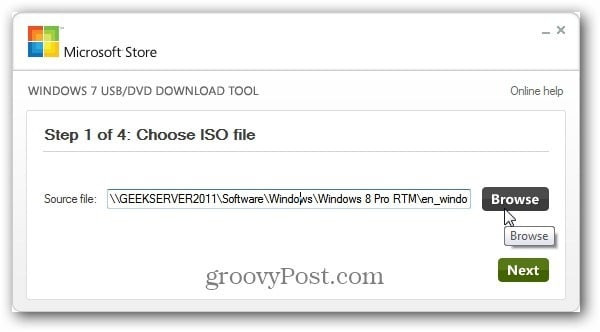
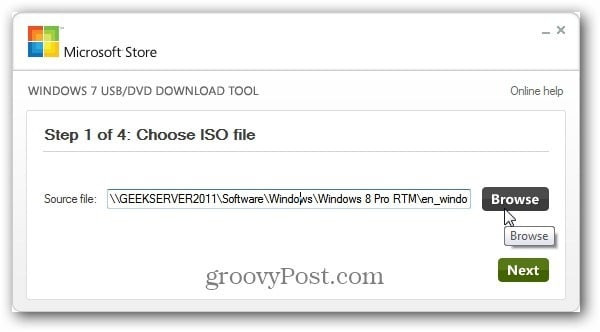
Next, click USB Device.
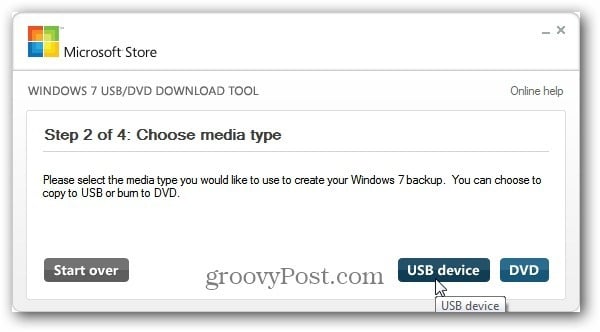
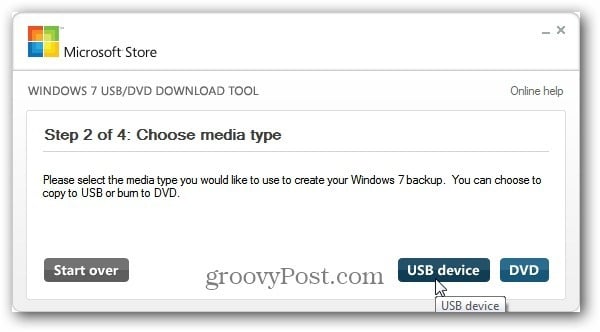
Then select the USB flash drive you want to use.
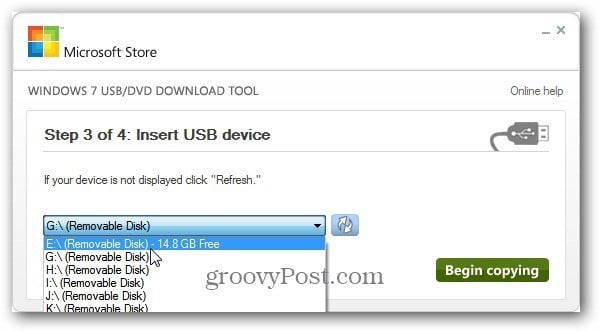
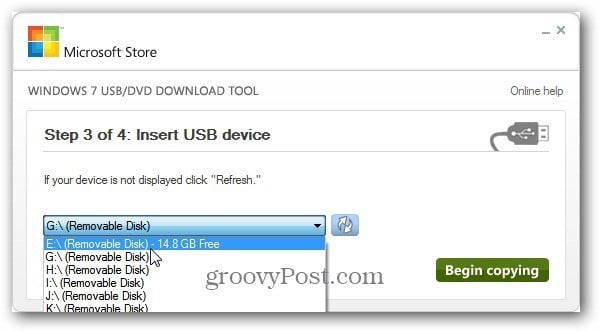
Click Begin Copying and wait while the flash drive is formatted and the Windows 8 ISO is copied over to create your bootable USB flash drive.
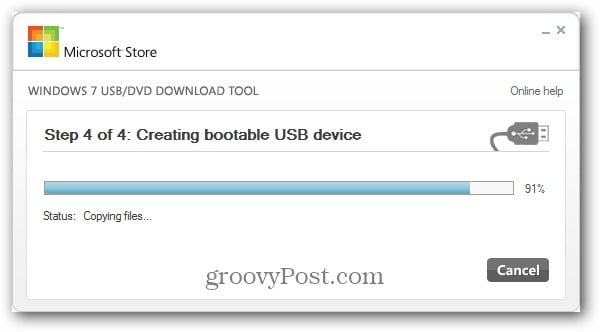
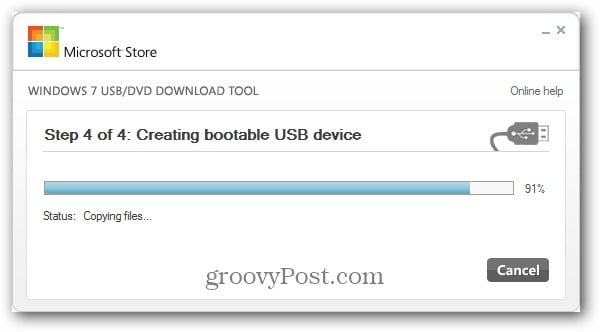
When it’s done, you’ll see it’s been created successfully, and the progress bar is at 100%. That’s it. You can go ahead and close out of the utility.
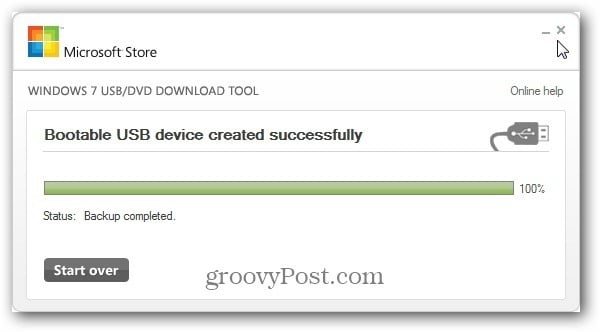
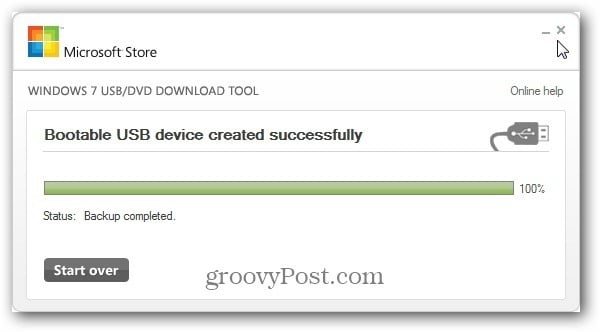
If you open Computer you’ll see the following icon for the flash drive.


For best results, right-click the drive and select Eject.
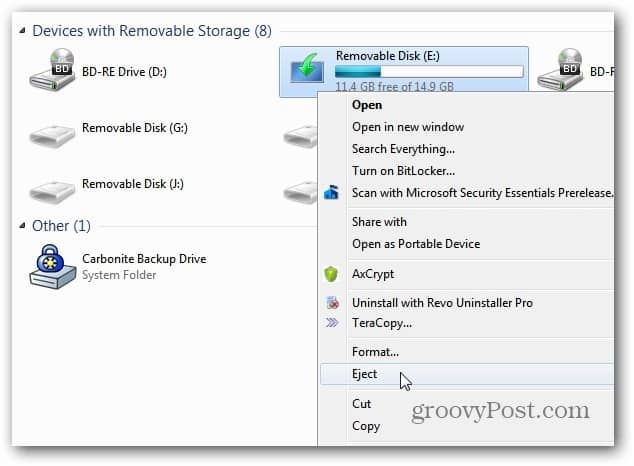
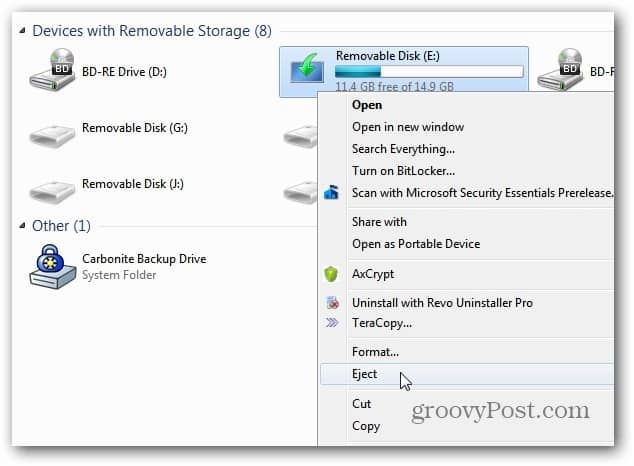
Safely removing the drive will ensure it’s not corrupted and Windows 8 installs without a problem.


Now you can use your newly created Windows 8 flash drive to install it on your computer. This flash drive is a handy way to install the OS on a laptop or netbook that doesn’t have a DVD drive. In fact, I like to install Windows from a flash drive anyway because it’s faster and easier. No burning DVDs involved.
8 Comments
Leave a Reply
Leave a Reply







Greg Welch
August 20, 2012 at 8:15 pm
Hi Brian,
Any chance your going to make an unattended Windows 8 usb install video ?
would come in handy with testing
Brian Burgess
August 20, 2012 at 11:38 pm
Hey, that is a great idea Greg! I hadn’t thought of it before, but great idea.
Steve Krause
August 21, 2012 at 9:04 am
Nice. Really couldn’t be any easier than that!
Michael
November 30, 2013 at 5:20 pm
There is no such download from the MSFT store.
If this is a free tool – can you post it?
Thanks…
Brian Burgess
November 30, 2013 at 8:03 pm
Here it is. Thanks for pointing that out, I will change the link in the article.
https://www.microsoftstore.com/store?Action=html&Locale=en_US&SiteID=msusa&pbPage=Help_Win7_usbdvd_dwnTool
Sometimes MS likes to change download locations…
It’s also available on CodePlex: https://wudt.codeplex.com/
Michael
November 30, 2013 at 10:04 pm
You are THE MAN – Thank you very much for the direct link… I’m glad it’s in this post… I spent probably 2 hours searching for it – and could not remotely find a link like this one.
Thank you again… My hat is off to you… This rocks!
sanjeet
September 13, 2015 at 8:17 am
window 10 please software give to
Dana
June 18, 2016 at 10:08 am
Hi guys – I purchased a Lenovo Thinkpad from a auction and it has windows enterprise, everything was fine until yesterday got booting issues after an incorrect boot from hibernation, network connection adapter was not working and had starting message but nothing else, so turned off and back up and got the start up error message asking me to fix it.
*Did diagnostic and came with a MBR issue unable to fix diagnostic.
*Ran the prompt command bootrec /fixmbr it came back successful but when restarted got missing operating system.
How can I use Windows 7 USB/DVD Download Tool to get it back up?
Can I download it to a portable HD?
How can I make it work after downloading?
What about malware risk?
Thanks for your help, I know it may be alot.