Rollback Windows 10 to the Previous Version if the New One Doesn’t Work

If you are having problems with the new version of Windows 10 and things aren’t working right, you can roll back to the previous working version.
Since a lot of people are having problems from the latest update cycle with Windows 10 1803 April Update, we thought it makes sense to review how to rollback to the previous version of Windows where things were working for you. The ability to rollback has been part of Windows 10 since it was first released in 2015. At that time, a lot of users needed to rollback Windows 10 to Windows 7 or 8.1 — so, although it might be rare, knowing how to roll back to a previous build is valuable.
Rollback Windows 10 to the Previous Version
To get started head to Settings > Update & Security > Recovery or just use the keyboard shortcut Windows Key + I. Click the “Get started” button under the “Go back to the previous version of Windows 10” section.


Wait a few moments while Windows collects the data it needs, and then you will need to choose the reason you’re rolling back. You can include specific issues you’re having with the new build as well.
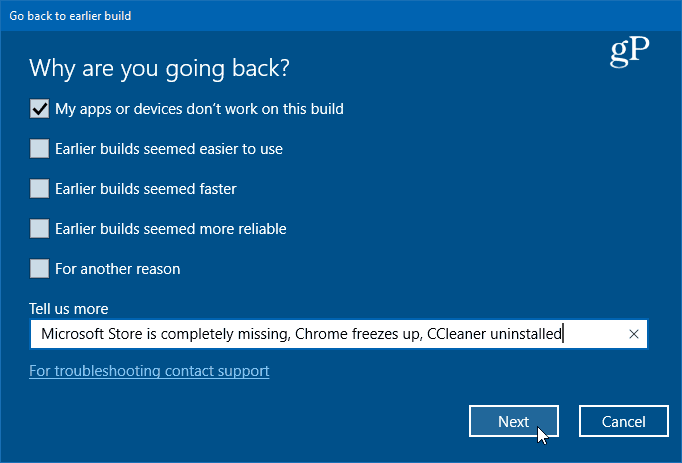
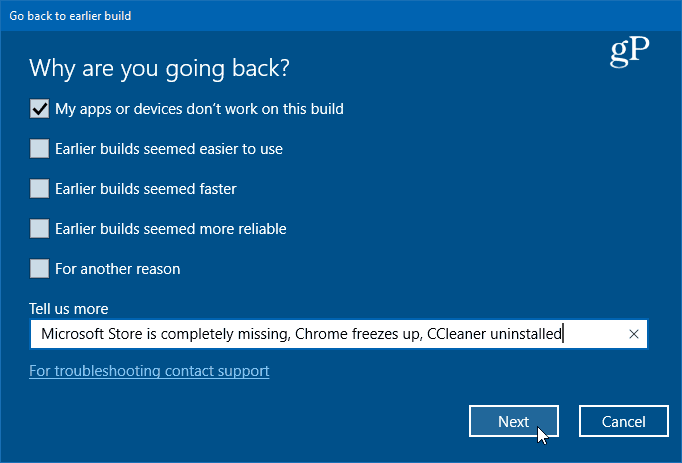
The rest of the process is just a matter of clicking through some wizard screens. First, it will offer you try Windows Updates first. Then it will list things you need to know such as you’ll need to reinstall some apps and settings changes will need to be reconfigured. It will tell you to have important data backed up and that you make sure you know your login credentials.


When the restore starts you will get a series of system messages letting you know the progress of the rollback and your system will restart several times during the process. The amount of time it takes will vary depending on your system. After the rollback is finished and you log in, you’ll need to do some housekeeping, but at least you’ll have a working version of Windows 10 again.
Microsoft is treating Windows 10 as a service, and updates and major feature upgrades are happening at a rapid pace. Currently, the company is on a cycle of two major feature updates each year. One in the Spring and one in the Fall. And the process still hasn’t been perfected – which was quite evident with this latest April 2018 Update. If you have your system set up for Automatic Updates, you might find your PC has been updated to the next version and things just aren’t working. The good thing is the company has included the Rollback option, so you can go back to the version that was working.
Keep in mind that you can avoid having your PC upgraded by changing a few settings. For more on that, read our article on how to delay or defer Windows 10 feature updates. If you’re running Windows 10 Pro, you can delay them for up to a full year while still getting the critical security patches for your system. If you’re running Windows 10 Home, you can completely block the update, too.
3 Comments
Leave a Reply
Leave a Reply







DebbyS
May 12, 2018 at 6:03 am
You might want to offer this info as a PDF that can be stored on a tablet or phone in case it is needed but one cannot access the internet due to computer being messed up by the bad update…
Dave
May 25, 2018 at 2:36 pm
When I attempt this by going into recovery settings (regardless of which method I use) I do not see an option to go back to the previous version of windows 10 as soon above. It simply isn’t there.
Delenia
June 13, 2018 at 12:49 pm
I had the option to go back to a previous version and when it ask if I wanted to check for updates, I let it check. Now I go to the same place and I do not have the option to go back to a previous version. Please tell me how I can get to the previous version now?