How to Perform a Clean Install of Windows 10 with the Refresh Tool

If you are looking for an easy way to perform clean install in Windows 10, starting with the Anniversary Update, the Refresh Tool will help you do just that.
If you are looking for an easy way to perform a clean install in Windows 10, starting with the Anniversary Update, the Refresh Tool will help you do just that. Unlike the Reset feature in previous Windows 10, the Refresh Tool is a bit more automated and easy to use. The application removes personal files, apps, bundled OEM software, and drivers. The most interesting and welcome part of the Refresh Tool is; it installs the most recent build of Windows 10. This means you won’t have to worry about reinstalling Updates or downloading the latest version from Windows Update after setup is complete.
Clean Install Windows 10 Using Fresh Start
To use the Refresh Tool, your computer must be connected to the Internet throughout the entire process. Your computer must also be running the Windows 10 Anniversary Update or later. It does not work on prior versions of Windows 10 or earlier. First, click Start > Settings > Update & security > Recovery and then click the Learn how to start fresh with a clean installation of Windows link.


Scroll down, then click Download tool now.


After downloading, double-click RefreshTool.exe.


Accept the Windows End User License Agreement.
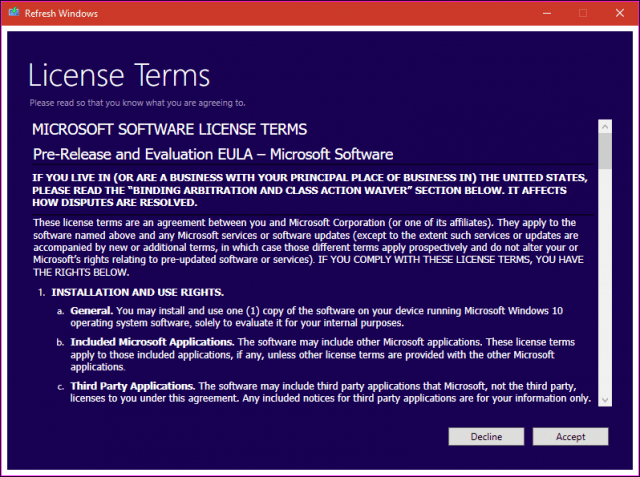
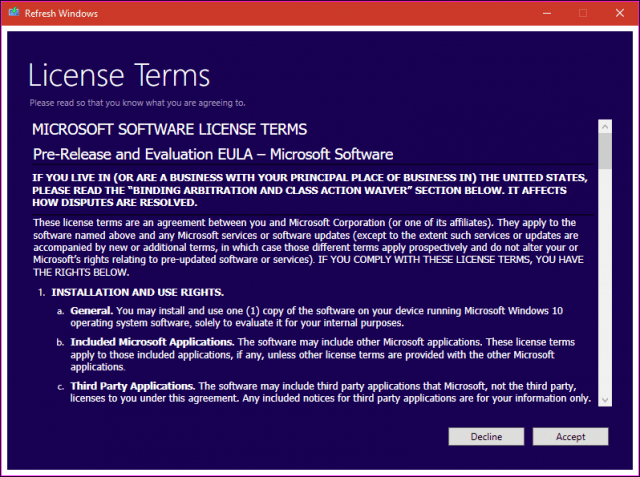
Choose the type of installation you would like to perform. Please remember, this tool does not give you the option to roll back or perform any recovery. Ensure you have your hardware drivers, application discs, and setup files available for reinstallation.
Begin the Start Fresh Process for Windows 10
Once you finish the steps above, you have two options:
- Keep personal files only: Your applications, drivers, and settings will be deleted. Personal files will be kept.
- Keep nothing: Everything in addition to your personal files will be deleted.


After selecting the option you want, click Install to begin. The Refresh tool will download Windows setup files, then reboot into the setup. This will take some time but will vary based on your system and the speed of your Internet connection. You have the option to cancel the install before the Refresh tool restarts your computer.
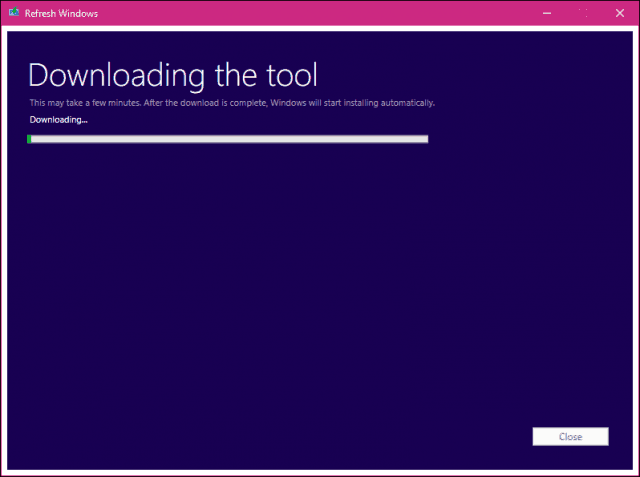
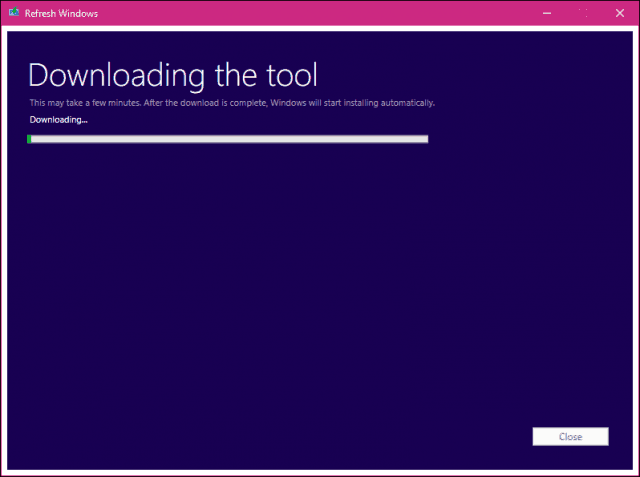
Using Fresh Start in Windows 10 Creators Update
In the Windows 10 Creators Update, Microsoft moved the Refresh Tool from Update & security > Recovery to the new Windows Defender Security Center app. Refresh Tool is now called Fresh Start and works pretty much the same. Start Fresh works offline, but if you have an active Internet connection, it will download and install the latest version of Windows 10.
To begin, launch Windows Defender Security Center, select the Device performance & health tab, then click Additional info.
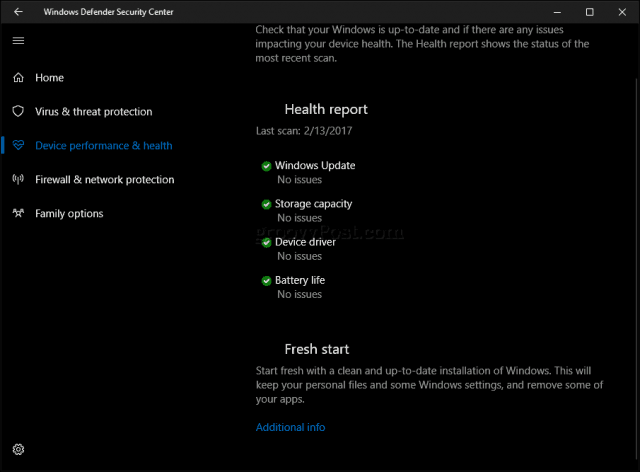
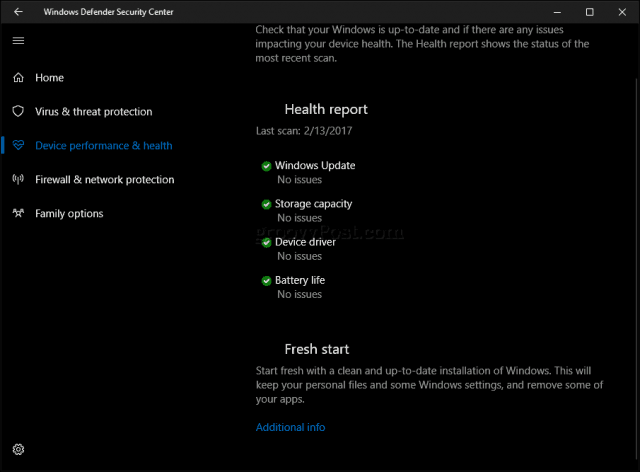
Click the Get Started button, then read the description.


Users should note that desktop apps will be removed by Fresh Start, making sure you have all application discs, product keys, and serial numbers nearby. Examples of desktop apps include Microsoft Office (Word, Excel, PowerPoint), Adobe Creative Suite (Photoshop, Illustrator), Quickbooks, and Quicken. Also, some hardware drivers might be affected, so have your device drivers nearby — click Next.


Wait while Fresh Start runs a scan and determine which apps will be removed.


In my case, Fresh Start indicates I will need to reinstall Microsoft Office.


When you are ready, click Start to begin. If not, click Cancel; your installation will not be modified.


The process might take some time, so sit back, relax while the process takes place.


Windows 10 will restart then continue the refresh process.


When complete, a report of apps removed will be placed on the desktop. Open it, then use it as a guide to reinstalling any removed applications.


Giving Your Windows 10 PC a Fresh Start
Are there any advantages to using this tool to Refresh or Reset? For users who like a hands-off, automated approach to performing a clean install, the Refresh Tool is easy to use. The current Reset option tends to be a bit more verbose and diverse, including a survey.
Also, the ability to install the latest build during the setup process is a plus. The only thing you have to do is reinstall your apps. If you have your files synced to OneDrive, it makes the process even more seamless. For users with limited bandwidth, this might be the right choice for you.
7 Comments
Leave a Reply
Leave a Reply







Victor
June 28, 2016 at 7:45 am
Tried running the tool on my laptop, which is running Windows 10 professional.
“This tool can’t run on this PC”
“The version of Windows installed on your PC isn’t compatible with the tool.”
Apparently this only works for Windows Insider releases.
Andre Da Costa
June 28, 2016 at 11:55 am
It requires the next revision of Windows 10 called the Anniversary Update, which Microsoft plans to release in early August.
It does not work on Windows 10 November Update or earlier versions.
Gary
June 28, 2016 at 11:15 am
Only works with the Windows 10 Anniversary Update already installed.
Danny
July 19, 2017 at 10:07 pm
Will the clean install of Windows 10 with the Refresh Tool allow you to delete all partitions on your OS drive like it did when when you were installing a new OS?
Andre Da Costa
July 27, 2017 at 7:27 pm
That option was not offered and I don’t want to assume. The option to clean all drives is offered though if you use Reset. So, you might want to use that instead.
richard
August 7, 2017 at 8:08 am
Hi,
Do you know if we can launch the “Fresh Start ” on command line ?
This option erased recovery partition from OEM windows ?
Regards
Carol Brill
January 14, 2018 at 10:02 pm
My husband’s laptop installed an update on January 12, 2018. After a request to update personal settings, Windows froze and would not restart. I ran pre-boot tests and the computer checked out 100%. More than a year ago, I updated his Windows to 10. It was free from Microsoft. If I need to reinstall Windows to get this computer running for tax season, will I need to go back to 8.1 or purchase WIN10? Do you know if Microsoft will push a fix for this issue? Thanks for your help!