Windows 10 Creators Update Feature: Windows Defender Security Center

Microsoft is releasing a new app for Windows 10 (Creative Update) security settings called Windows Defender Security Center. Here’s a first look at what you can expect.
Update 4/6/2021: This feature is now built into Windows 10 security. You’ll find it by going to Settings > Update & Security > Windows Security. There you will find Protection areas and can click the Open Windows Security button to get the “Security at a glance” section.


Microsoft is releasing a new universal app for Windows 10 security settings called Windows Defender Security Center. It is currently available to Windows Insiders starting with Build 15014 and will be included with the Windows 10 Creators Update for everyone this spring.
Here’s an early look at the new features and what you can expect. Keep in mind that some of the functions and UI aspects will vary once the stable version is released.
What is Windows Defender Security Center?
Not to be confused with the Windows Defender desktop app, this new feature is a UWP app that acts as a dashboard that gives you an overview of how secure the PC is, its performance & health, and the protection you have in place.


Microsoft introduced this new feature earlier this week in a blog post:
In the Windows 10 Creators Update, we will introduce a new experience called the Windows Defender Security Center to make it is easier for you to view and control the security protections you choose and better understand the security features already protecting you on your Windows 10 device. Windows Insiders can explore this experience now under All Apps in the Start Menu and provide feedback through the Insider Feedback hub.
Check out Windows Defender Program manager Shekhar Saxena explains the controls and features that are available:
Using Windows Defender Security Center
To launch it, hit the Windows key and type: defender security center and click or tap the result at the top. Make sure you select the ‘Trusted Windows Store app’ option and not the desktop version.


If you’re running an Insider build, when you first launch it, you’ll see the following message letting you know that this is still a work in progress — just click OK.


When the dashboard opens up, you’ll find what Microsoft refers to as the five pillars that give you control of your device’s security, health, and online safety experiences.
Virus & threat protection: This provides a new view of your antivirus protections — whether it’s the already included Windows Defender Antivirus (WDA) or third-party security software. From this screen, you can see the scan results from WDA or launch your third-party antivirus software. Also, if your third-party AV software subscription happens to expire, Windows Defender Antivirus will kick in for protection until you re-subscribe.


Device performance & health: This section provides a view of your latest Windows updates, drivers, battery life, and storage capacity. It also provides the option to do a Windows Refresh. If things are going awry on your system and you want to start with a clean install, but keep all of your files and settings, a refresh can help performance.


Firewall & network protection: This gives yu all the info on the network connections and active Windows Firewall settings. It also provides links to network troubleshooting information.
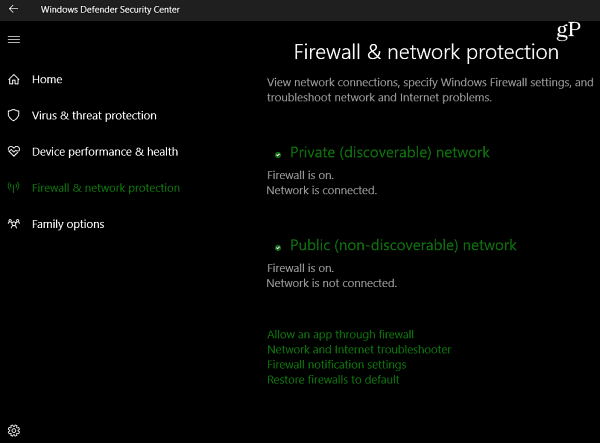
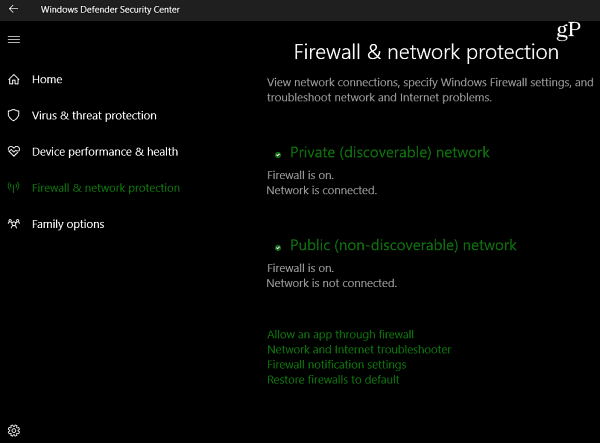
App & browser control: Allows you to adjust Smart Screen settings for apps and browsers to help you stay safer online by warning of potentially malicious sites, downloads, and other apps and files from the Internet.
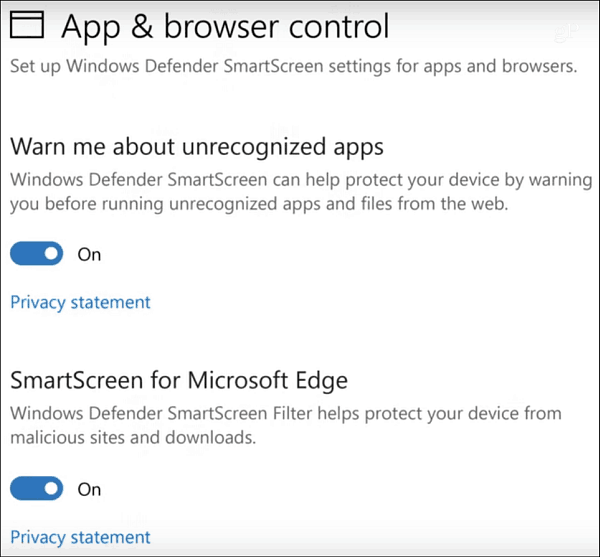
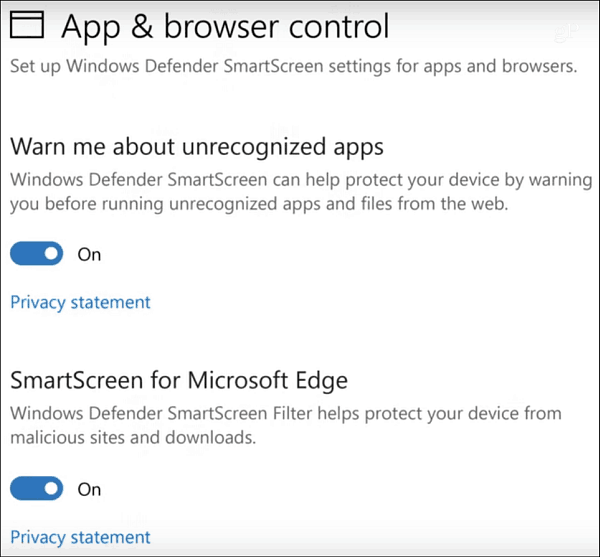
Family options: This give you an easy way to connect to family options that are available online. It links you to information about options for setting up screen time limits, activity reports of your kids’ online activity, and puts you in charge of what apps and games can be purchased.


Remember that it’s still a work in progress. In the current Insider build, it’s kind of bare bones and was hard to find at first. But, everything should be ironed out and fully functional when the final version of Windows 10 Creators Update is released later this year. I like this idea of a central place to find important security settings versus having them spread throughout the OS.
What do you think of this new feature coming to Windows 10? Let us know in the comments below.
3 Comments
Leave a Reply
Leave a Reply







coop
February 1, 2017 at 8:38 am
I like what you are telling us. The proof will be in the Microsoft pudding, however.
Jumper
February 5, 2017 at 8:44 am
I use the Norton service so I won’t be able to use this new Microsoft security center?
jojesa
February 27, 2017 at 5:34 am
You can use both Windows Defender Security Center and a third party solution. When you install a third party solution, Windows Defender real-time protection gets disabled.
Windows Defender and Windows Defender Security Center are two different things.
Windows Defender Security Center offers 5 options:
-Virus and threat protection
-Device performance and health
-Firewall and network protection
-App and browser control
-Family options