How to Record Live Over-the-Air Television with Plex DVR
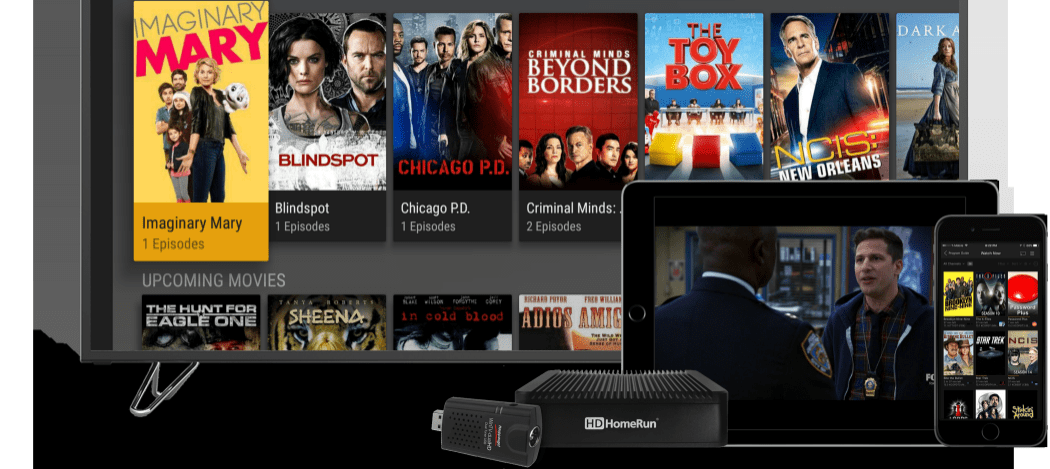
When it comes to cord cutting, Plex is feature-rich streaming media solution that also allows you to view and record over-the-air TV content in HD.
If you are a cord cutter, there are a lot of options out there to get the content you want. From on-demand streaming services like Netflix to live cable services like PlayStation Vue or Sling TV. But what if you want to record the over-the-air content you get from your antenna? Plex is a popular media server that, among many other things, allows you to record live OTA TV shows in HD.
Here is a look at how to set up your Plex DVR to record live OTA TV using an HDHomeRun device connected to your network. An HDHomeRun is a box that you plug into your network and attach an OTA antenna. Then, you can stream live TV to virtually any device connected to your network. For example, check out our article on using it to watch Live TV on Xbox One.
Record OTA TV Using Plex DVR
Once you set up your Plex server, head to Settings > Live TV & DVR and click the “Set up Plex DVR” button to get things started. We have a complete guide on setting up a Plex server. That article is a bit out of date and uses a Roku as an example, but the process is virtually the same.


One the next screen, you should see your HDHomeRun, make sure it’s selected and hit Continue. If Plex doesn’t see it, click the link at the top that will walk you through the steps to enter it in manually.


Next, make sure the signal source and your country are selected. You should see the number of channels that it found, but you can always have it scan again to make sure it has them all. Then click Continue.


Select your language and enter your zip code to continue. Your zip code is needed so Plex can download your electronic TV guide for your local area.


Give it a moment while it pulls up the TV guide for your local GEO. The UI allows you to also customize your guide by unchecking any channels you’re not interested.


Now that your Plex server is set to receive the live TV signal from your HDHomeRun, you can start to view and record live TV shows. From the guide, find the show you want and click the Record or Play button in the show’s field. You will have the schedule for up to 14 days worth of content. So, if you need to record the big game, you’ll be able to find and schedule it to record.


Keep in mind that you will need to set up a library on the server first. If you don’t have one yet, you’ll be prompted to create one the first time you record something new. To make things easy, I created a single new folder for all OTA recordings, but you can manage your content in whatever way that works best for you.


You can also start recording a show while watching it. Just click the Record button while viewing or go to the Discover section of the guide and click the Record button on a show’s thumbnail.
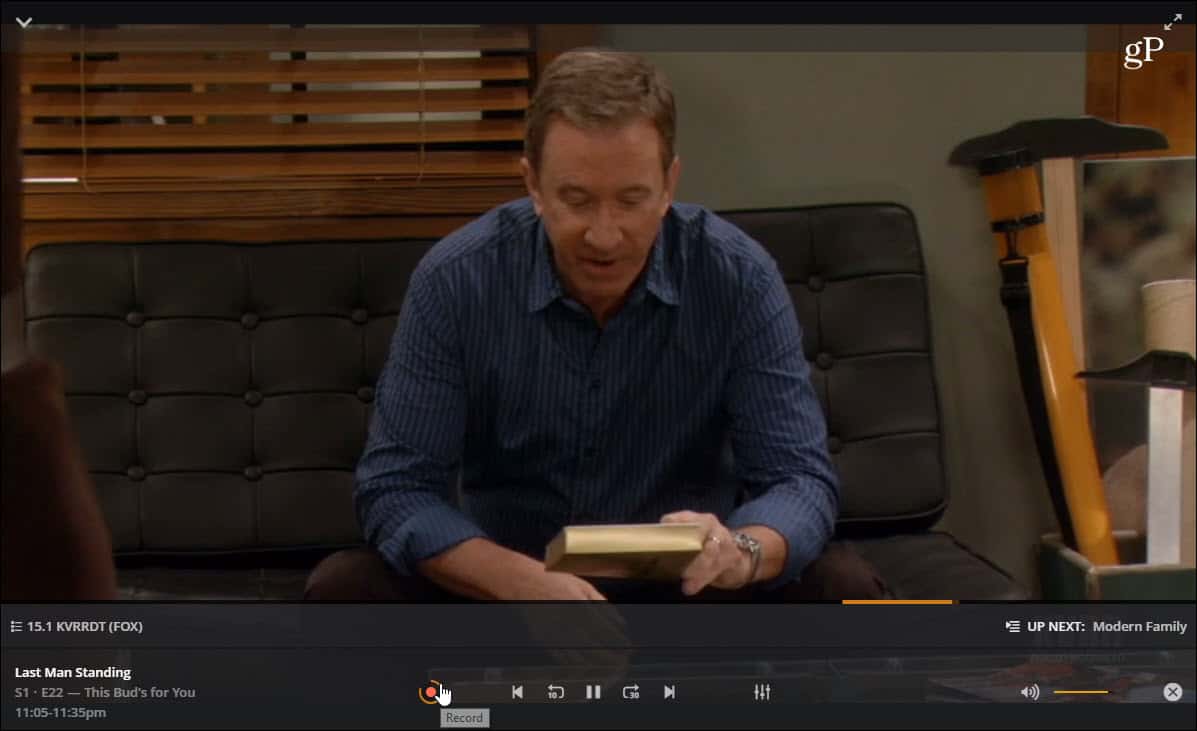
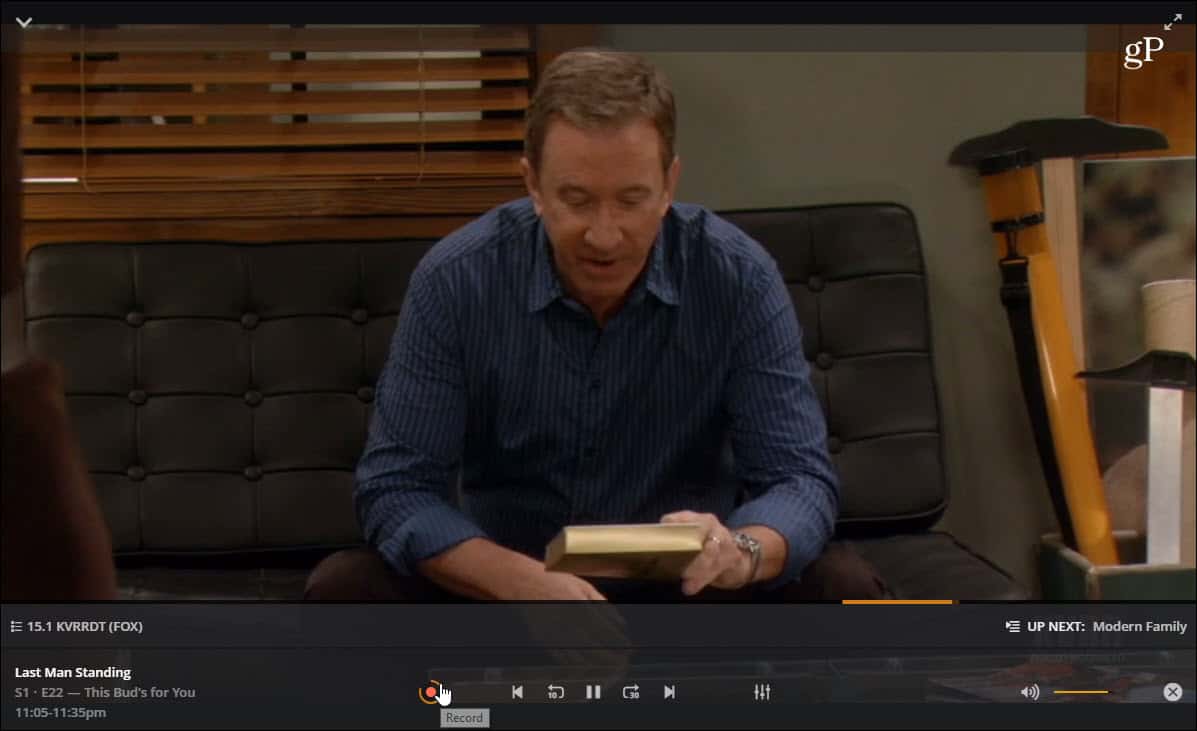
Now, it’s also worth noting that you can record and view shows from virtually any device which supports the Plex app. For example, in the shot below I am using Plex on Apple TV – but it works similarly on other devices. From the main menu, head to Live TV & DVR > Recording Schedule and there you will find all of the shows that have been recorded and watch them. Or, view the upcoming shows that are scheduled to be recorded. You can also go into the Channels section, find the show you want, and hit the Record button on the screen.
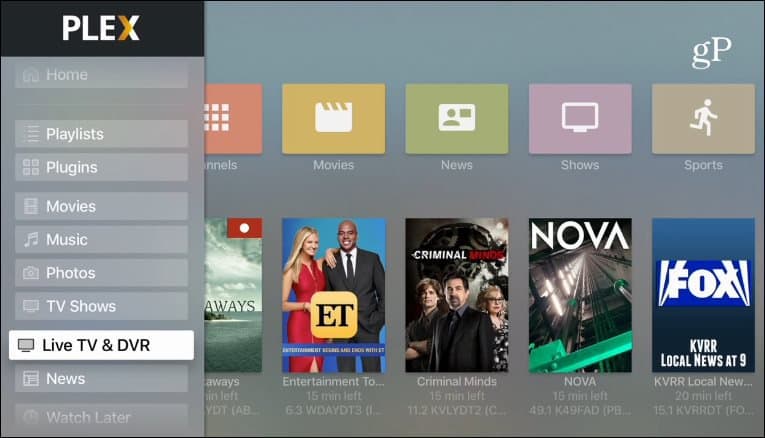
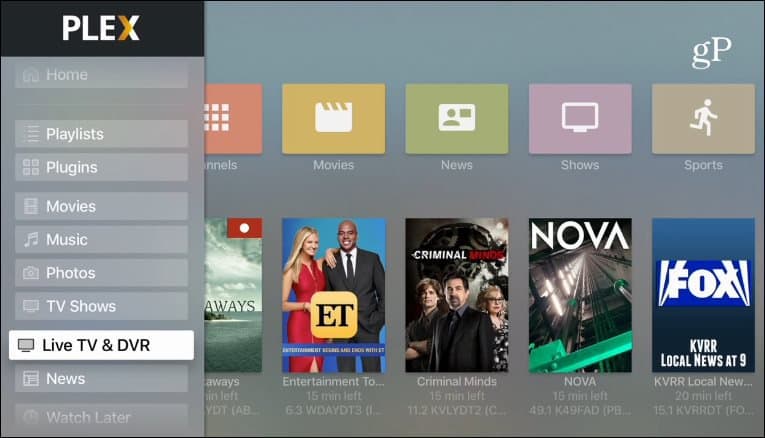
Watching and recording OTA TV shows through Plex is a straight-forward and easy process. Plex is highly customizable and as new features like this are continuously added, it’s no wonder it’s such a popular platform for cord cutters. And once it’s set up, you can watch TV and schedule recording from any device that supports Plex.


This is Plex running on Android, and you can view recorded shows, watch live TV, and even record shows.
The app is free and on a wide variety of platforms including Android, iOS, Xbox One, PlayStation, Windows 10, Roku, Fire TV, and more. While you can use Plex completely free, the premium service is the only way you can do live TV recording. Plex Pass includes several other features, too including mobile sync, offline viewing, premium music with lyrics, photo albums, parental controls and tons more. Check out the Plex Features page to see what Plex Pass offers compared to the free version.
Leave a Reply
Leave a Reply






