How to Fix Alexa Not Announcing Ring Doorbell

Alexa can tell you when someone is at your door. Here’s what to try if you’re having issues with Alexa not announcing your Ring doorbell.
Some smart home products seem to have been made smart just for the sake of it. To paraphrase Jeff Goldblum, the smart home companies were so preoccupied with whether or not they could that they didn’t stop to think if they should. But some bits of smart kit are a significant upgrade on their dumb counterparts.
One of those devices is the video doorbell. The ability to see who is at your door when the doorbell rings, even if you’re not home, and then talk to that person directly through the doorbell is genuinely useful. Once you’ve tried a video doorbell, you’ll never want to go back to the old way.
Another great feature of Ring video doorbells is that you can set them up so that when someone rings the doorbell, your Alexa devices will announce that there is someone at the door. This is another really useful feature, or it is until it stops working. Here are some things to try if you’re having issues with Alexa not announcing your Ring doorbell.
Ensure Ring Announcements are Enabled
If Alexa isn’t announcing your Ring doorbell, it may simply be because the announcements are disabled within the Alexa app. Unless announcements are enabled, Alexa won’t say anything when someone is at the door.
- Open the Alexa app.
- Tap Devices at the bottom of the screen.

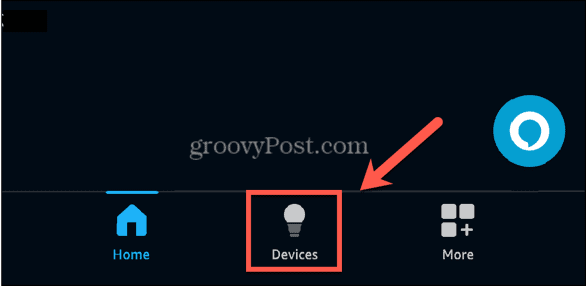
- Select Cameras from the list of device types at the top of the screen. You may need to swipe left to see this option.

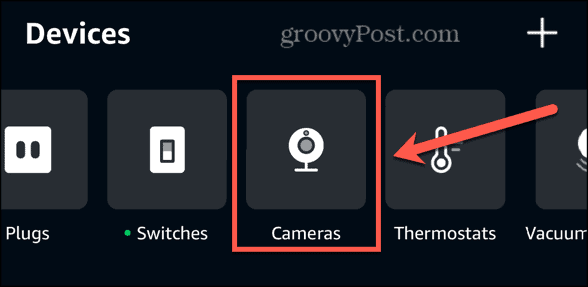
- Select your Ring doorbell from the list of connected cameras.

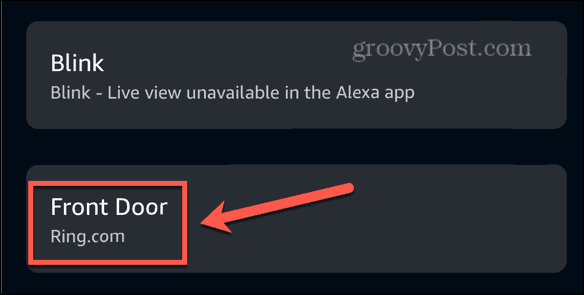
- Tap the Settings icon in the top right of the screen.


- Ensure that Doorbell Press Announcements are turned on.


Confirm the Devices Set to Make Ring Announcements
In the Alexa app, you can also choose which Alexa devices in your home will announce that someone is at the door. If you haven’t selected the right devices, you may not hear the announcement when someone rings your doorbell. You can choose specific Alexa devices to make the announcement or select them all.
- Open the Alexa app.
- Select the Devices tab.

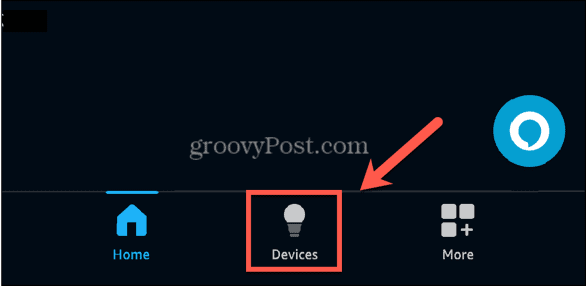
- Tap Cameras at the top of the screen.

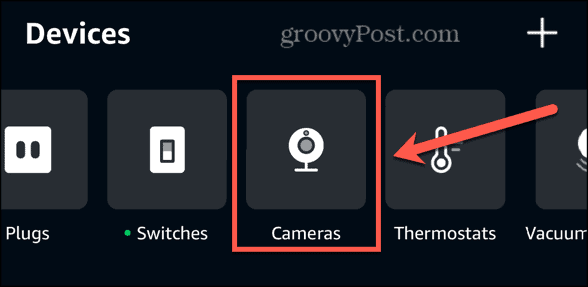
- Select your Ring doorbell.

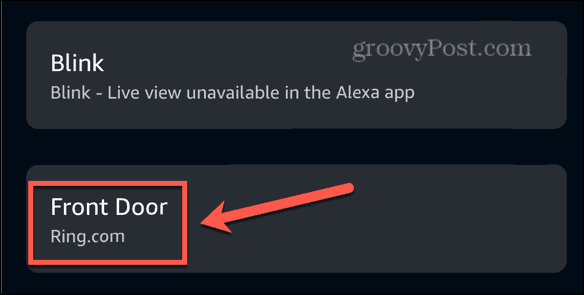
- In the top right of the screen, tap the Settings icon.


- Tap Announcement Devices.


- Select the Echo devices that you want to make Ring doorbell announcements.
- Selected devices will show a blue check mark.

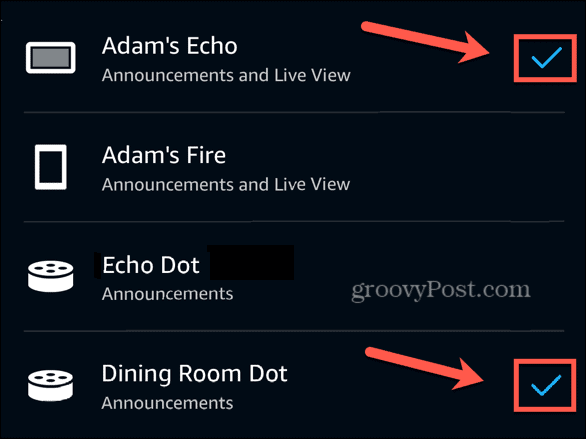
Make Sure Do Not Disturb Mode is Off
Another reason you may not be getting Ring doorbell announcements is if your Alexa devices are in Do Not Disturb mode. In this mode, all notifications, incoming calls, and announcements are blocked, so if it’s turned on, you won’t hear any Ring doorbell announcements at all.
- To turn off Do Not Disturb for an Alexa device, just say “Alexa, turn off Do Not Disturb” to that device.
- Alternatively, open the Alexa app.
- Tap Devices at the bottom of the screen.

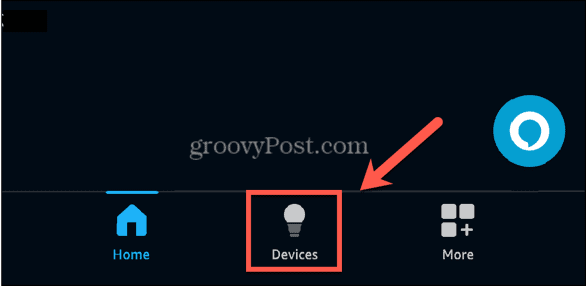
- Select Echo & Alexa at the top of the screen.


- Choose an Echo device.
- Tap the Settings icon in the top right of the screen.

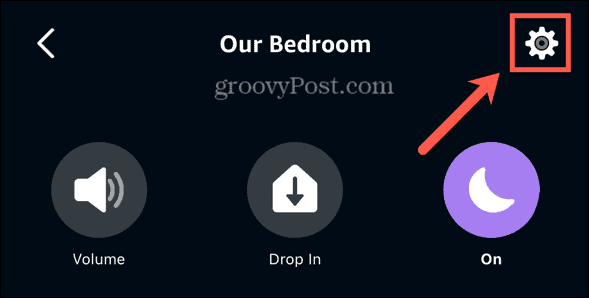
- Scroll down and tap Do Not Disturb under the General settings.


- Toggle Do Not Disturb off.

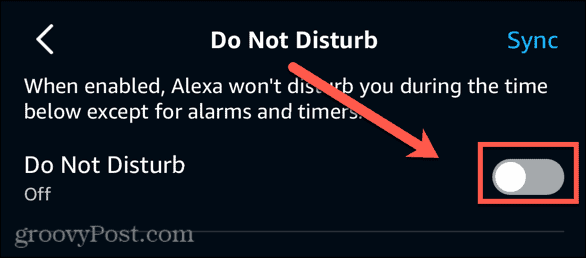
- You can also change the Do Not Disturb schedule or turn off the schedule completely.

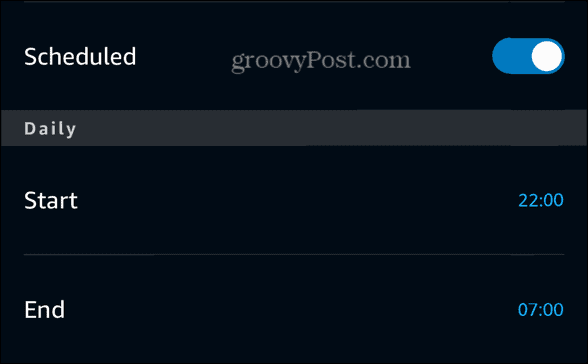
Check Your Ring Power
Your Ring video doorbell will either be battery-powered or wired. In either case, if your doorbell doesn’t have power, then you won’t receive any Ring doorbell announcements when someone presses the bell.
If your Ring is battery-powered, try recharging the battery and then test the Ring doorbell announcements again. If your Ring is powered, make sure that the power to the device is switched on; it may simply be that the plug has been taken out or is switched off.
Move Your Router Closer to Your Ring
Another possible reason Alexa did not announce your Ring doorbell is that your doorbell isn’t connected. The device operates over Wi-Fi and has a limited range. If the doorbell can’t connect to the internet, then it won’t be able to communicate with your Echo devices to tell them to make an announcement. You can check the signal strength of your Ring device within the app.
- Open the Ring app.
- Tap the Three Lines icon at the top of the screen.


- Select Devices.

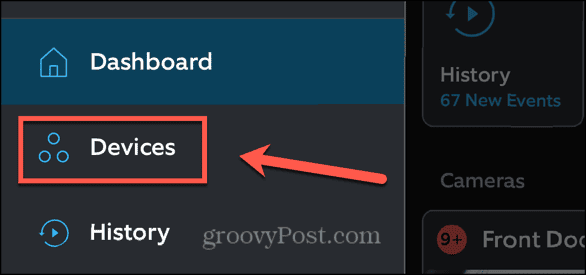
- Choose your Ring doorbell.


- Tap Device Health.

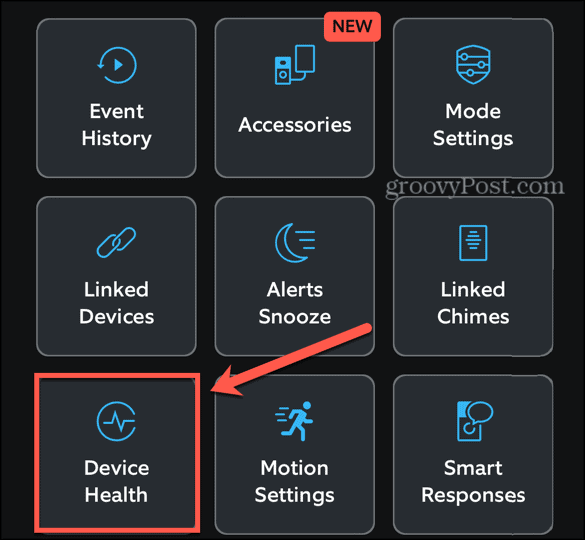
- Under Network you’ll see the Signal Strength. When this is green, the connection is strong, but if it’s red, your signal is weak.


- If the signal strength is low, try moving your router closer to the location of your Ring doorbell to see if this fixes the problem.
- If you’re unable to move the router any closer, you might want to consider investing in a Wi-Fi extender or mesh network to ensure that the signal to your Ring is strong enough.
Restart Your Router
If your Ring device normally has a strong signal, but Alexa announcements aren’t working, the issue may be with your router. It may be the case that restarting your router will be enough for your Ring doorbell to connect again and get your Ring doorbell announcements back up and running.
The exact method for restarting your router will change from device to device, but in the majority of cases, you’ll simply need to power it off, leave it for a few moments, and then start it up again.
Disable and Enable the Ring Skill
Some users have found that the cause of their issues with Alexa not announcing their Ring doorbell is because their doorbell has become unlinked with the Ring skill. If this happens, your Ring and your Alexa devices can’t communicate. To fix the problem, you’ll need to disable and enable the Ring skill again.
- Open the Alexa app.
- Tap More.


- Select Skills & Games.

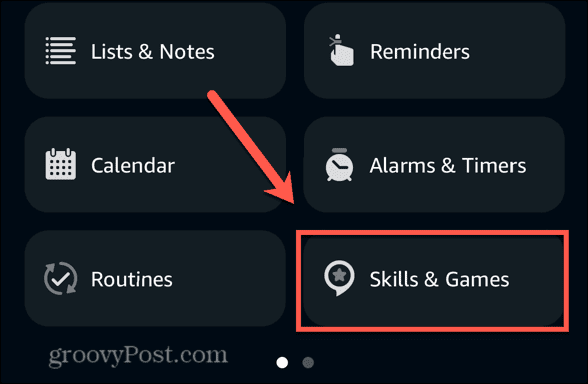
- Type Ring in the search field at the top of the screen.

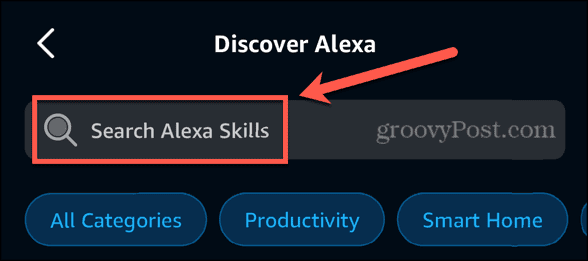
- Select the Ring skill from the results.

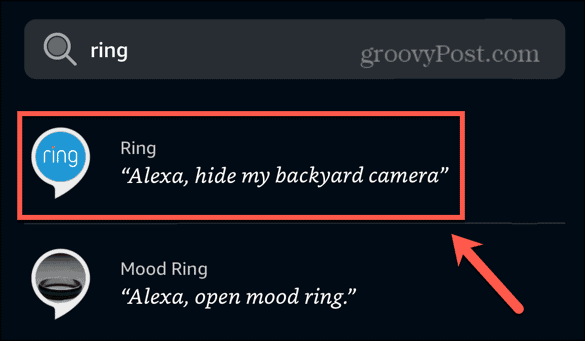
- Tap Disable Skill.

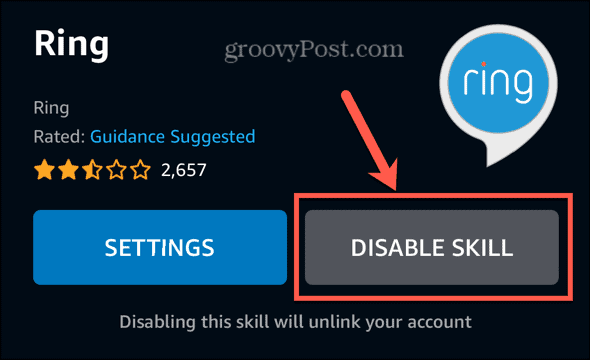
- Confirm your decision.
- Once the skill has been disabled, tap Enable To Use.
- Sign in with your Ring credentials and test your Ring doorbell announcements again.
Update the Alexa App
Another possible reason your Ring doorbell announcements aren’t working may be that your Alexa app is out of date. Updating to the latest version of the app may fix any issues that are stopping your Ring doorbell announcements from working.
- Open your app store of choice on your phone.
- Search for the Alexa app.
- Open the Alexa app from the results.
- If the button reads Update, tap it to update the Alexa app.

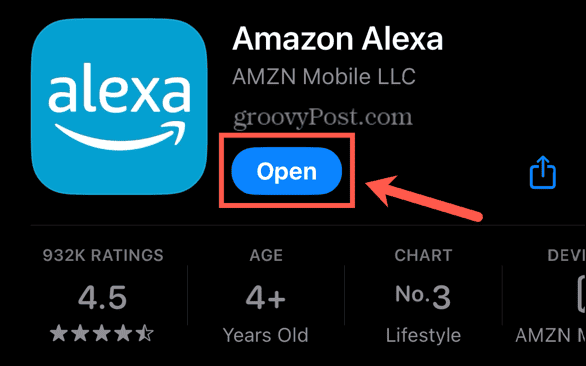
- If you don’t see an Update button, your Alexa app is already up to date.
Get Ring Announcements Back Up and Running
Hopefully, one of the options above has fixed your issues with Alexa not announcing your Ring doorbell. If you find any other useful fixes, please let us know in the comments below. Although you can purchase chimes that link to your Ring doorbell, using your Alexa devices to announce when someone is at the door is a useful thing to do because you are likely to have Echo devices located around your home. This means that you should be able to hear when someone is at the door, no matter which room you’re in.
If you have smart displays, such as an Echo Show 5 or Echo Show 10, you can also see a live view from your Ring doorbell when someone rings it. This allows you to see who is at the door with just a glance. If it’s just a delivery, you can use the two-way talk feature to tell them to leave the package rather than having to go and answer the door.
Leave a Reply
Leave a Reply






