Ring Doorbell Not Charging: 9 Fixes

Having issues with your Ring doorbell not charging? Try out one of these fixes to get your smart doorbell working again.
Want to keep an eye on what’s happening at your front door? You may be using a Ring doorbell to do it.
The Ring doorbell features a built-in video camera, so you can see who is at the door directly from your smartphone. You can respond to callers through the built-in speakers, even if you’re not at home. The Ring app also allows you to record short clips of any motion detected by your doorbell, helping to keep your home safer.
Unfortunately, you can lose all of these useful functions if you have issues with your Ring doorbell not charging. When the battery runs low, you simply recharge it and place it back into your doorbell. If your Ring battery doesn’t charge properly, however, then your smart doorbell may not work at all.
Here are some fixes to try if you’re having trouble with your Ring doorbell not charging.
1. Refresh the Battery Status in the Ring App
Although your Ring app is showing that the battery level is low, this may not in fact be the case. Sometimes the battery status in the app may not be the current status of your battery. You may need to refresh the Ring app to ensure that you’re seeing the most up-to-date battery status.
- Press your Ring doorbell two or three times.
- Check your app again. You should now have the most up-to-date battery information.
2. Check the Temperature
Rechargeable lithium-ion batteries commonly perform poorly in cold conditions. If you’re having issues with your Ring doorbell not charging, it may be due to the outdoor temperature.
In cold conditions, your Ring battery may run out of power more quickly than usual and need recharging more frequently. At low temperatures, Ring’s software may even stop the battery from charging at all in order to protect it from damage. You may also experience issues at very high temperatures, too.
Ring provides some key temperatures you should be aware of:
- 120F (50C): The device will shut down to avoid damage.
- 113F (45C): Prolonged exposure to this temperature will cause your Ring to shut down.
- 36F (3C): The battery may need charging more frequently and will not hold battery charge as well as it did previously.
- 32F (0C): The battery may not charge at all, even when hardwired.
- –5F (-20.5C): The battery may stop working completely.
If you believe that cold temperatures are affecting your Ring doorbell, try bringing the entire unit inside to charge. This will ensure that your Ring doorbell is warming up as it charges. You should also keep a closer eye on your Ring doorbell’s charge when the outdoor temperatures are low.
3. Ensure the Wi-Fi Signal is Strong
A common cause of a Ring battery draining too quickly is a weak Wi-Fi signal.
When the Wi-Fi connection is poor, your device must keep searching for the strongest signal to connect to, which adds additional drain on your battery. You can fix this issue by moving your Wi-Fi router closer to the location of your Ring doorbell. This will ensure a stronger signal and should reduce the battery drain.
Alternatively, you can use a Wi-Fi booster or set up a mesh network to create a stronger signal in the location of your Ring doorbell.
4. Reduce Motion Sensitivity
As well as weak Wi-Fi, there are other things that can drain your battery more quickly. Fixing these issues can help fix issues with your Ring doorbell not charging.
The more events that are triggered by your Ring doorbell, the more battery drain will occur. Each time your doorbell captures a snapshot, detects motion, records video, or enters live view, it will increase the load on your battery. If you have too much activity, this may cause your battery to drain more quickly than you would like.
To reduce the amount of activity on your Ring doorbell, you can try reducing the motion sensitivity which should reduce the number of events that your Ring device captures.
To Reduce Motion Sensitivity on Your Ring Doorbell
- Launch the Ring app.
- Tap the Menu icon.

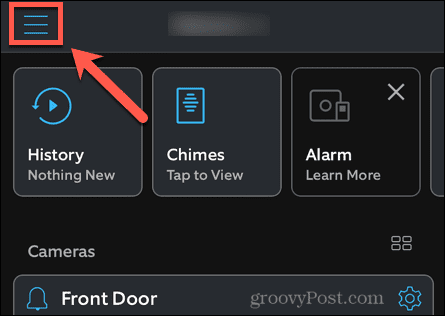
- Select Devices.

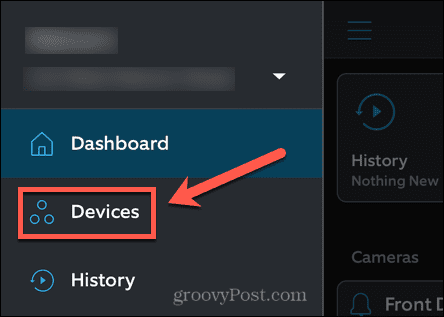
- Tap the Ring device you want to adjust.


- Tap the Motion Settings tile.

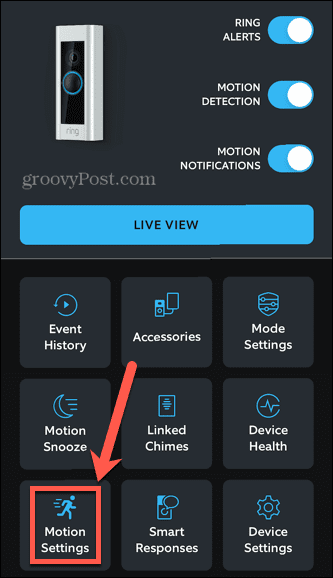
- Select Motion Sensitivity.

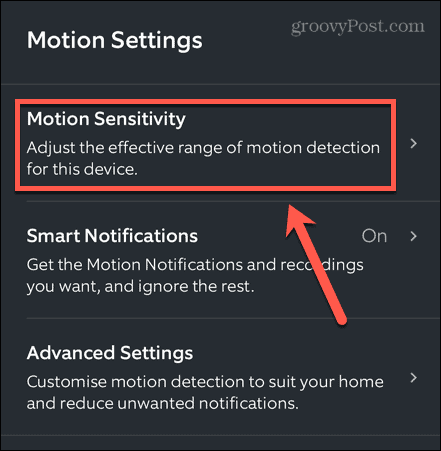
- Move the slider to the left to reduce the detection sensitivity.

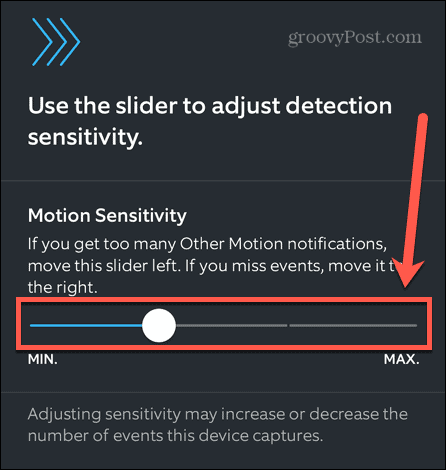
5. Set Up Motion Schedules
Another option to reduce the amount of activity on your Ring doorbell is to set up motion schedules. This ensures that your Ring doorbell will only detect motion at set times of the day. You can turn off motion detection when you don’t really need it, such as in the middle of the night.
To Set Up Motion Schedules for Your Ring doorbell
- Launch the Ring app.
- Tap the Menu icon in the top-left corner of the screen.

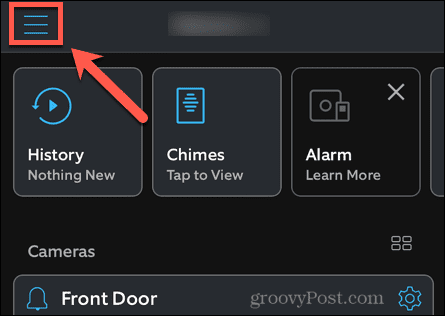
- Tap Devices.

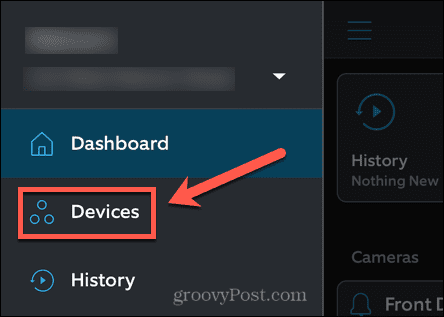
- Select the Ring device you want to adjust.


- Tap the Motion Settings tile.

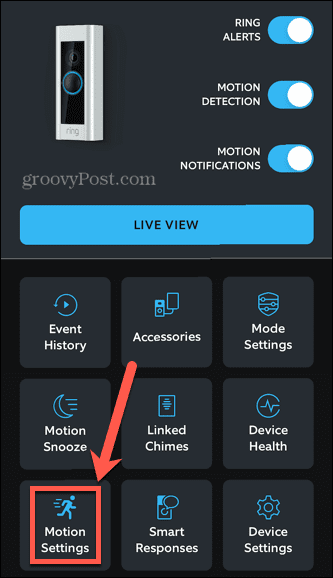
- Select Advanced Settings.

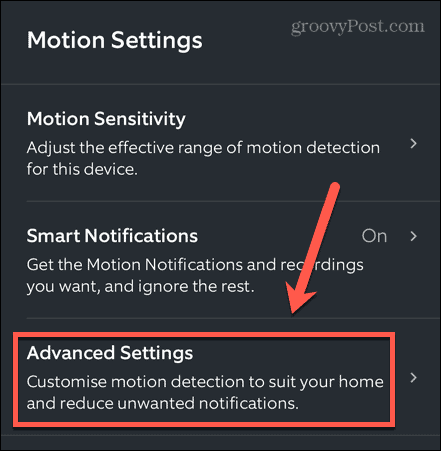
- Tap Motion Schedules.

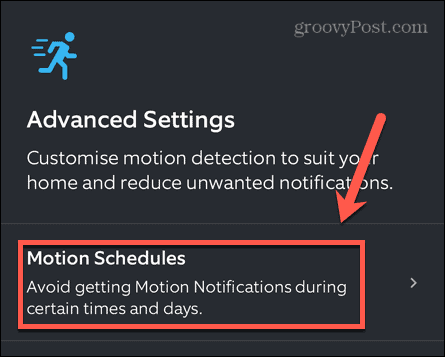
- At the bottom of the screen, tap Add Schedule.

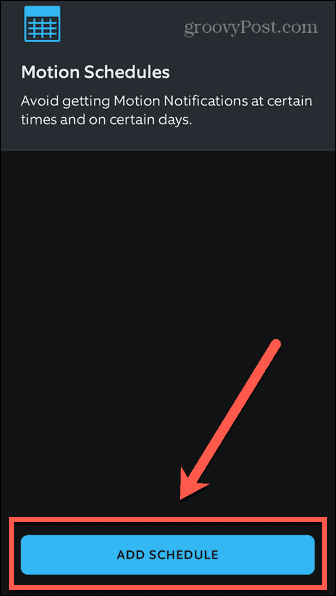
- Select a name for your schedule or create your own by tapping Customized.


- Edit the hours that you want your device to stop and start detecting motion, then tap Continue.

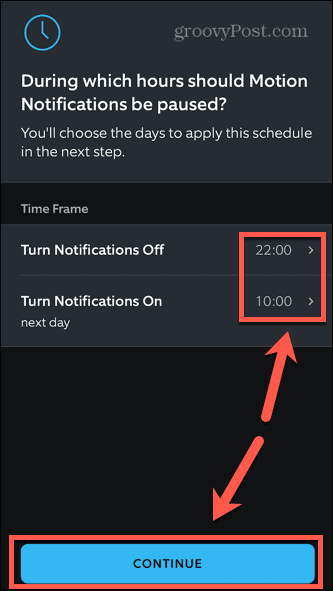
- Select the days that you want your schedule to apply and tap Save.

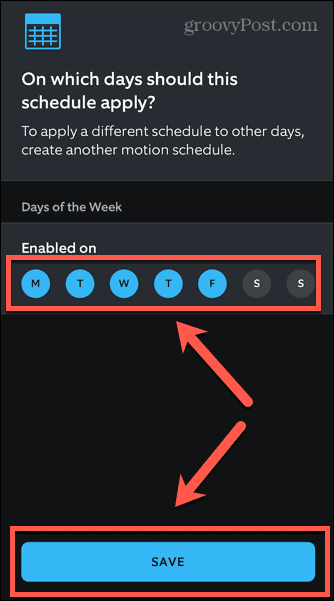
- You can add multiple schedules by repeating the steps above.
6. Check Your Ring Charger
If your Ring doorbell isn’t charging, the problem could simply be that your charger isn’t working correctly.
The simple way to test this is to try to charge something else with your charger. If this device charges as expected, then your charger isn’t the problem.
If you’re unable to get the device to charge correctly, however, then you may need to replace your Ring charger.
7. Try a Factory Reset
Performing a factory reset on your Ring doorbell may fix the issue that is causing the problems with your device not charging properly. You can fully reset your Ring device by holding down the setup button on your device for 30 seconds. It will then flash and restart. Once completed, you can press the setup button again to set up your Ring doorbell from scratch.
The setup button is in different locations depending on the model of Ring doorbell you have:
- Ring Video Doorbell 1st and 2nd Generation: An orange button on the back of the device.
- Ring Video Doorbell 2, 3, 3 Plus, and 4: A small black button on the device.
- Wired Ring Video Doorbell: An orange button on the right-hand side of the device.
- Ring Video Doorbell Pro: A small button on the right-hand side of the device.
- Ring Video Doorbell Elite: A small black button under the faceplate on the upper-right face of the device.
8. Replace the Battery
If you’re still struggling with your Ring doorbell not charging, it may be that your battery is past its peak. The easiest way to fix this issue is to replace the Ring battery with a new one.
By having a spare battery, you don’t have to have your Ring doorbell out of action while you’re waiting for the battery to charge.
9. Contact Customer Support
If none of the fixes above work, then your best bet is to contact Ring customer support.
It may be that there is an issue with your Ring doorbell itself, which means that it needs to be replaced. Depending on the age of your Ring doorbell, it may still be within warranty and eligible for repair or replacement.
Make Your Home Smarter
If you’re having issues with your Ring doorbell not charging, one of the fixes above should help to fix it. A Ring doorbell is a simple but effective way to make your home smarter, allowing you to answer your door even when you’re away from home.
There are plenty of other ways you can use smart tech in your home. One of the simplest ways to make any device smart is by using smart plugs combined with a voice assistant. Why not let smart watering systems look after your lawn for you? You can even get smartphone-controlled bathtubs, so your bath is ready the moment you walk in the door.
Leave a Reply
Leave a Reply






