How to Fix Alexa Not Playing Radio Stations

Your Alexa devices should be able to play radio. Here’s what to try if you’re having issues with Alexa not playing radio stations.
Alexa devices have a whole host of uses. You can use them to find information, such as how many days there are until Christmas. You can use them to control your smart home, allowing you to do things such as turning on a smart plug with just your voice. And you can use them for entertainment, whether that’s streaming videos on your Echo smart displays or listening to music through your Echo smart speakers. You can even play radio stations through your Alexa devices. Except sometimes, you can’t. If things go wrong, you may find that you cannot listen to the radio station you want on your Echo device. If this is the case, here are a few things to try when you’re having trouble with Alexa not playing radio stations.
Check the Volume on Your Echo Device
If you’re having an issue with Alexa not playing radio stations, the issue may be that your device’s volume is too low. The radio may be playing if the volume is set to zero or a low level, but you cannot hear it. Try turning up the volume by asking Alexa, using the volume buttons on your Alexa device, or by turning it up within the Alexa app. Try playing the radio station again to see if you can hear it. If you can hear it, but the audio sounds muffled, there are some things you can try to fix muffled audio on your Alexa device.
Ensure You Have The Right Radio Skills Enabled
Your Alexa device isn’t a radio in its own right; it can’t pick up radio waves or digital audio broadcasts. To listen to radio stations, your Alexa device needs to stream those radio stations over Wi-Fi.
Echo devices can play popular radio stations without the need to set up a skill, but some radio stations won’t work without enabling a specific Alexa skill. For example, if you want to play BBC Radio 2 in the UK, you must allow the BBC to Sounds skill. You can find radio skills with the Alexa app.
- Open the Alexa app.
- Tap More at the bottom of the screen.


- Select Skills & Games.

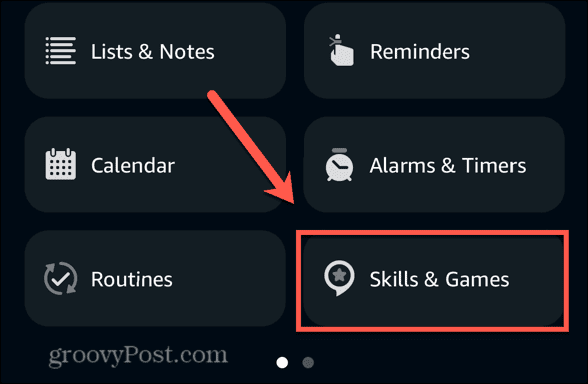
- Swipe left on the categories at the top and select Music & Audio.


- Select one of the radio skills.
- Tap Launch or Enable to Use to enable the radio skill.

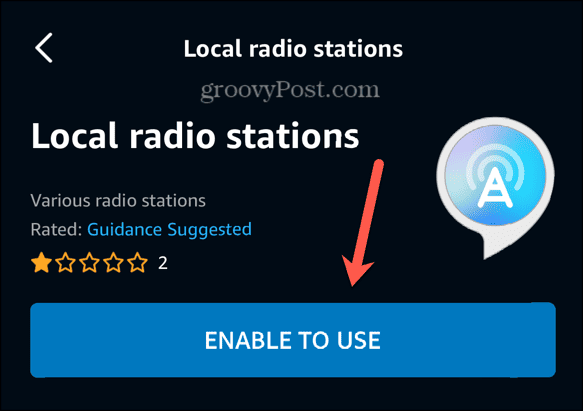
- You should now be able to play the radio stations associated with that skill.
Check That the Radio Station is Available in Your Location
Some radio stations are only available in specific regions. For example, you cannot listen to BBC Radio 2 outside the UK on your Alexa device. Check the website of the radio station you want to hear to find out if the radio station is available in your region.
Make Sure You’re Using the Right Voice Commands
Your radio station may only play if you’re using the proper Alexa voice commands. For example, if you’re using a specific skill, you may need to invoke the name of that skill when asking Alexa to play a radio station.
For example, if you’re using the Global Player skill, you may need to say commands such as ‘Alexa, ask Global Player to play Smooth Radio’ to get the radio station you want. You can go to the skill page in the Alexa app to see a list of example voice commands.
- Open the Alexa app.
- Tap More.


- Select Skills & Games.

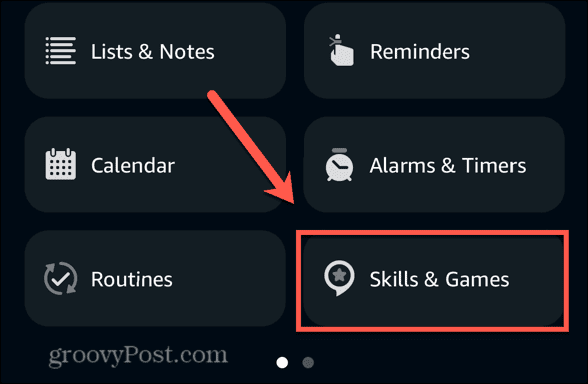
- Search for the name of the skill you want to use.

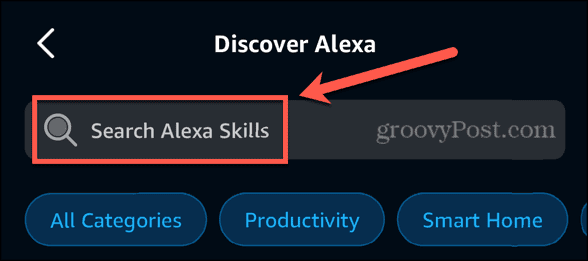
- Open the skill from the search results.
- Scroll down and check the Start by Saying section to see examples of voice commands that will work.


Try a Different Radio Skill
If you’re using a specific radio skill and it’s not working, try using a different radio skill and seeing if that works instead. When one skill works and the other doesn’t, you know the problem with the skill. If neither skill works, then you know that the problem is with your Alexa device.
Disable and Enable the Radio Skill
If you’ve narrowed the problem to your radio skill, you can try disabling and enabling it again. Some skills require you to link an account before they will work properly; if you disable a skill that requires account linking, you’ll need to relink your account again.
- Open the Alexa app.
- Tap the More tab.


- Tap Skills & Games.

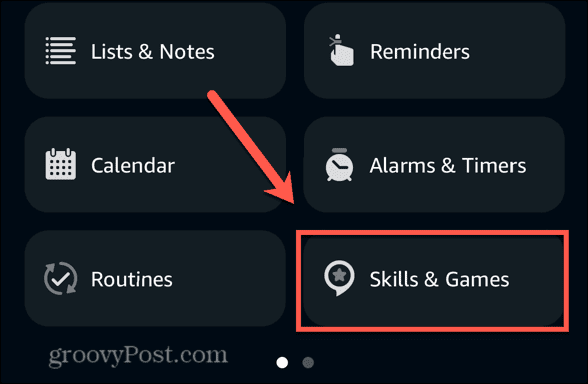
- In the search field, type the name of the skill you want to disable.

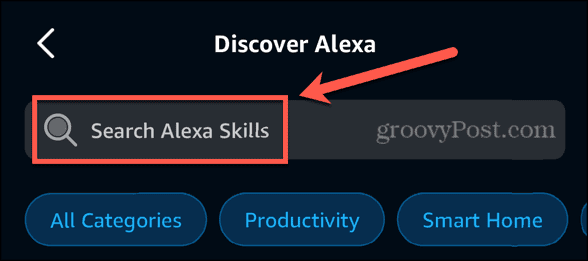
- Tap the skill in the results.
- Tap Settings.


- Scroll to the bottom of the screen and tap Disable Skill.


- Confirm your decision.
- Once the skill is disabled, tap Launch or Enable to Use to enable the skill again.

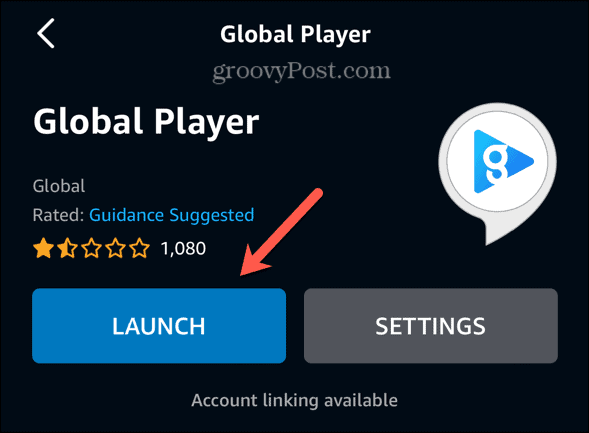
- Follow the instructions to link your account.
- Try out the radio skill again to see if it works.
Check Your Internet Connection
If none of your radio skills work, the issue is with your Alexa device. A possible problem is that there is no internet connection; without internet access, your Alexa device won’t be able to stream any radio stations. You can check which Wi-Fi network your Alexa device is connected to within the Alexa app.
- Open the Alexa app.
- At the bottom of the screen, select Devices.


- Tap Echo & Alexa.


- Choose your Echo device.
- Scroll down to the Status section to see the currently connected Wi-Fi network.


- Connect to the same network on another device, such as your phone, and make a web search to see if your Wi-Fi network is working as expected.
- If your internet connection isn’t working, restart your router.
Update the Alexa App
If your Alexa app needs to be updated, this may also cause issues with Alexa not working as expected. The app should update automatically, but you can check if an update is available through the app store on your mobile device.
- Open the app store on your phone.
- Search for Alexa.


- Select the Alexa app from the results.
- Tap the Update button if there is one.
- If the button reads Open rather than Update, the app is already running the latest version.

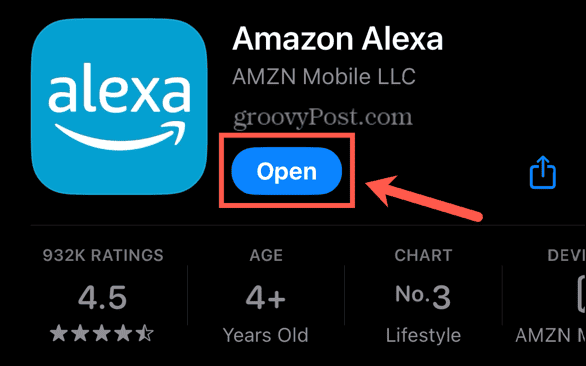
Restart Your Alexa Device
If all else fails, you can try resetting your Alexa device. Restarting the device may remove whatever issue was causing your issues with Alexa not playing radio stations.
- Unplug your Alexa device from the socket.
- Wait for several seconds.
- Plug your Alexa device back into the socket.
- When your Alexa device restarts, see if your radio station will now play.
Play Alexa Radio in Multiple Rooms
If you’re having trouble with Alexa not playing radio stations, hopefully, one of the fixes above has solved your problems. Please let us know in the comments if you find any other valuable fixes that work.
When your radio stations are up and running again, Alexa devices are a great way to create multi-room audio in your home. Using multiple Alexa devices, you can stream your radio station throughout your home so that you’ll always be able to listen to it no matter which room you’re in.
Leave a Reply
Leave a Reply






