How to Export a Note as a PDF in Microsoft OneNote

Here we’ll show you how to save a note in OneNote as a PDF file on Windows 10, OneNote desktop, OneNote for Mac, and on the web.
Even though you can access Microsoft OneNote on multiple devices and take advantage of sharing options, you may want to save a note as a PDF for a different reason. Maybe you’d like to annotate the PDF or simply save it as a backup.
Whatever your reason, we’ll show you how to export a note from OneNote as a PDF document. And we’ll explain the steps for OneNote for Windows 10, the desktop version, on Mac, and on the web.
OneNote for Windows 10
If you use OneNote for Windows 10, the export to PDF option isn’t obvious. But not to worry, we’ll get you there!
- Launch OneNote for Windows 10 and open the note you want to export.
- Click Settings and More (three dots) on the top right and select Print.

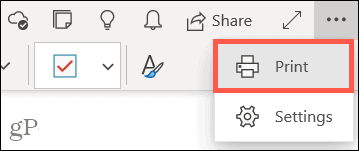
- In the Printer drop-down list, choose Microsoft Print to PDF.
- Click Print.
- Name your file, choose a location to save it, and click Save.
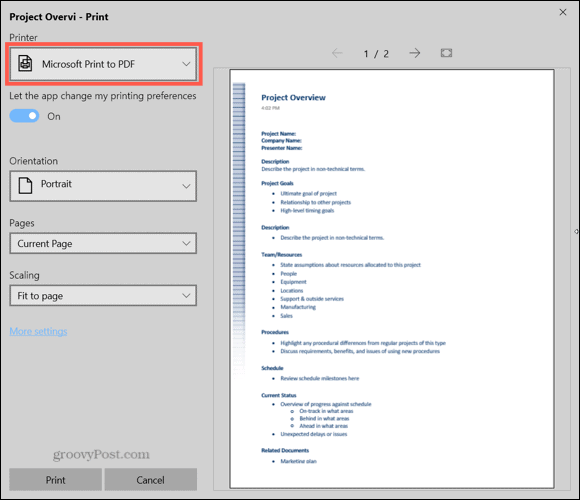
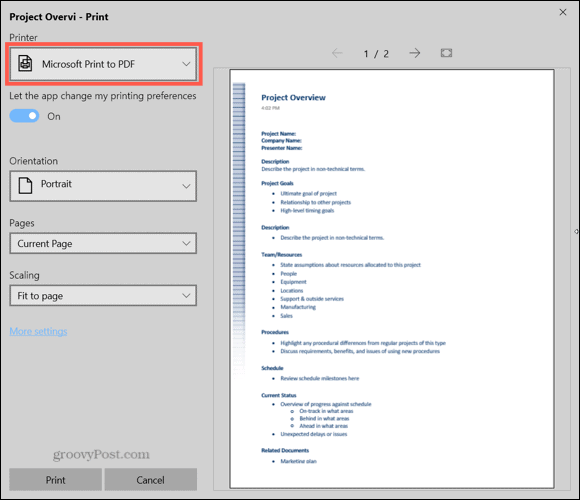
OneNote Desktop Application
The OneNote desktop application for Windows makes the option to export a note as a PDF a bit easier to find.
- Launch OneNote and open the note you want to export.
- Click File from the menu and choose Export on the left.
- Below Export Current, be sure Page is selected. And notice that you can export a section or notebook if you like.
- Under Select Format, pick PDF.
- Click Export.
- Optionally, you can change the name of the file. Then choose a location and click Save.
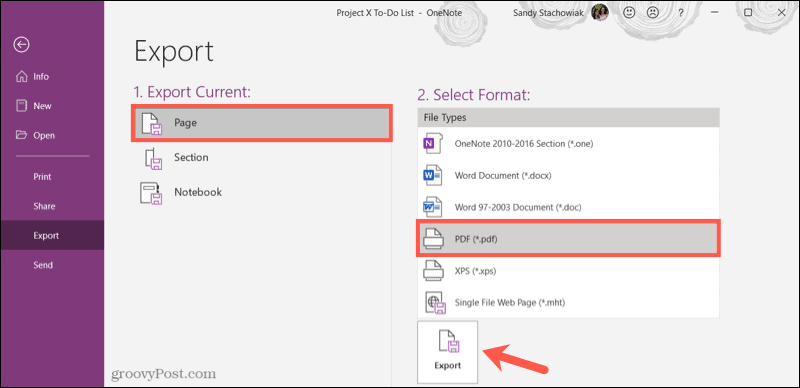
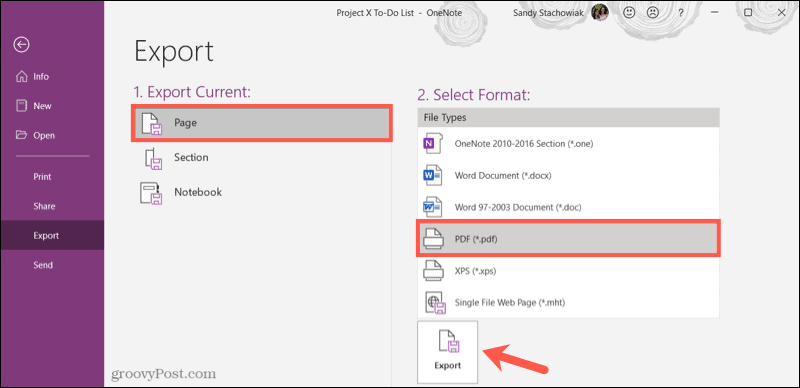
OneNote on Mac
If you use the OneNote app on your Mac, saving a note as a PDF is the easiest of the bunch.
- Launch OneNote and open the note you want to export.
- Click File from the menu bar and choose Save as PDF.
- Optionally, you can change the name of the file. Then choose a location and click Save.


OneNote on the Web
OneNote on the web doesn’t currently offer an export or save as PDF feature. So, you’ll need to rely on your browser to do the work. Note that your options may differ depending on the browser you use.
Please check out the following how-tos for saving your note as a PDF using OneNote for the web.
- How to Save a Web Page as PDF from Google Chrome
- Save a Webpage as a PDF from Microsoft Edge
- How to Save a Webpage as a PDF in Firefox
- How to Save a Webpage as a PDF in Safari
Your Note as a PDF From OneNote
Whatever your reason for wanting to save a note from OneNote as a PDF, it’s easy to do, no matter what platform you use for the application.
And for additional help, check out how to use OneNote templates or how to enable dark mode in OneNote.
Leave a Reply
Leave a Reply






