How to Stream Music and Video to Xbox One from Windows

If your Xbox One is the center of your entertainment in your living room, sometimes you might want to stream music or video to it that’s on your PC.
Microsoft’s Xbox One and Windows 7, 8, and 10 play nicely with each other to streaming music and sharing data. This was the case with Xbox 360 and Windows too, where you could set up the Windows Media Center extender or use the Play To feature in Windows 7, also included in Windows 8 and Windows 10.
If you’re an experienced Xbox 360 user, the process is virtually the same on Xbox One and probably works better. But if you’re new to the Xbox One or Xbox in general, here’s how to set things up so you can stream music files from your Windows PC to the console.
Stream Multimedia from Windows PC to Xbox One
First, on your PC, make sure that Media Streaming is turned on. You can find that in Control Panel > Network and Sharing Center > Media Streaming Options. Then on your Xbox One, go to Settings > Preferences and make sure Play To is checked like in the image below.
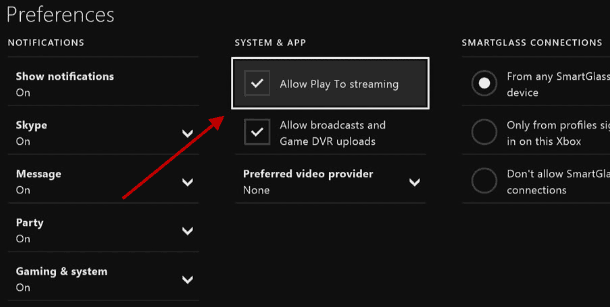
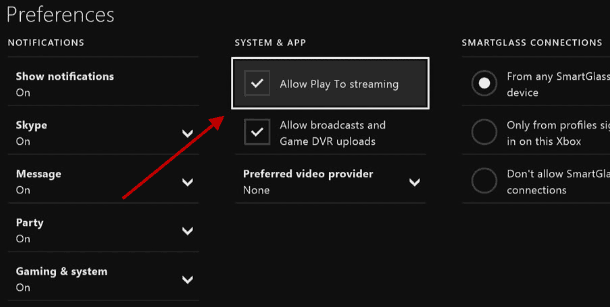
If this is a new Xbox One, you will also need to download the Xbox Music app. If you don’t have it installed already, you’ll be prompted to download it.
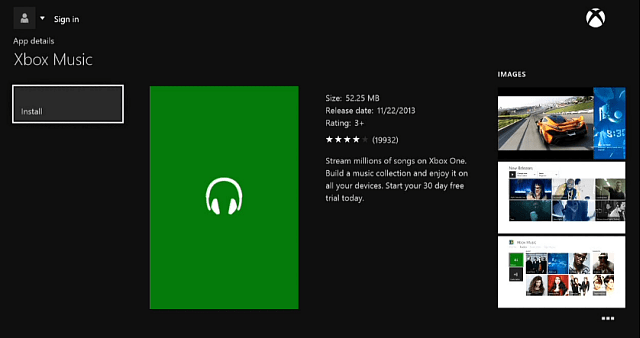
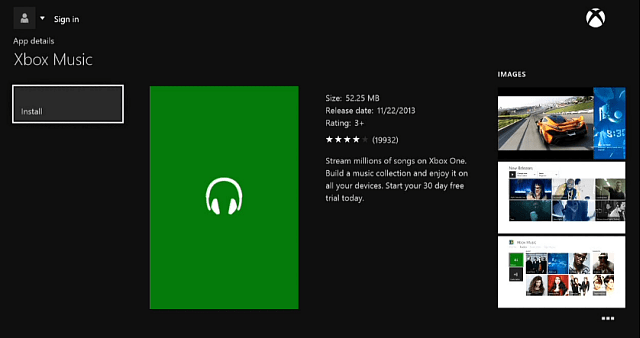
The same goes for the video – you need to download the Xbox Video app to the console.
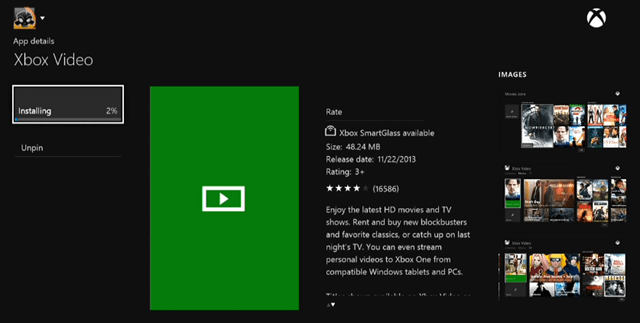
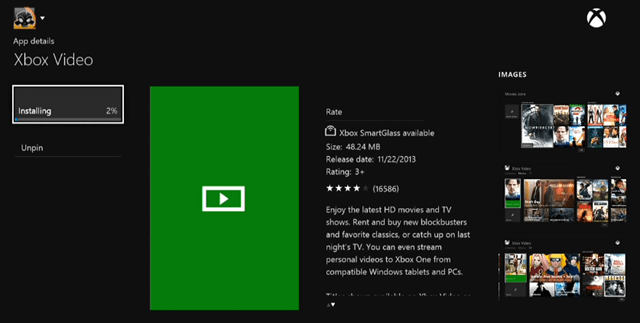
From Your Computer
Now on your PC, find the music or videos you want to play, right-click the files, select Play To from the context menu, and then Xbox One. You can choose media from your local machine, an external drive, or network locations.
For example, in the screenshot below, I am streaming a song from my Windows Home Server.
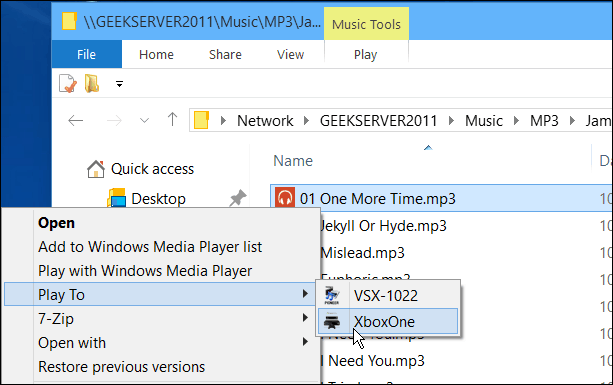
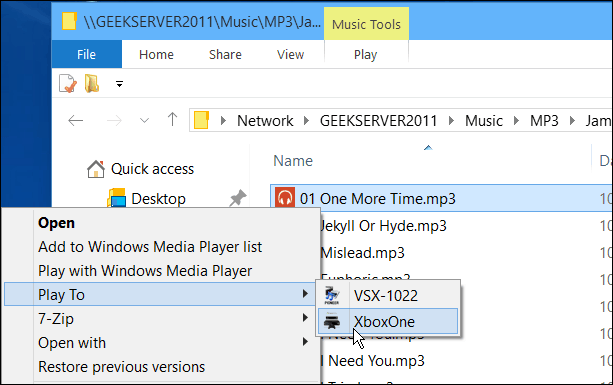
A small Windows Media Player screen comes up, and you can add more songs or videos to it and control playback.
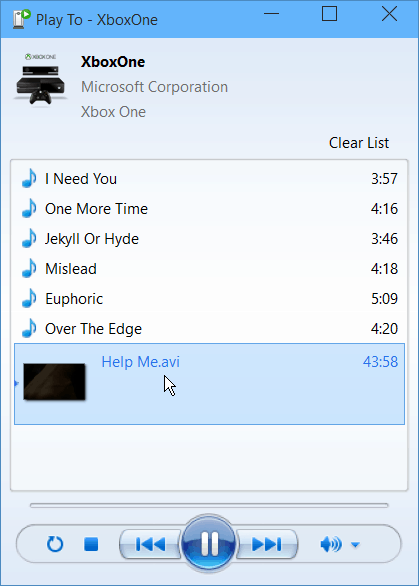
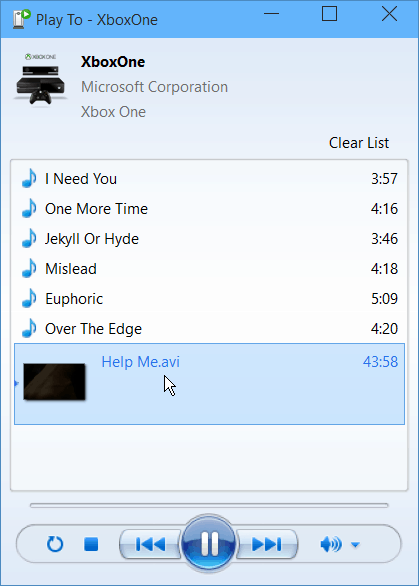
Or you can use your Xbox One controller to manage the playback of your media. For music files, if the metadata contains an album cover that will appear on the TV.
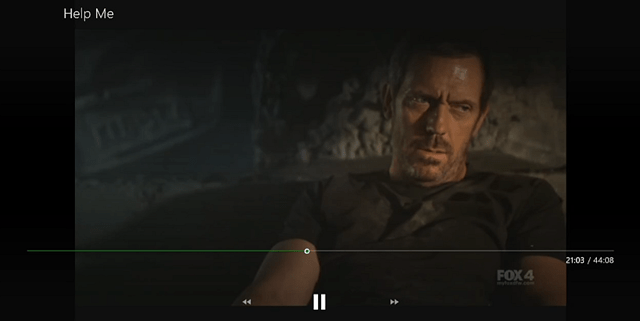
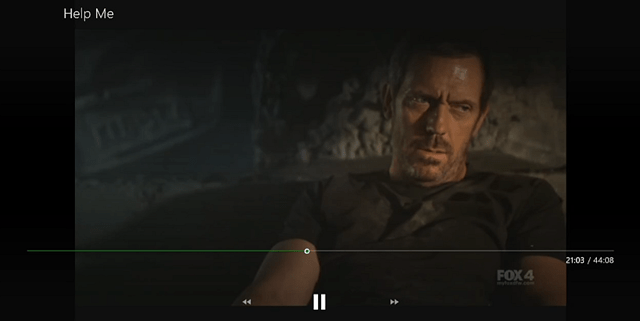
There might not be a lot of reason to stream video – since you can run your cable into it, and it has a bunch of streaming video apps. But the music from your computer to the Xbox One is especially nice if you have the console hooked up to an A/V receiver, speakers, and a pounding sub.
4 Comments
Leave a Reply
Leave a Reply







Paul Frymire
March 19, 2015 at 1:07 pm
It’s pretty obvious that this article was not written by someone who actually used the Xbox 360 as a Windows Media Center Extender. The Xbox One functionality is completely different and the widely considered inferior to the Xbox 360’s functionality. Unlike the Xbox One, the Xbox 360 allowed DLNA browsing (pull instead of push), and offered Windows Media Center Extender, allowing live streaming of television and DVR-like functionality.
The Caged Rage
September 4, 2015 at 4:57 am
I followed his instructions and downloaded the Media Center app on the Xbox One and the Pull is happening again.
jeremy
November 21, 2015 at 9:20 am
I followed his instructions and it seems worse to do it his way than over my way all I did was install tversity 1.9.7 because it is free and added my folders where my movies and music are. then I downloaded the media centre app on the xbox one and opened it. as long s your xbox one is on the same network as your pc all your movies and music will show up in the media centre easy as hell. I will make a youtube clip in the next couple of days to show everyone it is the easiest way to stream from pc to xbox 360 or xbox one as it is almost the same in every way and simple for the less talented with technology.
Tim W.
April 1, 2016 at 1:06 am
Ahhh Static Impulse!