Where is Windows Media Player in Windows 8?
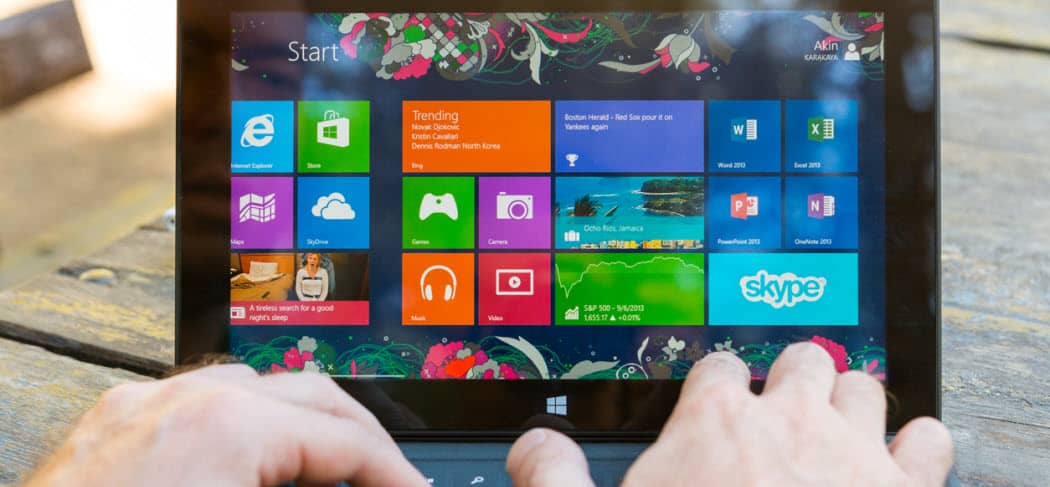
Windows Media Player (WMP) has been included in every version since 2000. While Windows 8 will default to the metro style Music app, you can still use WMP.
Windows 8 still includes Windows Media Player, but you’re not going to find it on the Start screen or the Taskbar on the desktop. Here’s how to find and make it easier to access and use.
Because Windows Media Player (WMP) has been included in every version of Windows since 2000, a lot of users are highly invested in it. While Windows 8 will default to the metro-style Xbox Music app, you can still use WMP.
Find Windows Media Player
From the Start screen type: wmp and right-click the Windows Media Player icon and pin it to the traditional desktop taskbar for easy access. Or just click or tap to launch it.
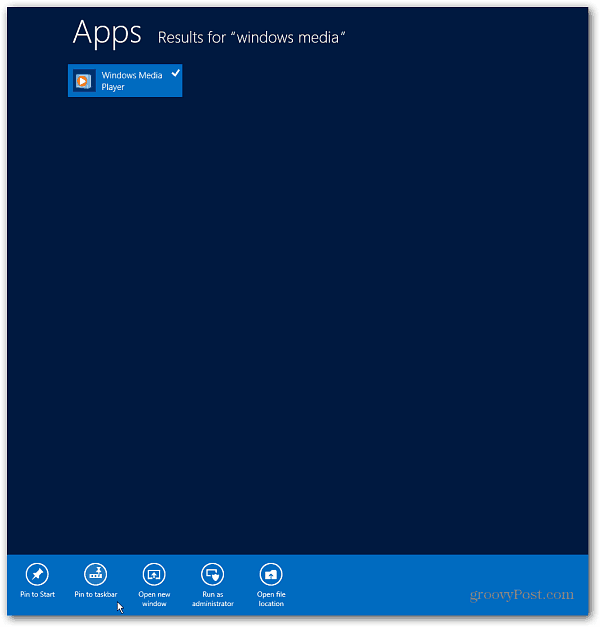
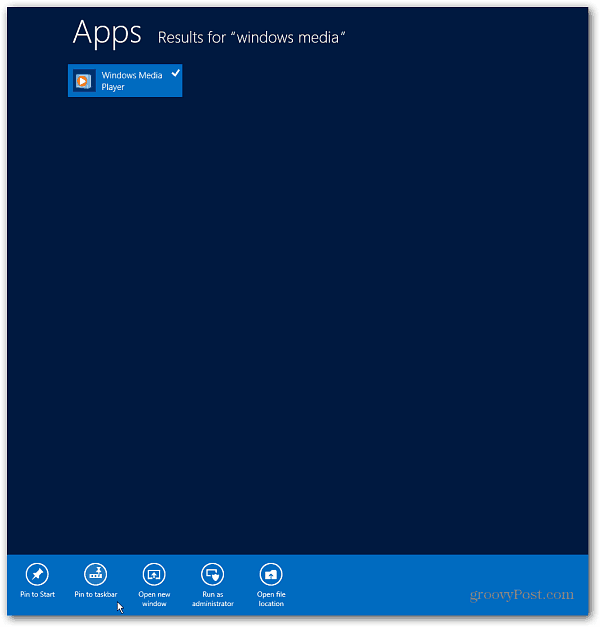
Or you can use the keyboard shortcut Windows Key + R to bring up the Run and type: wmplayer.exe and hit Enter.
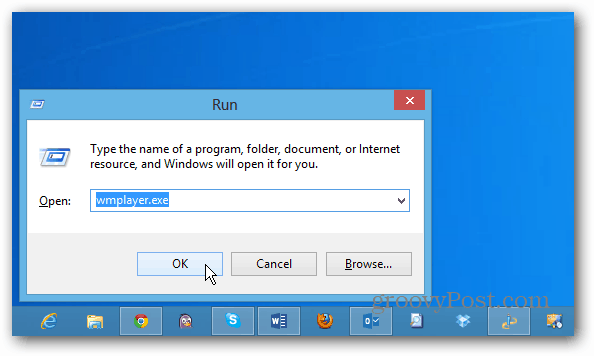
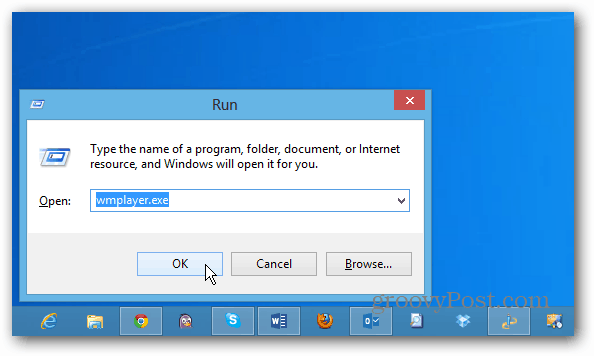
Set Up Windows Media Player
Now you can set up WMP like you would in other versions of Windows. Either by using Recommended or Custom settings.


Now you can start using your familiar Windows Media Player software. In case you’re wondering, there’s nothing new going on with WMP in Windows 8. It’s version 12 just like in Windows 7.
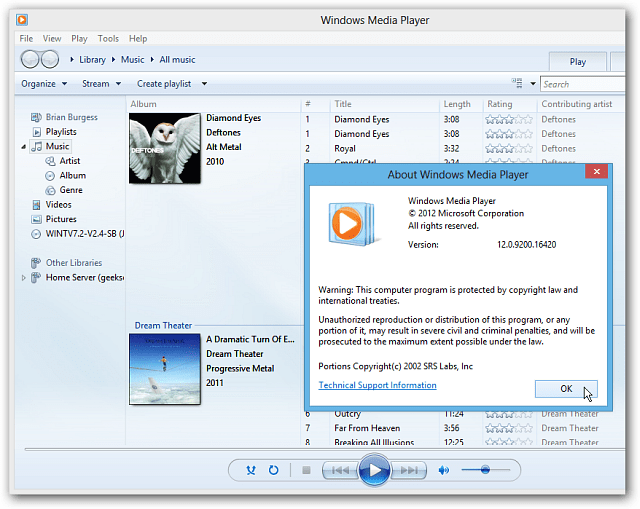
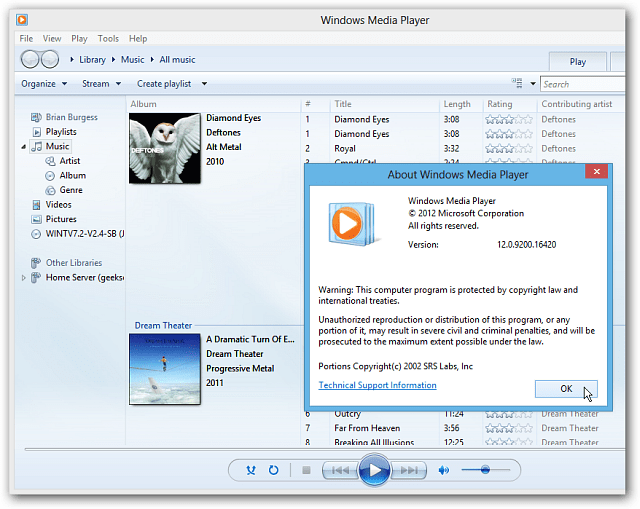
Important: Windows 8 no longer supports native DVD playback. So, you won’t be able to play DVDs through WMP as you can in Windows 7 and earlier. You can still play, rip, and burn CDs though.
But getting a quality free DVD playback utility is easy. Check out our article on Six free programs that will play DVDs on Windows 8.
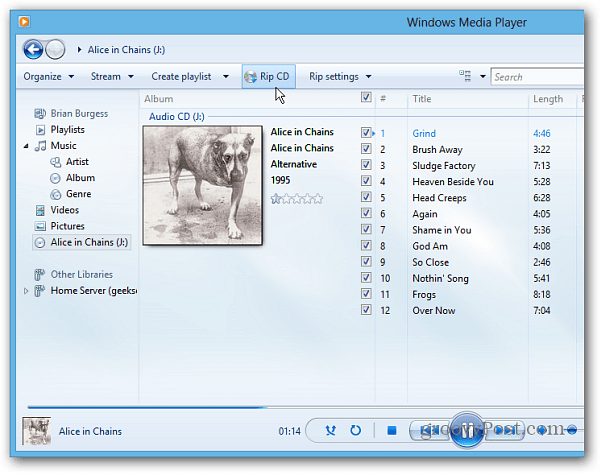
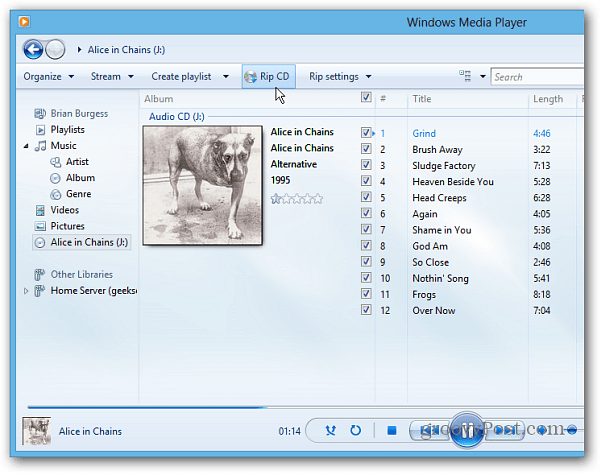
And, if you want to use WMP as your default music player, make sure you enable it in your music file associations. Otherwise, it defaults to the metro-style app.
As far as how the integration of WMP, Xbox Music, Windows 8, Windows 7, Zune Pass…etc — I’ll be testing that over the coming weeks.
3 Comments
Leave a Reply
Leave a Reply







Marianne
January 23, 2014 at 11:39 am
how come I cant see my movies when I put it in windows media player
Brian Burgess
January 23, 2014 at 4:05 pm
There could be several reasons why you can’t see the picture — what type of file is it? AVI, MP4, WMV…?
When I’ve seen this happen I go in to Advanced settings and play around in there an try to figure it out.
Carol S. Gregg
April 8, 2015 at 8:58 am
Dear Brian,
I recently bought a new hp desktop computer with hp connected music installed. For a while, it played my mp3 files, but now it has stopped working and won’t play anything. I’ve been trying to find out how to fix it through hp support. No luck. Can I delete hp connected music and use Windows media player?
Would you recommend any other player instead? I only want to play my music files. I don’t care about DVD’s or radios, or iTunes. I am really frustrated.
Carol :(