How to Shuffle Your Playlists on Spotify

Getting bored of the same songs, playing in the same order? You might want to change things up and shuffle your playlists on Spotify. Here’s how.
The shuffle feature in Spotify allows you to mix up your favorite playlists by mixing the song’s play order in the queue.
When you shuffle your playlists on Spotify, it randomizes the songs that play. By extension, that creates a new listening experience each time you kick back to hear your playlists. If you’re tired of hearing your playlists in the exact order you make them, then the shuffle feature might prove to be beneficial.
The good news is you can shuttle your playlists on Spotify on the desktop and mobile versions. Here’s how to do it.
How to Shuffle Your Playlists on Spotify on PC and Mac
Enabling the shuffle experience on your playlists is straightforward, and the process to enable it varies based on the device you’re running it on. First, we’ll show you how to shuffle songs on Spotify using the desktop app for PC and Mac.
To shuffle your playlists using the desktop version of Spotify:
- Launch Spotify on your Mac or PC and play a favorite playlist you create. It can even be a collaborative playlist that you want to shuffle on Spotify.
- While the first song is playing, click the Shuffle button (two twisting arrows with a dot under them) in the Now Playing section at the bottom.


- After clicking the Shuffle button, it will turn green, so you know that the feature is enabled.
Note: You can also use the keyboard shortcut Ctrl + S or Command + S on Mac to turn the shuffle feature on or off.

- After turning on the shuffle feature, the songs on your playlist will start playing in non-sequential order; instead, the songs in your playlist will play randomly.


It’s also important to note that you can use the keyboard shortcuts Ctrl + S on Windows or Command + S on Mac to turn the shuffle feature on or off.
Or, if you’re not a keyboard warrior, you can click the green shuffle icon to enable or disable the feature.
How to Shuffle Your Spotify Playlist on Android or iPhone
The shuffle feature isn’t reserved for the desktop version of Spotify. You can also turn it on or off via the mobile Spotify app on your iPhone or Android device. It’s also a straightforward process on mobile, like doing it on your phone.
The Spotify user interface between Android and iPhone varies slightly, but the steps are virtually identical.
To shuffle Spotify playlists on your phone or tablet:
- Launch the Spotify app on your phone or tablet.

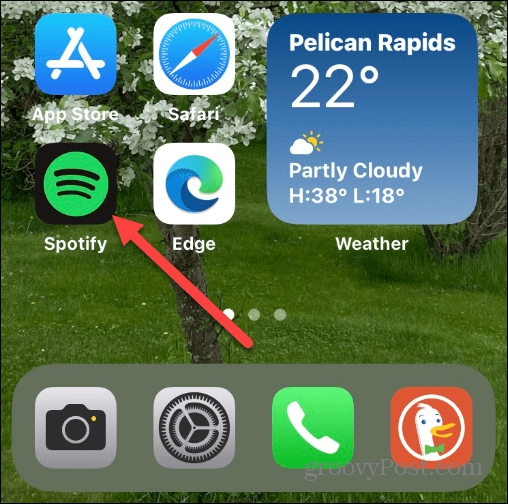
- Sign in with your account credentials if you’re not already.
- Tap the Your Library button and tap the playlist you want to shuffle.

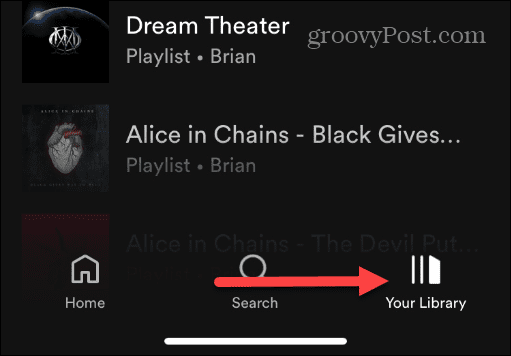
- When the playlist begins playing your tunes, swipe down if needed, and tap the Shuffle icon to the left of the Play button. It looks the same as the desktop version—two twisting arrows with a dot under them.


- You will know when the shuffle feature is enabled when the icon changes to a solid green color.


- To disable the shuffle feature, tap the icon again so it’s not green or highlighted.


With shuffle on your phone or tablet enabled, it will randomly play the songs in your playlist.
Getting the Most Out of Spotify Features
Turning the shuffle feature on or off is straightforward, whether it’s on your phone or the desktop. Not that you can enable it at any time. So, for example, if you’re tired of hearing songs in your playlist in sequential order, turn on the shuffle feature to get a different experience from your music on Spotify.
While the shuffle feature is excellent and provides a varied listening experience, it’s not perfect. Sometimes, it simply doesn’t work. If you experience issues with it, learn how to fix Spotify shuffle not working.
If you’re new to the music service or a longtime user, you might be interested in other features you may not know about. For example, check out how to recover a deleted Spotify playlist or make a playlist private on Spotify.
Also, if you pay for the premium or family subscription plan, you might want to learn about changing your payment method on Spotify. Or, if you’ve tried to use Spotify but want to move on, you can transfer playlists between Spotify and Apple Music.
Leave a Reply
Leave a Reply






