How to Limit Windows 10 Data Use Over a Metered Connection

Living in a rural area comes with limits for bandwidth, and if you are like me, you might be coming to the realization that Windows 10 loves data, a lot.
Living in a rural area comes with limits for bandwidth, and for me, that means I only have access to 3G networks. If you are like me, you might be coming to the realization that Windows 10 loves data…a lot. I don’t have any choice since I like to keep up with the latest and greatest in software. I noticed after upgrading to Windows 10 in 2015, my data plans were quickly eaten up in minutes. I started wondering what could be causing this? I had already done the standard task like setting my connection as Metered (which I will show you how). The data just kept disappearing. Eventually, I discovered the culprits.
Save on Your Windows 10 Data Usage
Set your connection as metered
One of the first things you can do is set your connection as metered. This will let Windows 10 know you don’t want significant updates and apps automatically downloaded. Go to Start > Settings > Network & Internet > Wi-Fi > Advanced Options.
Update: In the Windows 10 Anniversary Update, Metered connection is now located under Start > Settings > Network & Internet > Wi-Fi > your connection name.
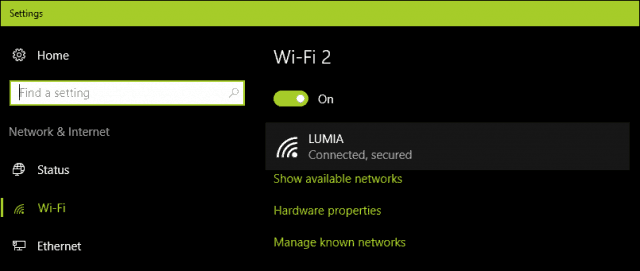
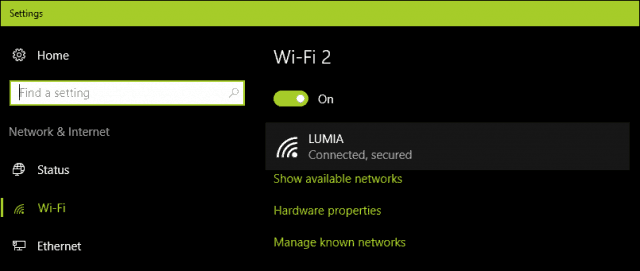
Then toggle Toggle on Set as metered connection.
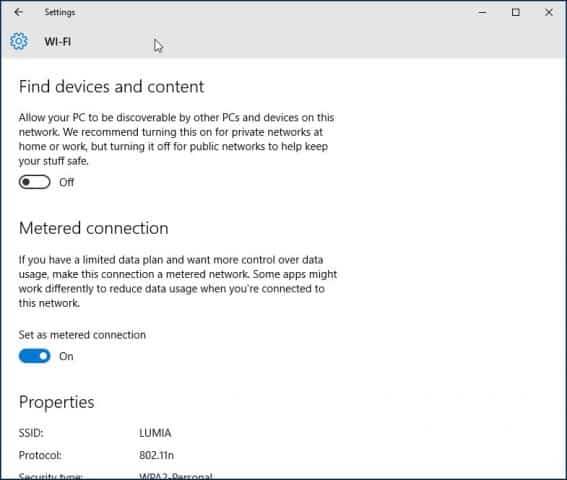
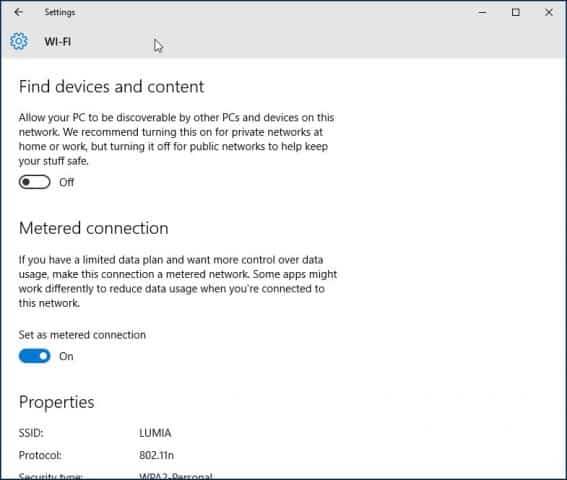
Update 2: The Windows 10 Creators Update makes it clearer about the installation of critical updates. I feel indifferent about this, but at the same time, I believe the company is not taking into account the realities of mobile broadband limitations. Some of these security updates are likely to be delivered as part of large cumulative updates, which exceed the allotment of some data plans.
If your 2-day allotment is 300 MBs and a cumulative update is near 1 GB; you are gonna run out of data before you can even apply the update. So, this is something users will need to watch out for. Windows 10 Home users won’t have any choice over the matter at all. With the premium business editions such as Pro and Enterprise, you can defer the updates until a suitable time. Hopefully, with differential updates in Windows Update, users running the Creators Update won’t have to worry too much about updates eating up their data caps.
Speaking of metered connections, the Creators Update now lets users set their Ethernet connections as metered. This was only limited to Wi-Fi, but there were registry hacks you could use in previous versions. Version 1703 makes it much as easier.
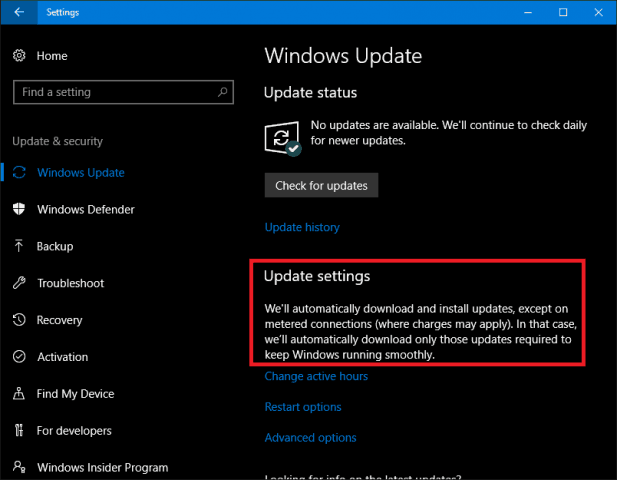
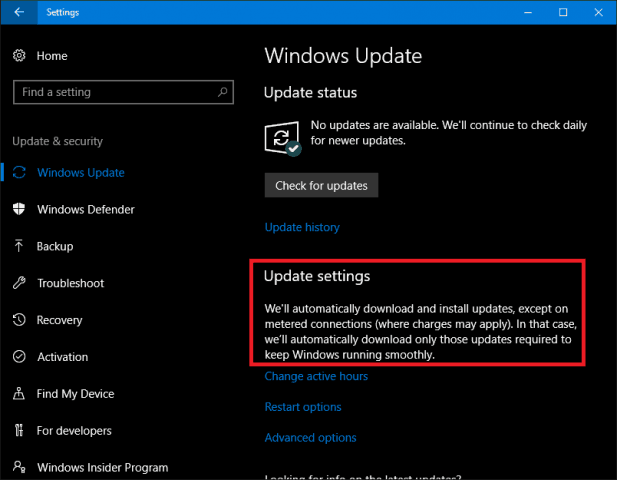
Turn off background apps
By default, Windows 10 keeps some apps running in the background, and they eat up a lot of data. In fact, the Mail app, in particular, is a major offender. You can turn off some of these apps by going to Settings > Privacy > Background apps.
Then toggle off apps that use background data that you don’t need. In my case, it was pretty much all of those apps that are listed. When Windows Updates or new versions are installed, these settings might be reset, so, periodically check it to make sure.
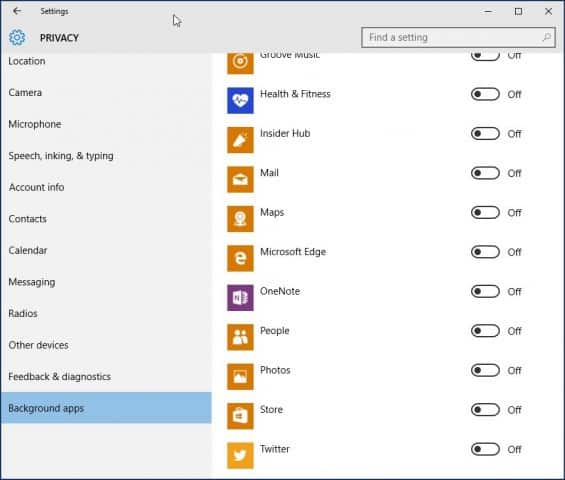
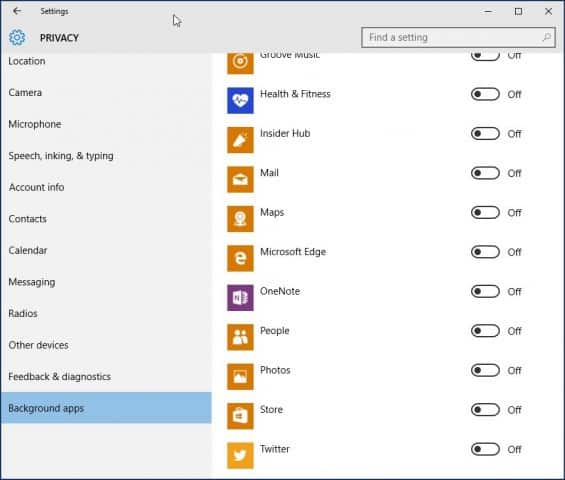
OneDrive
OneDrive was another part of Windows 10 I discovered sips data in the background. Although disabling it might be a drastic step, since it’s a critical selling point in the operating system, I don’t need to keep it running all the time. I go into town once a week, so if there are some files I need to sync, I do so at an Internet café.
To disable OneDrive, right-click the Taskbar and click Task Manager or press CTRL + SHIFT + ESC.
Select the startup tab Then under the Startup tab you can disable OneDrive. For more on this type of action, check out our article: How to Disable Startup Programs in Windows 10.
You might also want to do this for other syncing clients such as Dropbox or Google Drive.


Disable PC Syncing
It may sound odd to disable such a hallmark feature in Windows 10. I love PC syncing, but I honestly don’t need to have it running around the clock. You can turn it off, and when you do need to keep things synced, you can easily turn it on.
Go to Settings > Accounts > Sync your settings and turn Sync settings off.
NOTE: You can only sync your settings if you’re using a Microsoft account to log in to Windows. If you’re using a local Windows account, the Sync settings option is grayed out.
If you think it’s a bit too much to completely turn off syncing, you can pick and choose some settings to sync.
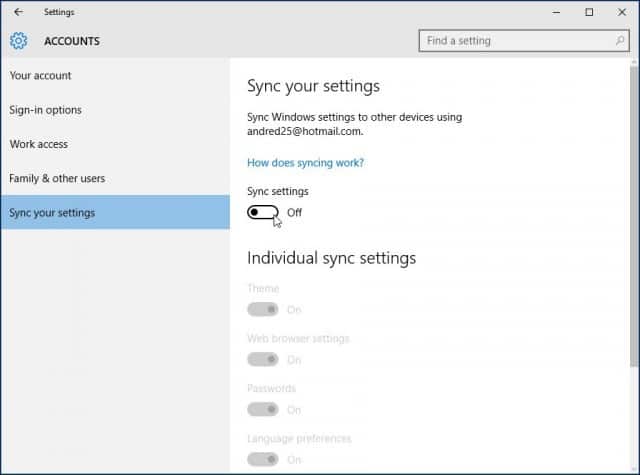
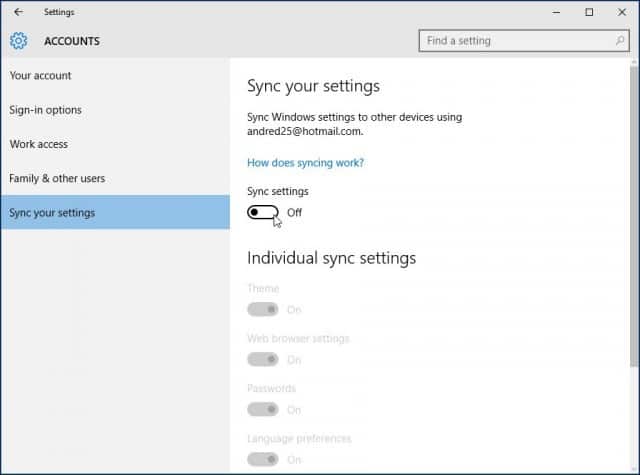
Turn off notifications
Another area that I notice can save you some data is turning off Action Center Notifications. For instance, if you don’t need to have background apps notifying you of on-going activities, just disable it. Right-click on the Action Center icon in the system tray and select Turn on quiet hours.
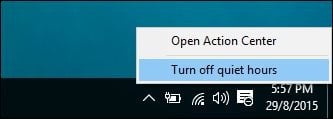
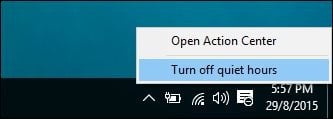
Turn off Live Tiles
Feed-based apps such as News will retrieve the latest news and other information in the background. If you keep Live Tiles turned on. You don’t need to do this for every app, but for select apps like Mail, Twitter, Weather, and Facebook, you can keep it on. You can turn that off by right-clicking on the Tile and “Turn off live tile”.


Configure Windows Update to download updates over your local area network
Windows 10 introduces a cool enhancement to Windows Update I’m excited about; the option to have Windows Update download updates from a PC within your local network in a peer to peer fashion. It’s called Windows Update Delivery Optimization (WUDO).
This is ideal for scenarios where you are using a metered connection and have multiple PCs running Windows 10. You can use one PC to update the other one as long as they are the same architecture. You can enable this by going to Settings > Update & Security > Windows Update > Advanced Options > Choose how updates are delivered (yeah, it’s a setting that’s buried deep, unfortunately) and make sure it’s on. Also, make sure it’s set to PCs on my Local Network.
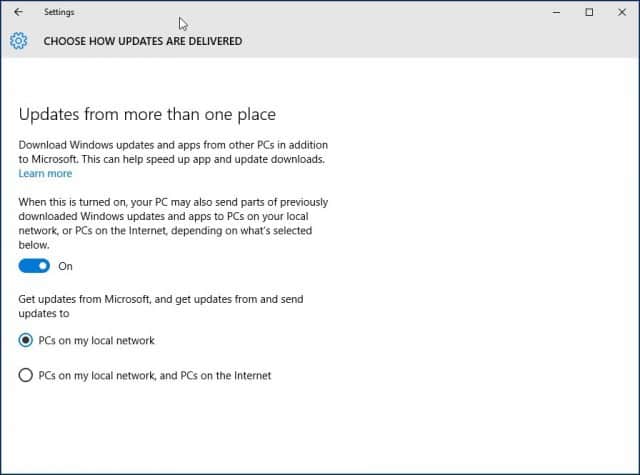
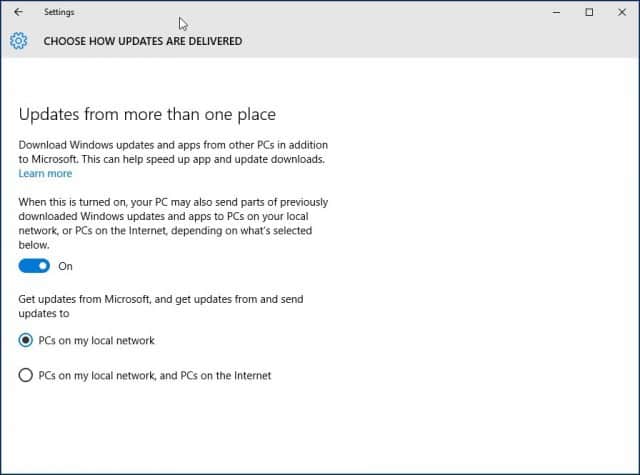
Note that WUDO is a controversial feature in Windows 10 for some. For Windows 10 Home and Pro, it’s set to send Windows Update data to other PCs on the Internet by default (it’s only set to PCs on my local network for Enterprise and Education editions). If you’re in a limited bandwidth situation, you don’t want to be sharing updates with other PCs on the Internet. For more on WUDO, read our article: Stop Windows 10 from Sharing Your Windows Updates to Other PCs.
Defer Windows Updates
If you are running Windows 10 Pro or Enterprise, there is an option in Windows Update settings that lets you delay the download of new features for several months. This can be significant since new feature improvements can be quite substantial. Also, this does not affect the download and installation of security updates, and neither does not it prevent the download of features indefinitely, but it’s a welcome stop-gap. Please note, when Defer Windows Updates is enabled, it also affects Microsoft Office Updates.
You can enable Defer Upgrades by going to Settings > Update, and Security > Windows Update > Advanced Options scroll down a bit and check: Defer upgrades.
The Pro, Enterprise and Education editions of Windows 10 Creators Update let you block updates completely up to 35 days, see our article for instructions on how to do it.
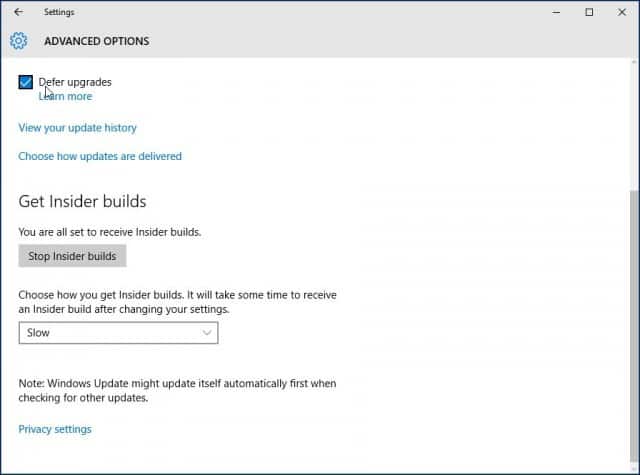
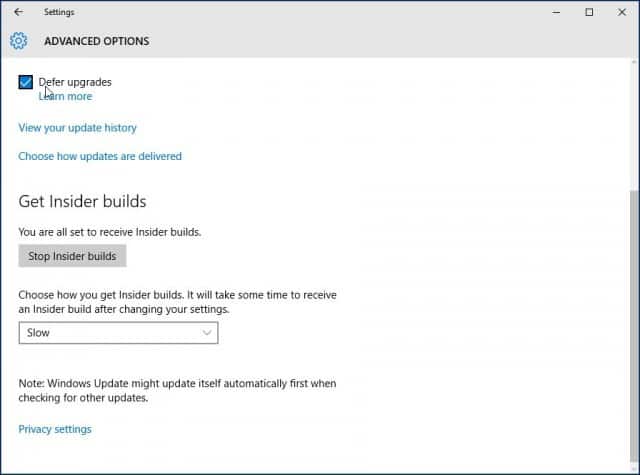
Of course, not all these strategies have to be implemented. Depending on the type of plan you subscribe to, these tips will help you better manage Windows 10’s data usage, and make it last longer.
Did I miss anything? What are your favorite methods for limiting the amount of data Windows 10 uses? Leave a comment below and let us know, or continue the discussion in our free Windows 10 Forums.
107 Comments
Leave a Reply
Leave a Reply







Usman Nasir
September 5, 2015 at 11:31 pm
Yes windows also send updates to other computers, and it really eats a lot of bandwidth.
Andre Da Costa
September 7, 2015 at 5:01 pm
I have seen a significant reduction in bandwidth usage when I apply some of these tips. It would be nice if there was a Windows 7 mode, I think a Local Account is the closest to that.
Sam
April 24, 2016 at 12:49 am
Hi, re:- set as metered connection – I did as you advised, went to settings, wifi through to advanced options but when I go there there is no toggle for set as metered connection. All that’s showing is properties info and a ‘copy’ button. I’ve just bought this PC brand new acer windows 10. I’m another who doesn’t have unlimited data.
Andy
August 19, 2016 at 4:33 am
The Metered Connection toggle only shows once you are connected via WiFi or perhaps have WiFi turned on.
If you are not using Wifi, the option does not show, so I guess this means you can only limit Windows 10 updates if using WiFi.
Any other internet connection does not offer a Metered Connection switch.
Microsoft thinks everyone has unlimited data.
Mohsin Khan
January 21, 2018 at 1:46 pm
Yeah! But it is not correct as it is also happens with me.
Julian
October 4, 2018 at 5:26 pm
You also have to be an administrator to change it to a metered connection.
Any other user won’t appear with the option.
meinjeans
February 14, 2017 at 3:21 pm
omg thank you very much this helped me a lot i updated to win 10 a while ago and i only get 1 gb a day and it just ate all of it and couldnt do a thing
its all better now thank you :)
Sands
June 3, 2017 at 2:05 am
thanks for this, i think i have a new computer now
Daksh
April 5, 2021 at 7:24 pm
Still my pc is consuming data
Nigerian boy
July 8, 2021 at 10:21 am
Windows 10 is driving me crazy. If this article actually works for me I bless God for u
Bartholomew
September 8, 2015 at 5:46 pm
open up Store, click your user icon in upper bar (next to search), go to settings, turn off update apps automatically
Ali
October 30, 2015 at 9:21 am
thank you for all this tips but i still notice some bandwidth usage by my anti virus that has network monitoring “ESET Smart Security” like svchost can you help me with that
Jack Hodgson
March 15, 2017 at 4:50 pm
I had a 6 gig Verizon wireless connection when I switched to Windows 10. My monthly bill went from around $63 per month to $570. After getting $250 knocked off my bill, Verizon still wants around $1320 from me. I visited four different Verizon phone centers and got different answers at each one. One store owner even insisted that my data usage had nothing to do with the upgrade and that it was a combination of my using that much data and not shutting my Jetpack off when not in use. I had actually been using my computer the same way I had for the previous 7 years or so, except that I did start shutting the computer off after I started getting the excessive bills.
Josh
November 4, 2015 at 11:07 am
Thank you so much for making this article. I have Windows 10 at work but at my home I get 35 GB per month so I have been holding off to upgrade because of the reports of heavy data usage. Thanks again.
subaselva
November 22, 2015 at 2:51 am
thankyu
Carolyn
December 2, 2015 at 1:40 pm
Thank you from the bottom of my heart! New Windows 10 machine and I ONLY have metered data. YIKES!!
Andre Da Costa
December 12, 2015 at 7:26 am
You are welcome Carolyn. I notice Windows 10 will reset the Metered Connection option sometimes, so check it periodically.
Sam
November 9, 2016 at 9:19 am
Now that I know you can only access the ‘set as metered connection’ option when on WiFi, unfortunately whenever I get access to WiFi (I don’t have it at home) I notice that the metered connection switch sets itself to ‘off’ automatically. I need to know that it will remain ‘on’ even if I cannot have access to this switch except on WiFi, otherwise it will continue to cause my problems with excessive data usage. What can I do to make sure it STAYS on? I am constantly in dispute with my broadband provider over how quickly data gets eaten up. I have struggled with this problem for so long. Microsoft (or whoever provides the software) needs to do something about this. Windows 10 is inflexible and is causing me a financial, data-consuming headache!
behan
December 9, 2015 at 11:43 am
Thank you Andre! Like others, I’m only on metered data, and it is HUGE to have this advice.
Andre Da Costa
December 12, 2015 at 7:37 am
Thanks behan, I hope Microsoft does more work in this area to optimize Windows 10 for limited bandwidth connections.
Mike Webster
December 10, 2015 at 11:40 am
My metered plan gives me only 5 GB per month, and I enhance it with whatever free wifi is being offered by the marinas and restaurants I visit. So this article could be very important for me. Thanks for writing it.
Steve Krause
December 11, 2015 at 7:44 am
Awesome! Glad it was helpful! Thnx for the feedback, we appreciate it.
teresaq
December 11, 2015 at 9:01 pm
I was freaking out as I couldn’t afford the ticking meter! Thanks so much! By the way, I hate W10. I bought this used and it was already installed. If I knew how to roll back to previous windows and that PC would survive I so would do it!
Andre Da Costa
December 12, 2015 at 7:39 am
Glad its working for you.
Check out our rollback article, although I would recommend you try adjusting a bit more:
How to Downgrade Windows 10 to Your Previous Version:
https://www.groovypost.com/howto/downgrade-windows-10-previous-windows-version/
Ashish
December 18, 2015 at 4:11 am
Thank you so much ….
Dylan
January 1, 2016 at 3:58 am
Thanks, by doing these steps it has helped a lot, but for some reason svchost.exe still goes a data killing spree. No idea how to stop it.
david
January 7, 2016 at 3:37 am
notited somthing strange with data couple days ago. havnt tested it yet but i hope this is correct.
http://answers.microsoft.com/en-us/windows/forum/windows_7-performance/svchostexe-constantly-downloading-stuff-eating-up/691d0f5f-46d0-4f6e-ba43-45b867c35ddb?db=5&page=3
joy
January 9, 2016 at 12:48 am
That is very helpful for my laptop. I am follow introduction that is worked my pc .
Thank you.
Prasida
January 18, 2016 at 6:03 am
Thank you very much Andre! The tips are very useful. Applied them today, let me see the results. :)
saiful bashar
February 12, 2016 at 6:56 pm
Thank u very much for writing this. I searched for solution but this was the best.
dre
February 22, 2016 at 3:03 am
wow i really appreciate this advised…though it came just when i had already lost a considerable amount of data…very thatnkful anyways
Manas
March 2, 2016 at 3:30 am
Thanx bro….it was really very helpful for me
Franco De Lange
March 2, 2016 at 12:04 pm
Awesomeness, great post!!
sueh
March 9, 2016 at 12:48 am
I have being search heaps of sites to save data. Yours is the best so far. I have noticed a huge improvement in my data usage
Rameshwar Rathnam
March 10, 2016 at 2:02 am
Thank you Andre, Was great help.
Andre Da Costa
March 10, 2016 at 6:08 am
You are welcome everyone.
Dana
March 12, 2016 at 6:23 am
Thanks for all steps, it worked for me I have 4 gigabyte in my plan monthly with LTE broadband when I’m outside home , but when I come back home all my devices will connect to ADSL router should I rollback all settings to the first to get all updates and notifications!! Microsoft should think greater then that
Ayat
March 16, 2016 at 10:06 pm
Thanks
sriharsha
March 17, 2016 at 11:20 am
Thanks a lot. Info helps a lot.
Sheridan C Ernstmeyer
March 30, 2016 at 12:35 pm
Well I’ve done most of this but when I follow the very first path I don’t have an option to toggle to metered. Im on a mobile pay-as-you-go hotspot. I usually but a gigayte at a time which lasts 2 weeks. I’m about to but the the 428th one in 4 days. I didn’t even want Windows 10 it just drugging installed. I’m ready to sue Microsoft
Andre Da Costa
March 30, 2016 at 5:20 pm
Well, that is a pay as you got hot spot. The instructions in this article pertain to mobile cellular data. You can use some of the additional instructions to help limit Windows 10 data usage. I would go back into Start > Settings > Network > Wi-Fi > Advanced Options
Metered Connection should be the second option.
Tharaka
April 12, 2016 at 1:51 am
even though i used all the above tips, still my data usage is very high specially when i log into my face book account. If i stay 1 minute in my face book account, it will say that approximately 10 Mb will be received. why is that?? please give me a advice… normally i’m using google chrome.but for internet explorer also situation is the same.
Archit agarwal
April 19, 2016 at 4:04 am
thanxs man it totally helps me!!
Chandu
May 8, 2016 at 8:29 am
Thank you very much.. Very simplistic blog!
Mehala
May 15, 2016 at 5:55 pm
Thanks Andy its a great information..
Mcdavid
May 24, 2016 at 1:25 pm
Thanks, it worked. My pc takes all my data just for update.
Sam
May 26, 2016 at 3:34 am
Hi
I discovered that the toggle for ‘Set as metered connection’ can only be seen if you are on WiFi and NOT if you are using mobile broadband data. Also I notice that the ‘Set as metered connection’ toggle seems to automatically default back to ‘off’, even when I have previously switched it on when I had access to WiFi (which is not often). So it doesn’t stay on! Which means I have no control over it at all! It’s unbelievable that a facility for limiting data usage cannot be accessed when using mobile data!! Question: is there some other way to access this toggle if you don’t have WiFi? Please can someone help with this because in literally 10 mins I’ve used up 85mb of my data allowance!
Yogesh Lokhande
July 6, 2016 at 4:03 am
also had same problem using windows 10
Can anybody have answer of following
Question: is there some other way to access this toggle if you don’t have WiFi? Please can someone help with this because in literally 10 mins I’ve used up 85mb of my data allowance!
merlin7777777
August 14, 2016 at 11:37 am
I have the same problem with it defaulting back to off. Have you found a solution yet?
Venkat
May 31, 2016 at 1:01 pm
Thanks a lot Andre Da Costa !!!
Q
June 16, 2016 at 9:11 pm
Well Done!
Sugura
June 22, 2016 at 1:25 am
Thanks it really helped
Riona
July 13, 2016 at 11:20 am
I used Long Path Tool and it helped me a lot with this issues.
alex gates
July 19, 2016 at 2:08 pm
thank you so much for this article, my main reason for avoiding upgrading my laptop to Windows 10 was the “data gobbling” of my recently purchased Winsdows 10 nextbook. That, and the complicated personalizing. I have no use for all the bells and whistles and use very few of MS programs/applets, but it has been a happy learning curve, though still a way to go.
Tonio
July 29, 2016 at 9:08 am
thank you so much was wondering why my pc consumer so much mb this really cleared up some things for me.
ED
July 31, 2016 at 10:48 am
I thank you immensely Andre. You made my day.
JP
August 10, 2016 at 6:49 am
It’s 100% working… Thanks
Vikas
August 21, 2016 at 10:57 pm
Dear Andre, I recently installed a new windows 10 pro( took it from my friend on a pen drive bootable with crack). I have disabled every option above as told by you. Upgrades are on DEFER. No website is open. No other programs are installed. Still as soon as i connect to my mobile dongle internet, the data starts running at 3 or 4 mbps , no idea where it is going when no program is running. ( No metered connection option showing so far). Thanks..
Diane
August 30, 2016 at 10:00 am
Hi. I want to sync my IPhone-pictures only-up to my Windows 10 after I stop its data sucking. Do you know if I can do the pictures and videos only?
Mykk Freeman
September 7, 2016 at 3:49 am
Under internet, network in settings, you can check your data usage. it shows which aps use the most data. In that column of apps is an app title “SYSTEM” please help me.. What is that app, why is it eating data like crazy.. how do i turn it off.. it is using mb’s faster than a speeding bullet.. please HELP
Max Abraham James
September 14, 2016 at 10:14 am
Could anyone suggest a method to reduce background data consumption in a dial-up connection in Windows 10?
Abhi
September 20, 2016 at 5:01 am
Hi Mat, Thanks for the nice article and for your help. But as above I use broadband for internet and have plugged a LAN cable into my laptop (from the modem) so my internet works from Ethernet account, not using Wifi as my laptop generally sits at a same place. Here from Ethernet also, I am not able to see the ‘Metered’ connection. Is there any work around of this..? Is there no any way so we can stop the Windows update..? this is really making me SAD as Windows 10 eats up my all limit :(.
Rykel Lim
September 21, 2016 at 6:48 am
And yet Windows 10 supposedly has a TABLET mode!
noname
September 28, 2016 at 3:45 am
thanks man
Rob W
October 14, 2016 at 3:37 pm
I’m done with Windows 10. So fed up with the constant huge updates. Not only does it chew up our data each month, it slows everyone’s access because the OS is using bandwidth, not just the browser. It also eventually kills the OS. My laptop has just died because of a bad update and I needed it this week. I’m going to try using Ubuntu Linux as my main OS instead.
We have a 6 person family and there are multiple devices so these issues are intolerable.
Rob W
October 14, 2016 at 3:39 pm
I’ll also add, if we have to turn off updates in Windows 10 because it causes problems, why not stick with Windows 7 instead? What’s the difference if Microsoft stop supporting it?
Steve Krause
October 15, 2016 at 12:23 am
The reasons I upgrade are:
1 – Security Updates. Microsoft patches security exploits monthly for all its products including the OS, Office, and other components.
2 – Hardware Drivers are updated at times and require the latest OS.
3 – Some Software will not install on Windows 7 (eventually)…
4 – I blog about tech so I need the latest. ;)
5 – I actually like Windows 10. It took a few weeks to get used to it but now, I couldn’t imagine going back to Windows 7.
So, depending on what you are doing, there’s no reason you can’t stay with Windows 7 until you decide to buy a new rig. I know for one of my old Dell tablets, it’s running Windows 8 just fine and I have no plans to EVERY update it. Plus, I’m certain Win 10 will brick it anyway. ;)
emeka George
October 25, 2016 at 3:50 pm
God bless you for writing this article, you’ve saved me a lot of headache…
SRC
December 20, 2016 at 5:50 pm
You have made some great suggestions and I’m sure they will help many people who have had to buy Windows 10. I help folks set up their computers when they get them and provide some limited training in how to use the various pieces of software they purchased. But, I’m not seeing anything good with the new Windows 10.
The first piece of advice I given them when they start seeing their data disappear is, “The best way to keep any system from hogging all the data on your plan is to keep it off the web. Use it as a local system only. Or, keep a computer running Windows 7 Pro and keep control of your system. Windows 10 is a data hog and has a lot of nightmare features that take days to get rid of. It is filled with bloatware that you uninstall once and that reinstalls itself at the next update.”
From what I have seen so far, as for me, “I promise never to use XBox or buy another Xbox product for my nephews machines and I promise never to use TripAdvisor or Priceline because of their use of this means of forced apps on new machines to promote themselves. From what I’ve been reading, on this site and many, many others, you have to pretty much shut down about 90% of a Windows 10 system’s features in order to protect your privacy, even a little bit. This article and the many others I have read only confirm that the new-improved version is a time waster.
The auto syncing is not worth all the headaches it creates. It’s a lot less stressful to manually reenter calendar and contact data on a local system software and keep syncing shut down entirely. You will save yourself a ton of lost time and data by only buying programs and installing them from disks. Shut off constant syncing and updates on your phones too and you’ll find you won’t need such a big plan. Just keep your apps local and update them once in a while over a public wifi connection.
I see no productivity benefits to the newer computer systems and the newer software and android phones. They cost me more money by having to upgrade them, and more time because of having to constantly monitor them, update them, and troubleshoot them.
I have come to truly appreciate my uncle’s perspective on never letting his business computer go online. It is as pristine and worry-free as the day he purchased it and I set it up for him. It has never gotten a computer virus, his programs work exactly the same as they did the day I installed them and imported his data from a previous version via a flashdrive. There are no printer conflicts, no connections issues to work through. Every few years he buys a news system, I set it up, install everything and transfer the data, and it never sees the web and other than a rarely faulty cable it has no issues.
I can’t see the benefit to the newer systems, at all. They’re irritating, time-consuming, and over-hyped. I am still amazed at much much productive and stress-free my uncle is because he spends so little time fussing with his computer. It serves his business, instead of him becoming servant to it.
JJD
December 29, 2016 at 9:38 am
There is a way to set an Ethernet connection as a “Metered” connection, unfortunately it requires working with the registry and should not be taken lightly. It involves the “DefaultMediaCost” key and I’ll let Andre Da Costa explain should he choose to do so.
For the increasing number of ISPs in the US which are implementing data caps this should be a built-in option.
There are also a lot of data-hogging built in settings which can be turned off as explained in “How to Stop Windows 10 From Using So Much Data” in How to Geek’s site, but most are covered here.
I would also like to add the option of: Settings–>Privacy–>Feedback & Diagnostics–>Diagnostic and Usage Data, set to “Basic”; if it i full by default. This is Windows 10 V 1607 current to 12/28/2016.
Also ensure your antivirus program is not “Sending” reports to its server continually as well.
Disconnecting is no solution. When you reconnect everything makes up lost time. Windows Cumulative updates are just that. V 1607’s CU size in December is approaching 1GB; for a fresh installed v1607 OS, so it is better to have the smaller updates use less data per month than wait for a “massive” 4 month 1 GB update. These will only get bigger as time goes on and then in the Spring there will be Windows V1703 released.
Keep current in measured amounts.
Philip
January 5, 2017 at 8:41 pm
Would a class action lawsuit help limit unsolicited expensive theft of your data.
Andy
January 10, 2017 at 10:32 pm
Philip, I love your idea, but I am sure the legalities are sewn up when you “Accept” the Terms & Conditions of installing Windows. (even though in many cases W10 probably installed itself anyway.
I would also like to see Class Action law suits against the telcos and OS providers who do not offer any customer support apart from “Crowd Sourcing”.
This actually means that you go into a big forum of people who have the same problem as you. That is the product providers’ solution.
If the reader does not know what I mean; …Well, that’s exactly what you are doing right now, reading this page.
It’s NOT Microsoft helping you sort out their nonsensical decisions, but customers who are also suffering and looking for answers.
First they force a product onto consumers, then corner you into a form of entrapment, as modern society makes more demands on our forced reliance on the technology.
…Class action; Yes, please.
robertrukk
January 14, 2017 at 2:20 am
you are a blessing, thank you
Will
January 17, 2017 at 9:12 am
Thank you so much. It worked
Alfin
January 26, 2017 at 4:38 am
U forgot to mention steps to block auto update of apps someone mentioned it in comments I tried it and it worked like a charm please update it in u r article.
Xen NGU
February 1, 2017 at 5:09 pm
Thanks, this was quite helpful. I appreciate the clear and concise steps that made it easy to do make the adjustments quickly as Windows sucks my data from my mobile tethering. Damage control.
Asma Yahya
February 3, 2017 at 2:28 am
Thank you very much for sharing, that really decreased the internet consumption by my PC significantly. BIG IMPACT
RedOne
February 3, 2017 at 9:02 am
There’s actually another way to stop Windows from downloading updates.
All you have to do is, disabling Windows Update from services.
Hit Windows+R, type services.msc and hit enter. Navigate Windows Update>Properties>Startup type:Disabled.
By following this step you can stop windows update on every edition of windows10.
You’ll have to turn it on to use Store and download apps from the Store.
Thomas Baruah
February 9, 2017 at 10:37 pm
Amazing article, just set my PC according to your post. Thanks
ramesh
March 4, 2017 at 11:15 pm
thanks for awesome tips now i save my data.
GM
April 4, 2017 at 4:50 am
Thank you so much, its so helpful!!
You are best beb..
Artha
April 4, 2017 at 5:04 am
THank you so much Andre. I really appreciate for what you have shared is so useful. Now i am worry free with my data usage.
hudda
April 17, 2017 at 9:44 am
display/offline maps>matered connection so this option on ya off
Bala
May 17, 2017 at 10:06 am
Thanks man its too useful!..
sumit
June 12, 2017 at 8:38 pm
thanks man..it helped
intreeking
July 25, 2017 at 1:47 am
Helpful and clear. Thank you!
ashish rai
August 7, 2017 at 12:17 pm
thankyou man. for saving my data
Ruth
August 16, 2017 at 6:30 am
Hi Andre
Is Microsoft aware of the problems we are having with the updates using all our data? Are they going to do something about it?
I have a 6GB/per month contract and all 6GB were used up in a matter of 3 hours without me having done anything.
Is there a way of halting the updates until it is convenient for the user to allow the download? Thus the data is not used up as soon as the new data-month starts.
Grace Ubenga
August 26, 2017 at 7:20 pm
Thanks admin its quite helpful. but i want to ask what are the main things that we should off because i only stop background and windows updates
Russell Bush
September 19, 2017 at 1:11 pm
Hi Andre
I too am a rural user with a limited data plan. I only have a satellite connection and am using all my data (12GB) within 10 days. My problem is that I have 3 desktop W10 machines so taking them to a WIFI hot spot is not an option. I have been on 2 different satellite providers and both have had certain time slots (3am to 6am for example) when data usage will not count as part of my data allocation. Is there any way to get W10 to download updates during specified times only?
Mary
January 18, 2018 at 11:11 pm
This site has been so helpful to me. I have only basic computer skills and I was able to follow your instructions to stop Windows 10 and other apps from devouring my monthly data. Thank you so much. I will be visiting your site regularly for more tips.
Kay
May 16, 2019 at 4:17 pm
I’ve already bookmarked it, this information have saved my pocket. Thanks groovy post.
niko
February 2, 2018 at 11:49 pm
Thank you sir, you save my pocket
Vivek Nikathithara
May 4, 2018 at 11:55 pm
From my experience…
1. Install NetLimiter4
2. Double Click on the Host Process for Windows Services DL Limit column.
3. Enter the limit value as 1. Select KB/s in the selection box.
4.Save
5. Double Click on the Host Process for Windows Services UL Limit column.
6. Enter the limit value as 1. Select KB/s in the selection box.
7. Save.
Enjoy the day without the Windows update Data Gobbler.
wiz
May 17, 2018 at 5:57 am
Nice info, thanks a lot. Hope the use of data limiters (software) is also save for data reduction
Sharon
June 10, 2018 at 5:31 am
Two words: THANK YOU!
victor
August 1, 2018 at 5:38 am
Dear Andrea,
a few words: FROM THE BOTTOM OF MY “DATA” HEART – BIG THANK YOU FOR YOUR BRILLIANT AND EASY ARTICLE ON HOW TO SAVE ON DATA!!! Again thank you so much.
Girish S V
March 21, 2019 at 3:13 am
Thanks for all the options explained.
Erick
April 13, 2019 at 1:15 am
Thanks, helpful article.. Two additions:
– I disable Windows Update in Services to prevent Windows from running updates
– I use an app called FreeMeter to see live upload/download stats in the top of my screen
Samuel
May 16, 2019 at 3:46 pm
Wow! Never thought of that, so my PC shares updates with other computers on the internet if I never disabled that option? Sometimes I had wondered why my data ran out very fast while updating my pc, even when I enabled metered connection. Thanks for this buddy.
Sheila
September 28, 2019 at 4:53 am
Thank you!!!!
Steve Krause
September 28, 2019 at 12:11 pm
You bet. Glad the article was able to help you with your issue!
Steve
gP
Martin
March 14, 2020 at 2:18 am
You’re a star! I struggled for years to stop apps updating on my metered wifi. Now I’ve done it, thanks to you.
Aileen
May 1, 2020 at 1:55 am
This is very helpful. Thanks!
Razak Jimoh
September 27, 2020 at 7:57 pm
Although, I just integrated this settings, I haven’t seen how it works, but thank you still.
kelvin
June 24, 2021 at 5:39 am
much appreciated
Mahesh Bandara
September 20, 2021 at 9:24 am
Worked for me. Thank You Very Much.