How to Hang Up on Phone and FaceTime Calls with Siri
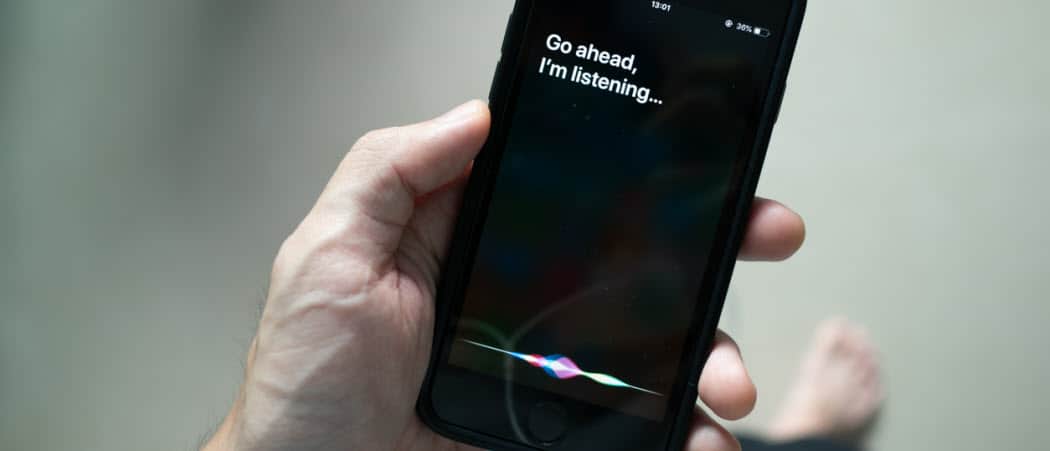
One useful iPhone trick you may not already know is that you can make Siri hang up on your phone and FaceTime calls. This guide explains how to set it up.
Apple’s digital assistant, Siri, can do many interesting things with your iPhone. You can use it to speak text messages, start FaceTime calls, help you find your device, and a lot more.
Other things you probably use Siri for are asking about the weather forecast, a sports game, and other types of trivia. But did you know you can also use Siri to hang up on your phone calls and FaceTime calls?
When you configure your iPhone to hang up on calls using Siri, all you need to do is say, “Hey Siri, hang up,” when you need to end the call.
How to Hang Up on Phone and FaceTime Calls with Siri
Configuring Siri to hang up on phone and FaceTime calls is straightforward if you know what to do.
To make Siri hang up on phone and FaceTime calls:
- Open the Settings app from the home screen on your iPhone or iPad.

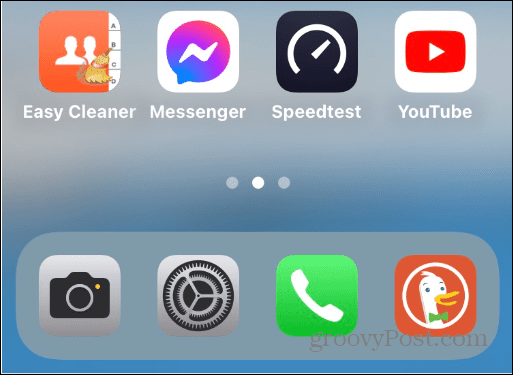
- Swipe down and select the Siri & Search option from the menu.

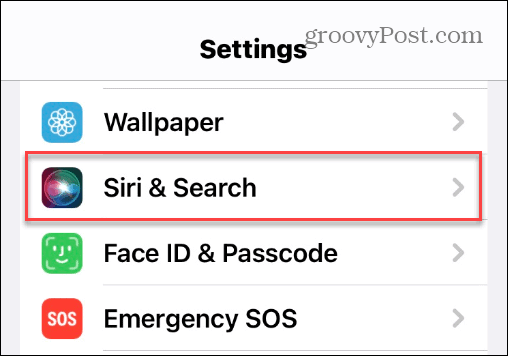
- Scroll down the options on the following screen and tap the Call Hang Up option.


- Now, toggle the Call Hang Up switch to the On position.


Using Siri to End Phone and FaceTime Calls
Now, moving forward, you can end a call by saying, “Hey Siri, hang up,” to end a phone call or a FaceTime session. In addition, you can say, “Hey Siri, end call” for FaceTime.
Remember that Siri might misunderstand what you’re saying and erroneously end the call by hanging up. You might want to keep the Siri feature disabled if that becomes an inconvenience.
Using Siri to end calls is useful in situations when you use your iPhone with AirPods because you don’t need to take your phone out of your pocket to make or end phone calls. It can also be helpful when you’re busy with your hands, using the speakerphone, and hanging up on calls with voice activation without getting out of your rhythm.
Getting More from Siri
In addition to hanging up on calls with Siri, there are other features you can use. For example, you can use Siri Shortcuts with Spotify and use Siri Shortcuts for better photography. In fact, you can also create Siri Shortcuts using actions.
If you’re new to Apple’s digital assistant on your iPhone or iPad, learn about changing Siri’s voice. On the other hand, if you’re not a fan, you can turn off Siri on all iOS devices.
1 Comment
Leave a Reply
Leave a Reply







Michael Scallan
November 14, 2022 at 7:48 am
There is no “Hang up call” on my Siri and search button