How to Turn Off Siri on iPhone, iPad, Mac, and Apple Watch
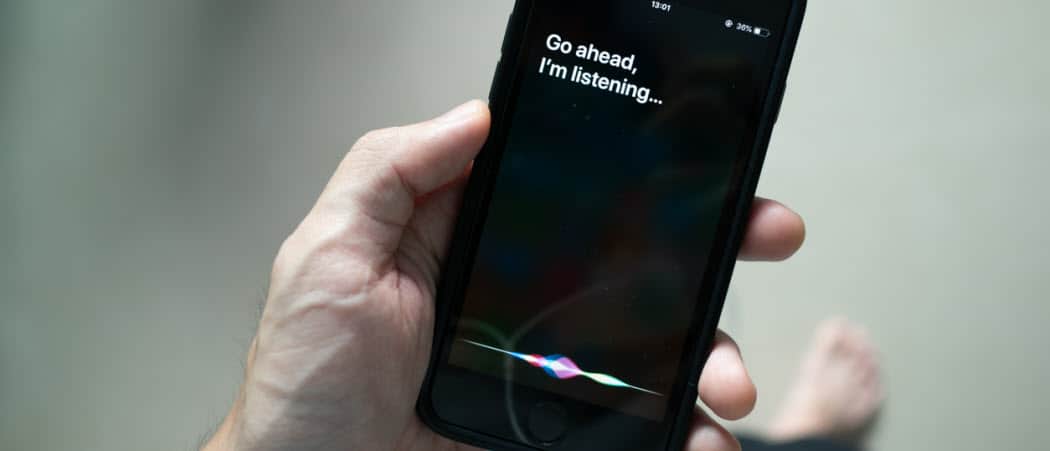
Siri is heavily integrated into Apple’s most popular products. And yet, the company makes it fairly simple to disable to feature as needed.
Siri, Apple’s voice assistant, is one of the most popular software tools in the world. And yet, the moment might come when you want to turn it off, either temporarily or forever. Here’s how to disable the voice assistant on Apple’s most popular devices.
iPhone and iPad
On two of Apple’s most popular products, iPhone and iPad, Siri has a gigantic presence. Despite this, it’s relatively painless to turn the assistant off.
To get started:
- Tap the Settings app on your Home screen.
- Choose Siri & Search.
- Next, toggle off Listen for “Hey Siri.“
- Toggle off Press Side Button For Siri.
- Finally, toggle off Allow Siri When Locked.
- Tap Turn Off Siri in the popup.
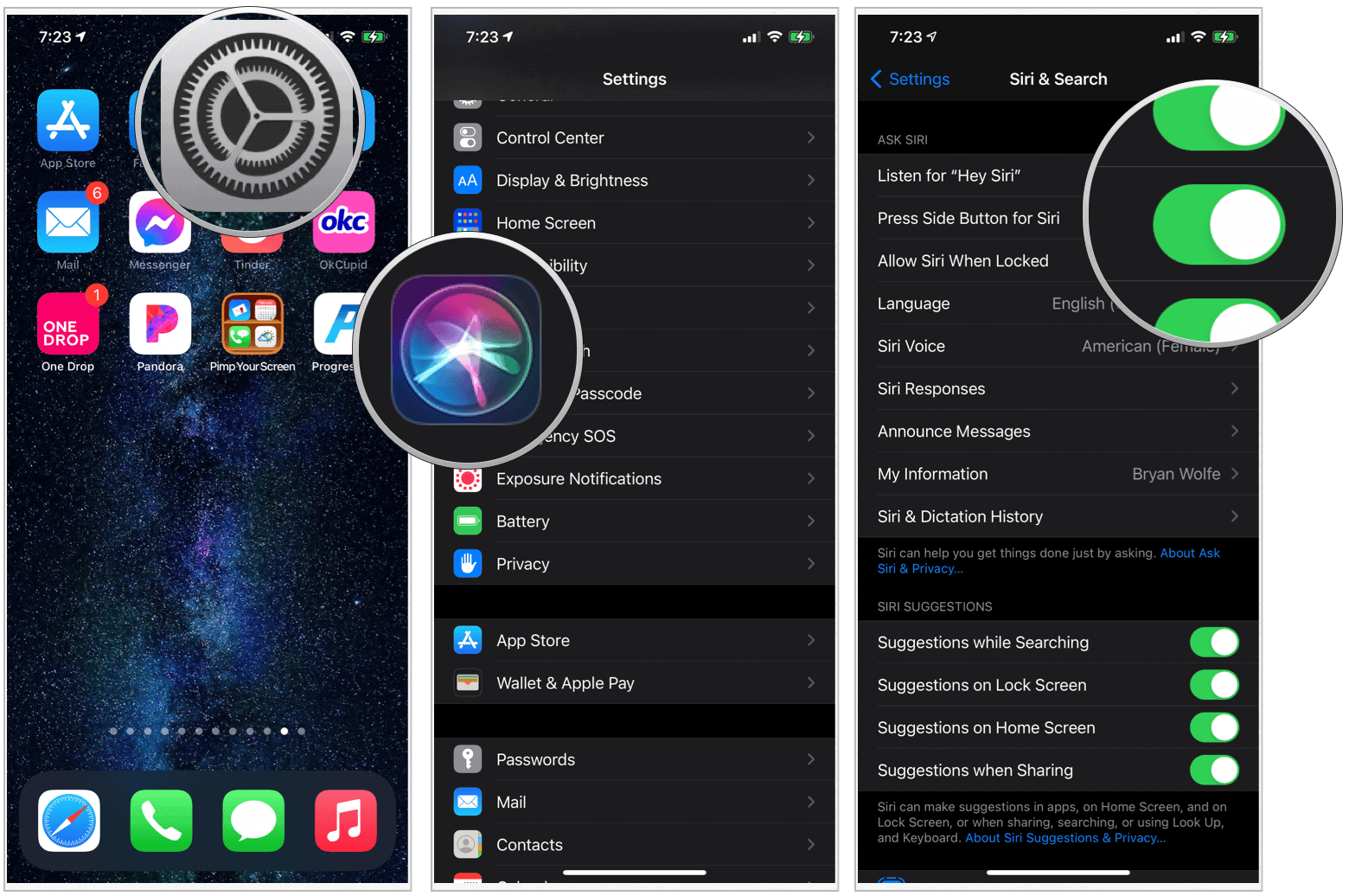
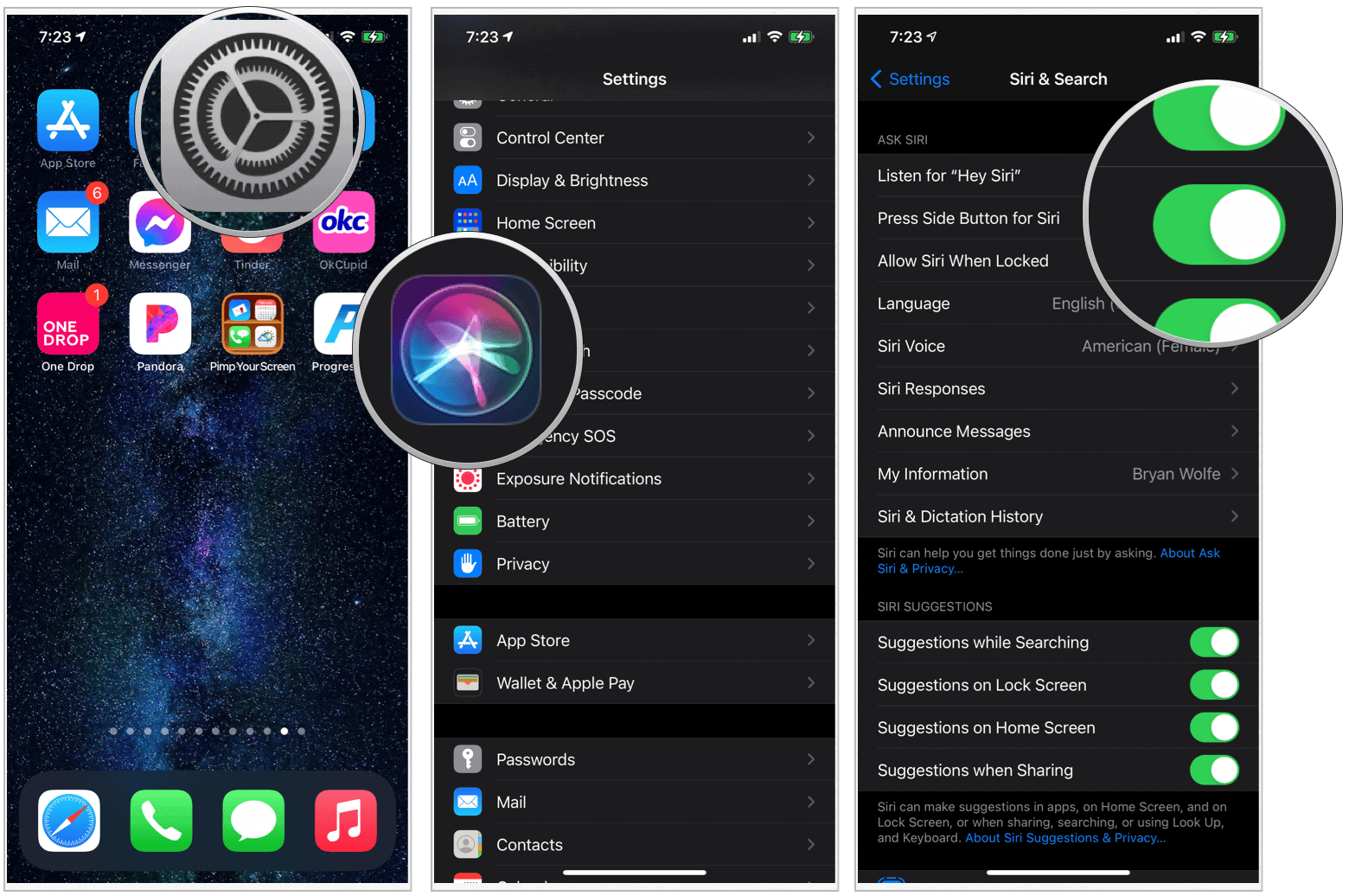
When you want to use Siri again on your iPhone or iPad:
- Tap the Settings app on your Home screen.
- Choose Siri & Search.
- Next, toggle on Listen for “Hey Siri.“
- Tap Enable Siri in the popup.
- Follow the directions on the Set Up “Hey Siri” screen.
- Toggle on Press Side Button For Siri.
- Finally, toggle on Allow Siri When Locked, if applicable.
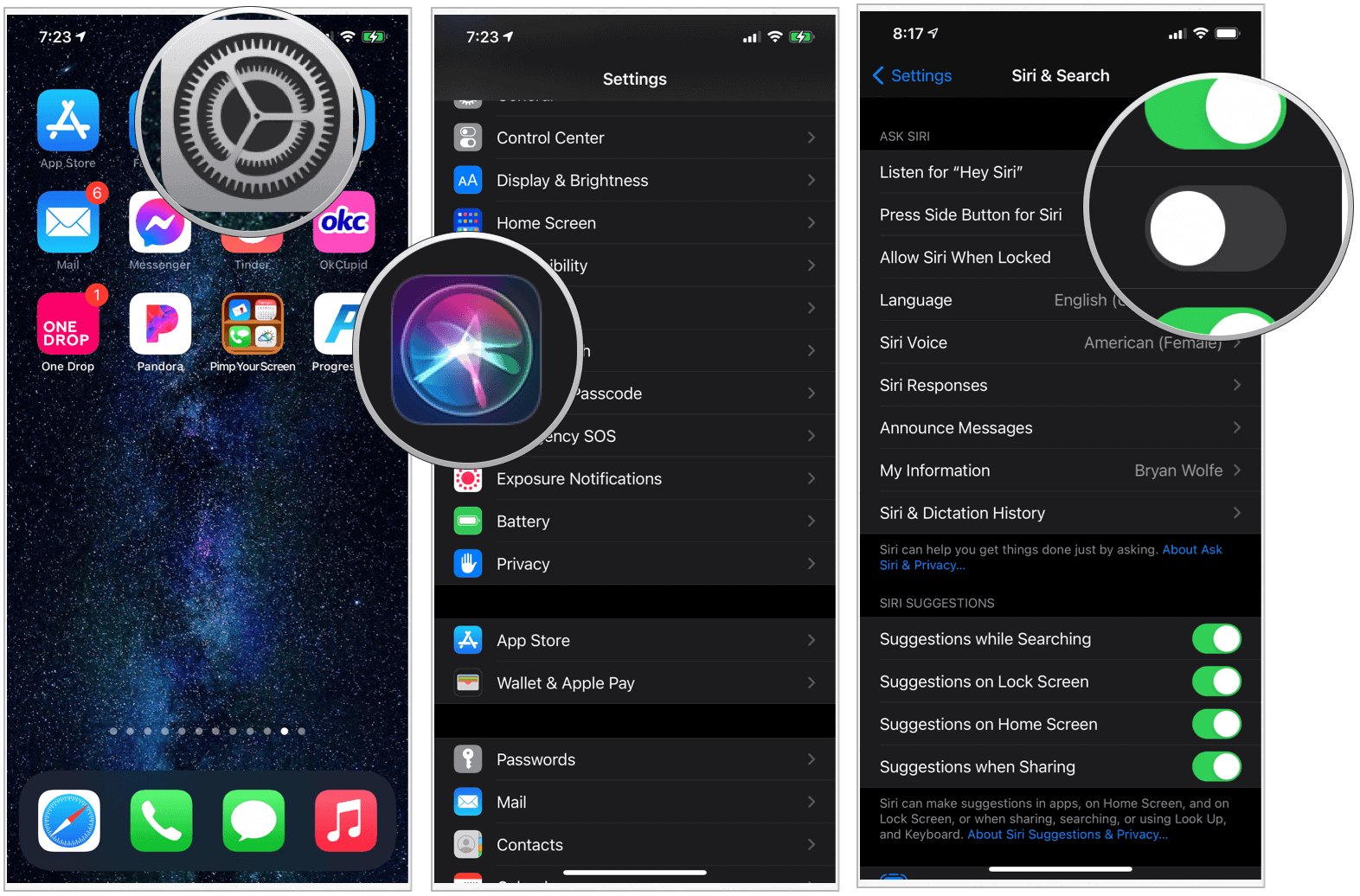
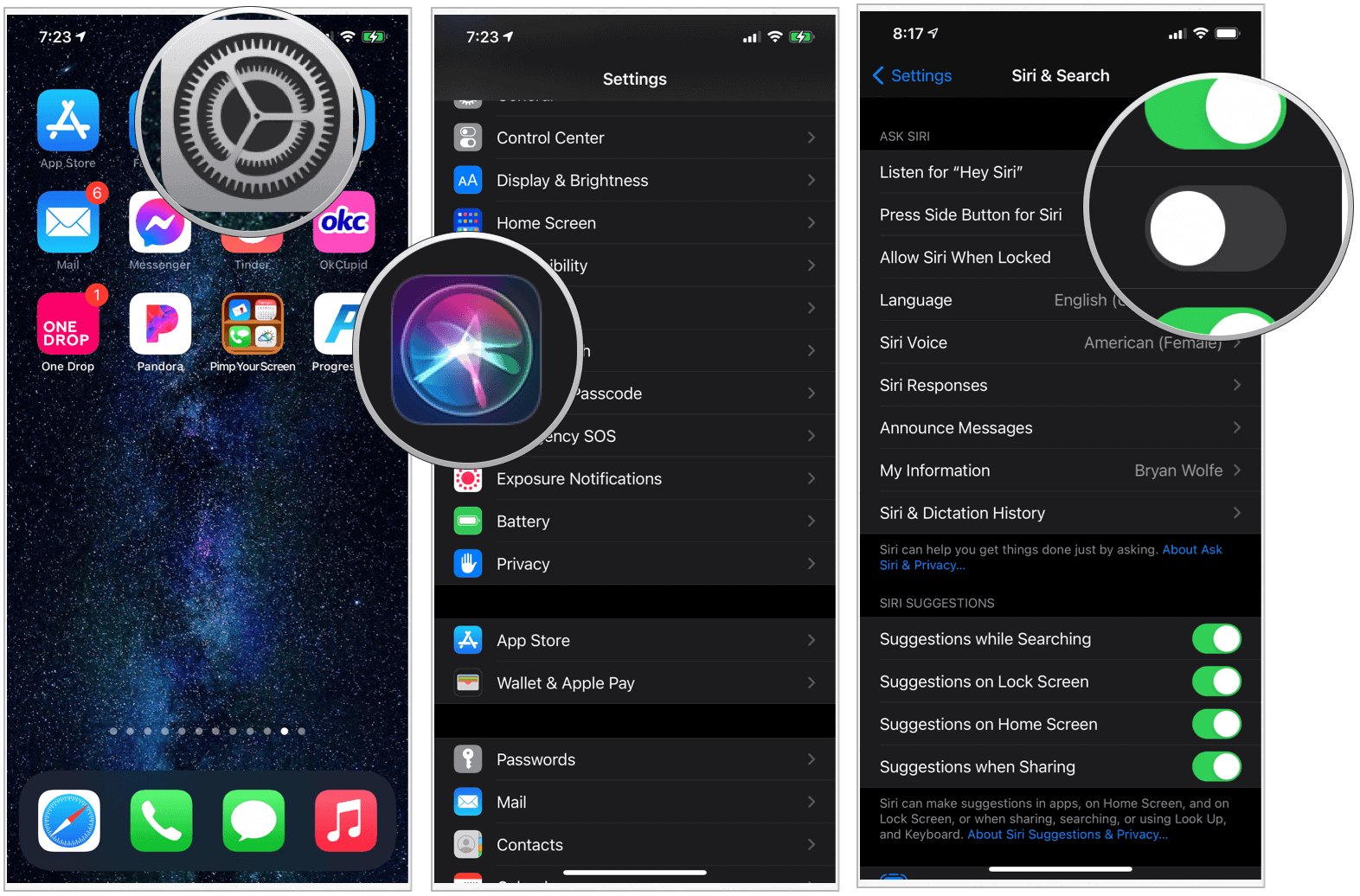
Mac
To disable Siri on your macOS device:
- Click System Preferences on the computer’s dock.
- Choose Siri.
- Untoggle Listen for “Hey Siri.“
To restore Siri on your Mac:
- Click System Preferences on the computer’s dock.
- Choose Siri.
- Toggle Listen for “Hey Siri.“
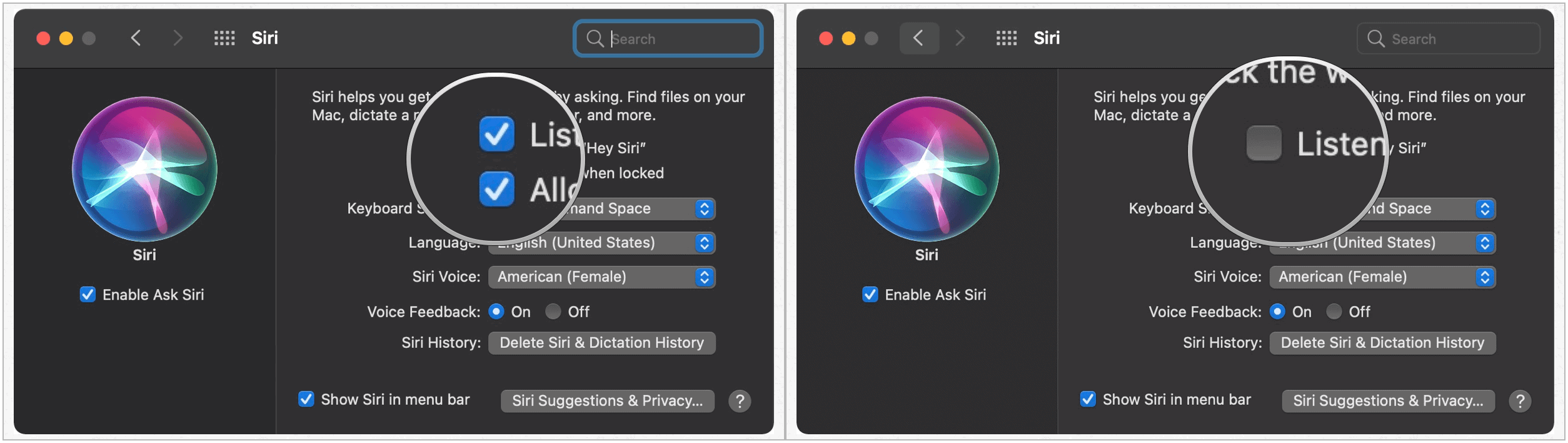
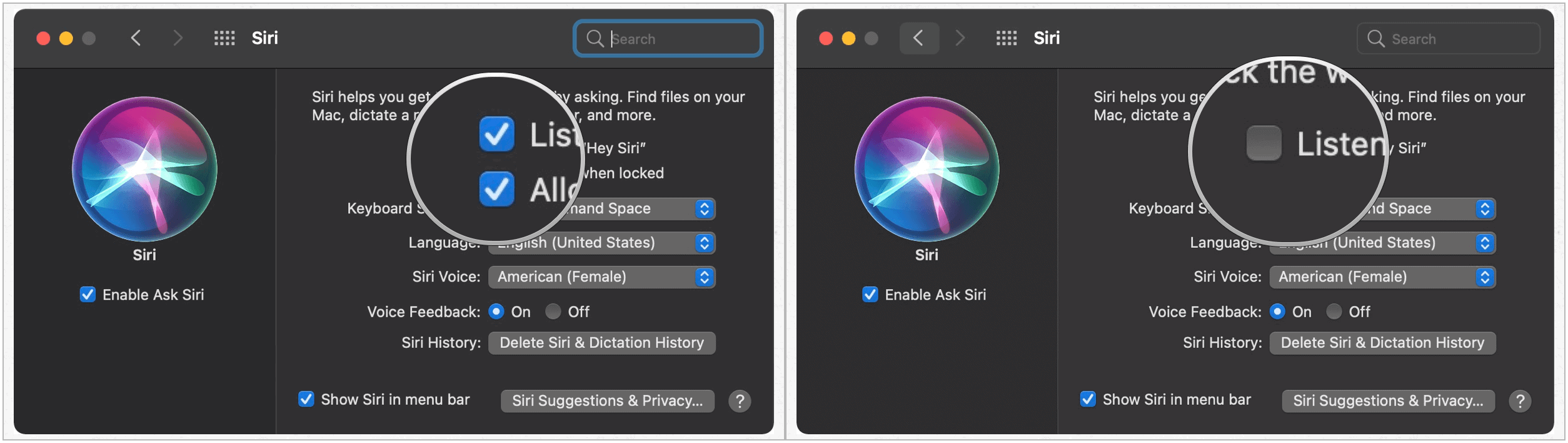
Apple Watch
Here are the steps to deactivate Siri on your wearable device:
- Choose the Apple Watch app on your iPhone.
- Tap Siri.
- Untoggle Listen for “Hey Siri.”
- Toggle off Raise to Speak.
- Untoggle Press Digital Crown.
- Tap Turn Off Siri in the pop-up window.


To reactivate Siri on Apple Watch:
- Choose the Apple Watch app on your iPhone.
- Tap Siri.
- Toggle Listen for “Hey Siri.”
- Tap Enable Siri in the pop-up window.
- Toggle on Raise to Speak.
- Turn on Press Digital Crown.
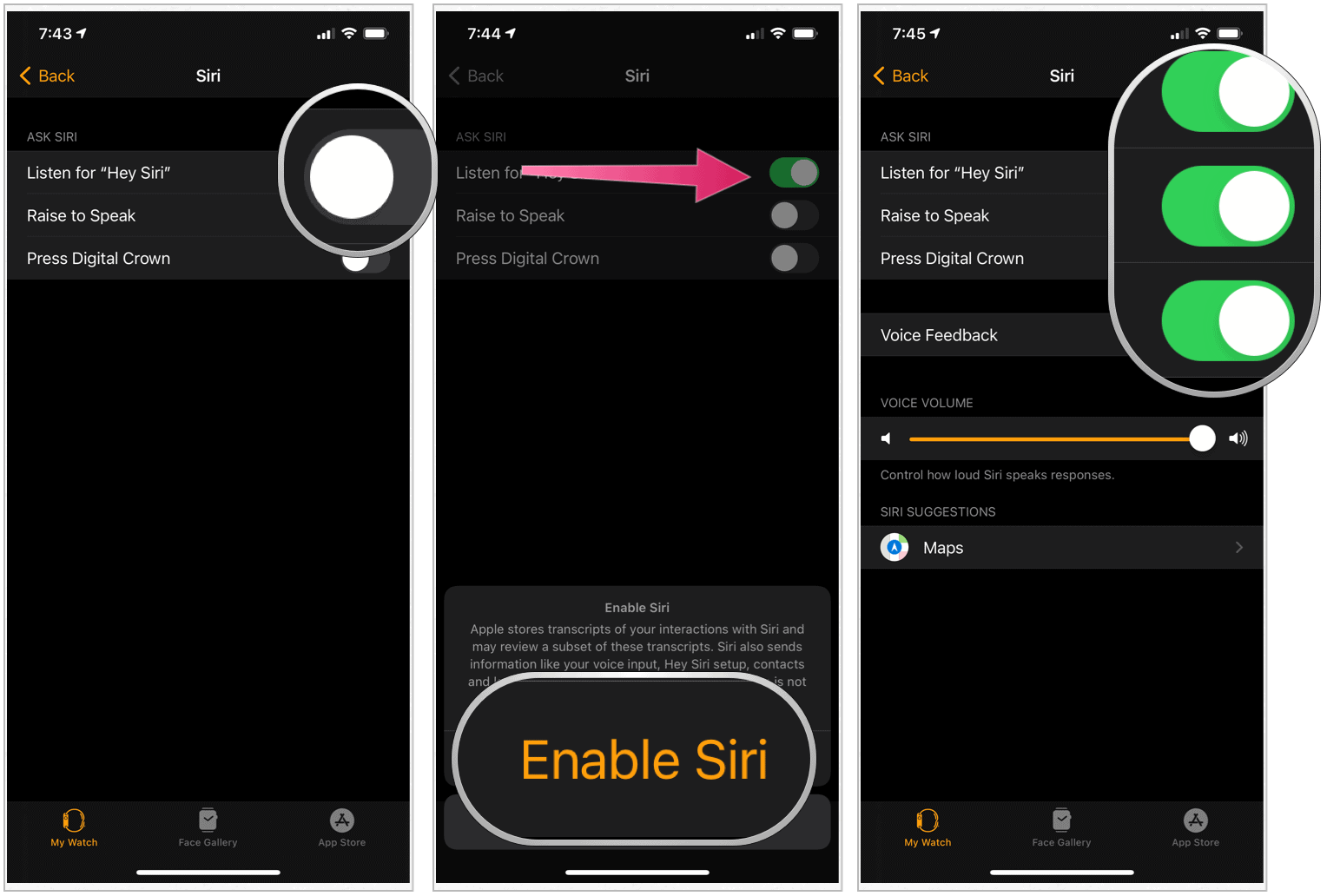
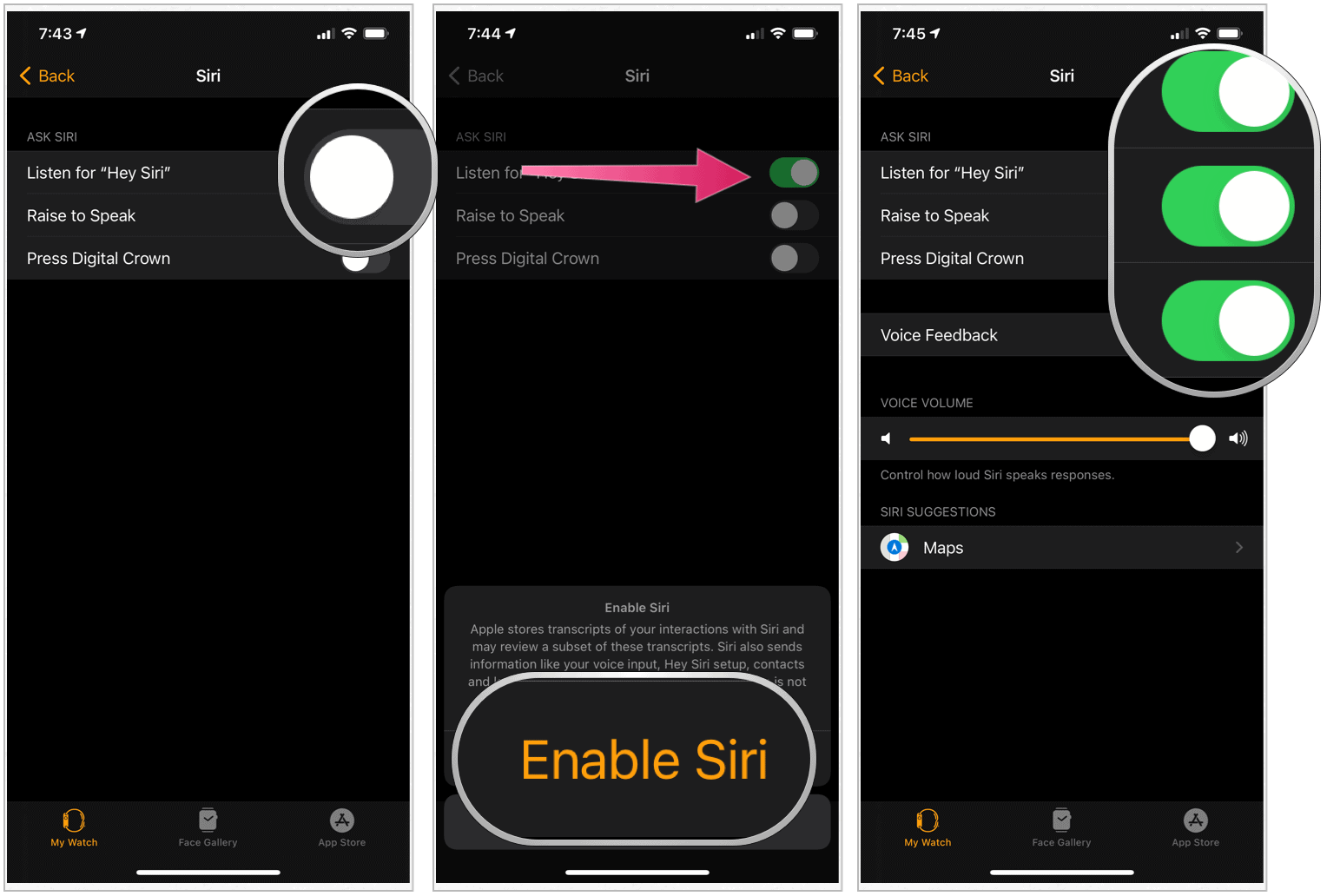
Apple TV
Finally, here are the steps to deactivate Siri on your Apple TV:
- Choose the Settings app.
- Select General.
- Click Siri to disable the voice assistant.
To turn Siri back on:
- Choose the Settings app.
- Select General.
- Click Siri to enable the voice assistant.
What You’re Missing
If you do deactivate Siri on your Apple device, you’ll be missing out on a variety of new features that arrived in 2020.
iPhone and iPad
On iPhone/iPad, the voice assistant now includes:
- A compact design that allows you to see more information onscreen.
- The knowledge database includes more than 20 times the information than it did in 2017.
- Siri now includes broader web answers to some questions. At launch, this expanded coverage is only available in English (U.S., UK, Canada, India, and Australia).
- On iOS and CarPlay, you can now send audio messages using the voice assistant.
- Integration with an all-new Translation app.
Apple Watch
On Apple Watch:
- Like on iOS and iPadOS, Siri’s embedded in a new language translation app. To get started, you raise your write and ask something like, “How do you say I’m hungry in Chinese?” or “What’s the word “football” in French.” Siri answers by speaking the word(s) in the languages you requested and includes an audio link to hear the translation. Yes, it’s that simple. On Apple Watch, Siri can translate into 10 languages.
- The Apple Watch itself processes dictation now, as opposed to a connected iPhone. By doing so, expect quicker requests and more reliability.
- Meanwhile, Siri Shortcuts are quicker to run on the wearable device. You can also add the shortcuts as complications on your watch face.
Mac
On Mac (on the upcoming macOS Big Sur update):
- The latest update provides a broader set of questions that Siri can answer. For example, you can ask questions like, “How do hybrid cars work?” or “What causes seasons?” The web knowledge search functionality is only available in English (U.S., UK, Canada, India, and Australia).
- Big Sur also lets Siri identify possible reminders and make suggestions based on your Mail correspondence. Imagine being invited to an upcoming online event through email. The invitation includes the date and time and more information. Recognizing this, Siri would list this invitation in the native Reminders app as a suggestion.
Apple TV
On Apple TV:
- In tvOS 14, you can now ask Siri to show any of your HomeKit-enabled cameras and trigger scenes located in the new Home view in the Control Center. Additionally, the latest operating system update brings refined search capabilities to the set-top box.
Summary
Siri is heavily integrated into Apple’s most popular products. And yet, the company makes it fairly simple to disable to feature as needed. Whether you should is a different question!






