How to Fix Facebook Videos Not Playing

Struggling with Facebook videos not playing on your device? You can fix the problem using the steps in this guide.
Are you having a problem with Facebook videos not playing? The issue can be frustrating, especially if you’re trying to watch a video from a loved one (or a funny video on your timeline).
There are various reasons why Facebook videos might stop working on your device. It could be an issue with data connectivity, a corrupted Facebook cache, or the video being removed by Facebook.
If you’re having problems with playing videos on Facebook, you can try and fix the problem using the steps below.
Check Your Internet Connection
One of the first places to look is your internet connection. Typically, videos on Facebook are high resolution and require a solid and speedy internet connection. In addition to ensuring your connection is solid, you should also run a speed test to verify you are getting the advertised internet speeds. If things are slow, you’ll need to look at fixing slow internet on Windows.
If you’re on a phone, verify your Wi-Fi and Cellular settings are enabled. To do this, go to Settings > Wi-Fi and ensure it’s on and go to Settings > Cellular and make sure it’s enabled.


If you’re on Android, the menu and settings should be similar, but may be labeled differently.
How to Disable Data Saver Mode on Facebook
The data saver feature in the Facebook app is great if you are on a limited data plan. However, it can cause high-resolution videos not to play correctly because it uses up less data.
To disable data saver mode on Facebook:
- Launch the Facebook app and sign in if you aren’t already.
- Tap the Menu button.


- Select Settings & privacy > Settings.


- Under the Preferences section, tap Media.


- Beneath the Video Quality section, tap Optimized to disable Data Saver mode.


See if the video will play after that. However, you might want to turn the data saver feature on after you view the video, especially if you are on a limited data plan.
How to Disable Low Data Mode on Your Phone
Again, if you are on a limited data plan, you want to conserve your data. If you have the low data mode feature enabled, it could be causing problems playing the video. Instead, try turning it off and see if the video will play.
We’ll explain how to do this using an iPhone below, but similar settings are available on Android users in your settings menu.
To disable low data mode on your iPhone:
- Open Settings on your phone.

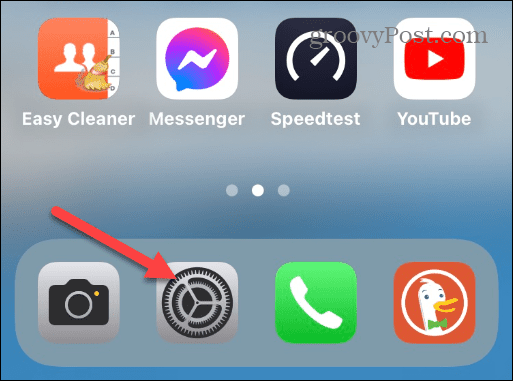
- Tap Cellular from the list.


- Select Cellular Data Options.


- Toggle off the switch next to the Low Data Mode option.


How to Lower Video Quality on Facebook
Facebook allows uploading high-quality HD videos, and the quality of the video will be based on your network and device. However, Facebook allows you to change or lower the quality of the video so you can view it. It won’t be HD, but at least you can watch it.
Note: This feature is only available on the desktop version of Facebook, not the app.
To change video quality on Facebook:
- Open the video you want to watch on Facebook.
- Tap the Settings icon and select Quality.
- Select a lower-quality video option and replay the video.


Reinstall or Update the Facebook App
If you are running an outdated version of the Facebook app or it has become corrupted on your phone, you can check for an app update. For more, read our guides on updating apps on iPhone or how to update apps on Android.
If an update isn’t available or doesn’t fix the problem, you can uninstall and reinstall the latest version of the app. After removing the Facebook app, open the app store on your device, search for Facebook, and download the latest version of the app.


Sign In and Out of Facebook
If your current session is erroring out, it could lead to problems with playing videos. Logging out of your current session and logging back in again can resolve the videos not playing issue.
To sign in and out of Facebook:
- Press the Menu button.


- Swipe down the menu a bit and tap the Log Out option and tap Log out when the verification appears.


- Sign back into your account with your email and password, and hopefully, the new session works this time.
Fixing Video Playback on Facebook
If you are having a problem with videos not playing, using the above options should fix Facebook videos if they’re not playing. However, as video quality improves, faster internet is essential, as is ensuring you are not using data saver mode. One additional fix for Android users is to clear your Android cache and make your apps more responsive.
There’s a lot more than fixing videos to improve your Facebook experience. For example, you might want to remove stories from the site or turn off sounds on Facebook if the notifications get annoying.
Also, if you like to ensure your privacy on the service, you can turn off active status so your followers can’t see when you’re active. And if you want to change your profile photo for short periods, you can add a temporary profile picture on Facebook.
Leave a Reply
Leave a Reply






