How to Fix Facebook Marketplace Not Working

Trouble accessing Facebook Marketplace? Here’s what to try if you’re having issues with Facebook Marketplace not working.
Facebook Marketplace is a popular buying and selling feature that’s part of the Facebook app and website. It allows you to post products that you want to sell, completely free of charge. Other Facebook users can then contact you and arrange to purchase and collect the products or have them shipped. It’s a quick and easy way to buy and sell on Facebook.
Facebook Marketplace isn’t open to everyone. You have to be at least 18 years old, and it’s not currently available in some countries. However, if you’re an adult in a country where the service is available, you should be able to use Facebook Marketplace.
Some users are finding that this isn’t the case, however. Many people are unable to access the feature, even though they meet the criteria. If you’re having issues with Facebook Marketplace not working, then here are some things you can try.
Check Facebook’s Servers are Up
The reason you may not be able to access Facebook Marketplace may be because Meta’s servers are temporarily down. You can check the Facebook server status on Downdetector to see if there are currently any issues. If there are, you’ll need to wait until Facebook is back up and running.
Try Opening Facebook in a Browser
If you’re not able to access Facebook Marketplace in the app, you can try signing in to Facebook in a browser instead. Some users have found that they were able to access Facebook Marketplace in a browser even when it was inaccessible on mobile.
Switch to Your Main Facebook Profile
If you have any additional Facebook profiles, you won’t be able to access Facebook Marketplace through anything other than your main profile. Try switching to your main profile and accessing Marketplace again.
- On mobile, tap the Menu icon.


- Tap the Arrow next to your name.


- Select your main profile.
- On the desktop, click your Profile icon.


- Click See All Profiles.


- Select your main profile.
Check That Your Listing Doesn’t Breach Facebook Policies
Facebook Marketplace has clear policies about the types of items you can post on Marketplace. For example, you’re not allowed to post alcohol, healthcare products, services, and more. Your post must also meet guidelines that ban hateful or discriminatory content. You can see the full list of policies on Facebook’s website.
If your posts have broken any of these rules, your access to Facebook Marketplace may have been revoked. If you believe that has been done in error, you can fill in the Marketplace appeal form.
Try Clicking the Send Message Button
Some users have found that they can access Facebook Marketplace but are unable to post their own items. A workaround that has worked for some users involves attempting to send a message to a seller on any random item. This then prompts Facebook to allow you to sign up to Marketplace once more.
If you can’t access Marketplace at all, some users have found that by getting a friend to send them a link to any random product listing on Marketplace has allowed them to access the Message button and regain access.
- On the desktop, click Marketplace in the left-hand menu.


- Select any product listing.
- If you can’t access listings in Marketplace, ask a friend to send you a link to any product on Facebook Marketplace by clicking the Share icon and selecting Copy Link.


- Once you’ve opened the listing, click the Message button.


- You should see options for signing back into Facebook Marketplace.
Update Facebook
If your Facebook app is out of date, this may cause issues with Facebook Marketplace. You can try updating to the latest version of the app.
- Open the Apple App Store or Google Play Store.
- Search for Facebook.
- Select the app from the results.
- If the button reads Update, tap it to update to the latest version of the app.
- If the button reads Open, you’re already running the latest version of the app.
Restart Your Device
If you’re using Facebook on mobile, you can try restarting your iPhone or restarting your Android phone. Once your phone has restarted, open Facebook again and see if you have access to Marketplace.
Try Incognito Mode
If you’re using Facebook on a desktop, your browser may be interfering with Facebook Marketplace. Try opening your browser in Incognito Mode, which will disable any extensions and personalizations. You may find that Facebook Marketplace will then work in your browser.
- In Chrome, click the Menu icon in the top right of the screen.


- Select New Incognito Window.


- Alternatively, use the keyboard shortcut Shift+Ctrl+N on Windows or Shift+Cmd+N on Mac.
- Sign in to Facebook and try Marketplace again.
Disable Extensions
If working in Incognito Mode works, it may be that one of your browser extensions is stopping Facebook Marketplace from working correctly. You can try disabling all of your extensions, and then enabling them one at a time to find the culprit.
- Click the Menu icon in Chrome.


- Select Extensions > Manage Extensions.


- Toggle all extensions off.


- Turn one back on and try Marketplace again.
- If it works, toggle that extension off and turn on another.
- Repeat until you find the extension that is stopping Marketplace from working.
- You can then disable or permanently delete the extension that is causing the problem.
Clear Cookies and Site Data on the Desktop
If you’re using Facebook on a desktop, clearing your browser cookies and site data may help to fix problems with Facebook Marketplace not working.
- Click the Menu icon in Chrome.


- Select Clear Browsing Data.


- Ensure that Cookies and Other Site Data and Cached Images and Files are checked.


- Select a Time Range.


- Click Clear Data.


- Try Marketplace again.
Clear Cache on Android
If you’re using the Facebook app on Android, you also have the option to clear the cache for the Facebook app. This may get Marketplace back working again.
- Open the Settings app on your phone.
- Select Apps.


- Find and select the Facebook app in the list of your apps.
- Swipe down and tap Storage & Cache.


- Tap Clear Cache.

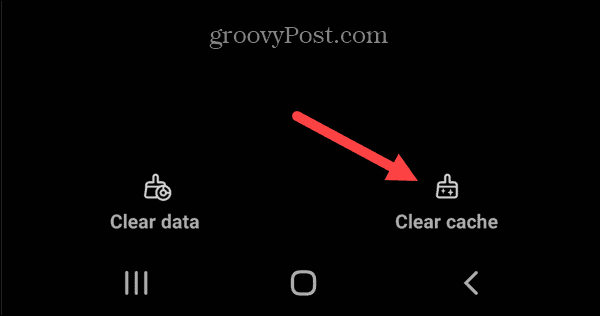
- Try Facebook Marketplace again.
Log Out of Facebook
You may find that all you need to do to get Facebook Marketplace up and running again is to sign out of Facebook and then log back in again. Doing so may fix whatever is stopping Facebook Marketplace from working.
- On mobile, tap the Menu icon.


- Scroll to the very bottom of the screen and tap Log Out.


- On the desktop, click your Profile icon.


- Click Log Out.


- Once you’re signed out, sign back in again and see if Marketplace is working.
Reinstall the Facebook App
If all else fails, you can try uninstalling the Facebook app and then installing it again. Starting with a fresh install of Facebook may fix the problems with Facebook Marketplace not working.
- On iOS, tap and hold the Facebook app icon.
- Select Remove App.


- Tap Delete App to confirm your choice.


- On Android, open the Google Play Store
- Tap the Profile icon.


- Tap Manage Apps & Devices.


- Select Facebook and tap the Trash icon.


- Tap Uninstall to confirm your decision
Fixing Facebook Marketplace Not Working
If you’re having trouble with Facebook Marketplace not working, hopefully, one of the fixes about can help. If you find any other solutions, please let us know in the comments.
Facebook Marketplace is a great way to sell things you no longer need or to find bargains. As long as you obey the guidelines, you should be able to use Marketplace without issue. If you find that it’s not working, try some of the methods above.
Leave a Reply
Leave a Reply






