How to Disable Microsoft Office Updates on Windows
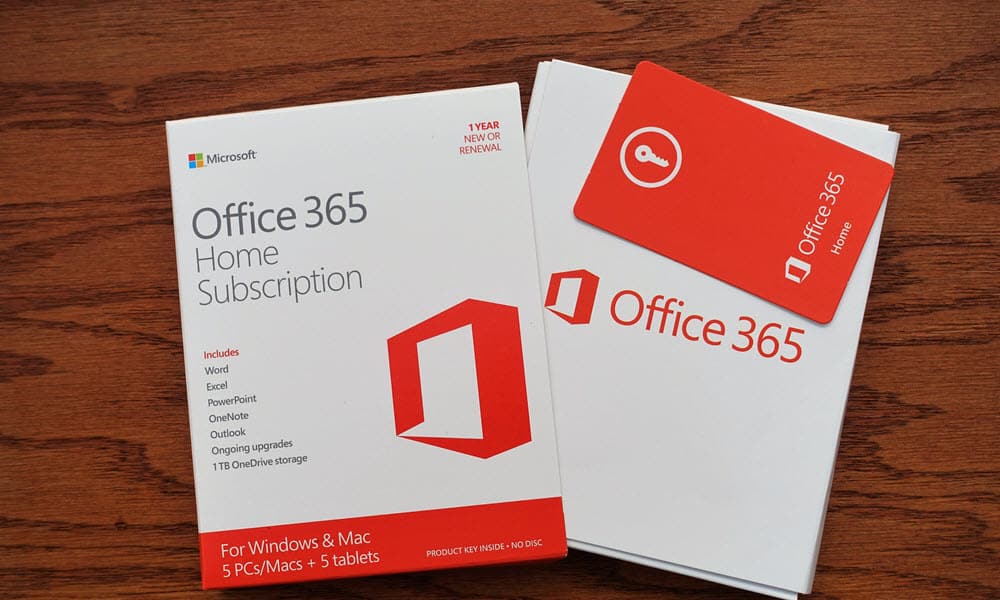
Having trouble with a recent Microsoft Office update? You can manage your settings by disabling your updates temporarily. This guide explains how.
Like Windows Updates, Microsoft Office automatically receives updates with the latest features and security patches.
Of course, Office updates are essential to ensure you have access to the latest security patches, bug fixes, and features. In addition, updates may contain new and improved collaboration tools, enhanced security features, new templates, and other updates.
However, those new updates can sometimes cause the Office suite to crash or cause instability in specific apps. If you’re having problems, you can disable Microsoft Office updates on Windows 10 and 11.
How to Disable Microsoft Office Updates on Windows
If you’re having problems with Microsoft Office updates, you can disable them using the steps below.
These steps will work with Office 365, Office 2021, 2019, and 2016. They should also work with older versions like Office 2013, for example.
To disable Microsoft Office updates on Windows 10 or 11:
- Launch an Office app. It doesn’t matter which one, but we’re using Word in our example.
- Create a new blank document and click on File.

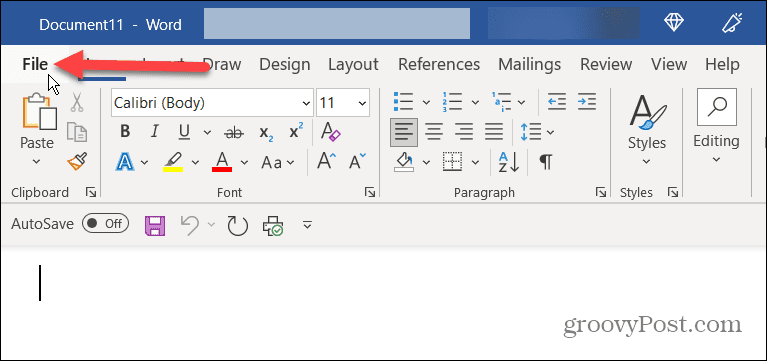
- Click Account in the lower left corner of the screen.

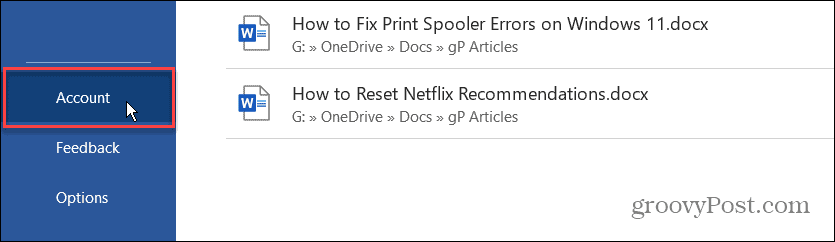
- Click the Update Options dropdown menu on the right side.

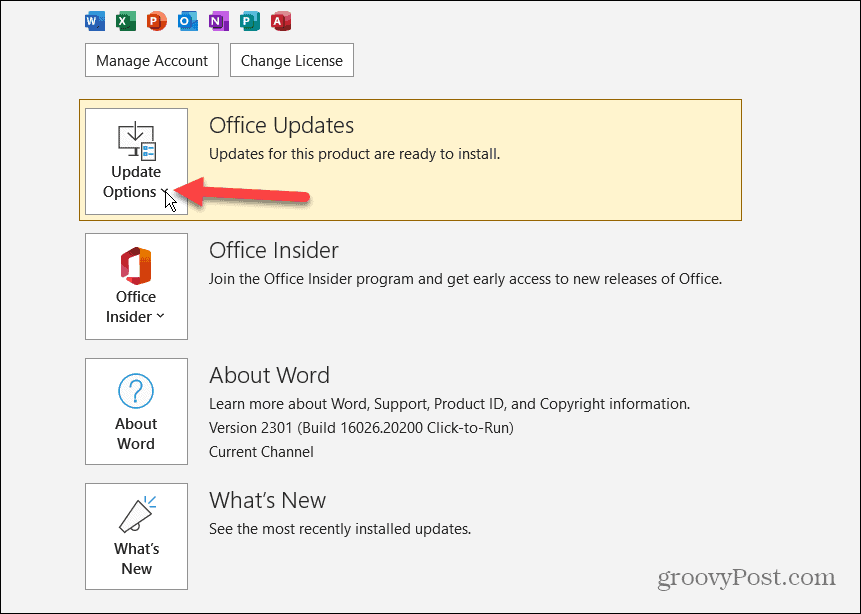
- Select the Disable Updates option from the menu.

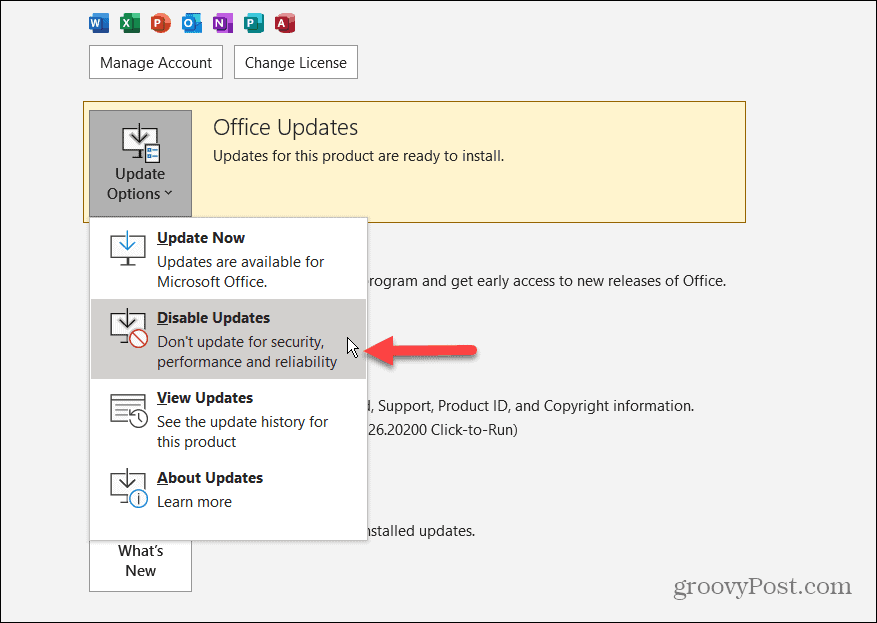
- The notice on the Office Updates menu will display the This product will not be updated notification.

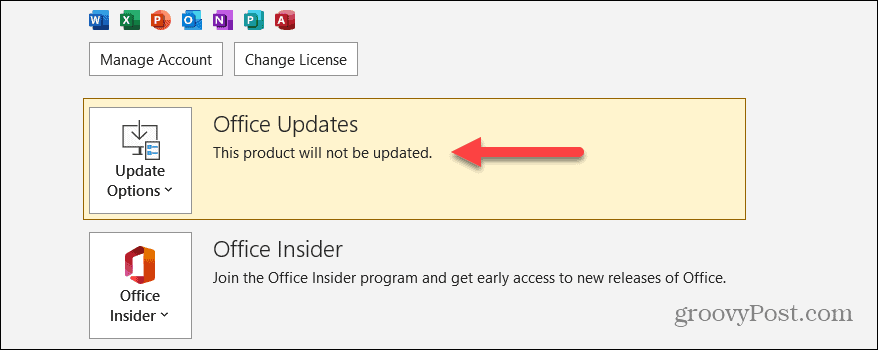
Moving forward, the office apps will no longer automatically download and install updates for Office. Once you change the setting in one app, it changes the update option for the other apps in the Office suite. So you don’t need to change it in each of the apps.
If you need to enable automatic updates in the future, use the same steps, but set Update Options to the Enable Updates option.
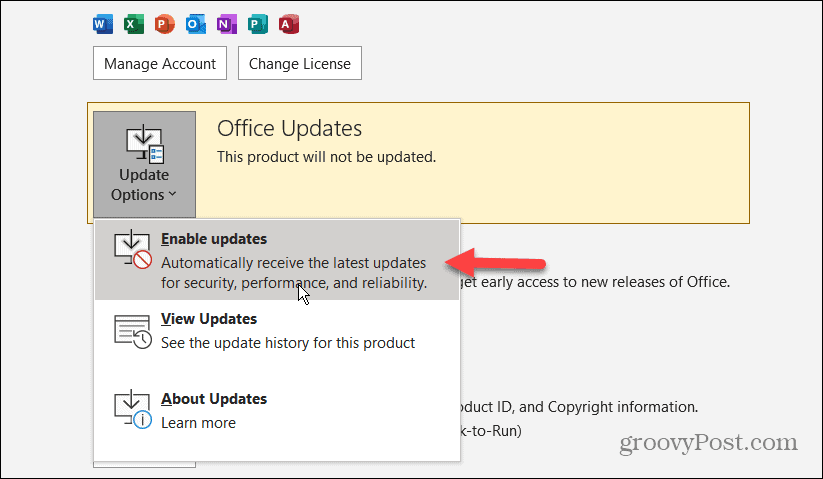
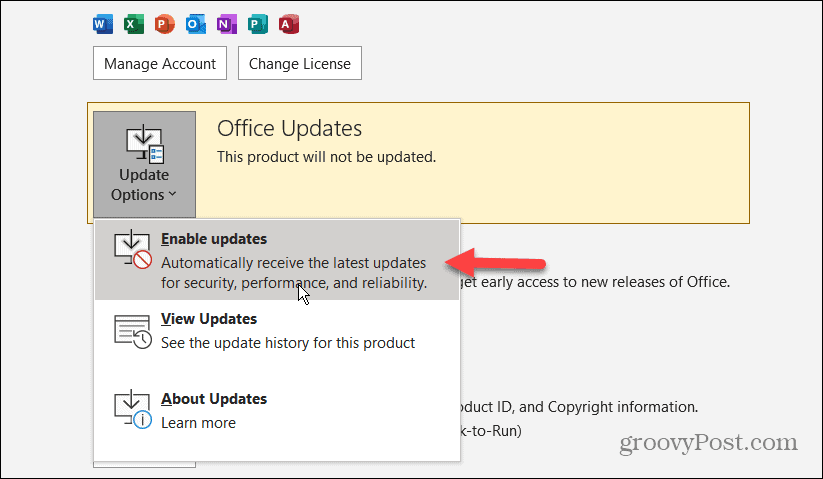
How to Disable Automatic Office Updates on iPhone or iPad
You can disable automatic updates if you are running Office on your iPhone. However, this will disable updates for all apps on your iPhone, and you will need to update apps manually.
To disable automatic Office updates on iPhone:
- Tap on Settings from your iPhone or iPad’s home screen.

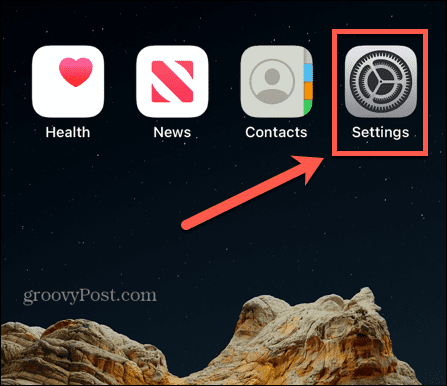
- When Settings opens, swipe down and select App Store from the menu.

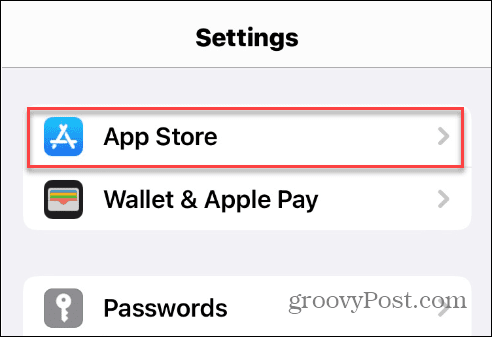
- Swipe down to the Automatic Downloads section and turn off the App Updates option from the list.

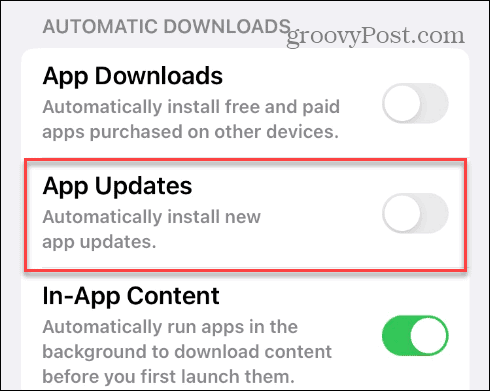
- Close out of Settings, and it will disable Microsoft Office updates on your phone. Again, this disables automatic updates for all apps, so you must manually update apps on your iPhone or iPad.


How to Disable Office Updates on Android
You can also disable Microsoft Office updates on your Android device. Like on iPhone, once you disable automatic updates for apps, you will need to install Android app updates manually.
To disable Office updates on Android:
- Tap the Google Play Store icon on your Android device.


- Tap the profile from the menu in the top right corner.

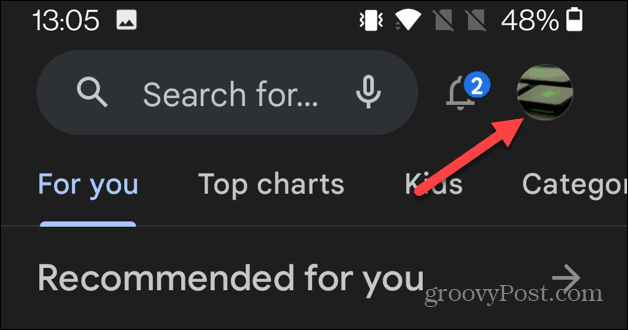
- Tap the Settings option from the menu that comes up.

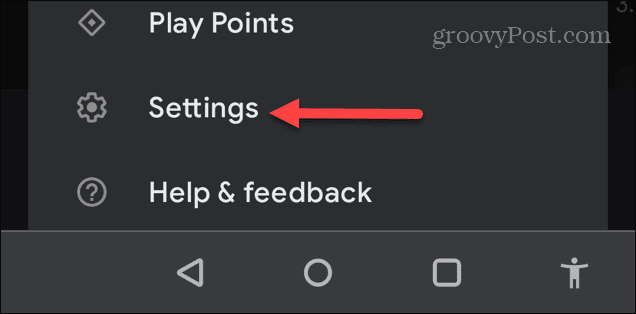
- Select the Auto-update apps from the Network preferences section, and select the Don’t auto-update apps option. Click Done after making your selection.

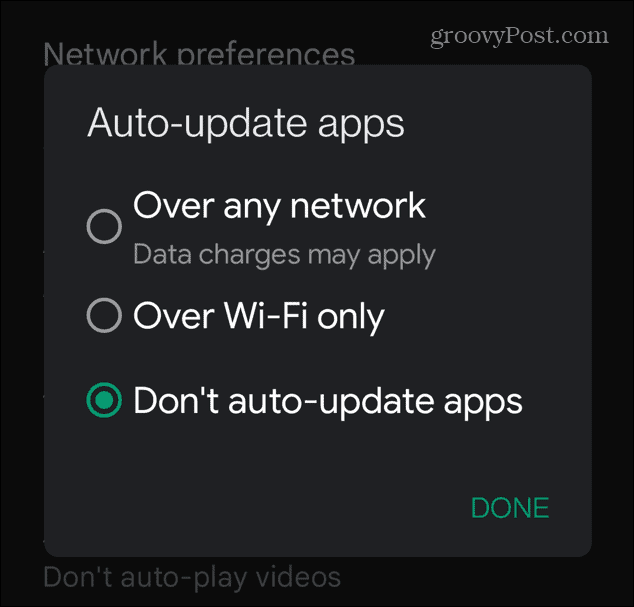
- The Office app won’t be updated, nor will any other apps. So, you will need to manually update Android apps to ensure your other apps have the latest security and feature updates.

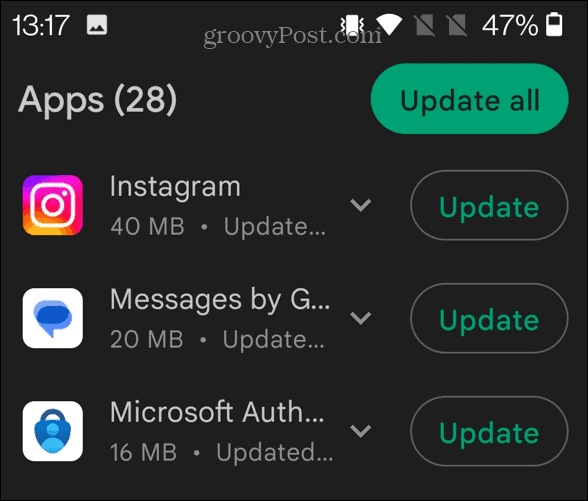
Updating Microsoft Office
Microsoft Office will automatically download and install updates to ensure you have the latest features, bug fixes, and new features. However, if you find updates are causing problems on your PC running Windows 10 or 11, you can disable automatic Office updates.
While you have automatic Microsoft Office updates disabled, you can still manually update Office to the latest version to get the latest features, security patches, and bug fixes on your schedule. For more on the Office suite of apps, check out how to collaborate in real-time with Office on the web.
Some other Office features you might want to learn are changing time zone in Outlook or how to print double-sided in Word. Also, if you are having problems with Office, learn how to fix Outlook not connecting to the server or fix arrow keys not working in Excel. Additionally, you may need to fix Outlook Search not working on Windows 11.
0 Comments
Leave a Reply
Leave a Reply







Diana Clark
November 29, 2023 at 7:05 pm
I want to know if Microsoft will send me emails/text when updates are available. I disabled updates to Windows and Office because they so often created a hideous mess (e.g. the last Office update for the first several days would not allow emails to be moved from the inbox to other folders on the desktop PC … this eventually was resolved – after I had found that I could move them any way on my Android phone). I want to know about updates and make my own choice about installing.,