How to Copy a Link in TikTok

If you find a TikTok video you like, you might want to share it with others. Learn how to copy a link in TikTok using this guide.
TikTok is a hugely popular social media app that allows users to create and share short videos. It’s spawned a thousand viral challenges and shows no sign of disappearing any time soon.
If you’ve created a TikTok video that you want others to see, or you’ve found a video that you think someone you know would love, you can copy a link to that video to make it easy to share. You can even copy a link to your entire profile. Here’s how to copy a link in TikTok.
How to Copy a Link in TikTok on iPhone or Android
You can use TikTok on your phone, but you can also access your account through a browser on a desktop or laptop. The way that you copy links is slightly different depending on which device you’re using.
If you’re using your phone, you can copy a link to one of your own videos, a link to someone else’s video, or you can copy a link to your TikTok account.
How to Copy a Link for Your Own Video
If you’ve created a TikTok video that you want to show to other people, you can copy a link that will take them directly to your video.
To copy a link for your own TikTok video:
- Open the TikTok app.
- Sign in to your account.
- Tap on the Profile icon.

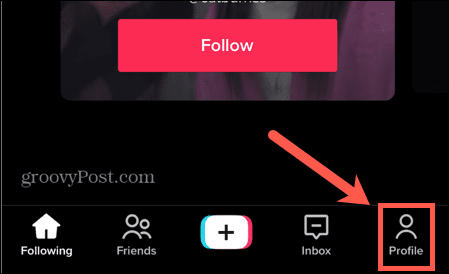
- Under the Videos tab, tap on the video you want to copy the link for.

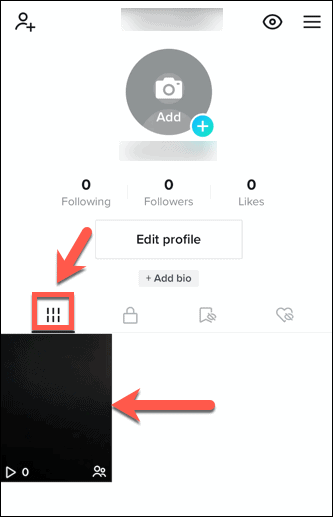
- Tap the three dots icon.


- Tap Copy Link.

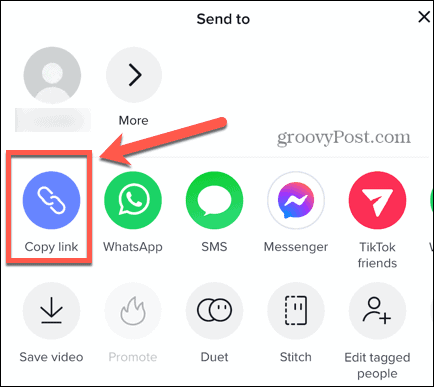
- You will see confirmation that the link has been copied.
- You can now paste this link wherever you want it.
How to Copy a Link From Another Account
If you want to send someone a link to a TikTok video that was created by someone else, the method is slightly different.
To copy the link for someone else’s TikTok video:
- Open the TikTok app.
- Sign in to your account.
- Find the video you want the link for. You can use the search icon to search for videos.

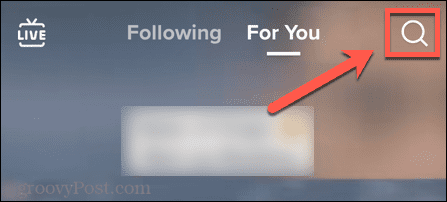
- In the video, tap the Share icon.

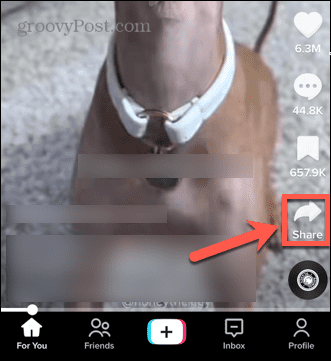
- Select Copy Link.

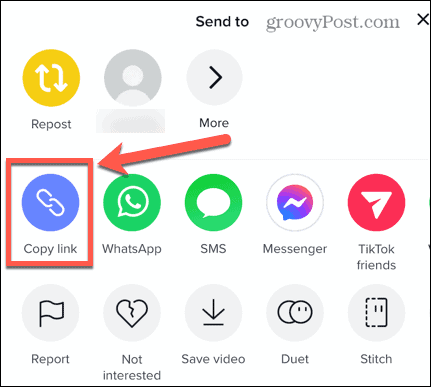
- You will get confirmation that the link has been copied.
How to Copy a Link to Your TikTok Account
If you want to show someone else your TikTok account, you can send them a link to your account itself rather than just an individual video.
To copy a link to your TikTok account:
- Launch TikTok.
- Sign in to your TikTok account.
- Tap the Profile icon.

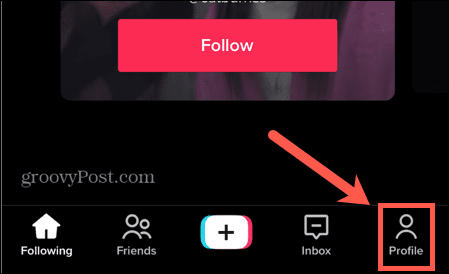
- In the top-right corner, tap the Menu icon.

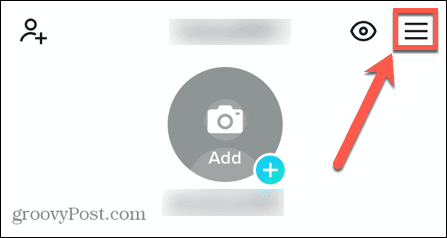
- Select Settings and Privacy.


- At the bottom of the Account section, tap Share Profile.

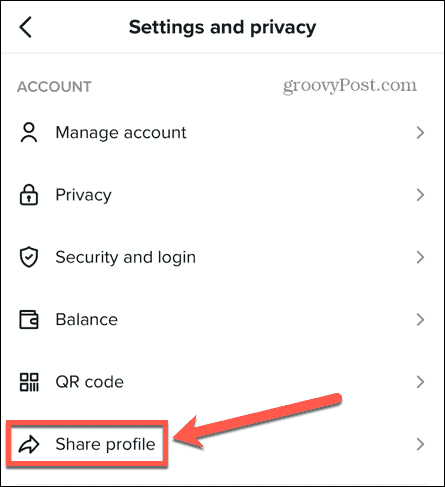
- Tap Copy Link.

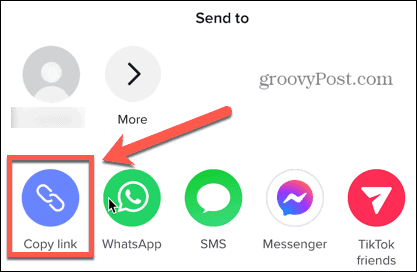
- You will get confirmation that the link has been copied.
How to Copy a Link in TikTok on Desktop
The web version of TikTok offers many of the same features as the mobile app, but there are a few subtle differences.
If you want to copy a link on TikTok from your PC or Mac, you’ll need to follow a different set of steps.
How to Copy a Link for Your Own Video
If you want to share a video you’ve made yourself, you can copy a link to it using TikTok in a browser.
To copy a link for your own video:
- Navigate to the TikTok Website in a browser.
- Sign in to your account.
- Click on the Profile icon in the top-right.


- Select View Profile.

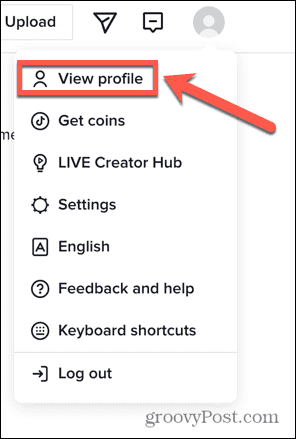
- Choose the video you want the link for.


- On the right of the screen, click Copy Link.


- You will see confirmation that the link has been copied.
How to Copy a Link From Another Account
If you want to copy a link for a video created by someone else, you can also do this using TikTok in a browser.
To copy a link for someone else’s video:
- Open a browser and navigate to the TikTok website. You don’t need to sign in to your account if you don’t wish to, but you won’t be able to search for individual videos unless you do.
- Find the video you want the link for. You can use the Search bar to find videos or accounts. You can only search for videos if you’re signed in.


- Once you’ve found the video, click on it to open it.
- On the right, click Copy Link.

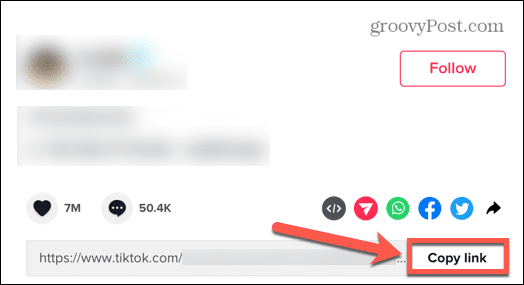
- The link will be copied.
How to Copy a Link to Your TikTok Account
If you want to let someone see your entire TikTok account rather than just a single video, you can send them a link to your account.
To copy a link for your TikTok account:
- Open the TikTok website in a web browser.
- Sign in to your account.
- Click the Profile icon in the top-right area of the page.


- Select View Profile.

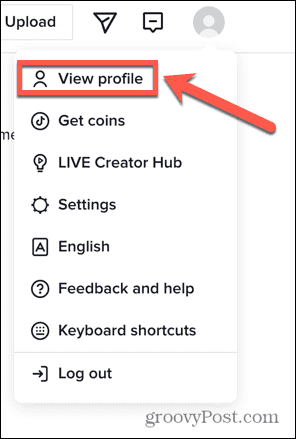
- To the right of your profile, click the Share icon.


- Select Copy Link.

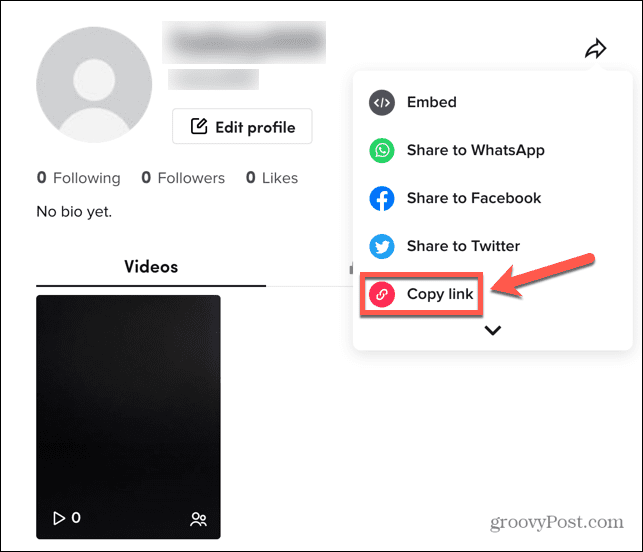
- The link to your profile is copied.
Take Control of TikTok
Learning how to copy a link in TikTok allows you to share someone else’s video, one of your own videos, or even your entire profile. Did you know that you can also share your profile with a TikTok QR code?
There is plenty more you can learn about TikTok. To make your videos stand out, you can add and edit music in TikTok or even create a new video next to an existing video (aka, a duet.)
Leave a Reply
Leave a Reply






