How to Use Instagram’s AI Backdrop Feature in Your Story

If you want to liven up the photo in your Instagram story with a different background, the AI Backdrop tool can help.
An Instagram Story is a great way to share quick updates with your followers. Since it disappears after 24 hours, your Story doesn’t remain as part of your permanent feed. This makes for a wonderful way to experiment with different kinds of content. One of the newest features of Instagram is the ability to use a backdrop for your story generated by AI. Here’s how to use it.
How to Use AI Backdrop to Change Your Photo’s Background in an Instagram Story
You can place text, music, a photo, or a video in an Instagram Story. If you share a photo to your Instagram Story, the backdrop tool allows you to replace the background of the photo with something else generated by AI.
- After selecting the photo for your Instagram story, tap the Backdrop icon at the top of the display.

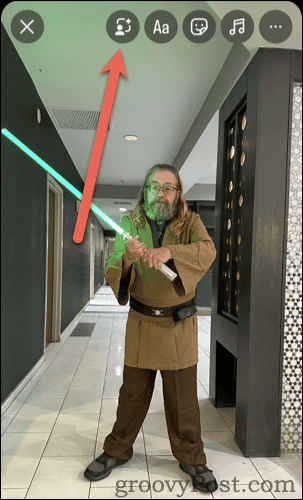
- The first time you use the feature, you’ll see a Create with AI screen summarizing what you can do with it.
- Instagram will automatically outline what it thinks is the subject of your photograph. It can detect people, pets, things, etc.


- If there’s something you want included that isn’t outlined, tap that part of the photograph to expand the selection. Once satisfied, tap Next.

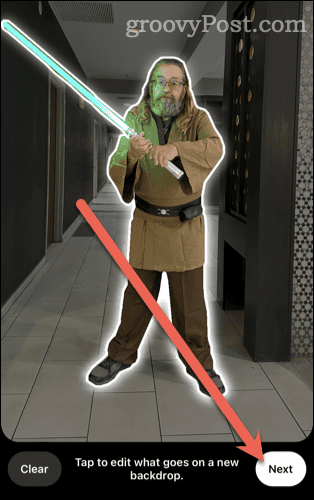
- Type a prompt for the AI backdrop for your Instagram story, or select one from the options provided. Tap the right-pointing arrow to continue.


- Instagram should offer at least two AI backdrop options for your story. Choose the one you prefer and tap Next.

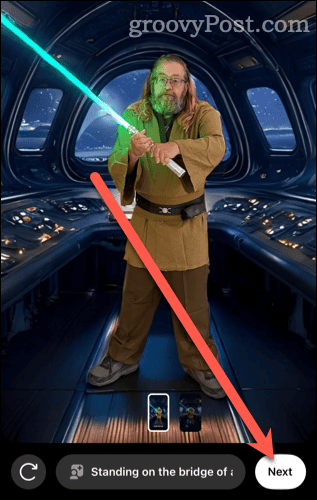
- Next, you can add additional effects, like text, music, or stickers, to your story. You can also move the prompt or delete it. Once happy with your content, tap the right-pointing arrow.

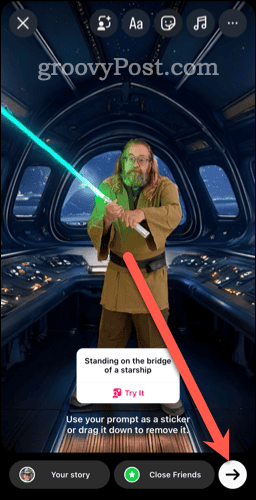
- Choose where you want to share the story and tap Share.

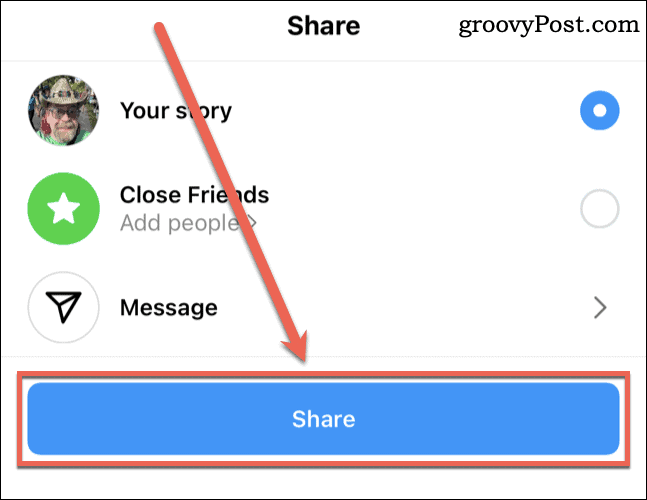
- Next, you can also share it with your Facebook story, add it to your Highlights, or send it directly to another Instagram user. Tap Done when finished.

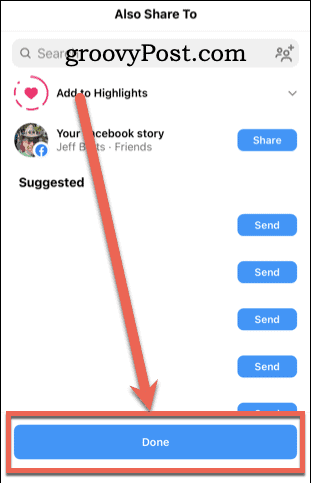
Be Sure to Keep It Clean, Folks
Meta does point out the need to pay attention to what the AI backdrop feature produces. The social media giant acknowledges that “Depending on your prompt, the images generated may go against our guidelines.”
Sharing AI generated images that go against our guidelines will be treated the same as sharing other content that goes against our guidelines. If you share generated images that go against our guidelines, your story may be removed and your account may be restricted or disabled.
The support documentation also states that the images the AI tool generates might not be accurate (well, duh, it put me on the bridge of a fictional starship) or appropriate. You’ll have to use your own discretion to make sure you don’t run afoul of Instagram’s content guidelines.
Other items of note include a reminder to protect your personal information by not including things like your address, email, or phone number in the text prompt. Also, keep in mind that Meta will likely collect and use details from your text prompt to further its large language model aka, LLM training.
All that being said, the AI backdrop tool for your Instagram story is pretty impressive. You can quickly and easily remove parts of your photo you don’t want shown, and replace them with AI-created art as fantastic or realistic as you like.
Leave a Reply
Leave a Reply






