How to Duet on TikTok

Seen a TikTok you like and want to record a response side-by-side with the original? Learn how to Duet on TikTok using this guide.
TikTok is one of the most popular social media apps out there. By the start of 2022, TikTok was reaching more than a billion monthly users worldwide.
New TikTok trends are popping up all the time. Many of these trends use the basic features of the app, but there are some that make use of some of the additional tools that TikTok offers.
One of those tools is Duets. This allows you to record a video alongside a current video from another user, whether that’s one of your friends or a huge TikTok star.
If you’re ready to get started, learn how to Duet on TikTok below.
What is a Duet on TikTok?
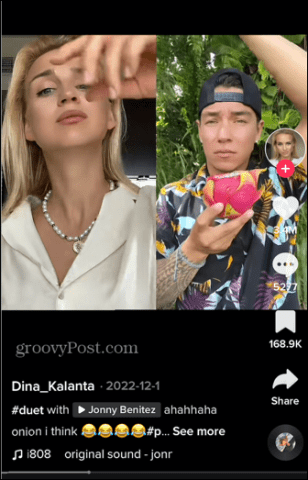
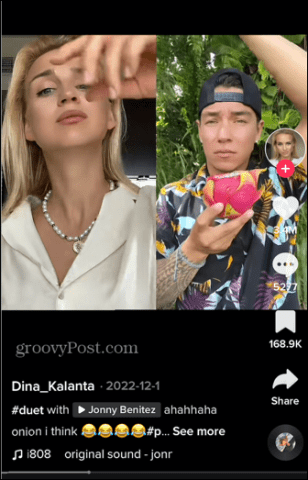
Duets on TikTok allow you to record your own video to play alongside the video of another user. The two videos play side-by-side at the same time. The original video will appear on the right-hand side of the screen, while your video appears on the left.
You record your video at the same time as the original video plays, and TikTok stitches the two videos together into a brand-new video: your Duet. You can make a Duet using any video on TikTok, provided that the video you want to use has Duets enabled.
In the same manner, other people on TikTok can make Duets with your videos—but only if you’ve enabled the feature on that video.
How to Duet on TikTok
Creating your own Duet on TikTok is quick and simple to do. Remember that the video you want to Duet with must have Duets enabled; if it doesn’t, you won’t be able to create a Duet with it.
To Duet on TikTok:
- Find a video that you want to Duet with.
- Tap the Share icon.

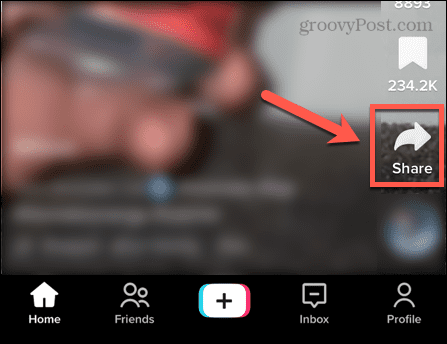
- Select Duet from the bottom row of icons. You may need to scroll to the left to see the Duet icon.

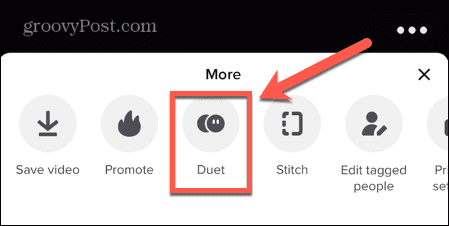
- The video you have selected will appear on the right-hand side of the screen.
- Tap the Record icon and record your video.

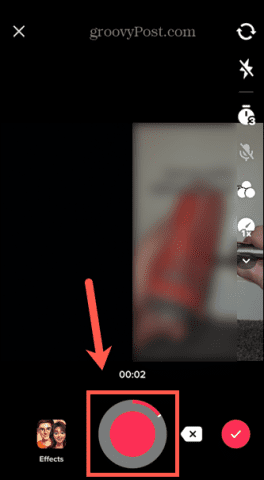
- Edit your TikTok video if you want to make any changes. Tap the Check Mark icon when you’re done.

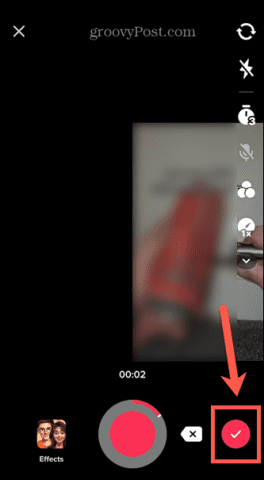
- Tap Next.

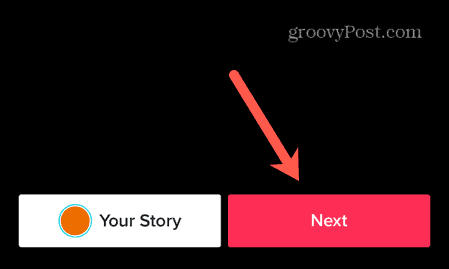
- Edit your caption and change any post settings.
- You also have the option to allow other people to Duet with your newly created Duet by toggling Allow Duet to the On position.

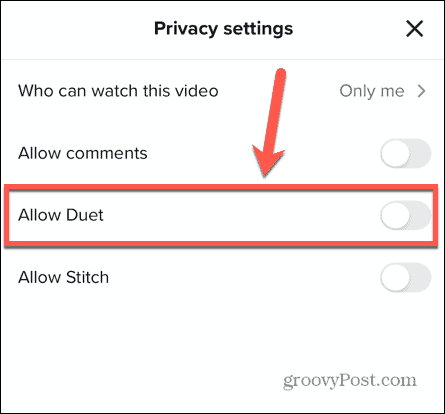
- When you’re happy with your settings, tap Post.

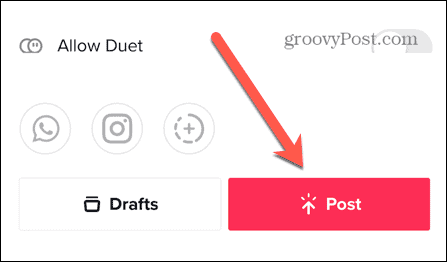
How To Choose Who Can Duet With Your Videos on TikTok
As mentioned above, you can only Duet with videos that have this feature enabled. This allows you to control which of your videos people can Duet with and which they can’t.
There are two ways to manage your Duet privacy settings. You can apply a blanket setting for all of your videos or you can change the settings for individual videos.
For All Videos
To change the Duet settings for all TikTok videos:
- Open TikTok.
- Tap your Profile icon at the bottom of the screen.

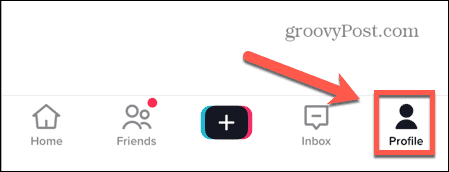
- In the top right-hand corner, tap the Menu icon.

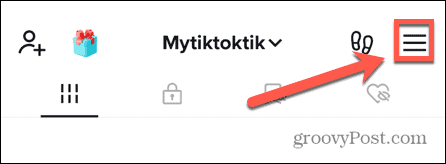
- Select Settings and Privacy.

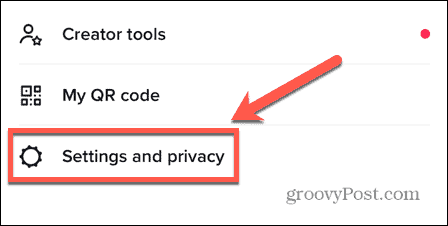
- Under Account select Privacy.

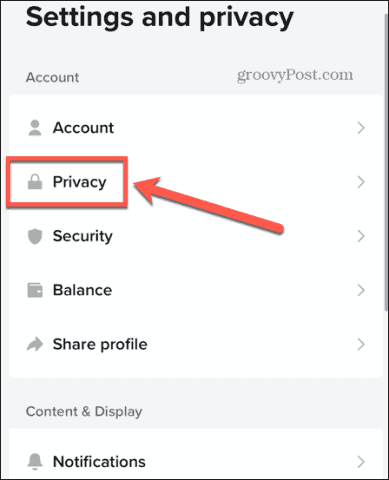
- Scroll down to the Interactions section and tap Duet.

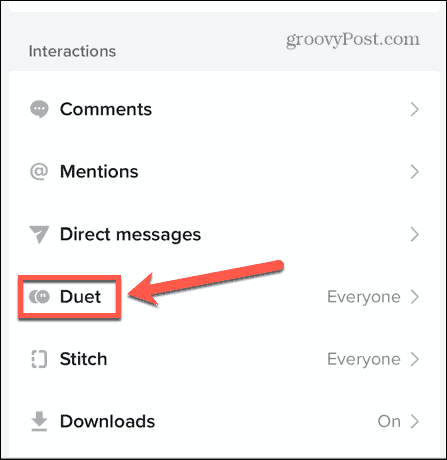
- Select who you want to be able to Duet with your videos.
- Everyone allows anyone to Duet with any of your videos.

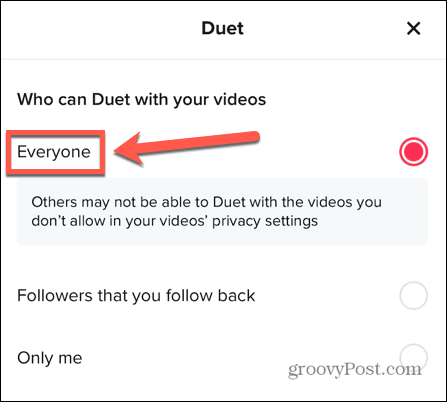
- Followers That Follow You Back ensures only people you are following and who are following your account can Duet with your videos.

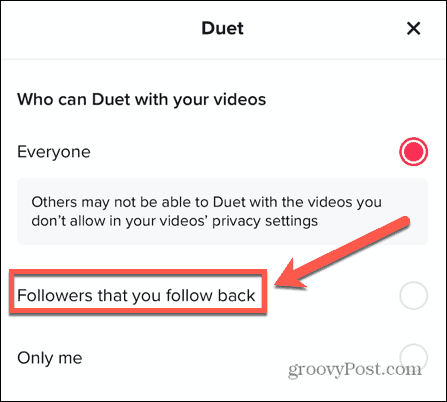
- Only Me stops anyone else other than you from creating a Duet with your videos.

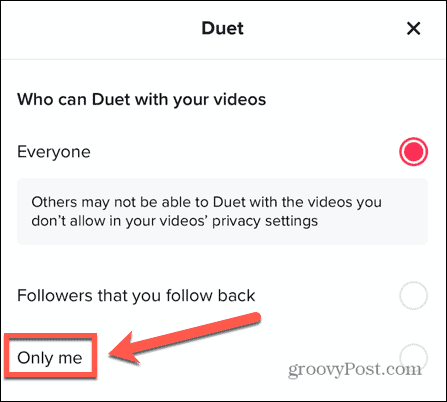
As mentioned above, before you post a video you have the option to toggle Allow Duet on or off for that specific video. It’s also possible to change the Duet settings for videos that you’ve already posted, too.
For Individual Videos
To change the Duet settings for individual videos on TikTok:
- Open TikTok.
- Tap the Profile icon.

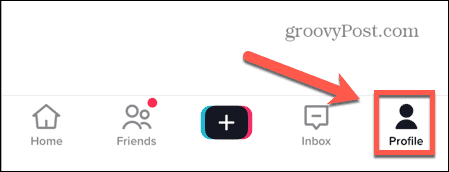
- Select the Videos or Private Videos icon depending on where your video is saved.

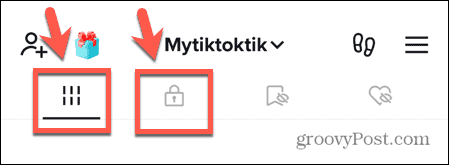
- Tap the video you want to change the settings for.
- Press the More Options icon.

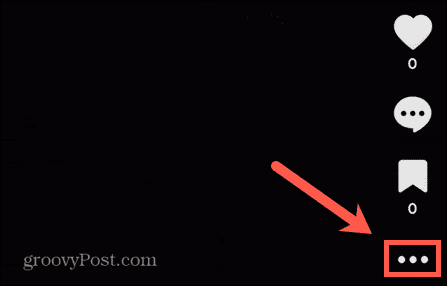
- Select Privacy Settings at the bottom of the screen. You may need to scroll to the left to see this option.

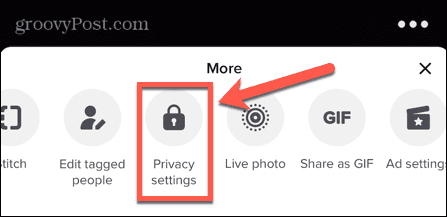
- Set the Allow Duet toggle switch to your preferred position. If it’s green, people will be able to Duet with your video. If it’s gray, they won’t. Note that if you have set all of your videos to Only Me in the global Duet settings, then you won’t be able to change this toggle switch; it will remain off.

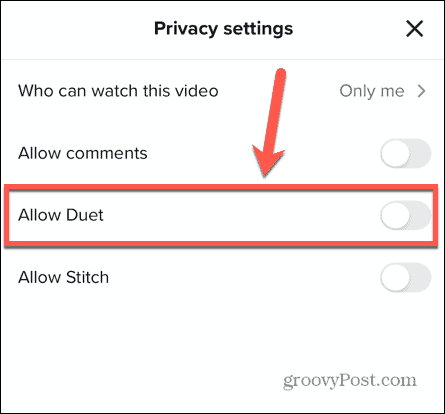
How to Delete Duet Videos Containing Your Content
If someone creates a Duet using one of your videos, and you’re not happy with it, it’s possible to delete it, according to TikTok, but the feature is not currently available everywhere. However, to do so you will also delete the original video and any other Duets that make use of your video.
Saving a TikTok Video
It’s possible to download the original video before you remove your video and any associated videos.
To save a video on TikTok:
- Open TikTok.
- Tap the Profile icon at the bottom of the screen.

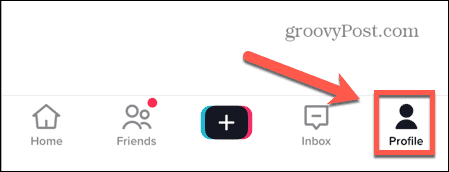
- Select Videos or Private Videos.

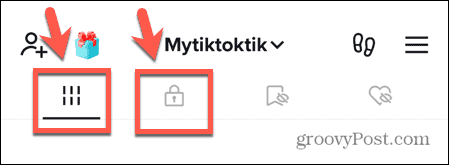
- Select the video you want to save.
- Tap the More Options icon.

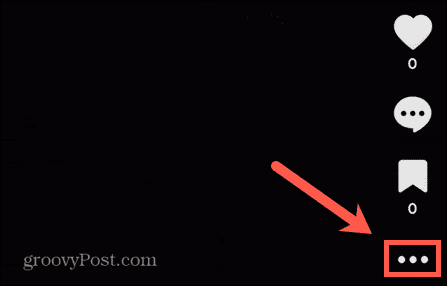
- Tap Save Video.

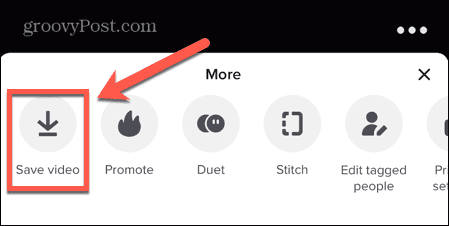
- Your video will be saved to your phone.
Deleting a TikTok Video
Once you have saved your video, you can delete any videos associated with it, including Duets made by other people. This will also remove the video from your TikTok account.
To remove any Duet videos that use your video:
- Open TikTok.
- Tap the Profile icon.

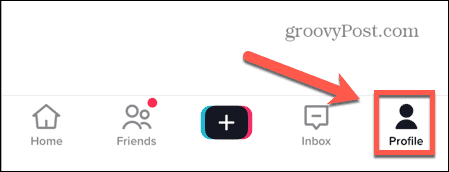
- At the top of the screen, tap the Menu icon.

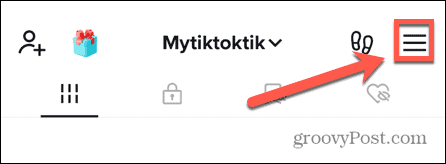
- Select Settings and Privacy.

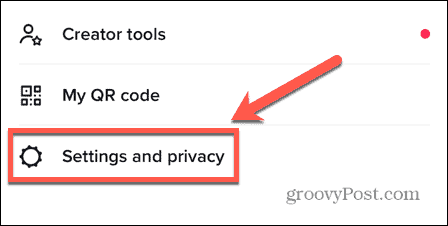
- Tap Privacy.

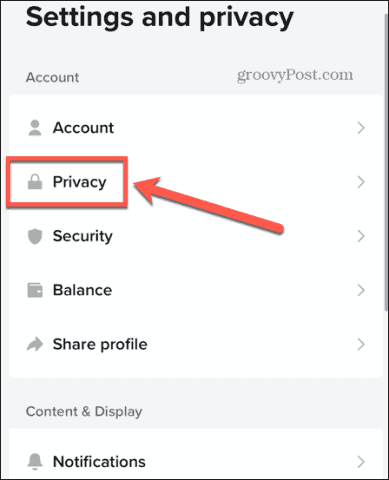
- Select Duet.

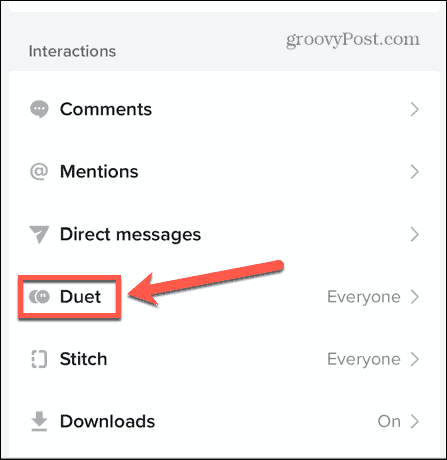
- Tap Manage Associated Videos.
- Select the video you want to remove.
- Tap the More Options icon.
- Select Remove All.
- Tap Remove to confirm.
- Your original video and any associated Duets and Stitches will be deleted.
If this option isn’t available to you, you can contact TikTok directly to ask for an individual Duet video associated with one of your videos to be removed.
Do More With TikTok
Knowing how to Duet on TikTok allows you to produce even more creative videos. By creating a Duet with a popular account, you may also increase your own visibility in the app.
There are plenty of other useful tips to make your TikTok account stand out. Enabling and using auto captions will ensure that anyone can enjoy your videos, even with the sound off. Adding and editing music in TikTok videos is another great way to make them even more popular. You can also share your TikTok QR code to help you gain more followers.
Leave a Reply
Leave a Reply






