

By popular demand, grooveDexter wrote up a tutorial on how to disable the Mini Toolbar on select, which is a simple enough fix. But getting rid of that Mini Toolbar permanently and completely is more of a trick. Luckily, it is indeed possible. Read on to find out how to get rid of that right-click Mini-Toolbar once and for all.


Note: Before beginning this How-To groovyPost, since we’re going to show you how to tweak your Windows registry I recommend you first create a Windows System Restore Point. Tweaking the system registry is always risky if you’re not 100% sure what you’re doing.
Step 1 – Disable the Right-Click Mini-Tool by editing the Windows Registry
Click the Start button and Type Regedit.exe and Press Enter.
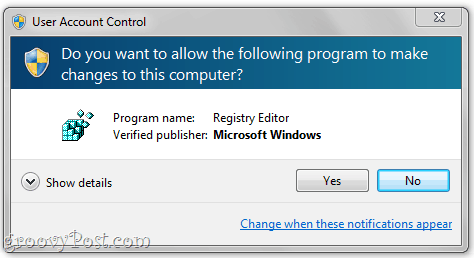
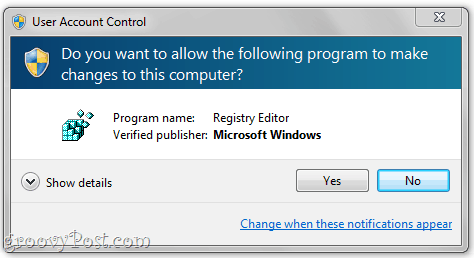
In the User Account Control window, Click Yes.
Warning: You are about to edit your Windows Registry. You can seriously mess things up here if you don’t know what you’re doing. Proceed at your own risk and follow directions carefully.
Step 2
If you are running Word 2007, navigate to:
HKEY_CURRENT_USER\Software\Microsoft\Office\12.0\Common\Toolbars\Word
If you are running Word 2010, navigate to:
HKEY_CURRENT_USER\Software\Microsoft\Office\14.0\Common\Toolbars\Word


Right-click in a blank area in the right-hand panel and choose New and Click DWORD (32-bit) Value.
Step Three
Name it AllowMenuFloaties.


Step Four
Leave the Data value at 0x00000000 (0). In other words, don’t do a thing with it.
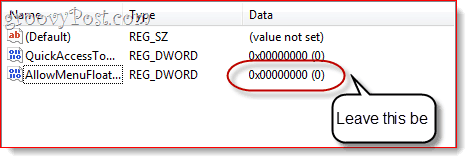
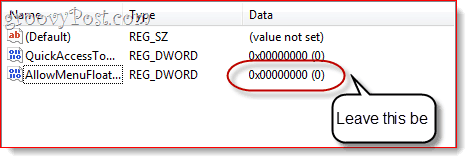
Return to Word and discover that that pesky Mini Toolbar is gone. Banished! Out of your hair and mine for eternity. Groovy.
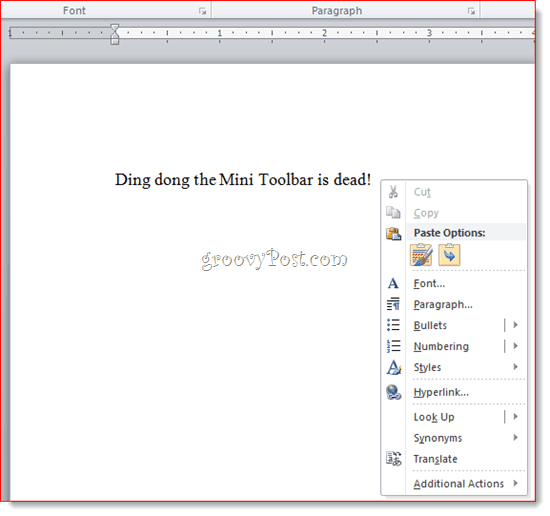
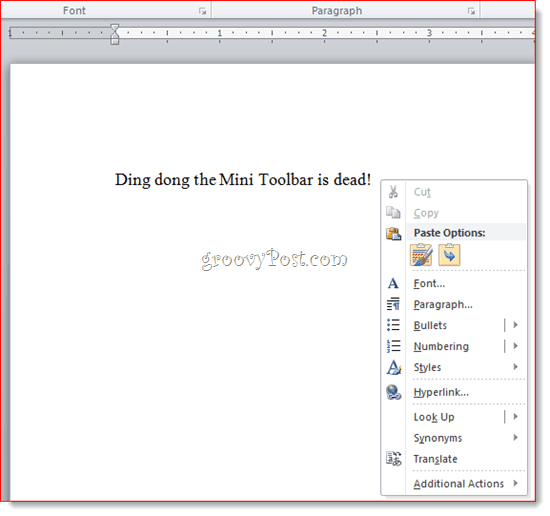
You can remove the Mini Toolbar in Excel 2007 by doing the same thing in:
HKEY_CURRENT_USER\Software\Microsoft\Office\12.0\Common\Toolbars\Excel
…or in Excel 2010 by going to:
HKEY_CURRENT_USER\Software\Microsoft\Office\14.0\Common\Toolbars\Excel
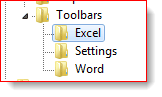
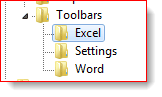
Note: If you don’t see any of these folders (including the Word one) in your Windows Registry, try disabling the Mini Toolbar through the File > Options > General menu first. This makes the entry pop up by adding a new registry key in it. Or, you can simply add the folder yourself.
If you don’t want to edit your registry by hand, you can import these .reg files I created for your convenience. Just download them and double-click them to add them to your registry:
Remove Office 2007 and Office 2010 Mini-Toolbars (Registry Keys)
17 Comments
Leave a Reply
Leave a Reply







HeatherMac
February 4, 2011 at 8:09 am
A suggestion and an observation:
I suggest you make a groovyPost about how to backup the registry; then, whenever a new post refers users to making changes to the registry, you can point them to the “BackUp the Registry” post. (Maybe even a post about how to restore a backed up registry.) As IT, I *always* *always* *always* backup the reg prior to making changes to it, and I’m comfortable moseying around in there… Can you imagine for non-IT?? :)
My observation is about the fact that when I right-click on an image in Word 2010, the mini-toolbar no longer gives me font shortcuts, but rather image shortcuts. Whee! For me, this is much better than trying to poke through the ribbon and find the crop or resize tools.
Just my .02. I can understand why some might want to turn the mini-toolbar off, especially when dealing with straight-up text. When it comes to working with images, though, it’s proven valuable for me. Thanks!
goLfie
February 4, 2011 at 10:24 am
found it: https://www.groovypost.com/howto/microsoft/how-to-backup-restore-registry-in-windows-7-or-vista/
MrGroove
February 4, 2011 at 12:49 pm
Good feedback Heather. Probably a good idea to reference the post we made earlier about backing up the registry (thnx for digging it out goLfie) when writing new how-to tutorials that hack the registry. groovy!
Will
February 21, 2011 at 10:47 am
Thank you for this! Turning it off through the normal Options menu wasn’t working for me
Ed Gorth
November 21, 2011 at 11:25 am
Would you know if there is a way to edit the right-click mini-toolbar. I like and use the mini-toolbar and would like to add “Bookmark” to the mini-toolbar list, which includes the “Hyperlink” function, etc.
Thanks,
Ed
2011regreg
February 8, 2012 at 6:15 pm
thank you very much, this pesky little floatie was slowing down my editing.
Jeff
April 10, 2012 at 10:57 am
Hot diggity, dog diggity. Thanks!
Becki
May 17, 2012 at 9:00 am
a million thanks – I spend all day in excel and HATED the thing!
getthegoose
June 30, 2012 at 1:19 am
Thank You! Thank You! Thank You! This was driving me nuts! The Options menu didn’t work for me either.
thezak
August 7, 2012 at 5:24 am
thanks a mill
prexactly
October 4, 2012 at 7:28 pm
Awesome! I have spent more time than I care to admit trying to get rid of that annoying font toolbar popup thingy, along with all the other fruity buttons/bars. -thanks!
Paintbun
July 18, 2013 at 3:52 am
Thank you thank you Thank you thank you
patrick
December 25, 2013 at 7:01 pm
not working in excel 2013.
but found myself this:
in options turn off minibar is bugged (i found out doing recorg macro…)
it shoul do : application.ShowMenuFloaties=true , (works !)
it does : application.ShowSelectionFloaties=true , (bravo micr.., “me” )
Danielle Rawls
March 18, 2014 at 5:48 am
It worked!! I leave screenshots for my substitute teacher so this is so helpful. Thank you so much!!!
Mr. White
March 26, 2014 at 2:25 am
Thanks a lot. Now I can get back to business.
Lloyd Anderson
February 28, 2016 at 4:12 am
It is shameful how many years I have put up with this annoying toolbar. I found the menu option to remove “on hover” but gave up long ago trying to remove the toolbar from ‘right click’. Your instructions were as simple as I have ever seen for changing the registry. Both Word & Excel done – Toolbar gone. I especially liked the instruction – “In other words, don’t do a thing with it.” – Clear, concise and it worked. Thank you very, very much.
Nico
August 23, 2019 at 11:13 am
If there is no word folder at HKEY_CURRENT_USER\Software\Microsoft\Office\12.0 or 14.0\Common\Toolbars just create it
right click on Toolbars folder and click “new” and “key” , name the folder you just create “Word”
and in this folder , do the thing ..