Windows 8 – How To Create a System Restore Point
System Restore (sometimes called System Protection) for Windows 7 and Windows 8 allows you to restore your computer to a previous good state should any issue occur during the install of a new driver or application without affecting your documents, pictures, and other personal data/files on the system. Although Windows automatically creates a system restore point as you install or remove software or drivers, I’ve been saved more than once by periodically manually creating system restore points before installing an application or after successfully installing or configuring my system just the way I like it.
To begin, here’s a how-to video screencast for creating the system restore point, and below is the typical step-by-step tutorial with screenshots.
How-To Create a System Restore Point in Windows 7 Video Screencast
How-To Create a System Restore Point in Windows 8 or Windows 7 Step-by-Step
The steps are the same for both Windows 8 and Windows 7, except for the first step. For Windows 8, press Windows Key+E to open Windows Explorer; click the Computer Tab on the top ribbon, then click the Properties button.


For Windows 7, Click the Start Orb, Right-Click Computer, and Click Properties.
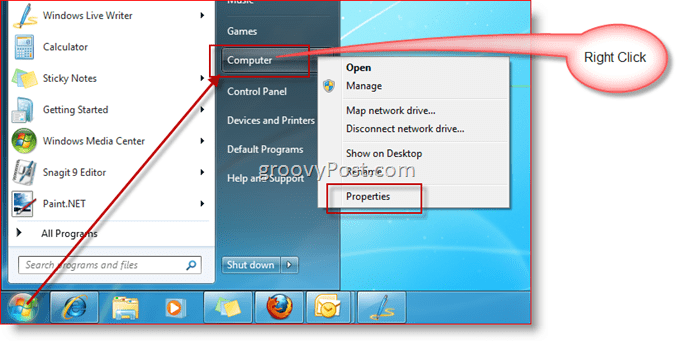
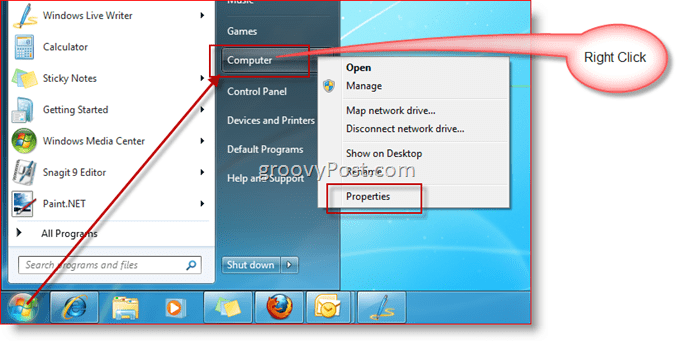
Click System protection.


Click Create Button.
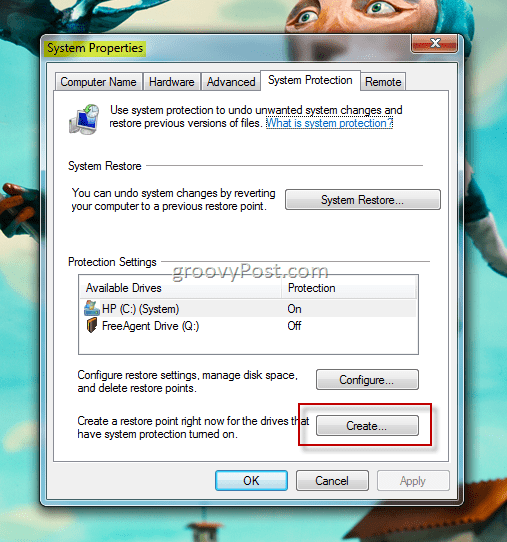
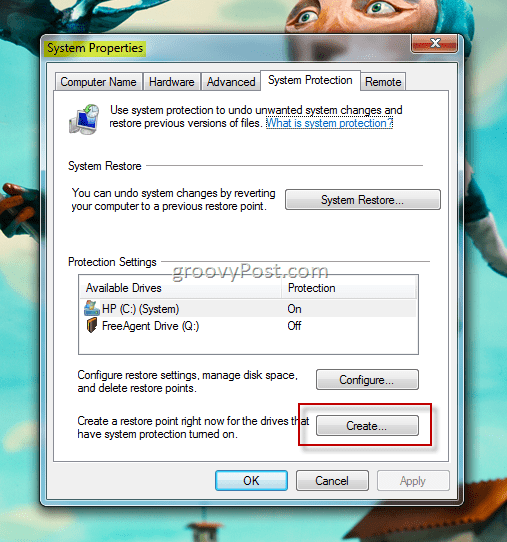
Type the Description of your System Restore Point and Click Create
Tip: Make the Restore Point Description descriptive. Perhaps call it – Restore Point before <App Name> Install


That’s it! Usually, the creation of the Restore Point only takes a few minutes (as demonstrated in the groovy video above). Hopefully, you will never need to use it, but it’s better to be prepared than optimistic…
If you need to perform a system restore, read my next article in the series, which demonstrates How-To Recover a System Using a System Restore Point.
12 Comments
Leave a Reply
Leave a Reply








Robert Anthony Gomes Sr.
January 19, 2012 at 10:30 am
To whom it may concern
I have no words, and I don’t know how to say THANK YOU enough times to pay you back for the assistance that you provided, I have spent days trying to figure out how to do what you just explain to me, and it worked perfectly, if there anything I can do for you, please let me know, I do have one more problem, I use windows 7 but when I try to go to an advertised web site I get a message that tells me to go to Microsoft outlook, I have tried 100 times but I cannot figure that out how to get it installed on my computer, so I just give up, don’t worry about that I am very grateful more than I can say, for what you have done for me today, once again let me say THANK YOU Robert Anthony Gomes Sr.
Steve Krause
January 19, 2012 at 3:41 pm
@Robert – Sorry you lost me on that one. What is it you cannot figure out? How to install Outlook or some other piece of software?
shockersh
January 19, 2012 at 1:05 pm
Don’t forget, the System Restore point is integrated with Windows backup now so the “Previous Versions” is leveraging the System Restore also.
WOOT Very cool upgrades!
Ziggy
January 19, 2012 at 4:11 pm
Great article Steve, but to make things a little quicker I created a shortcut on my desktop to get to System Restore.
On the desktop, right click and create a new shortcut, and then paste the following text(C:\Windows\System32\control.exe sysdm.cpl @0,4)into the target box. (I’m running Win 7).
I named my new shortcut My System Restore, but you can name it whatever you like. Keep up the good work.
Frances
August 25, 2013 at 6:45 am
Brilliant idea! Why didn’t I think of that? Many thanks.
Brian Burgess
January 19, 2012 at 5:47 pm
@Ziggy: That would make a great guest article if you’re willing to write it?
Ziggy
January 20, 2012 at 3:30 pm
Thanks for the offer but I’m sure that there are more able people on your site to provide information to your readers. At the end of the day I’m just a novice who likes mucking around with computers.
Just a few more thoughts on System Restore though… Glary Utilities Free offers a System Restore module, which is quite good as it also gives you the opportunity to restore a point using its program. It also allows you to see all the restore points created.
As for deleting System Restore points I use Ccleaner as these can consume disk space. But at the end of the day System Restore is one feature of the Windows operating system that shouldn’t be ignored. It really can be the difference between one in-operable computer and a working computer.
Unfortunately (just sometimes) I’ve found that System Restore was unable to restore my computer to a prior state and that’s why I keep at least 6 to 10 restore points up my sleeve! If one restore point fails I always have another to call on.
Furthermore System Restore won’t save you if your hard-drive is about to die. That’s why I back-up all my data to an external hard drive.
In addition I also back-up my Applications Data files – Local, Local Low and Roaming – as these contain important back-ups which you may need on a new computer.
For example, Mozilla Firefox and Thunderbird preferences can be found there. Last time my computer broke down I was able to find my Firefox profiles and all my Thunderbird emails there.
Hoping that this novice was of some assistance to others…
linoskoczek
November 18, 2012 at 1:12 pm
Epic, thank you.
Lorraine Hudson
December 12, 2012 at 5:12 pm
I am attempting to create a restore point on my Toshiba with Win 8, and it’s been showing the work in progress bar for at least 1 hour now and it appears the only way to quit now is to end task through task manager since what I have read now is that it should only take a few minutes. Any advice?
Frances
August 25, 2013 at 6:41 am
Thank you a million times for such clear information. I am new to Windows 8 (stuck with XP for as long as I could) and finding anything is a nightmare. I know where I used to find this stuff, but everything has changed and the Microsoft help is no help whatsoever.
Keep up the good work.
Ray
February 4, 2014 at 12:30 am
Download and install Classic Shell and this will make Windows 8 into Windows 7 as it will give you your start button and shut off all the annoying Metro UI garbage
Fred
March 21, 2014 at 8:04 am
Just for once I would like to see a reply that actually works. Do NOT combine win 7 with 8 and say everything is the same because it is NOT the same. Right from the beginning on clicking my page doesn’t look like urs as for sure as heck urs is win 7 while mine is win 8. If your going to give some help do it in two parts. Here is what one must do for win 7 and finish it. Here is the step by step for win 8. to create a systems restore point.