What is Desktop Window Manager (DWM.exe) and Should it be Running?

Wondering why Desktop Window Manager or, DWM.exe is running on your Windows PC? Here’s what you need to know.
If you keep track of the processes running on your Windows PC, you might wonder what DWM.exe is. Is it a virus or other type of malware? Good news. Desktop Window Manager (DWM) is a valid Windows process required by your system to provide graphical user experiences.
So, the short answer is it’s not a virus. However, there are important things to mention about it, its history, and what you can do if hogs system resources.
What is Desktop Window Manager (DWM.exe)?
Desktop Window Manager, aka DWM.exe, is a composite window manager that renders the graphical user interface effects that make Windows a pleasure to look at and use. For instance, it supports Windows transparency, Flip3D, animation effects, taskbar thumbnails, high-resolution monitors, and other graphical features.


Graphical features like Taskbar Thumbnails are possible because of Desktop Window Manager (DWM.exe).
Back in Vista’s day, it showed up in Task Manager as DWM.exe, and it was possible to disable it via services.exe. However, on Windows 10 and 11, you can no longer disable it, and you don’t want to. It was responsible for all the “eye candy” introduced in Vista, like Aero Glass.


Desktop Windows Manager (DWM.exe) running in Task Manager.
Starting with Windows 7, Desktop Window Manager became integral to the graphical user interface experience. That integration has only deepened with modern versions of Windows, i.e., 10 and higher. Plus, Microsoft has developed Windows well enough to the point (compared to Vista) so that DWM utilizes system resources more efficiently than older versions. Disabling DWM would effectively break the Windows GUI.
What if Desktop Window Manager Uses High RAM and CPU?
As we explained, this was more of a problem in earlier versions of Windows, and you could disable the DWM service. That, however, is no longer an option. You can kill the process, but unsaved work could be lost, the screen will flicker, and the process will restart.
If you keep an eye on Task Manager, you may notice spikes in CPU and RAM usage by DWM. Typically, that will happen when you boot up your PC, start a new instance of an app, or have multiple windows open. When there is a temporary spike, it should return to the 1-2% usage range and stay at that constant. In addition, since DWM performs graphically related tasks, it is not odd to see it use GPU cycles. But again, spikes are rare and only temporary.
Fix High DWM Resource Usage
Okay, you think Desktop Window Manager uses too much CPU or RAM. What can you do? Luckily, there are a few things you can try.
Kill the DWM Process
You can end the process without harming your PC by opening Task Manager. But unsaved work could potentially be lost, so keep that in mind.
- Press Ctrl + Shift + Esc to launch Task Manager.
- Select the Processes tab, right-click Desktop Window Manager, and click End task.


- Make sure to save your work, i.e., documents, files, and web forms. Check the Abandon unsaved data and shut down box. Then, click the Shut down button.


As noted, your screen will flicker once or twice. After that, you will see DWM restart in Task Manager, and it should run normally.
Check for Malware
Another reason DWM may be using high system resources is because of a virus or other malicious code running on your PC. On rare occasions, a virus may have replaced the real process with an executable of its own.
Windows has a built-in virus and malware protection app that scans in real-time, but it never hurts to run a scan manually.
- Press the Windows key, type Windows Security, and select the top result.
- Select the Virus & threat protection tab in the left panel and click the Quick scan button on the right.


Note that the scan can take a while to complete. Follow the onscreen instructions to remove or quarantine the malware if something is found. If the Windows Security app doesn’t find anything, you can get a second opinion by running a scan with a third-party security app like Avast or AVG Antivirus.
Update Hardware Drivers
Another essential thing to do if DWM uses a lot of system resources is to update hardware drivers on your PC. Namely, ensure your graphics card (GPU) has the latest drivers. Since DWM offloads a lot of work to the graphics card to reduce the load on the CPU, it’s important to have GPU drivers updated.
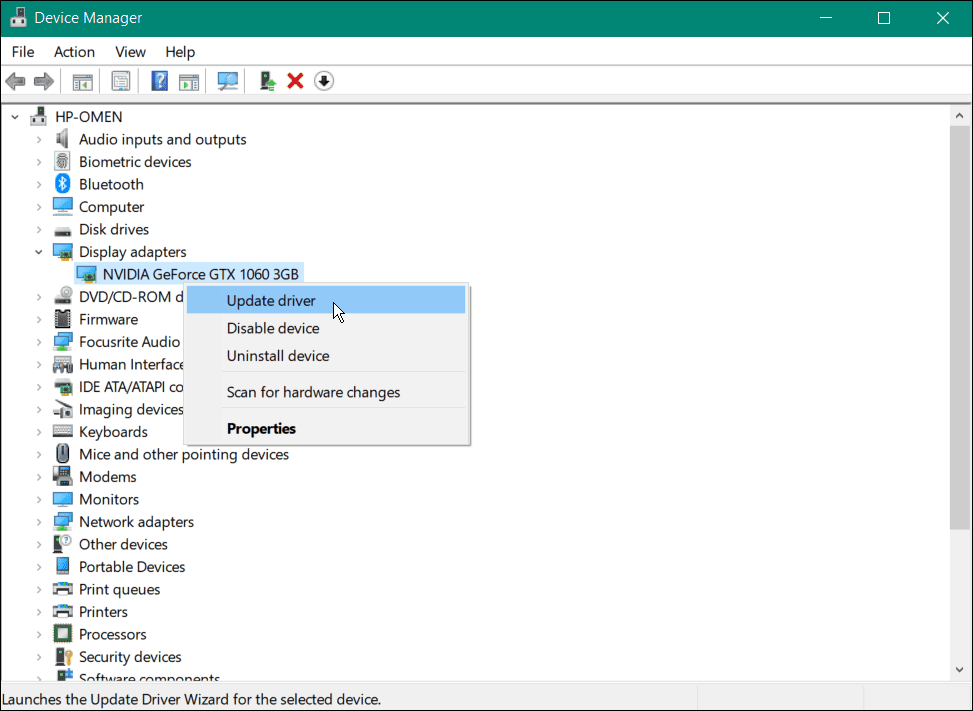
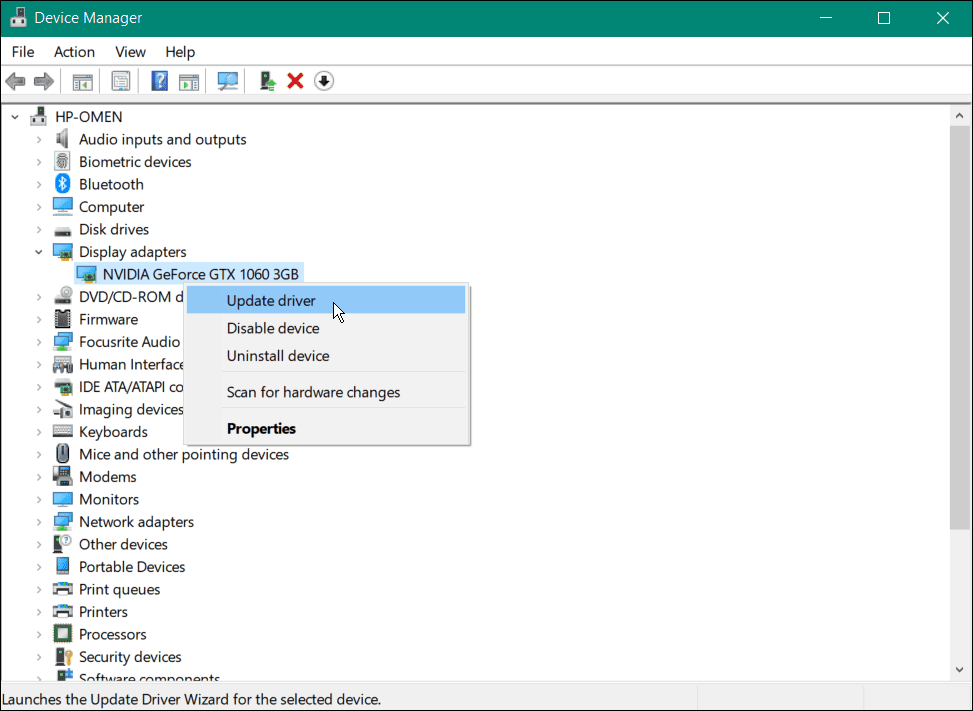
Update Windows
Occasionally, an OS bug may cause DWM to use high resources under certain conditions. Luckily, a fix may be a few clicks away. Check out how to update Windows 11. Or, if you aren’t on it yet, read about updating Windows 10 by going to Settings > Update & security > Windows Update.
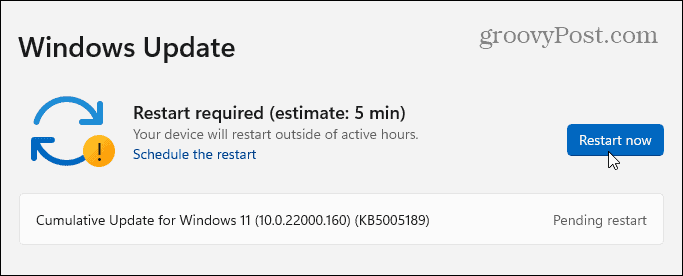
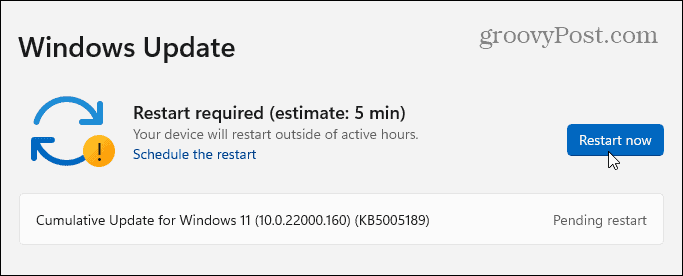
DWM is a Safe, Necessary, and Not a Virus
Desktop Window Manager or DWM.exe is not a virus but necessary for the graphical experience on Windows 10 and 11.
If it uses too much RAM, GPU, or CPU cycles, you can safely kill the process, and it will restart itself. If that doesn’t work, make sure to update system drivers and check for malware.
In the end, you can have peace of mind knowing that DWM is not a virus but a necessary Windows process that provides an important visual experience.
12 Comments
Leave a Reply
Leave a Reply







PJ
July 6, 2011 at 3:38 pm
thnx – was wondering what the heck dwm.exe was…
Ben Whitaker
May 6, 2012 at 7:10 am
sufficiently groovy
Christina
May 28, 2012 at 3:35 pm
Thank you so much, it was going to slow, and i couldn’t even make a pdf file through In design!
ivan
July 30, 2012 at 3:47 am
thank you so much (party)
Steve Krause
July 30, 2012 at 9:43 am
Party? Yes indeed. ;)
Jen
August 11, 2013 at 10:36 am
Mine is using 26,416kb. That doesn’t seem minimal to me. I’m not sure what I have it doing so I’m kind of scared to stop it. Does that amount seem normal or have I got something on I don’t even know I’m running?
thrasis
April 26, 2014 at 6:02 am
Hi Austin :D nice subject…usefull..(if i was read it before that) i had a little problem with that process.. ~i’m running windows 8.1 x64~ i open my task manager and i see that that file dwm.exe was from unknown vendor.. so i decided to delete it.. /windows/system32 after that my half left screen was almost ok, and the other half right was black.. so i redecide to put again on 32, i reboot and the same.. i said f***… after that i thought that i put it on wrong file and i cut-paste it to /windows i reboot again and…… that was the End~~~ after those my computer was on startup booting and then… all black… any suggestions?
ronald voights
February 12, 2015 at 5:57 pm
I don’t mind the amount of memory it uses, the problem is that I have to wait at least 1 minute or more. at least one minute…. before I can do anything. everything stops until the dwm stops running. I don’t have vista and my operating system is running windows 7. I have just purchased a new computer (haven’t arrived yet) with windows 8.1. will I have the same problem with this exec?
Rao
April 21, 2016 at 4:37 am
Hi:
Last week I was trying to install a program and it started creating problems. Whatever I do and did, the message “dwm.exe” stopped working pops up. I disabled it from services and tried to remove it from teh registry even but of no help.
Can somebody throw some light on this issue?
Thanks
Rao
April 21, 2016 at 7:32 am
Hi:
In addition to the info I provided in my last mail, these are teh further details
I upgraded my OS from windows 7 pro to Windows 10 in November 2015
I had no problems until last week whe I tried to install wavepad sound pro” editor [program using a program that somebody put on the web but aborted it in the middle as it was installing some junk programs
I ran windows defender in full mode overnight and no virus was found
I ran ccleaner to clean the the hard disk and no there were no issues
Th “dwm.exe” stopped running message pops up even when the system is idle
I apprecite any help in resolving the issue.
BTW, is there any way thet I can get the system back prior to say, April 1st of this yar so that the registry is clean
Thanks
cseb1417
April 19, 2017 at 3:16 am
I have windows 10.
I don’t find Desktop Windows Manager in Services to disable it.
What to do?????
Harini
June 18, 2017 at 11:52 pm
what should we do I we close dmw window