How to Manually Update Windows 11

Keeping your Windows 11 system up to date is essential. Here’s a look at you how to manually check for the latest ones.
Like Windows 10, Microsoft’s new Windows 11 will automatically update the operating system with cumulative and other updates in the background. It will then try to restart your PC at a time when you’re not using it outside of Active Hours.
But there might be times when an important emergency out-of-band patch you need to install sooner rather than later. Or perhaps you like to stay on top of updates. Whatever the case, here is a look at how to manually update your Windows 11 computer.
How Do I Force Windows Update on Windows 11?
If you know an important update is available for your system, you don’t need to wait for automatic updates. Instead, you can force Windows Update to check for them.
- Click the Start button and click on the Settings icon, or use the keyboard shortcut Windows key + I to open Settings directly.


- Once you have the Settings menu open, click on Windows Update from the sidebar on the left.

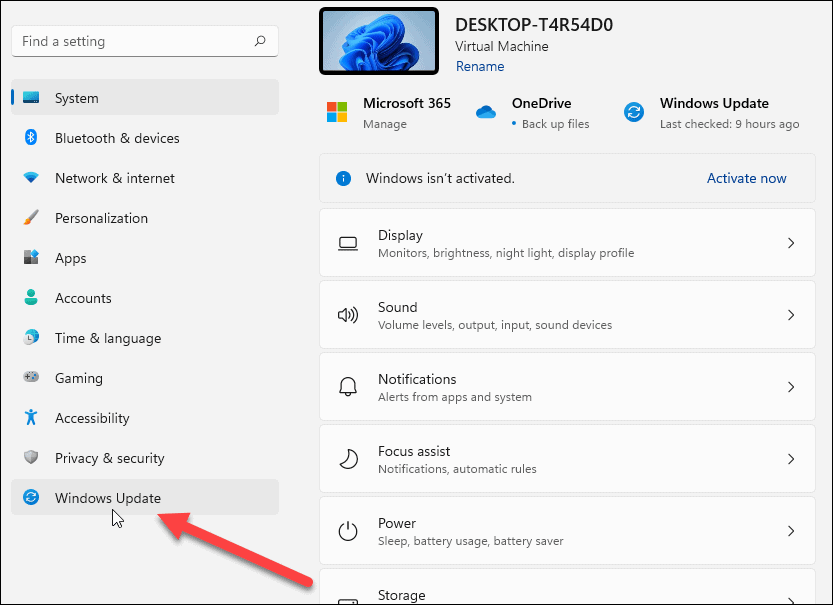
- From the next screen, click the Check for Updates button. If an update is ready to be installed, it should already be listed here.

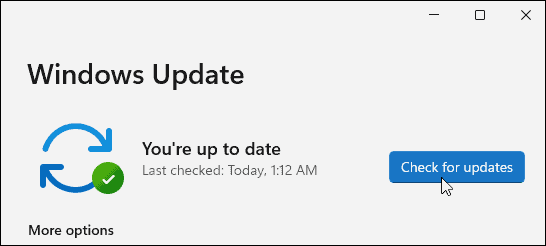
- Now, wait while Windows checks the Microsoft servers for any new updates.

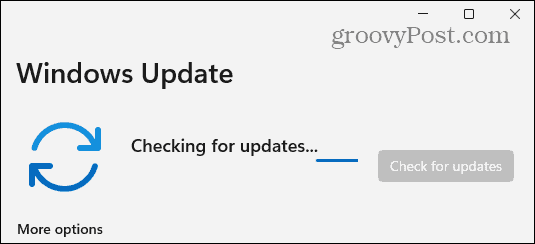
- If one is available, you will see the update’s Knowledgebase (KB) number and can click the Download Now button to install it. After that, click the Restart Now button if needed.

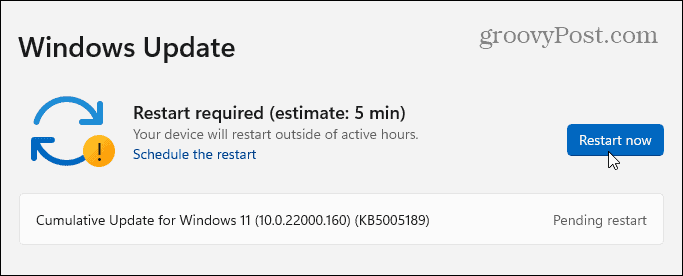
- If nothing is available, it will show that your system is up to date. It will also show you the day and time when updates were last checked for.

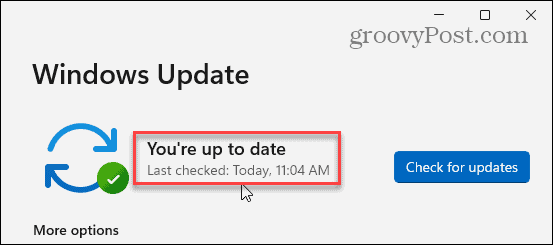
Manually Install Windows 11 Updates
That’s all there is to it. Keep in mind that a restart may be necessary to complete the update installation of an update if found.
Checking for and installing Windows Update is straightforward and essentially the same as it’s done on Windows 10. It’s also worth noting that if an update is available on Windows 11, you will see a small update icon on the lower-right corner of the taskbar.
If you see that, you can click it, and Settings will open to the Windows Update section.
Leave a Reply
Leave a Reply






