The Recycle Bin in Windows provides a place to get rid of files and folders you no longer want. But, you need to manually empty the bin to actually delete them from your system. This can be good if you accidentally put a file in the bin and need it later since you can restore it. But sometimes you might need to delete a file instantly.
Hold down the Shift key and drag a folder or file to the Recycle Bin. You’ll notice the file has a yellow alert with the word Delete pop up. Let go of the mouse and you’re file is gone – it won’t show up in the bin.


You can also set the Recycle Bin to always instantly delete files. Right click the bin, select Properties, and select “Don’t Move Files to the Recycle Bin. Remove Files Immediately When Deleted.” I don’t recommend this for the average user though. It ends up being too easy to mistakenly delete an important file.
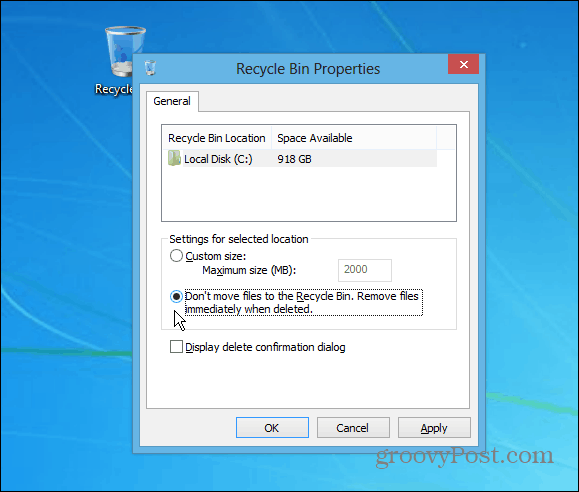
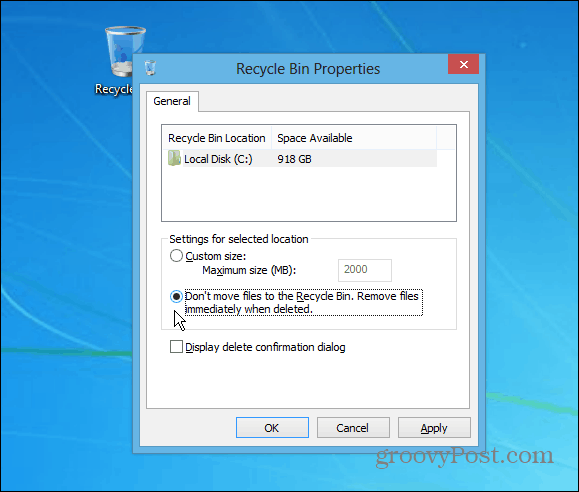
Also, if you don’t like the confirmation dialog box coming up when you empty the Recycle Bin, you can set it to not pop up. In Windows 8, the delete confirmation message is disabled by default, but it’s easy to turn on if you want it.
1 Comment
Leave a Reply
Leave a Reply








Paul Braren
May 10, 2013 at 7:35 pm
Just a little addendum, for those folks who don’t have their Recycle Bin handy.
Another way to permanently delete a file:
1) single-left-click the file to select it
2) press ‘Shift’ + ‘Del’ keys
3) press ‘Yes” button, when prompted
and it’s gone, right away (not in the recycle bin)