If you want to save space on your Hard Drive, one option is to reduce the size of the Recycle Bin.
Windows 7 automatically reserves a set amount of space for the Recycle Bin on your hard drive based on the size of the disk. If you don’t empty it manually or via Disk Cleanup regularly, there’s a lot of wasted space.
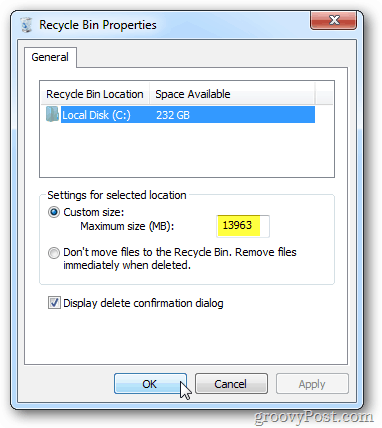
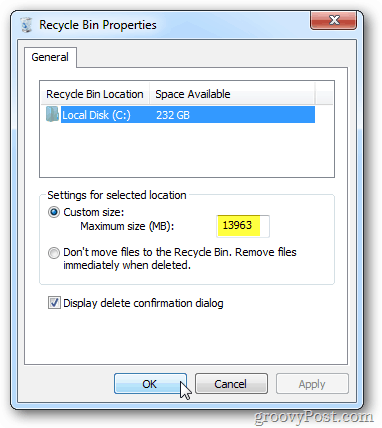
Right click on the Recycle Bin and select Properties.
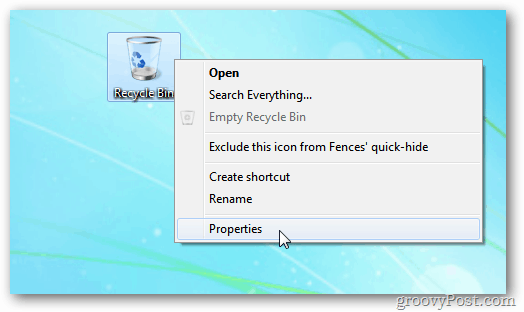
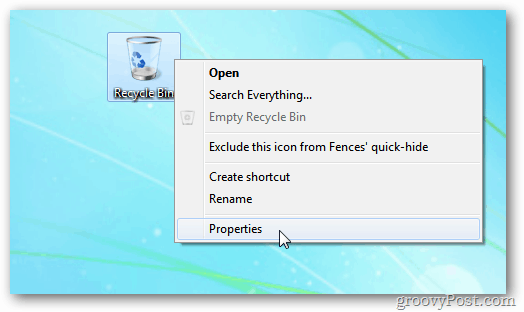
Select your local drive if you have more than one. Check Custom Size and type in the amount of space you want the Recycle Bin to use.
In this example I am setting it to 2000 MB or 2 GB. You can use whatever size you need. Click OK.
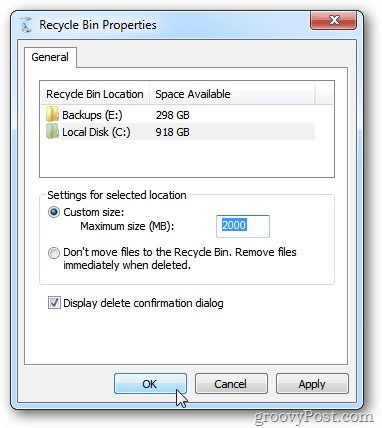
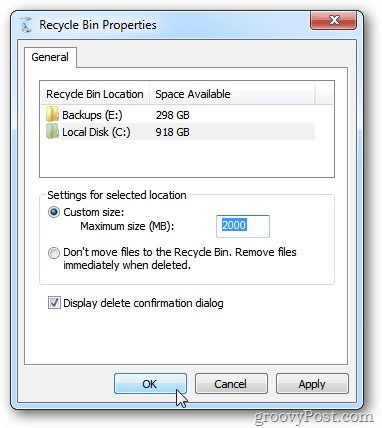
If you want to delete a file that’s larger than the size allocated to the Recycle Bin, you’ll get the following message to permanently delete the file.


If you’re a beginner or new to computing, I don’t recommend changing this setting. You’re data will be permanently lost if not careful.
If you’re a power user and want to eek out as much hard drive space as you can, this is an often overlooked tip.
4 Comments
Leave a Reply
Leave a Reply







Kapil Kapoor
December 15, 2011 at 11:05 am
Thanks, its been more than a year now of receiving your Groovy Tips.. and its so much of Information and FUN.
I wish I could buy your a beer.
:)
Chris
December 15, 2011 at 11:14 am
Thanks !!!
Brian Burgess
December 15, 2011 at 3:19 pm
@Kapil Kapoor: Sure I’ll take a frosty brew!
Adolfo Gomez-Cala
January 29, 2018 at 6:14 am
My system seems to have a mind of its own about this and doesn’t take any clue from the custom sizes I am setting. Next tip?