If you’re running low on hard drive space, a good way to reclaim more is run Disk Cleanup. Here’s how to run it in Windows 7.
For best results, save your work, close out of all programs and create a Restore Point before running it.
First, click Start and type: disk cleanup then hit Enter.
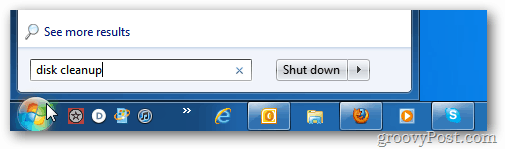
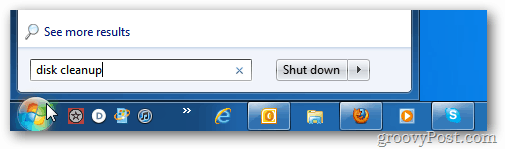
Next, select the drive you want to clean – typically (C:) which is your local drive. Click OK.


The system will scan your drive and calculate how much space will be saved by cleaning unnecessary files.
If you haven’t run Disk Cleanup before, it’ll take a long time to complete.
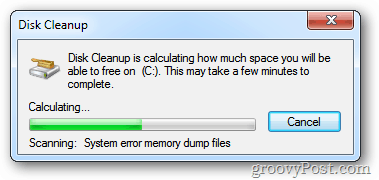
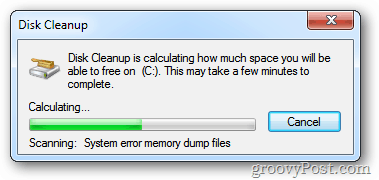
When finished, you’ll get a list of of how much space will be gained by deleting files. Check all of the files you want deleted. If you see a large amount in Service Pack Backup Files, definitely check that box.
Here you can see I will reclaim 46 MB of space – not a lot, but I run it weekly. Your mileage will vary. Check all of the boxes and click OK.
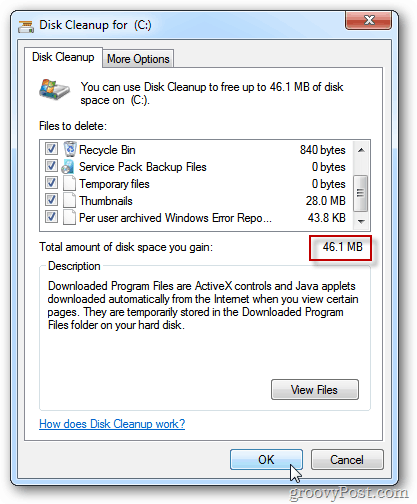
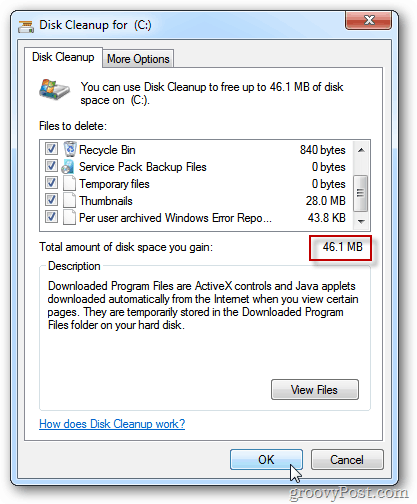
Then wait while the system cleans up the files. Again, this can take several minutes if you haven’t run Disk Cleanup before.
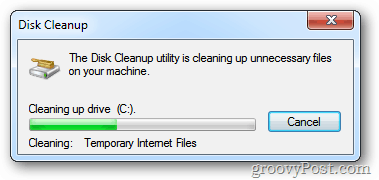
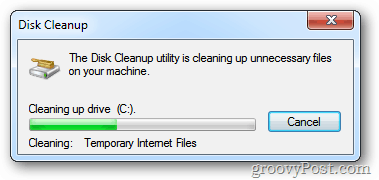
That’s it. Enjoy your reclaimed hard disk space.
3 Comments
Leave a Reply
Leave a Reply







Tom
November 28, 2011 at 7:48 pm
It’s a bit embarrassing, but I managed to clear 3.5gb with Disk Cleanup…haha.
Good tip.
Brian Burgess
November 28, 2011 at 10:59 pm
@Tom that is great! Don’t be embarrassed. Like I said, a lot of people forget to run Disk Cleanup. It’s a great way to reclaim hard drive space.
VOXPOP
April 5, 2012 at 9:27 am
there is still a lot of us who are still using vista home premium..however it seems ALL tech writers seem to forget that and write only for windows 7 or 8. what are we vista users…chopped liver?