What’s New? Instagram Features, Tips, Tricks, and Updates

Even if you’re a long-time Instagram user, there may be some new features and improvements you don’t know about. Check out our post to stay up to speed.
Instagram was a phenomenal success when it first launched in 2010, instantly becoming the dominant photo-sharing social media platform. But in the past few years, competition has been heating up from the likes of Snapchat, Twitter (RIP, Vine), and even Facebook (which owns Instagram). To stay relevant, Instagram has been aggressively releasing improvements, updates, and new features to its iOS, Android, and desktop applications. To help you stay abreast of the latest and greatest that Instagram has to offer, we’ve pulled together a list of the new and exciting Instagram features you should check out. We’ll let you know when we update the list, so come back often to see what’s new.
Recent Feature Improvements in Instagram for iOS, Android and Windows 10
This article focuses mostly on the iOS version of Instagram since it seems to be the launch platform for anything the company is working on. New features typically filter down to other platforms after debuting successfully on iOS.
New Look and Feel
The first major change to Instagram is a revised interface, putting more emphasis on your photos. Along with the new look is a new icon, which replaced the iconic design the app has always been known for. While polarizing, the improved interface aligns with Apple’s own guidelines and aesthetic. Check out our previous article on Instagram’s new user interface for more details.


Share Sheet Support
One of the first new features added to Instagram in 2016 with the redesign is system wide support for the iOS Share Sheet, making it easy for users to directly select, add captions, and send pictures from the Photos app directly to Instagram. Check out our earlier post on the topic: How to Share Photos Directly to Instagram in iOS.
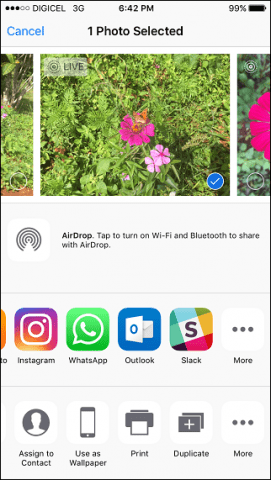
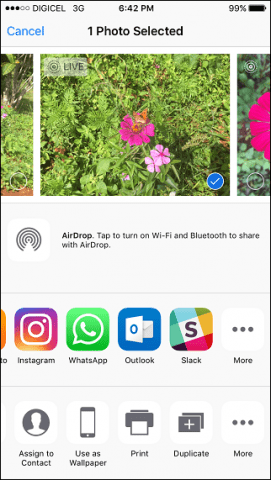
Translation Support
If you follow non-native speakers on Instagram, the app now includes automatic translation, making it easy to understand and communicate with followers and those you follow. To use it, just tap the SEE TRANSLATION link below any non-English text.


Moderate Comments
Users can now moderate comments on their photos and videos. You can report, delete and block comments you find offensive. From the Comments screen, swipe left on a comment, then choose an appropriate action: reply, report, or delete.
Tapping the more actions menu (“…”) in your feed gives you the option of turning off comments altogether on a photo or video. You should also check out the comments setttings—go to your profile tab and then the settings gear in the top-right and then go to Comments. Here, you can add filters for custom keywords you don’t want to appear in comments, such as profanity or multi-level marketing keywords.


Instagram Direct Updates
Back in Dec. 2013, Instagram rolled out Instagram Direct, which lets you send photos and videos to just one Instagram user (instead of all your followers). Tap the mail icon in the upper right-hand corner, tap New Message, search or choose from the list of followers, add a photo or write a message then tap the send button.


Instagram has continued to refine and improve this feature in subsequent releases, including support for:
- Disappearing Instagram Direct messages (like Snapchat)
- Photos and videos from your library
- Posts from your Instagram feed
- Profiles, text, hashtags, and locations
Two-Factor Authentication
Instagram has been hit by a number of hacks in recent times, compromising user accounts, especially for famous users. Even non-celebrity users with significant followings have been attacked. To help strengthen its security, Instagram has implemented support for the popular security standard called two-factor authentication. Read our post to find out how to enable two-factor authentication in Instagram for iOS and Android.


Multiple User Accounts
If you run a business with an Instagram presence, you might need to maintain multiple user accounts. Instagram makes it easy to add and switch between accounts. Go to your Profile, tap the Settings button (cog icon), swipe down then tap Add an account. Sign into the other account with your username and password. When you are ready to switch accounts, tap your account name then choose the other account.


Instagram Stories
Once an enclave for millennials, Snapchat’s userbase is rapidly widening, which puts the heat on all the major social networks. Instagram and Facebook are starting to respond with similar features. Instagram in particular is pushing the gas pedal by with its feature called Stories. Stories let you post photos and videos as a series of short loops with added effects to make your photos or videos fun and gimmicky. You can try it out by tapping the camera button, which brings up a Snapchat like interface.
Tap the camera icon in the upper left corner then tap or hold the record button to record a video or capture a photo. Other options include Boomerang which captures a burst of photos and hands-free which automatically records video using a single tap of the record button.


After capturing your photo or video, choose from one of the three options such as stickers, doodles or text. You can share it as a story, save for later or share with a specific follower.


New stories are displayed at the top of your Instagram feed, along with Live Videos.


Post Videos
Just like photos, you can now post videos to Instagram and apply the same filters too. Tap the record button or hold down on it to record a series of loops. Tap Next, click Play to preview, add a filter, then post it to your feed.


Pinch to Zoom
If you feel like there is more you could see in a photo on Instagram, you can now, using pinch and zoom gesture.


Windows 10 Support
After years in perpetual beta on the Windows Phone 8 release, Instagram finally launched an official app for Windows 10 desktop and mobile. Finally, users won’t have to turn to unofficial apps to access the service. You can check our look at the desktop Instagram app and if it’s a worthy addition.
Save a Post for Later
I often come across beautiful photos or even videos I like. Sometimes, I might want to go back and look at a photo. Now you can use the Save for Later button. Just tap the bookmark icon below any photo, go to your profile tab, then tap the bookmark icon to view your saved photos and videos.


You can also save photos or videos you plan on publishing at a later time.
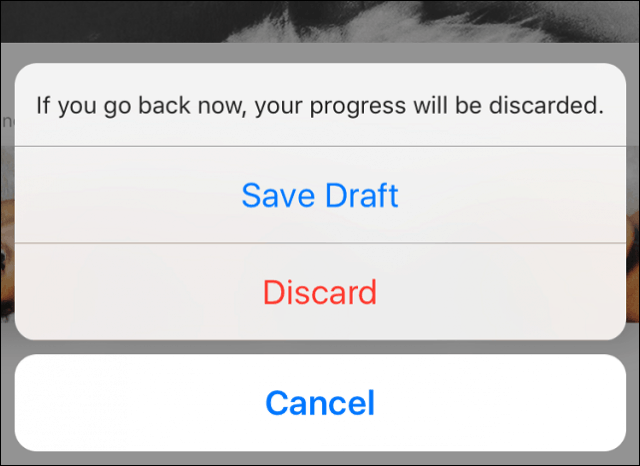
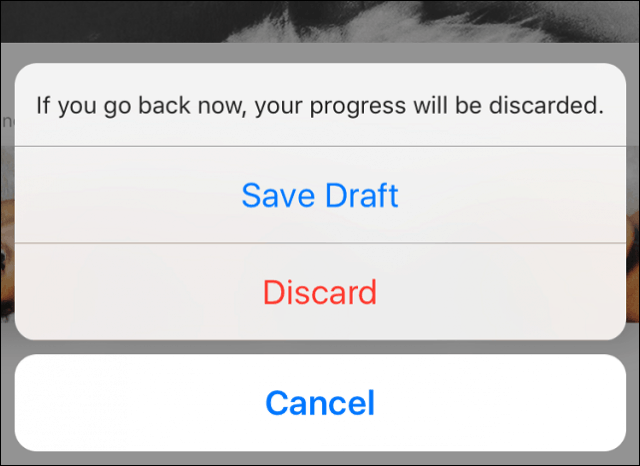
Live Videos
Live Videos first launched on Facebook in 2016 and were a huge success. So, Instagram added the feature, too. Users can broadcast live videos with real-time comments just like Facebook Live. Users will be notified when someone starts a live video and you can watch live videos even after they have been broadcast.
There are some other cool features like Live Photos, Slow Motion Videos and 3D Touch, which are exclusive to the iPhone and are worth checking out.


Publish Multiple Photos
Instagram now lets you publish up to 10 photos to your feed. Tap the add photos icon, tap Select Multiple.


Choose up to 10 photos then tap next.


Apple appropriate filters then tap Next to publish.


Remember to check back here often for updates about new features added to Instagram. The app continues to grow in popularity and is now in use by more than 500 million users worldwide.
Tell us what you like about Instagram and let us know if we missed out on your favorite new feature or Instagram tip!
Leave a Reply
Leave a Reply






