How to Turn Off ScreenTips in Microsoft Office

ScreenTips appear when you hover the cursor over any toolbar button or control in Office apps. If you find them annoying you can turn them off.
ScreenTips are those small messages that appear when you hover the cursor over any toolbar button or control in Microsoft Word. They give you brief information about what the command or control does so you have a better idea of what you’re doing. But experienced users might find them annoying and that they get in the way. Here is how to disable them so you have a cleaner workflow.


Here is an example of a ScreenTip for the Watermark feature in Microsoft Word.
Turn Off ScreenTips for Microsoft Office Apps
To get started, open a Microsoft Office app. In this example, I am using Microsoft Word, but you can use any of them, i.e., Excel, or PowerPoint.
When it opens up, click File > Options. When the Options menu opens, make sure to have the General tab on the left selected. Then, under the “User Interface options” section, click the dropdown menu next to “ScreenTip style.” Change it to “Don’t show ScreenTips.”


That’s all there is to it. Make sure to click the OK button on the lower-right corner of the screen, and ScreenTips will no longer display when you hover the mouse over a command or control.
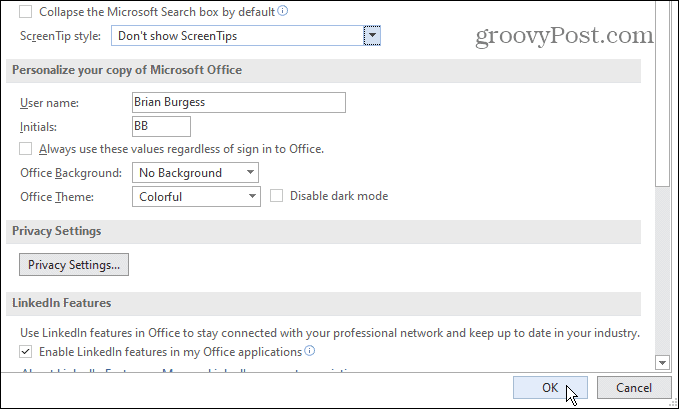
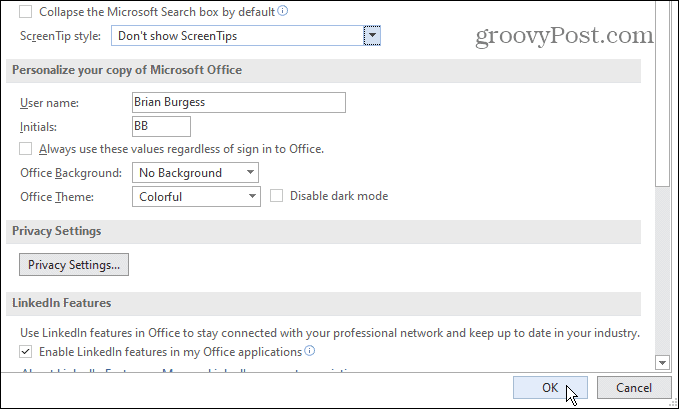
Leave a Reply
Leave a Reply






