How to Turn Off Auto Capitalization in Word
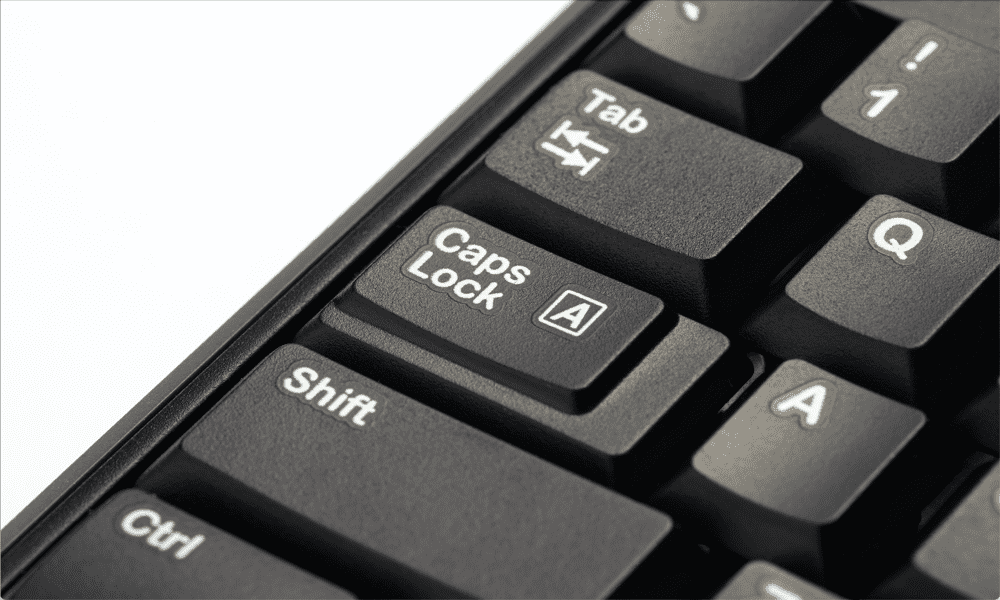
Is Word constantly trying to correct your capitalization when you don’t want it to? Learn how to turn off auto capitalization in Word using this guide.
Microsoft Word has some very useful features that can help you to format your text correctly as you’re typing. One of the ways it can do so is by automatically capitalizing words that should be capitalized, even if you forgot to do so.
You may not always want a word to be capitalized, however. If you’re using that word a lot in your document, this can quickly become more than a little annoying if Word keeps correcting it for you.
The good news is that you can control how auto capitalization works (and even turn it off completely). If you’re ready to embrace your lowercase, then here’s how to turn off auto capitalization in Word.
What is Auto Capitalization in Word?
Auto capitalization in Word is quite a useful feature, most of the time. If you forget to type a capital letter at the start of a sentence, or type ‘i went’ instead of ‘I went’ in your text, then Word will spot this and automatically fix it for you. With auto capitalization turned on, you can give your Shift key a rest and type in lower case, and Word will do most of the heavy lifting for you.
There are some things it won’t capitalize, such as the capital S and capital W in the previous sentence, for example. That’s because it’s only looking for obvious errors, such as missing capitals at the start of sentences or from the names of days.
Whilst this feature can be useful, there are times when you don’t want Word to capitalize something. It’s possible to override the auto capitalization by deleting the autocorrected letter or word and typing it again, but if it keeps happening, you might just prefer to turn off auto capitalization altogether.
How to Turn Off Auto Capitalization in Word
Turning off auto capitalization is quick and easy to do, once you know how. It’s simply a case of unchecking a few checkboxes. To turn auto capitalization back on again, you just re-check those same checkboxes and everything is back to normal.
To turn off auto capitalization in Word:
- Select the File menu from the menu bar.

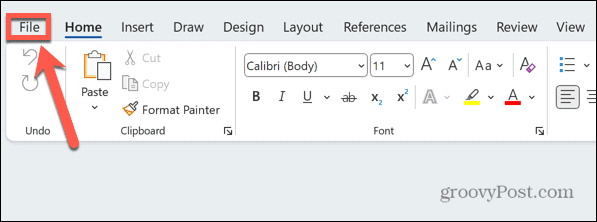
- At the bottom of the screen, click Options.

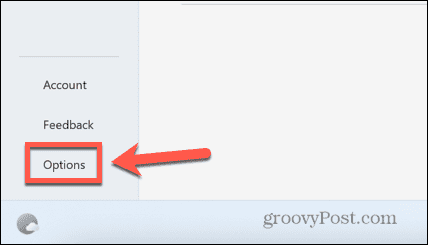
- Select Proofing from the side menu.


- Click the AutoCorrect Options button.

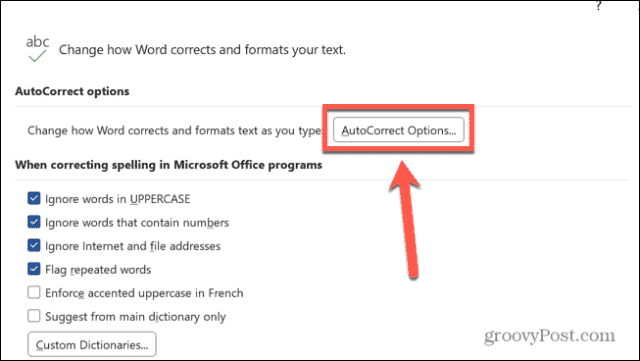
- You’ll see a list of auto capitalization options.

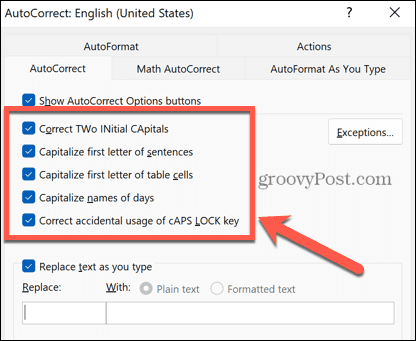
- To stop Word autocorrecting words that begin with two capital letters, such as JLo, uncheck Correct TWo INitial CApitals.
- To stop Word capitalizing the first letter of every sentence, uncheck Capitalize First Letter of Sentences.
- If you want to stop Word capitalizing the first letter of table cells, uncheck Capitalize First Letter of Table Cells.
- To stop Word capitalizing the first letter of the names of days of the week, uncheck Capitalize Names of Days.
- To stop Word changing the capitalization when you have CAPS LOCK on, such as changing iOS typed with CAPS LOCK on to Ios, uncheck Correct Accidental use of cAPS LOCK key.
- Once you have made your changes, click OK.
- Word will now stop auto capitalizing in the situations you have unchecked.
How to Add Exceptions to Auto Capitalization in Word
Sometimes you might want Word to keep auto capitalizing in most instances, but have a word or words that you want it to ignore. The good news is that you can create exceptions to the current auto capitalization rules that Word will ignore.
To add exceptions to auto capitalization in Word:
- Select the File menu.

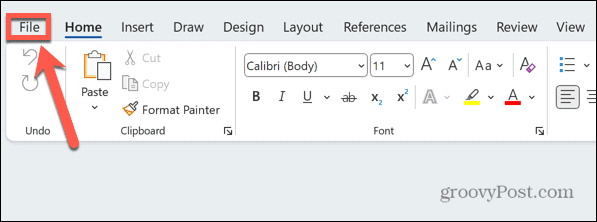
- Scroll down and click Options.

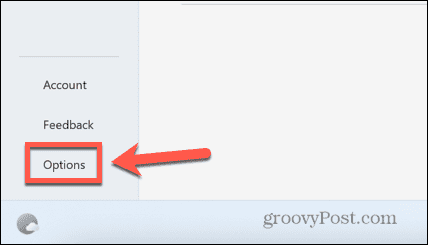
- Select Proofing from the left-hand menu.


- Click the AutoCorrect Options button.

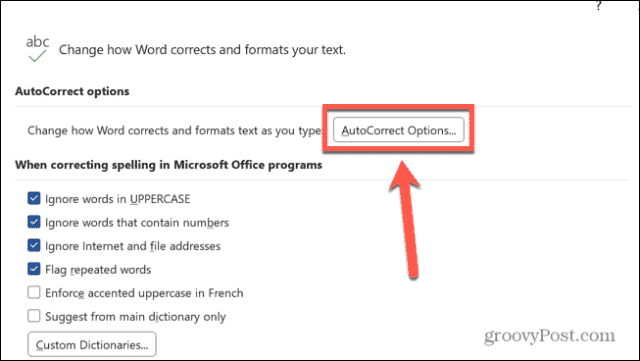
- Click the Exceptions button.


- First Letter allows you to add words that end in a period but don’t represent the end of a sentence, such as abbreviations. This ensures that the following word isn’t capitalized.


- INitial Caps allows you to add words that have two capital letters at the start so that Word doesn’t automatically make the second letter lowercase.

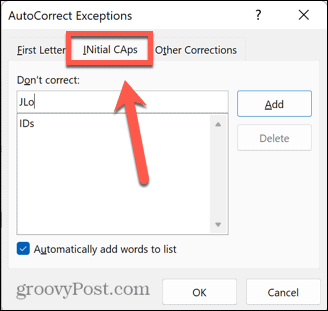
- Other Corrections allows you to add any other words that don’t fall under the first two cases. Words added here will not be capitalized, even when they appear at the start of a new sentence.

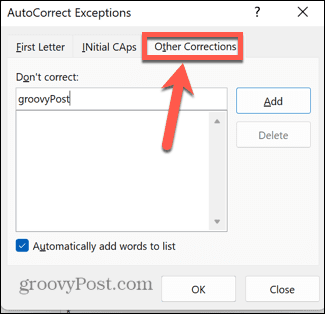
- To add a new word, enter it in the relevant Don’t Correct box and click Add.


- Click OK and you can now use your added word without Word trying to change its capitalization.
Setting Up Microsoft Word
Learning how to turn off auto capitalization in Word ensures that the word processing application behaves how you want it to, rather than how it thinks you want it to. There are plenty of other ways you can take more control of how Word behaves, too.
You can keep footnotes on the same page in Word to stop them from automatically moving to the next page of your document. You can turn off spell check in Word to stop it from underlining everything you type.
If your bulleted lists aren’t behaving how you want them to, you can adjust bullet list indents in Word, too.
4 Comments
Leave a Reply
Leave a Reply







annyhanny
July 20, 2023 at 8:44 am
I’ve tried everything, including auto cap on and off, computer reboot, EVERYTHING!!! I cannot make this function work, and it drives me crazy! A sea of blue bad grammar highlights hounding me is not right.
I updated in January to Microsoft Office 2013, my own license – I did not have this problem on Word 2010. I can update to Office 2016 if that helps, but I will not pay for 365.
Thanks for any insight – I hate bugs.
Steve Krause
February 13, 2024 at 9:31 am
Ugh… Sorry about that. That’s really odd. Have you tried a full uninstall and reinstall?
Karen
February 12, 2024 at 3:34 pm
What I want isn’t represented here. I write poetry. I do NOT want every line capitalized. I cannot find anything that relates to capitalization of the lines. It is so annoying.
If it’s here, it’s written so it is not understandable by the average person.
Steve Krause
February 13, 2024 at 9:30 am
Thank you for the comment Karen. It sounds like what you’re trying to do is NOT have the first word of new sentences auto-capitalized. Correct?
We don’t cover this specifically in the article. However, it’s simple to do this. Just follow the below steps:
File > Options > Proofing > AutoCorrect Options > Uncheck Box: Capitalize first letter of sentences > Click OK a few times and done.If that’s what you’re trying to do, it will solve your issue.
Thanks!
Steve
groovyPost