How to Switch from Windows 10 32-bit to 64-bit Versions

In newer systems, the 64-bit version of Windows 10 is most common. But if you’re running an older PC and want to switch, here’s what you need to know.
As with previous releases, Windows 10 is available in 32 and 64-bit architectures. Windows 10 64-bit comes in handy when you need to address 4 GB or more of RAM. In fact, Windows 10 64-bit supports up to 1 TB of RAM, while Windows 10 32-bit can utilize up to 3.2 GB. Because the memory address space is much larger for 64-bit Windows, that means you need twice as much memory than 32-bit Windows to accomplish some of the same tasks. But you’re able to do so much more; you can have more applications open, do things like run an Antivirus scan in the background or run multiple VMs without it affecting your system performance. Windows 10 64-bit is more secure than 32-bit too. Malicious code cannot easily infiltrate it, and drivers are more reliable since they must be signed before working.
Switching Between 32-bit Windows 10 to 64-bit
Is My Computer 64-bit Capable?
Before you can start migrating to 64-bit, you need to find out if your system is capable. If you’re already running a 32-bit version of Windows 8 or later on your system, you can find out by doing the following:
Press Windows key + X to bring up the hidden quick access menu and select System.
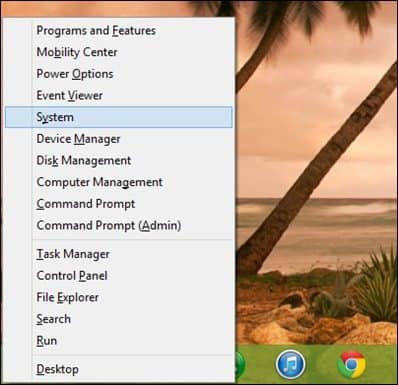
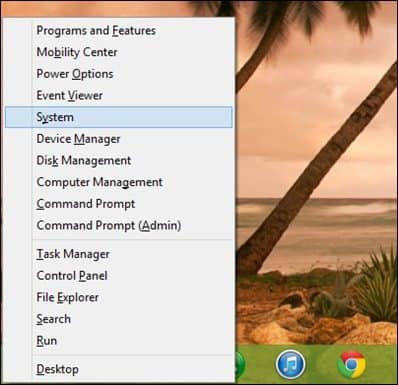
Look under System > System type, and there it will list whether the processor is x64 based or not. In my case, I have a 64-bit capable processor. Once you have confirmed this, you can move on to the next step.


For Windows 7 and Earlier:
You can determine if your processor is 64-bit capable by using a free tool called CPU-Z. Click the CPU tab and look in the Instructions field. Look for the instruction set called AMD64 or EM64T. If you see them, then your processor is 64 bit capable. If you’re running a 32-bit version of Windows, whether Windows 8 or Windows 7, you will need to consider carefully the steps to migrate from it to 64-bit Windows 8. Regardless of the ubiquity of 64-bit computing, critical factors such as hardware and application compatibility remain an issue, especially for legacy systems.


Please note, some older 64-bit processors might not be capable of running 64-bit Windows 10. To install Windows 10 on your PC, the processor (CPU) must support the following features: Physical Address Extension (PAE), NX, and SSE2. Most CPUs have support for these features, so it is likely because the NX feature is not enabled on your system if you receive this error.
Learn more: What are PAE, NX, and SSE2? – Windows Help
Does Your System Meet All Requirements?
Having just a 64-bit capable processor is not the main reason to go with 64-bit Windows. Think about your other hardware, such as your video card, audio device, printer, and any other critical device or application you are using. Also, if you have less than 4 GB of RAM, I strongly suggest you stick with 32-bit Windows 10 or max out the installed RAM before migrating.
The first thing to do is to create an inventory of both your hardware and software programs. After doing that, go to the manufacturer’s website and check if there are any 64-bit drivers available. The manufacturer might not have native 64-bit Windows 10 drivers yet, but they might have 64-bit Windows 7 and Vista drivers that might work. The reason why is Windows 8, Windows 7, and Vista all share the same driver model. Application compatibility is an important consideration. For instance, if you are running applications designed for Windows XP or apps that are not fully 32-bit, you might want to reconsider your decision. Older applications that are 32-bit but might contain 16-bit code will not work with 64-bit Windows. So, you need to think this through carefully. If it ain’t broke, don’t try fixing it!
Backup Your Computer
Once you have gathered all the necessary prerequisites, you need to back up your personal data. There is no upgrade path from 32-bit versions of Windows to 64-bit Windows 10. Yes, that means you will have to reinstall all your drivers and applications. Some additional configuration might be required on your part, too.
Learn more: How to Create a Windows 10 System Image Backup
Other Considerations
Users who want to switch from 32-bit versions of Windows to Windows 10 64-bit should be aware the migration is a multi-step process. Due to changes in how the compliance check is done for the free upgrade offer for Windows 10, Windows 10-64 bit requires a custom install. But before you can perform that, you need to first upgrade from your current 32-bit version of Windows to Windows 10 32-bit. Ensure you are signed in with a Microsoft account and also ensure Windows 10 is activated. You can do so by going to Settings > Update & security > Activation.


Download Windows 10 64-bit
After having everything in order, you need to download Windows 10 64-bit ISO media and create a bootable copy. Please note you must download the appropriate edition of Windows 10 for the version/edition of Windows you are migrating to. If you upgrade to the wrong edition (i.e., Windows 7 Home Premium to Windows 10 Pro), you will have to purchase a license for Windows 10 Pro or go back to Windows 7 Home Premium and upgrade to Windows 10 Home.
See: Windows 10 editions
For instructions on getting the Windows 10 ISO, please read our article: How To Download Windows 10 ISO for a Clean Install (Updated)
For UEFI-Based Systems
If your computer is UEFI-based, these are usually systems that come pre-loaded with Windows 8 or later; you’ll need to prepare the ISO file for such a configuration, or you will receive an error message during setup. The thumb drive needs to be formatted as FAT32 and use the GPT partitioning scheme. To do this, you need to use Rufus, a small tool you can download for free.
Rufus is an awesome free utility that we covered in our article on creating a Windows 10 bootable flash drive.
After you have installed Rufus:
- Launch it
- Select ISO Image
- Point to the Windows 10 ISO file
- Check off Create a bootable disk using
- Select GPT partitioning for EUFI firmware as the Partition scheme
- Choose FAT32, not NTFS, as the File system
- Make sure your USB thumb drive is in the Device list box
- Click Start
- Close when complete
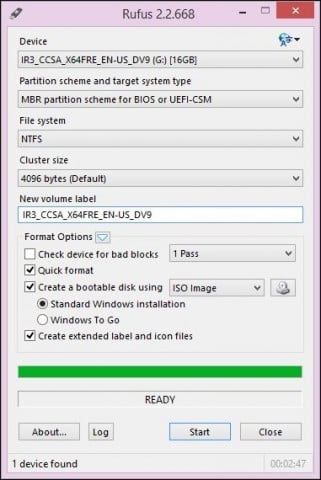
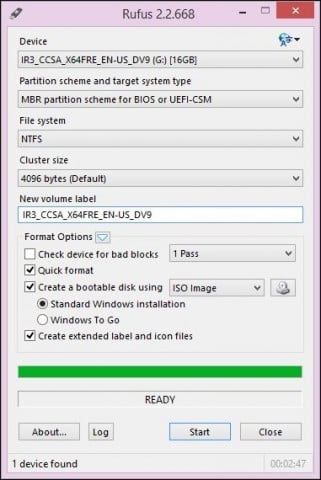
Performing a Custom Installation
If you attempt to start installing a 64-bit version of Windows from within a 32-bit version of Windows, you will receive an error message.
This error message is understandable since you are running a 32-bit version of Windows. To begin the installation, restart the computer and boot from the disc or USB flash drive which contains the installation files. Then follow the onscreen instructions for setting up Windows 10 — i.e., choose your language, keyboard layout, accept the EULA.
When you get to the following screen, make sure to select Custom: Install Windows only (advanced).
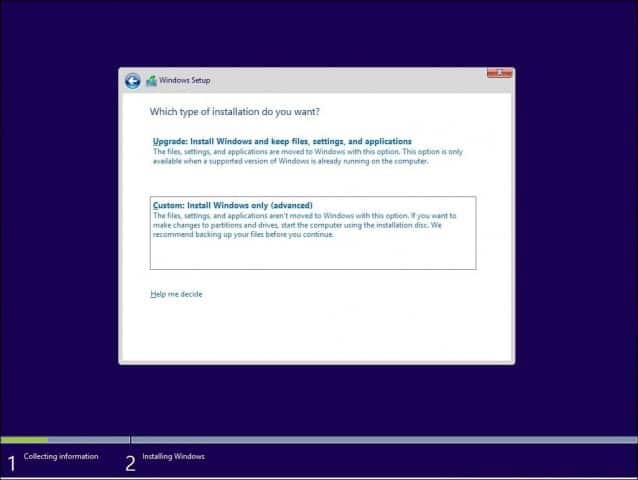
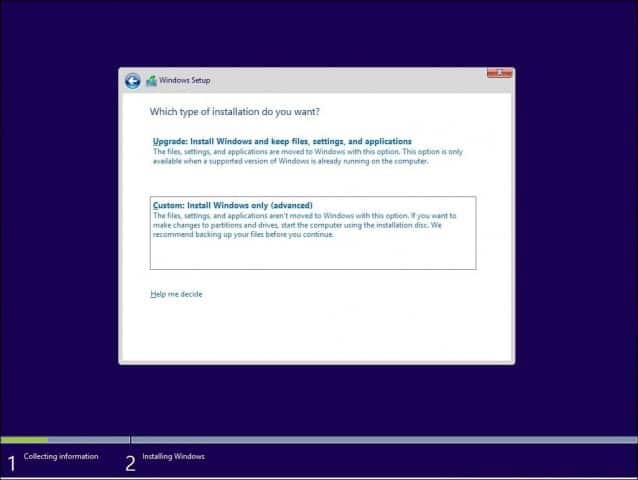
Select the Primary Partition, then click Next. You will receive the following warning message:
The partition you selected might contain files from a previous Windows Installation. If it does, these files and folders will be moved to a folder named Windows.old. You will be able to access the information in Windows.old, but you won’t be able to use your previous version of Windows.
Click OK and wait while the installation is completed. Your computer will be restarted several times during the process.
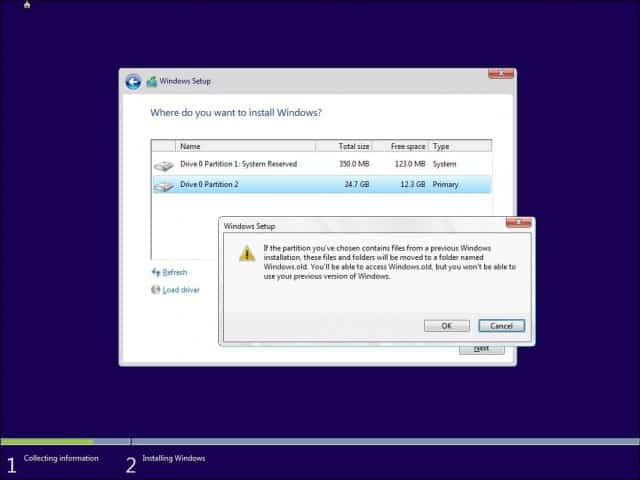
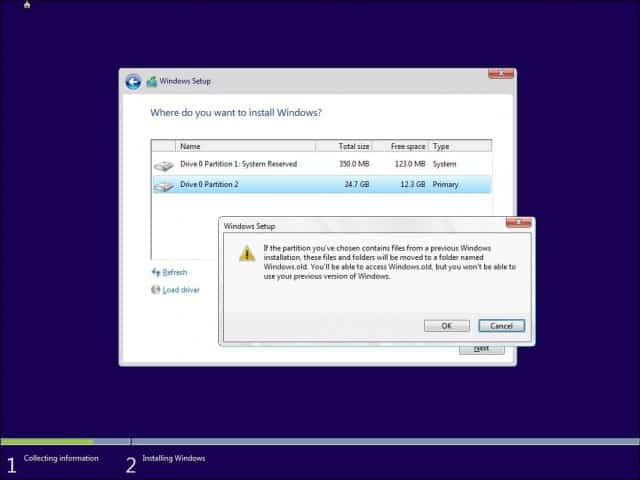
When setup is complete, you can retrieve any personal files from the Windows.old folder, which you’ll find in your local C: drive.
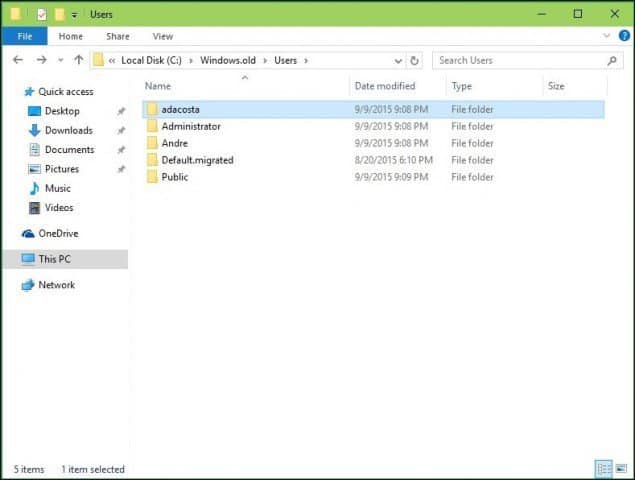
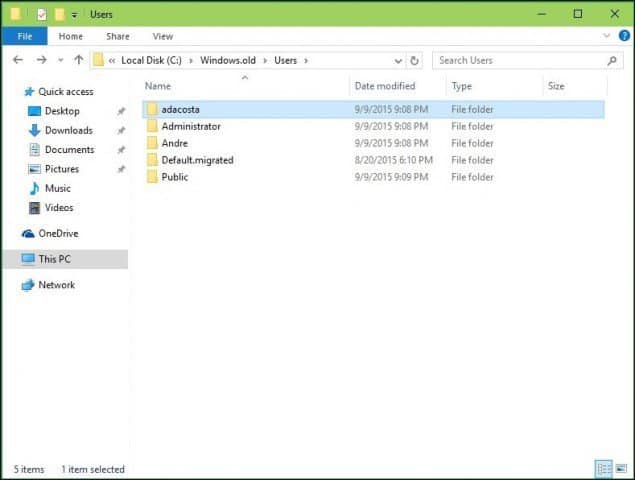
Verify Windows 10 64-bit was successfully installed by going to Settings > System > About.


29 Comments
Leave a Reply
Leave a Reply







Johnny Woods
September 12, 2015 at 7:26 am
You do not have to use fat32 when making the usb key for uefi install of windows.rufus uses a driver for the uefi to enable ntfs.
Paul Underland
September 12, 2015 at 11:53 am
I think the “Control PanelSystem and SecuritySystem” display yeilds a more understandable display about which version of Windows is running. I think if you installed a WinKeyFinder type of software and got the 32 bit Windows certificate number and then did the 64 bit install you would be surer that it worked. You did not mention how the 64 bit version got a certificate number and became ‘Activated”.
Andreas Holzer
January 7, 2016 at 9:46 am
Paul Uderland wrote: “You did not mention how the 64 bit version got a certificate number and became ‘Activated”.”
I also want to know it cause its a important info mate :)
Kind regards, Andy
rami
November 20, 2015 at 5:27 pm
i get this message when reaching the windows setup , where do you want to install windows? ,and choosing primary disk to install on , that “windows can’t be installed on drive 0 partition 2.show details saying :
windows cannot be installed to this disk. the selected disk has an MBR partition table.On EFI system.Windows can only be installed to GPT disks.
please help
Your comment is awaiting moderation.
Johnny Woods
November 20, 2015 at 9:01 pm
You must delete all the partitions on the drive and create a new partition before you can install windows if the drive has a MBR partition table. Make sure you have a backup of all the data though as all data on the drive will be lost
rami
November 21, 2015 at 4:21 pm
the question is that doing this will keep the activation of the 32bit win10 , i installed win 7 32 bit that i have and activated it , do i have to go all over the process again of installing win 7 32 then win10 32 then win10 64 ?
and i have only one disk partition called 0 , can i convert it to gpt through the win itself or how to do that ?
SYSADMIN1981
December 30, 2015 at 9:17 am
You should be able to convert it to GPT using the diskpart utility present in WinPE which the ISO boots to. When you boot to the ISO, don’t click any options but press F8 instead. That will get you a command prompt. Type diskpart at the prompt aand you will enter the utility. you can use the ? to get the command syntax or you can reference this page:
https://technet.microsoft.com/en-us/library/cc766465(v=ws.10).aspx
lara
January 6, 2016 at 8:40 am
Hi Rami. I had the same issue- and now stuck as you last described. Were you able to resolve it?
Marco Reyes
December 16, 2015 at 2:53 pm
What will happen if I clicked on the System Partition instead of deleting the Partitions and selecting the Primary Partition? Your reply will be very much appreciated. Thanks in advance.
Christie
January 11, 2016 at 12:20 am
So the bit where it says to create a system image to restore all your files is a bit misleading. You won’t be able to load that image unless you’re loading on 32 bit windows… just lost all my files unless I want to go through the whole process again in reverse. :/
Vijay
January 14, 2016 at 11:49 pm
Worked great for me!! Thanks a lot!
Cosme
January 30, 2016 at 6:53 am
Thx bro, you real help me!
Spring Nuance
February 4, 2016 at 7:25 pm
Please help me. I can not boot from USB nor DVD. I restart and the computer just opens as usual, it doesnt have the table
Steve N.
February 7, 2016 at 8:32 am
When you boot your PC, first question you should be asked is if you want to enter the BIOS. It’s usually a prompt to hit DEL or F1 key. Just read the screen before Windows starts and pick that option. Once inside the BIOS for the hardware, see if your boot options on the PC are being told to boot 1st device from hard disk.
If the first boot device is your DVD, then as long as it recognized a bootable DVD in the drive, it should try to read it first. If the hard disk is first, it won’t bother even looking at the DVD and just boots from the PC as normal.
Bob Munoz
February 10, 2016 at 2:12 am
Would an 8G 64 bit PC be appreciably faster than a 4G 32bit PC? I have no legacy devices but the migration is no walk in the park and the additional 4G would be about $40.
SteveG
February 10, 2016 at 5:44 am
After selecting the Primary Partition, the install routine begins then I get the error “Windows Setup could not reinitialize the deployment engine. To install Windows, restart the installation.” I get this error every time. Any ideas?
Richard
February 25, 2016 at 11:45 am
Did you manage to resolve this. I’m having same issue.
i need help please
March 15, 2016 at 5:29 pm
help me so could I just download media creator and just click 64 bit and then I just click usb drive instead of clicking iso file and boot it after I install usb 64 bit download and the upgrade to 64 bit
Bob Munoz
March 16, 2016 at 7:12 pm
When I last used the media creation tool for the 32-64 bit migration, the USB drive was already bootable and I didn’t have to use “Rufus”. I really don’t remember the details but it didn’t go smoothly at first and then all of a sudden, my system was migrated to the 64 bit version. As I recall, I booted from the USB drive via UEFI. Sorry I can’t supply much more than that.
i need help please
March 15, 2016 at 5:33 pm
or do I have to make a bootable windows drve to boot it from 64 bit and I only have 2 gb of ram but I only want to use 1 program on my pc
Elijah
June 5, 2016 at 2:21 pm
I followed the steps but after I install Windows it restarts then asks to install Windows again
Alexander
August 6, 2016 at 9:59 am
Hi:
I made the free upgrade from the validated 32bits Windows 8 Pro edition to 32 bits Windows 10 Pro too
Since the beginning and due to the fact, the CPU is a natural 64 bits Intel Core 2 Duo, I pretened to do the corresponding free 64bit upgrade, but – as you clearly stated above – 32 bits Windows 8 Pro did not let me progress; so, the 32 bits Windows 10 was the only available alternative.
The upgrade to Windows 10 was perfect in 32 bits. Now, no matter I have to fomat and make a complete clean install again: I want the 64 bits edition Windows 10 installed
While stiil running 32 bits Windows 8 Pro edition, I downloaded both 32 & 64 ISO files for Windows 10 installlation. Two DVDs media were burned. When I booted with the 64.bits edition, the installtions stopped because it does not accept the correspondig and validated prodcut key from 32 bits Windows 8 Pro already installed.
How can I fix this?
I learned I could upgrade from 32bits Windows 8 Pro 32 to 64 bits Windows 10 Pro, but it has impossible to advance.
What I am I doing wrong?.
Please help to fix this annoying situaition.
Thanks in advacne for all you help.
Regards.
Alexander.
Glenn
September 6, 2016 at 3:59 pm
Hi Alexander
Once you have installed the 32 bit version of Window 10 on the computer you are upgrading, you then install the 64 bit version, skip the product key entry and continue the install. windows when validating after the install will recognise the computer and provide the key.
Stemindiebos
January 16, 2017 at 7:47 am
I did that and then it tells me you loaded from a 64 bit cd please reload from hard disk and then start the upgrade how do i do that
Stemindiebos
January 16, 2017 at 7:51 am
I did this:
Once you have installed the 32 bit version of Window 10 on the computer you are upgrading, you then install the 64 bit version, skip the product key entry and continue the install.
Then i got the following message.
I did that and then it tells me you loaded from a 64 bit cd please reload from hard disk and then start the upgrade how do i do that
Your comment is awaiting moderation.
Peter Edwards
January 18, 2017 at 4:15 am
Thank you, worked fine for me. Life saver!
Devtron
December 29, 2017 at 11:37 pm
Fantastic guide, all went smoothly from 32 bit to 64 bit on WIN10 Pro.
Sybuh
January 15, 2021 at 3:07 am
Thanks a lot bro. This guide is as smooth as butter.
Abstract Approach
February 22, 2021 at 12:08 pm
So, let me make sure I am understanding this correctly.
Because I have O.E.M. windows 10 (like a million of them but that matters not) I can pay $99 to upgrade to pro and put it on the P.C. I build instead of buying a “fresh” copy for lke 150% the cost.
Right?