You don’t have to set up Windows Media Center extender to stream media from your PC to Xbox 360.
We already looked at how to stream Windows Media Center content to your Xbox. If you don’t want to set all of that up, it’s still possible to stream your digital media.
Power on your Xbox 360 and make sure it’s connected to your home network.
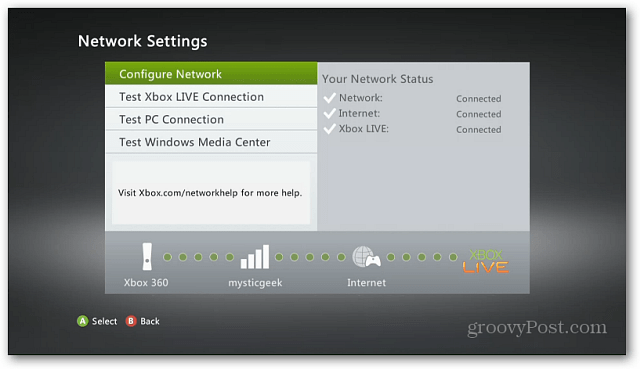
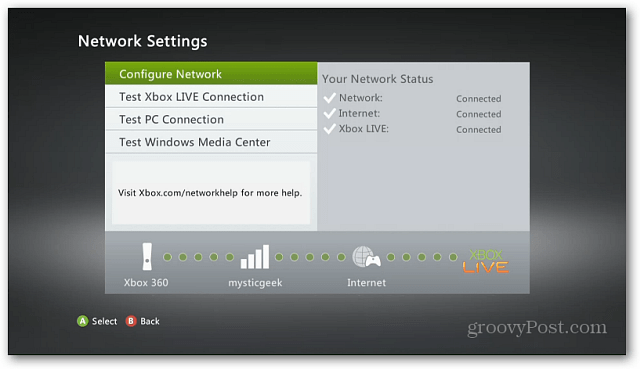
On your Windows 7 computer, click Start then Computer.
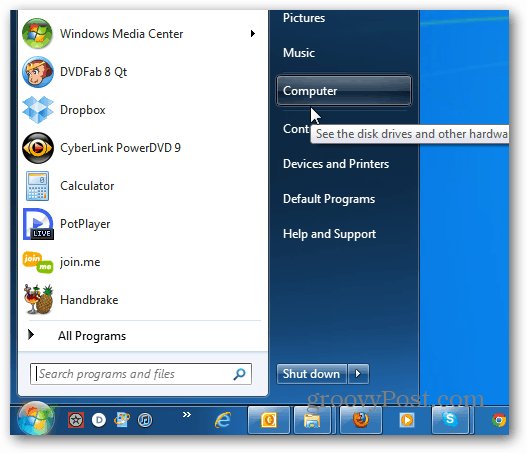
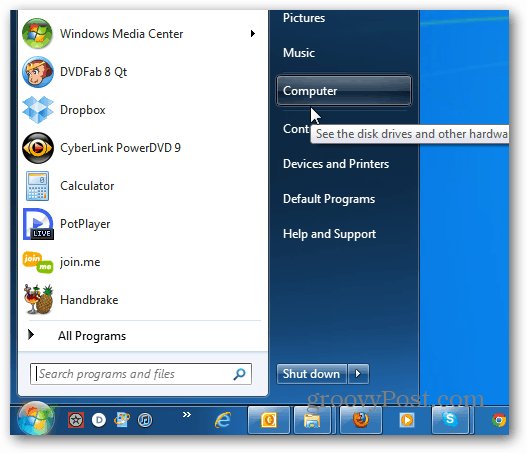
Right click on the Xbox 360 icon under Media Devices and select Media Streaming Options.


Find your Xbox 360 in the list of devices on your local network and set it to Allowed. Click OK then Save changes at the bottom of the screen.
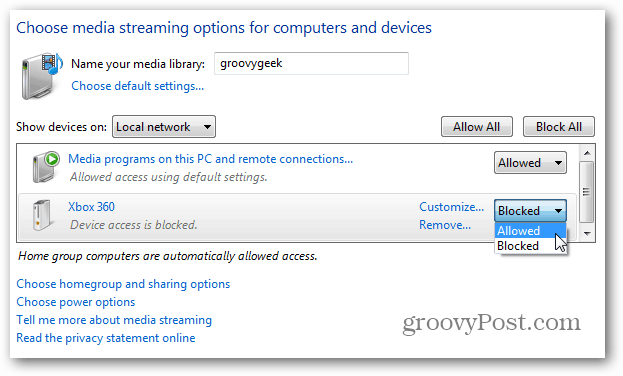
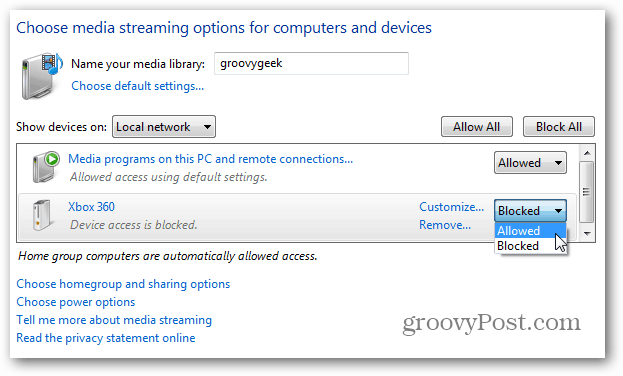
Place the songs and video you want to stream in the Public Video and Music Library folder.
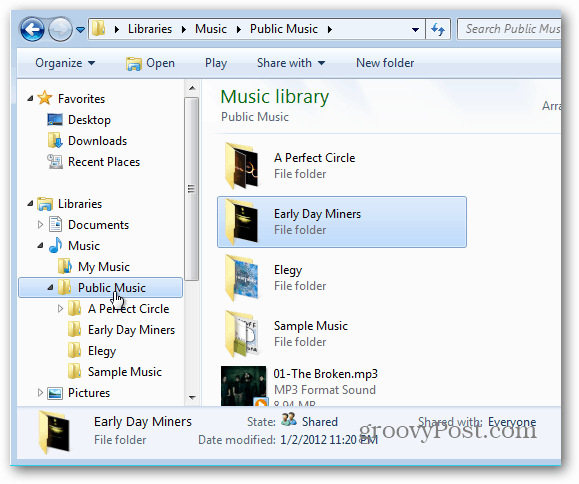
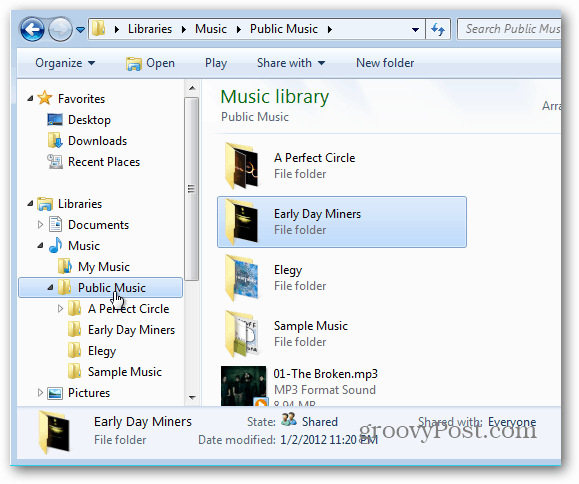
Or make sure you have your Homegroup set up. Then use Windows Media Player to share your content. Click Stream then check Automatically Allow Devices to Play my Media.
![sshot-2012-01-02-[22-50-03] sshot-2012-01-02-[22-50-03]](https://www.groovypost.com/wp-content/uploads/2012/01/sshot-2012-01-02-22-50-03.png)
![sshot-2012-01-02-[22-50-03] sshot-2012-01-02-[22-50-03]](https://www.groovypost.com/wp-content/uploads/2012/01/sshot-2012-01-02-22-50-03.png)
Now from the Xbox 360 dashboard go to Music >> My Music Apps or My Video Apps.


Then select Music or Video Player.


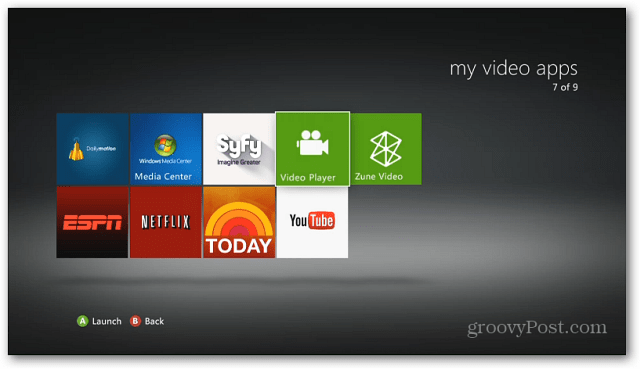
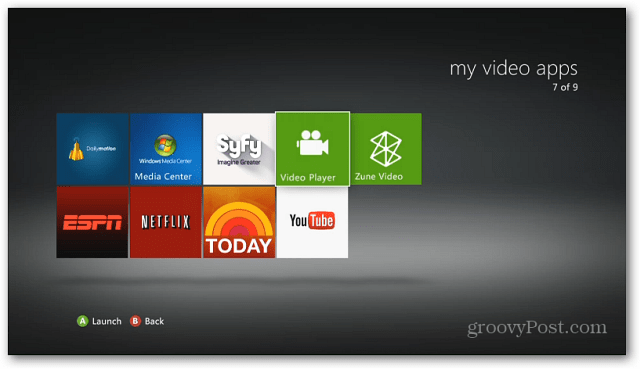
On the next screen select the computer you want to stream content from. If you don’t see your Windows computer listed, make sure it’s powered on and connected to your network.
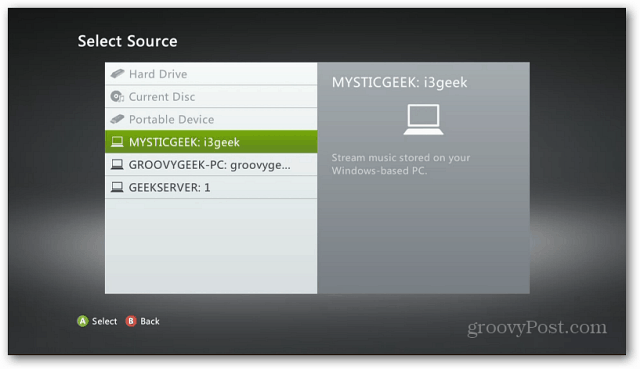
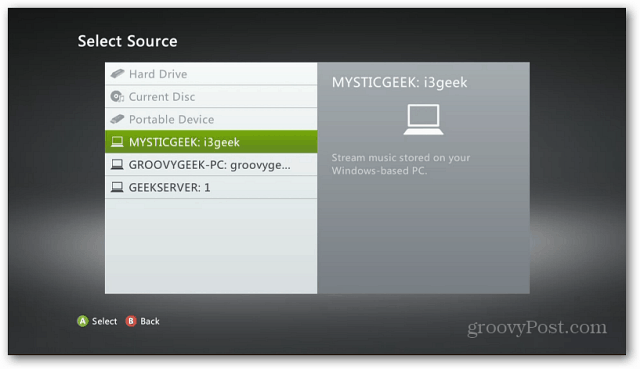
Once the connection is established, start browsing your music or video collection.


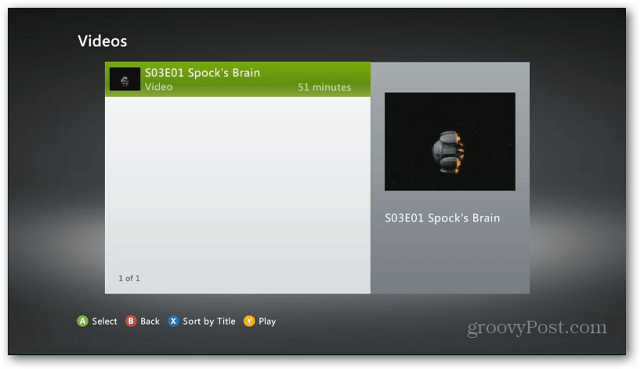
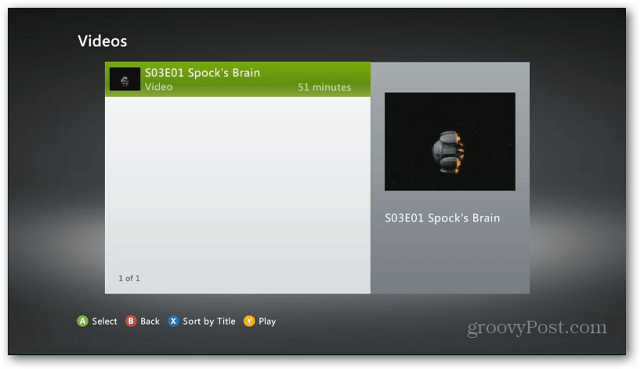
While your playing music or movies, pull up the Xbox Guide so you can control the playback.


Leave a Reply
Leave a Reply






