Windows 10 Tip: Stream Music from OneDrive to Chromecast

Since Microsoft killed off its Groove Streaming Music service, the Groove Web player no longer exists. But you can still cast from your browser using OneDrive.
Groove Music is the new music app that’s built into Windows 10. You can use it to play music from your own local collection, from music uploaded to OneDrive, and you used to be able to stream from its web player. That player no longer exists, but you can use OneDrive now instead.
Update: Groove Music Pass was killed off, and Microsoft now recommends you use Spotify.
If you want to stream music from your Windows 10 device in the living room, you might think you need to purchase an Xbox One or 360. But if you have no interest in gaming or spending hundreds of dollars, you can spend much less and get a Chromecast.
We looked at how to stream Spotify to the new Chromecast a few weeks ago, and now we’ll take a look at doing the same thing with Groove Music in Windows 10.
Stream Groove Music to Google Chromecast
To get started, you’ll need to install the Chrome browser on your Windows 10 device if you don’t have it already. You can also use the new Chromium-based version of Microsoft Edge.
You used to need an extension to cast media from your browser to compatible devices. But Google Cast is built into Chrome and Microsoft Edge now. So, no special extensions are needed. Launch Edge or Chrome and sign in to OneDrive if you aren’t already. Start playing the media you want to stream, right-click on it, select Cast (on Chrome), or Cast media to device (on Edge) from the menu.


On Microsoft Edge, it’s the same idea. Right-click the media playing, then choose the device you want to cast to.
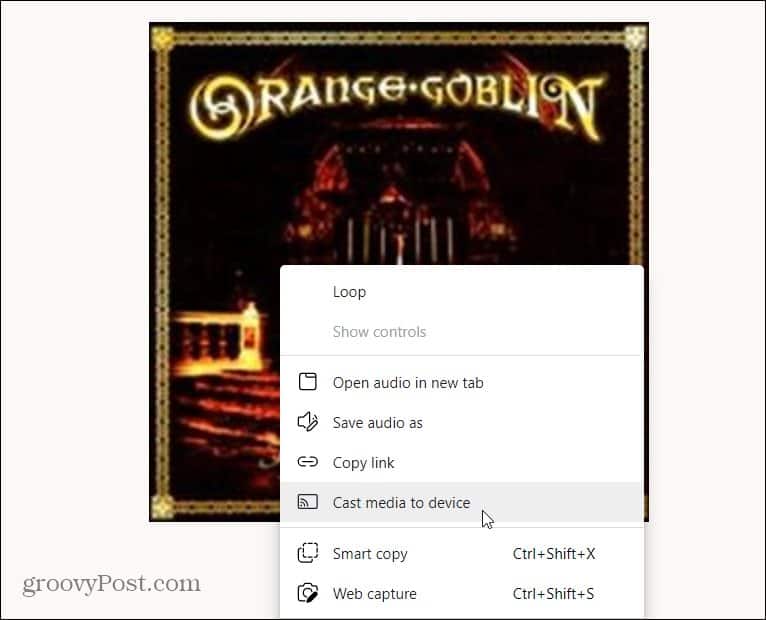
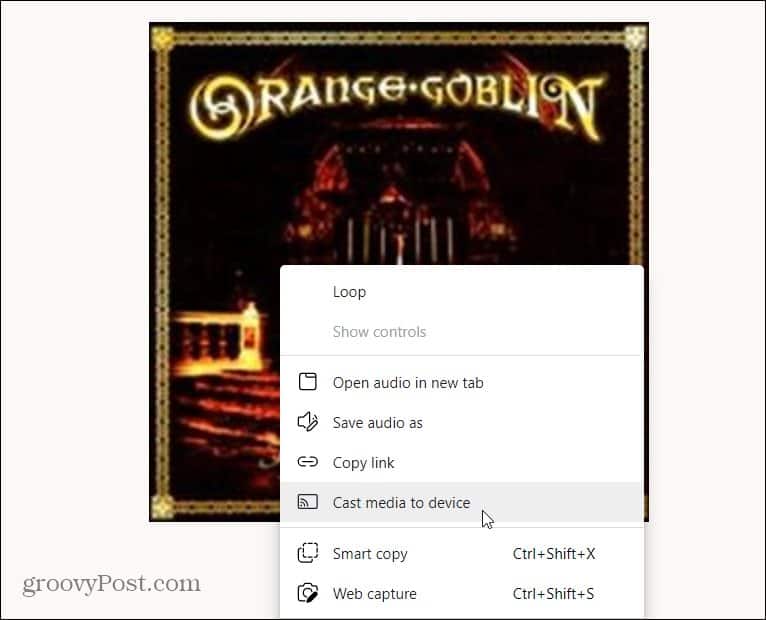
Next, a menu will pop up in the upper-right corner of your browser. Select the device you want to cast your media to.
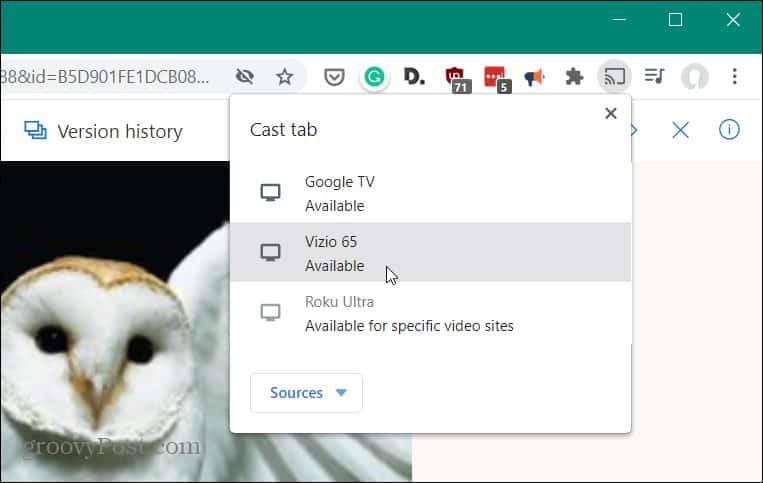
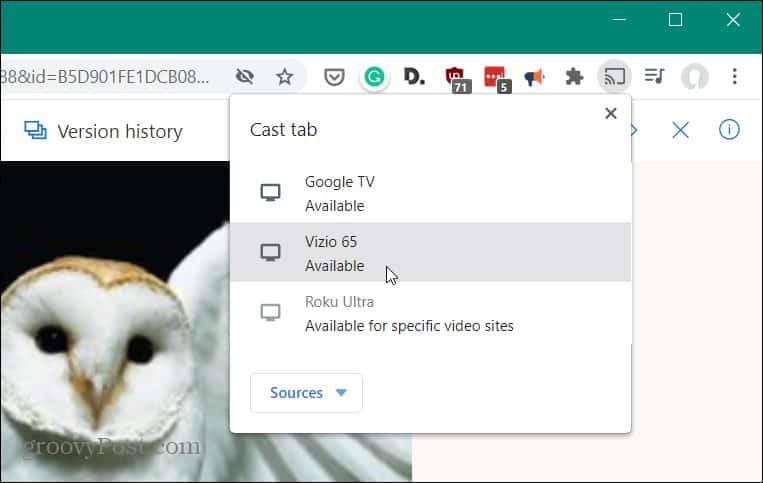
That’s all there is to it. Enjoy your music on the device you want to listen to it from. Keep in mind that you can also get multiple Chromecast devices (they are fairly cheap). And link them together for a “poor man’s Sonos” system. That way you can hear the same music in every room. For more on that, please read our article on how to create whole-house audio with Google Home.
7 Comments
Leave a Reply
Leave a Reply







Gil Ramsey
February 22, 2016 at 5:48 am
Thanks so much Brian!! I have a couple of Google Chromecast Audio’s and wanted to get my music from Windows 10 to cast to them. I tried this and it works fine. If you would also build this into the app to support Chromecast that would be great. Thanks so much.
Gil Ramsey
Lloyd Sheen
May 27, 2016 at 11:24 am
Ok I go to the Groove web app and of course nothing shows. I use the desktop app and all my music is there. So basically this does not help
Diane Hibble
June 19, 2016 at 7:30 am
fab – read a couple of other ‘help’ pages and they both said I can’t cast my groove player… Well, You said I can, so I did it – it works , thank you
Lloyd Sheen
June 19, 2016 at 2:33 pm
still doesn’t work. No amount of web hints will make it work. I added songs to the win10 app. They don’t show in the web app. I’m not uploading all my music to OneDrive so this app is still useless.
fred berg
December 14, 2016 at 10:05 pm
Found help article and,commentary guidance to be instructive and, lending to adapting other methods.
georgert
November 29, 2018 at 10:09 am
Did everything you said, but didn’t work. The cast tab says its casting but audio is still coming out of laptop, not through the receiver with Chromecast dongle.
Fernando Alvarez
June 3, 2021 at 8:02 am
Hi! When I try to install the Google Cast Extension using the link provided by you (https://chrome.google.com/webstore/detail/google-cast/boadgeojelhgndaghljhdicfkmllpafd?hl=en) it says that de destination does not exist (Error 404). Am I doing something wrong?
Regards, Fernando.