How to Set Up a Soundboard For Discord

Using a soundboard you can trigger sounds in your Discord channel or change your voice. Here’s how to set up a soundboard for Discord.
Someone has just made an awful joke in your Discord channel. The only correct way to put them in their place would be to play a ba-dum-tss sound effect. If only you had the ability to play one whenever you wanted.
Well, if you set up a soundboard app, you can do just that. A soundboard app allows you to set up your own selection of custom sound effects, and trigger them by pressing a button in the soundboard app, or even with a customizable keyboard shortcut.
There is a wide range of soundboard apps available to choose from, but all of them run outside of Discord. In order to use them, you’ll need to use a third-party app to route the sound from the soundboard app into Discord.
If you’re ready to add some hilarious sound effects to your Discord server, then ready to learn how to set up a soundboard for Discord.
How to Set Up a Soundboard for Discord
If you want to use soundboard apps to alter your voice or play sound effects in Discord, you first need to route the audio from your microphone into the Discord app. This requires setting up a virtual audio cable, such as VB-CABLE, that takes the sound from your microphone and passes it into Discord.
Some of the apps, such as Resanance, install a virtual cable as part of the installation process, but for most of them, you’ll need to install the virtual audio cable before you can use the app with your microphone.
How to Install VB-CABLE
If VB-Cable isn’t installed as part of your soundboard, you’ll need to install it manually. This is fairly simple to do, but you’ll need to be sure that you do it with administration privileges.
To set up VB-CABLE on your computer:
- Download the VB-CABLE audio driver zip file.
- Extract the files from the download onto your computer.
- Right-click on VBCABLE_Setup or VBCABLE_Setup_x64 depending on the type of processor in your computer.

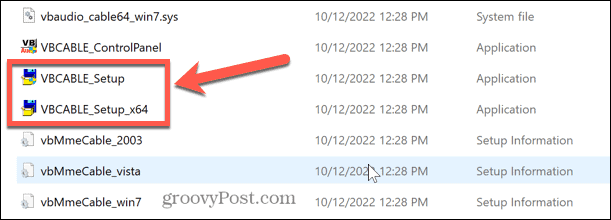
- Select Run as Administrator and confirm you want to install the driver. The app does not have a digital signature; you are installing it at your own risk.


- Click Install Driver.

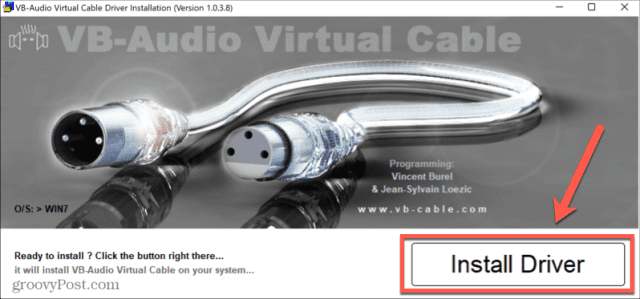
- Once the driver has been installed, reboot your computer.
How to Set Up VB-Cable in Discord
Once VB-CABLE has been installed, you can use it to route your microphone audio through your soundboard and into Discord. You’ll then be able to play audio from any of these soundboard apps in Discord or any other app that uses your microphone.
To setup VB-CABLE in Discord:
- Open Discord and go to the server where you want to use your soundboard.
- Click the Settings icon.


- Under App Settings click Voice and Video.


- In the Input Device drop-down, select CABLE Output (VB-Audio Virtual Cable).

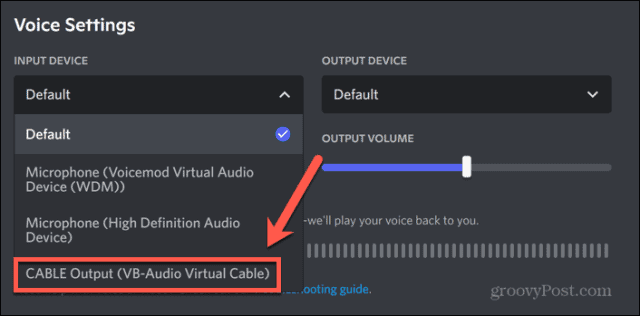
- Click the Windows Search tool.

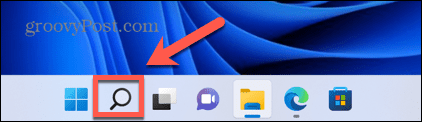
- Start typing Control Panel and click the app when it appears beneath.


- Click Hardware and Sound.

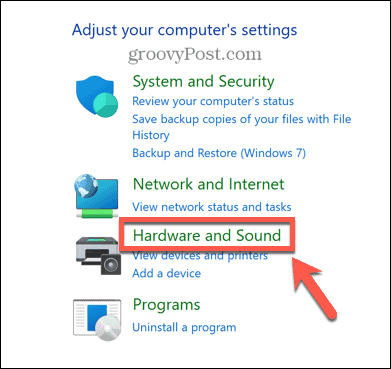
- Under Sound click Manage Audio Devices.

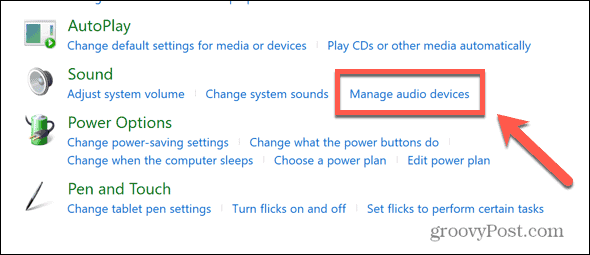
- Click the Recording tab.

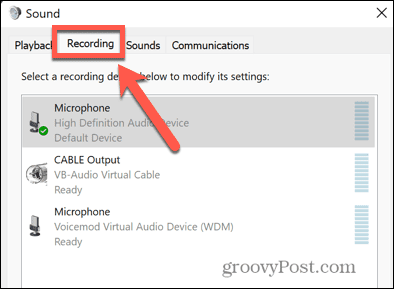
- Select your microphone from the list and click Properties.

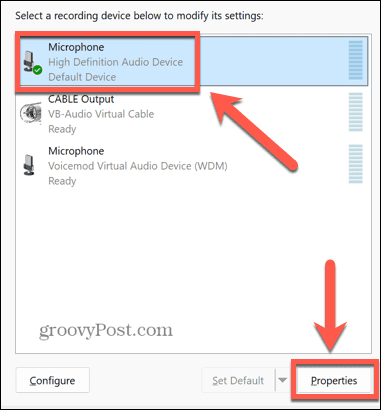
- Click the Listen tab.

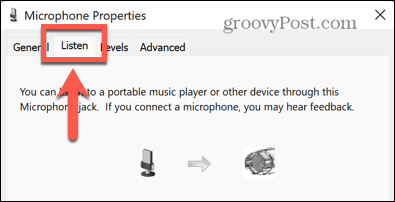
- Ensure that Listen To This Device is checked and select Cable Input (VB-Audio Virtual Cable) from the Playback Through This Device drop-down.

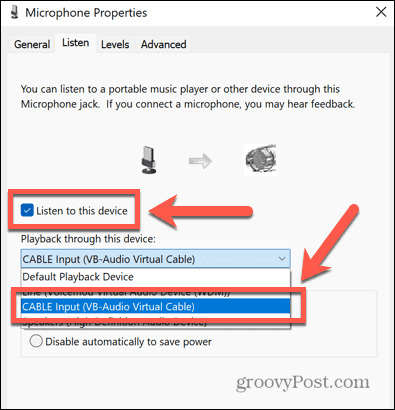
- Click Apply to apply these settings.
Discord should now be set up to play any audio that comes from your microphone or your computer through the Discord app. You can launch one of the soundboard apps for Discord, and the audio you hear on your computer will also play in any voice channel you’re chatting in.
Be warned: ANY audio on your computer will play in Discord. If you decide to start watching a video whilst still in a voice chat on Discord, anyone in the Discord channel will be able to hear the audio from the video that you’re watching!
Do More With Discord
Learning how to set up a soundboard for Discord allows you to make your server an even more entertaining place to hang out. There are plenty of other ways you can make your server more appealing, too.
You can create an event on Discord to generate some buzz and get everyone together at the same time. Perhaps you might want to play music in your Discord channel, to offer some audio stimulation other than your soundboard sound effects.
You can even stream Netflix in Discord, so you can have a watch party for the latest episode of your favorite show.
Leave a Reply
Leave a Reply




