How to Create an Event on Discord
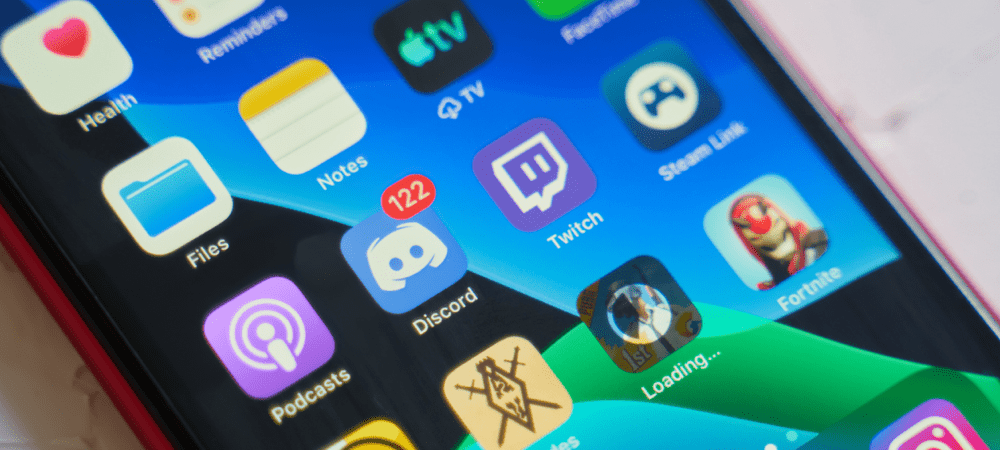
Want to plan ahead for a meeting or gaming session on your Discord server? Learn how to create a Discord event in this guide.
Want to chat with your friends in-game? If you want the best tool for the job, you’ll need Discord.
Discord isn’t just a gaming platform, however. It’s developed far beyond its original design, with Discord servers available for almost every subject imaginable. It comes with powerful features such as screen-sharing and live streaming. Discord also gives you the option to create your own events on your server.
Discord events let the people on your server know what’s happening—and when. If you want to know how to create an event on Discord, follow the steps below.
How to Create a Voice Event on Discord
The most common type of Disord event is a voice event. This allows attendees of the event to communicate by voice or video. It can even be a screen-sharing session.
To create a voice event on Discord:
- Launch Discord and open your server.
- Select the server name at the top of the screen.

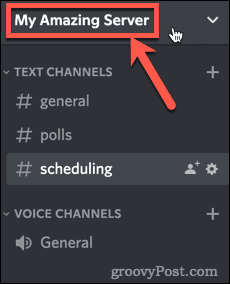
- Press Create Event.

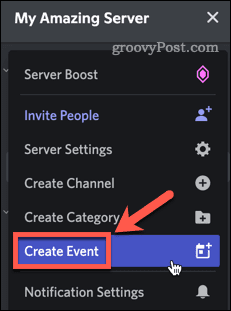
- Select Voice Channel.


- Click on the down arrow if you want to select a different voice channel for the event.

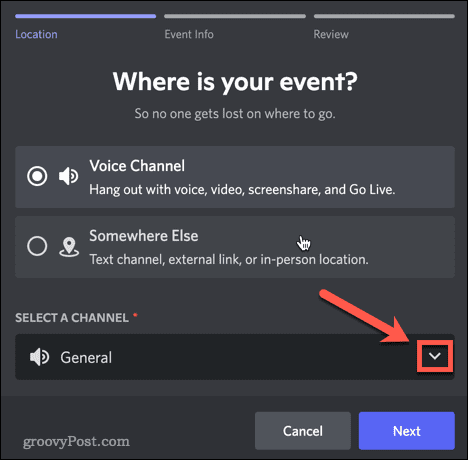
- Fill in the event topic, start date, start time, and description. Click Upload Cover Image if you want to add one. Click Next when you’re done.

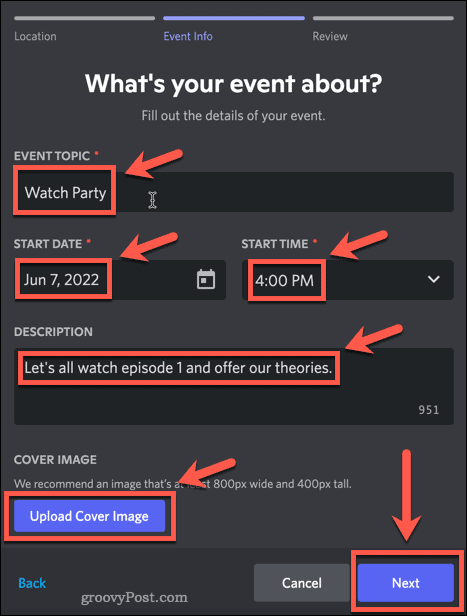
- Check the details in your event preview and click Create Event.

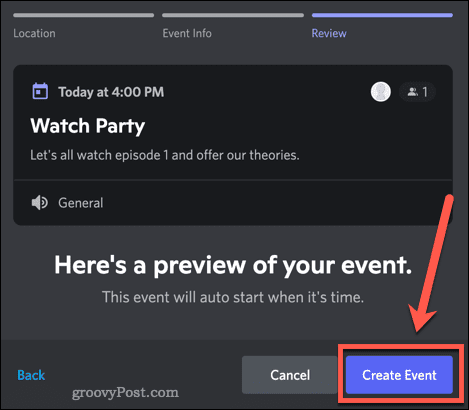
- Copy the invite link and send it to anyone you want to join the event. The link will allow them to join your server if they’re not already a member.

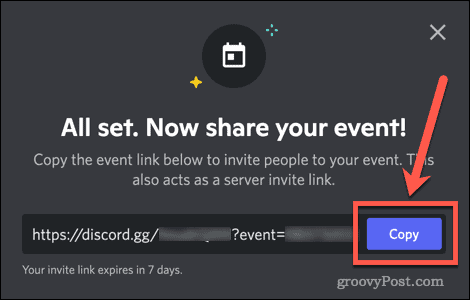
- Your event is now created. At the given date and time, go to the relevant channel and you’ll get a notification to start the event. Click on it to start the event.


How to Create a Text or Physical Event on Discord
If you’d rather create a text-only event, or schedule an in-person event, you can do so in a similar manner.
To create a text or physical event on Discord:
- Open Discord and select your server name.

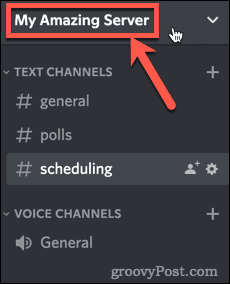
- Select Create Event.

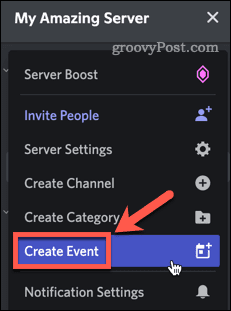
- Click the Somewhere Else option.

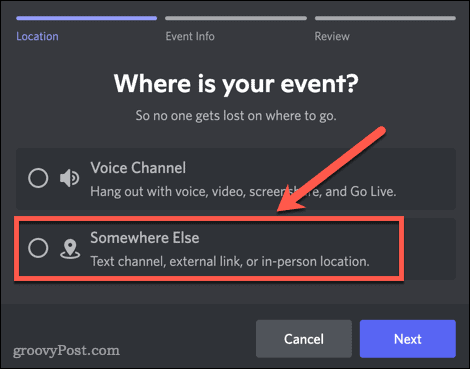
- Enter a location for the event. This could be a link to a chat channel, an external link, or a physical location.


- Enter the event topic, start date, start time, end date, end time, and description.
- Click Upload Cover Image if you want to add one.
- Press Next when you’re done.

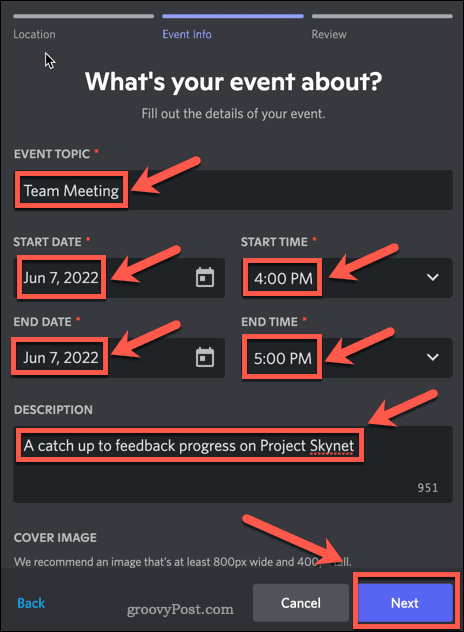
- Check the event details and press Create Event.


- Copy the invite link and send it to anyone you want to join the event.

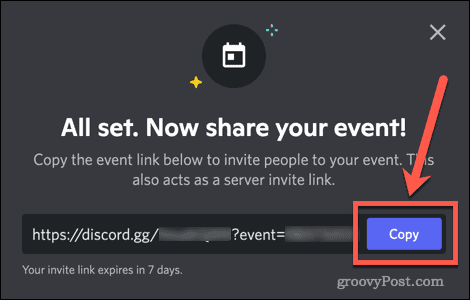
- Your event is now created.
How to Edit or Delete an Event on Discord
Once you’ve created your event, you may need to make changes to it, such as rescheduling, or changing the channel that it’s in.
Editing a Discord Event
To edit an event in Discord:
- Open your server.
- Click Events at the top of the screen. This will only appear if you have created events.

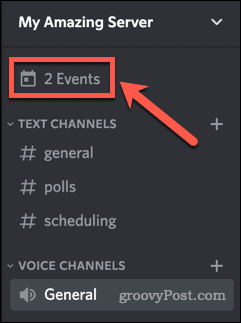
- Press the More icon.

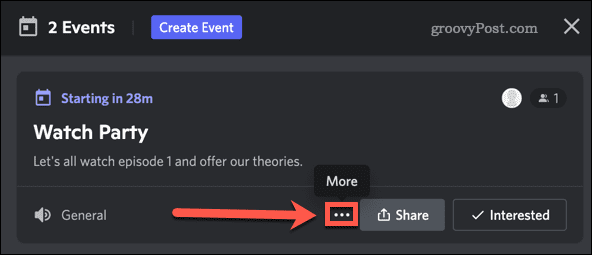
- Press Edit Event.

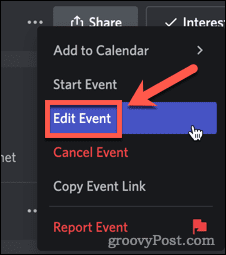
- Make any changes to your event.
- Confirm the details and click Save Event.


Deleting a Discord Event
If you decide that you no longer want to run the event, you can cancel it.
To delete an event in Discord:
- Open your server.
- Press the Events button.

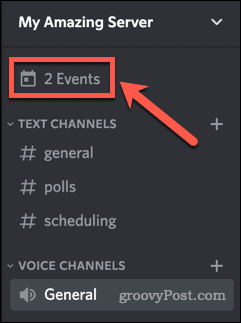
- Click the More icon, which looks like three dots.

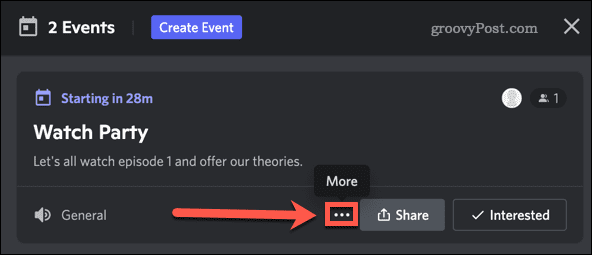
- Press Cancel Event.


- Confirm that you want to cancel by clicking Cancel Event.


Making the Most of Your Discord Event
Now you know how to create an event on Discord, there’s plenty more you can do to make it a success.
If your event includes people from around the world, then it’s useful to know how to change time zone on Discord. When you’re holding a watch party, knowing how to stream Netflix on Discord is going to be a big help.
If things get out of hand at your event, don’t forget that you can always kick or ban someone on Discord.
Leave a Reply
Leave a Reply




