How to Change Discord Time Zone

If you’re having trouble with time in your Discord app, you might need to reconfigure your time zone settings. Here’s how.
Discord started out as a popular text and voice chat service for gamers, but it’s grown into much more than that. The ability to set up your own server focused around any theme or subject you like has made it a popular community hub.
If you run a server with people from different time zones, however, then things can get a little confusing. That’s especially true if your Discord time zone becomes out of sync with the real world. While rare, it can happen. If this happens, you’re going to need to put it right.
If you want to change your Discord time zone, here’s what you’ll need to do.
How to Change Discord Time Zone on Windows
If you’re using the Discord app, it will take the time zone from the operating system that it’s running on. In other words, if your time zone is wrong on Discord, it’s because there’s a problem with the time zone settings on your computer.
In order to fix your Discord time zone, you’ll need to fix the time settings. The steps below show you how to change Discord time zone on a Windows 11 PC, but you can also do this on Windows 10.
To Change Time Zone on Windows for Discord
- Open the Start menu and select Settings.

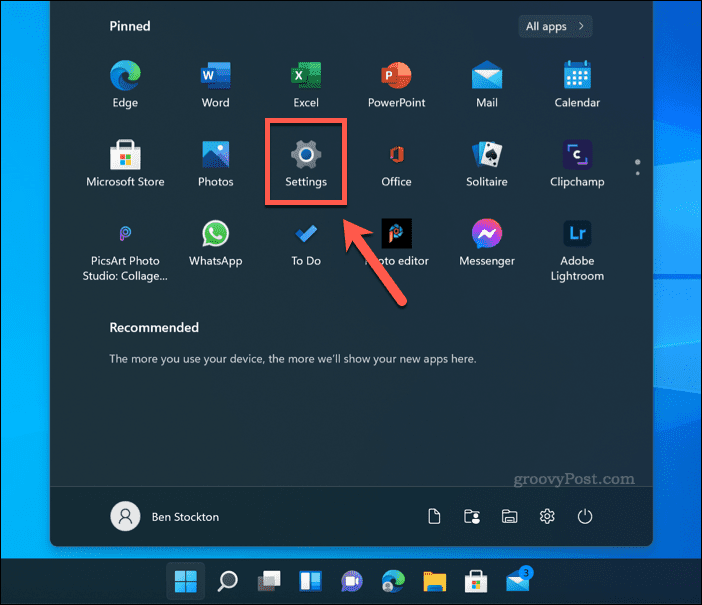
- Click Time & Language > Date & Time.
- To set the time zone automatically, toggle the Set time automatically switch.
- If the option isn’t grayed out, toggle the Set time zone automatically switch too.

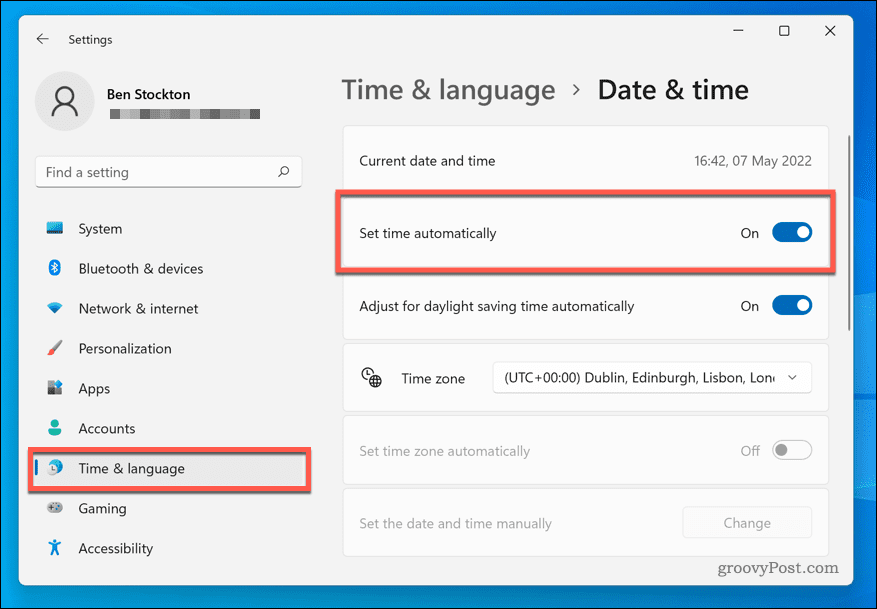
- If you want to set the time zone manually, select a time zone from the drop-down menu.


- Wait until your system clock has updated to reflect your new settings and restart if necessary.
- Return to Discord and press Ctrl+R to relaunch the app. Your time zone in Discord should now match the time zone on your PC.
How to Change Discord Time Zone on Mac
You can also configure Discord’s time zone on a Mac by changing your system clock settings.
To Change Discord Time Zone on a Mac
- Open the Apple menu > System Preferences.


- Next, press Date & Time > Time Zone. If the menu is grayed out, press the Lock icon and enter your password.


- Uncheck the Set Time Zone Automatically Using Current Location option if you want to set the time zone manually, or leave it checked to set the time zone based on your location.

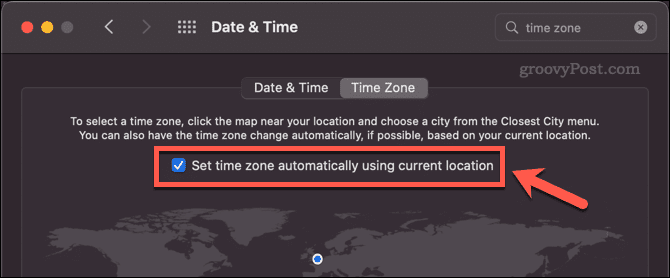
- If you’re setting your time zone manually, click on the map to set your new time zone.

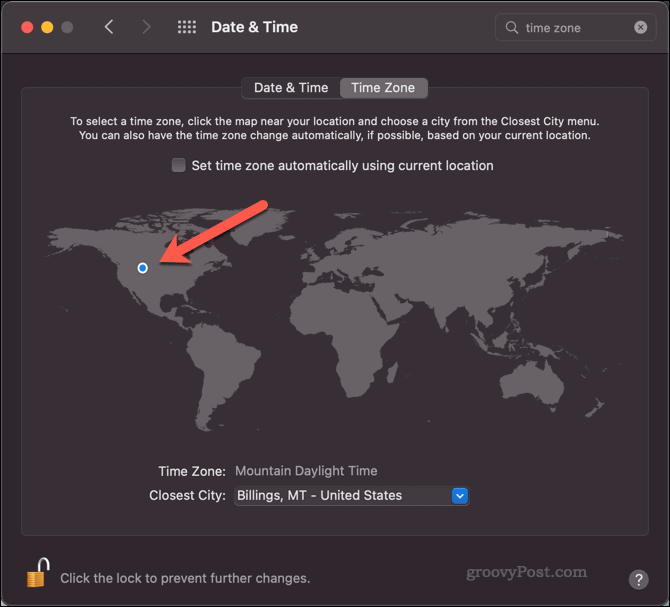
- Once your Mac time has updated, return to Discord and press Cmd+R.
The time zone in Discord should now match the time zone on your Mac.
How to Schedule Across Multiple Time Zones in Discord
Even if everyone on your server has their time zone set correctly, it can still be confusing trying to schedule anything across multiple time zones. Saying ‘let’s catch up at 7pm’ isn’t that helpful when no one is sure which 7pm you mean. There are ways to get around this, however.
Using a Timestamp
One way to make it easy to schedule across multiple time zones in Discord is to use timestamps.
By posting a timestamp using the correct formatting, anyone who is in a different time zone will see the time adjusted to match the time zone that they are in. If someone is in a time zone that’s five hours ahead of you, for example, then posting a timestamp for 12pm will show in their Discord as 5pm.
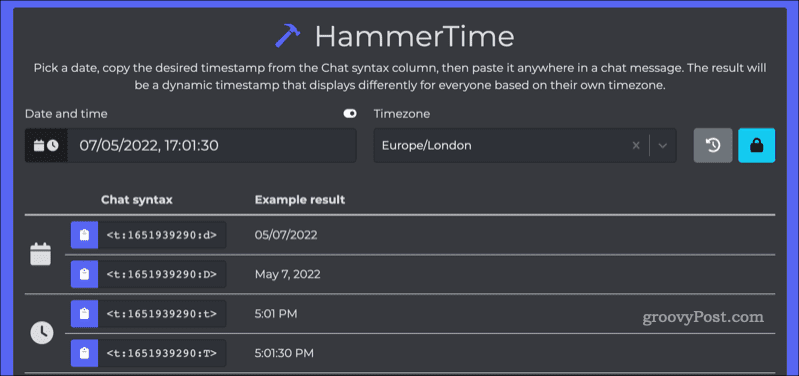
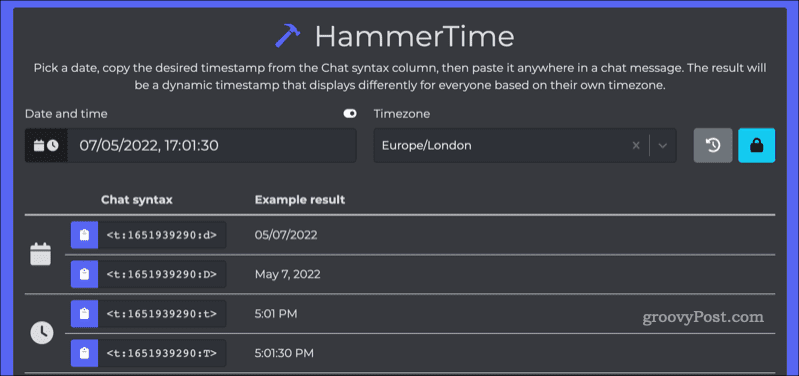
You can use sites like HammerTimeto help you create timestamps that work on Discord. When you send a message on Discord that contains a timestamp, any user who views the timestamp message will see it in their local time zone.
Using a Bot
Another option is to add a bot to Discord that can convert times so that they are correct for each time zone. A bot like Friend Time will help you manage different user timezones on a global Discord server.
Once you set up Friend Time on your server, any user can receive a direct message that contains a converted time for their own time zone. To do this, react to a message containing a time (eg. 9pm) using the clock emoji.
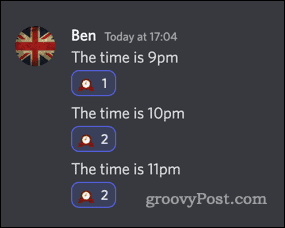
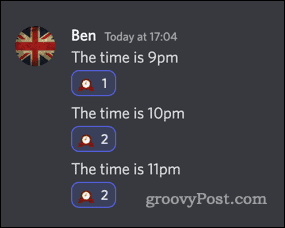
You’ll then receive a message containing the time zone in your direct messages.
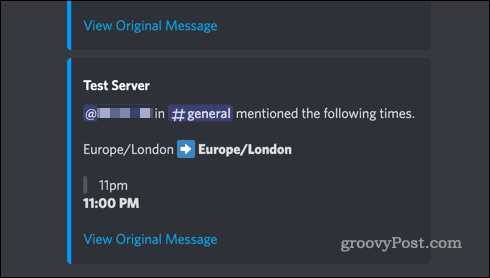
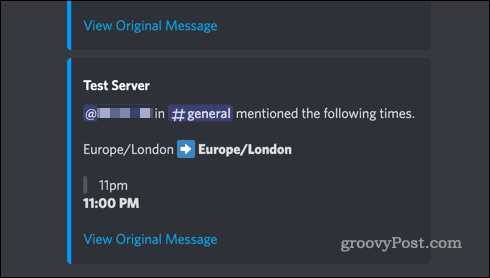
You can view Friend Time’s documentation for more information on how to use Friend Time effectively on your server.
Getting More Out of Discord
Knowing how to change Discord time zone and how to schedule events across different time zones can make running your server a little less confusing.
One thing is for certain: you’ll always know what time it is.
Leave a Reply
Leave a Reply




