How To Use a Scanner with Microsoft Surface RT

If you have a Microsoft Surface with Windows RT, scanning photos and documents is a piece of cake. You can do it via Windows RT or the scanner manufacturer’s app.
Update: Windows RT and the RT Surface device are no longer supports by Microsoft. Windows 8 is also no longer supported:
Windows 8.1 reached the end of Mainstream Support on January 9, 2018, and will reach end of Extended Support on January 10, 2023. With the general availability of Windows 8.1, customers on Windows 8 had until January 12, 2016, to move to Windows 8.1 to remain supported.
As much as we’d love to have completely paperless offices, especially at home, having to scan documents and photos is as inevitable as the tide. If you have a Microsoft Surface with Windows RT, scanning those documents on rare occasions is really a piece of cake.
Set Up Printer on Surface RT & Windows 8
The first thing you’ll need to do is make sure your scanner is connected to your Surface RT. Since many printers these days include a scanner, check out my article on how to connect a printer to your Surface RT. If you only have a scanner – portable or otherwise – the process of connecting it is virtually identical.


If you have a Surface Pro, you should check out my article on how to set up an All-in-One Printer/Scanner in Windows 8.
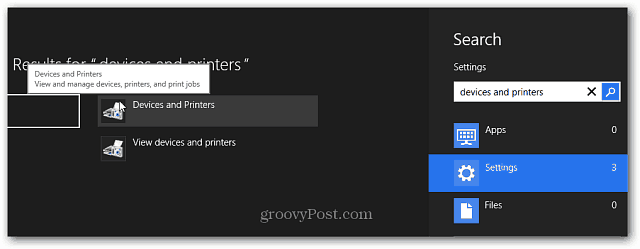
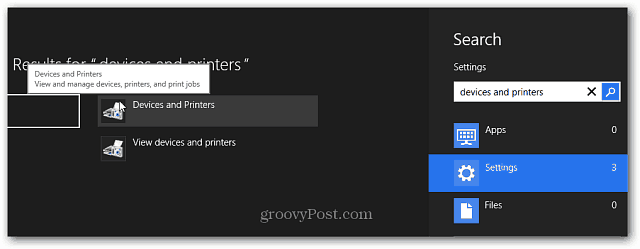
Scan Documents or Photos via Windows RT
Now that you have your Scanner / Printer set up, you can start scanning documents. Put your document or photo face down on the scanner bed and close the cover. Then use the keyboard shortcut Windows Key + X to display the power user menu and select Control Panel.


Now select Devices and Printers.
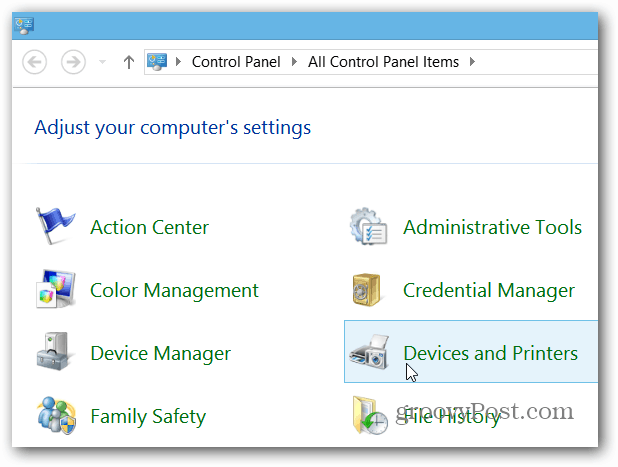
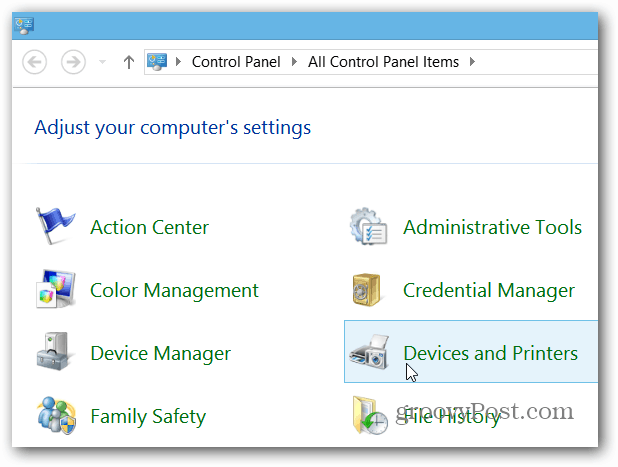
Right-click your scanning device, or long-press it to bring up the Context Menu. Then select Start Scan.
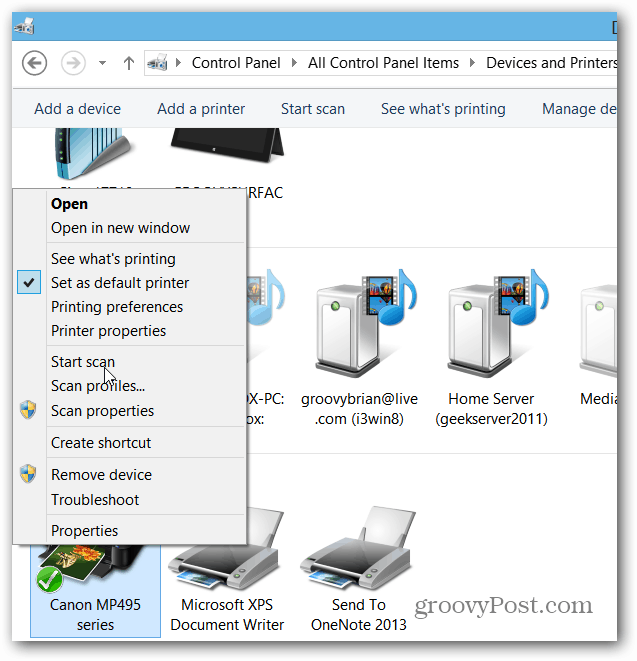
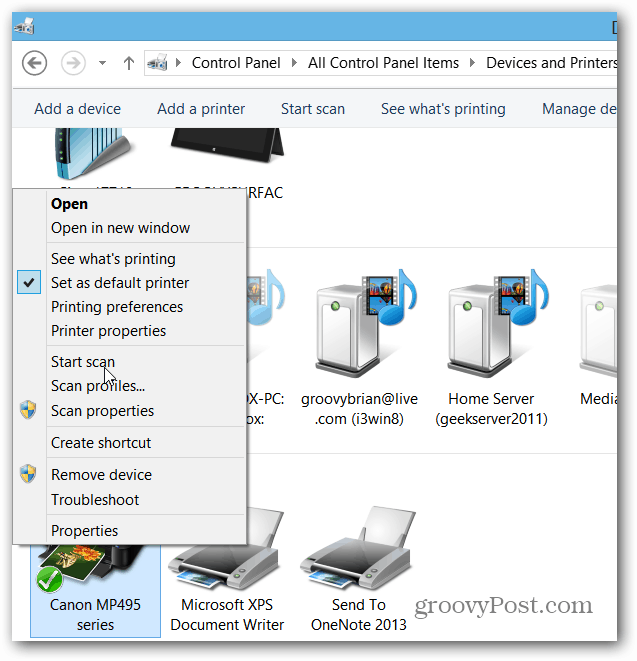
The work through the wizard and select the quality of the scan, and when finished, click the Scan button, then Import the scanned image.
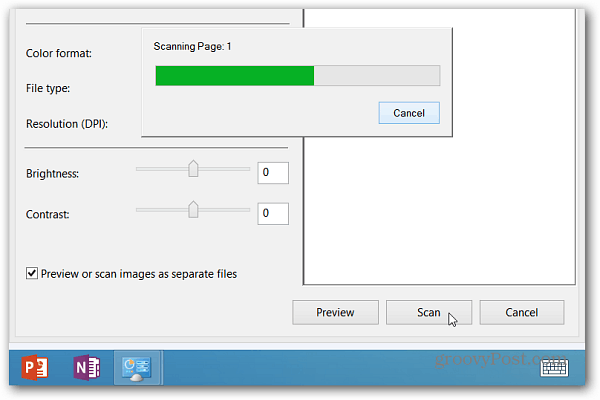
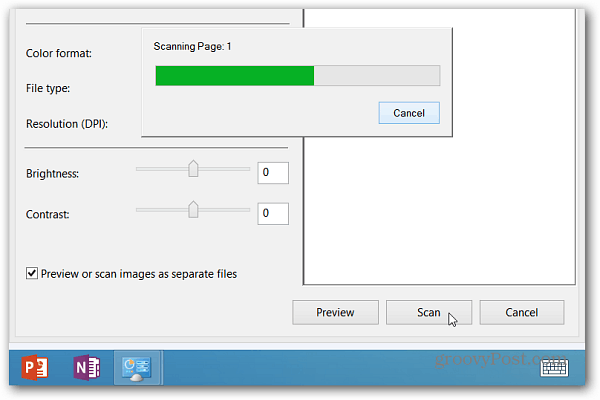
By default, your scanned document will be placed in your My Pictures folder, and they’ll open in the Photos app.


Note: Some scanner models allow the ability to press the scan button to start the process in Windows. If you’ve set up your printer/scanner on your Surface, it might have installed an app for it, or one might be in the Windows Store. Of course, each model’s app will vary by manufacturer.
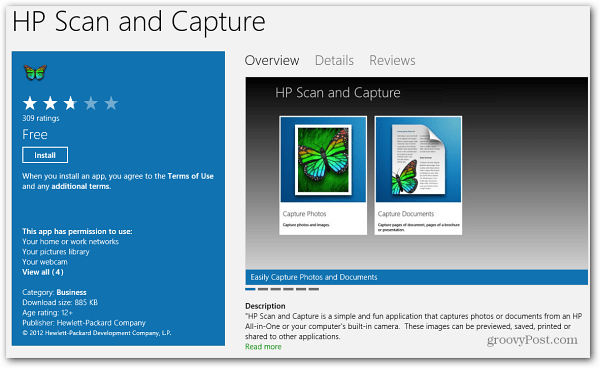
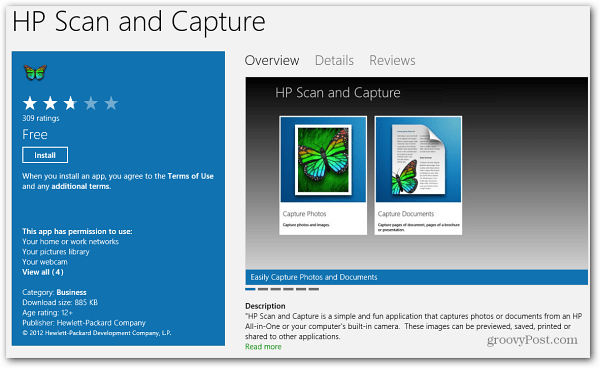
If you need to print out a scanned document or image, check out our article on how to print from modern / metro-style apps.
8 Comments
Leave a Reply
Leave a Reply







Maira
August 8, 2013 at 3:50 pm
Just what I was looking for. Thanks!
Layal
October 22, 2013 at 1:02 pm
Super helpful
Anne
November 3, 2013 at 3:40 pm
For those of us ambitious enough to catalog our book collections with collection software that captures data from ISBN’s, the RT is a blessing. I use a very inexpensive laser scanner (it is easier to focus than using the RT itself), and it scans to my All My Books apps like a champ. What a delight to have a device small and yet robust enough to go through the various bookshelves in different rooms rather than use a bulky laptop.
I know the RT has its limitations, but as a mobile device for my activities it cannot be beat by any tablet as far as I am concerned.
david
November 18, 2013 at 8:05 pm
i have a surface rt what scan and printer should i get ?
Brian Burgess
November 18, 2013 at 11:30 pm
@david: Any modern printer or scanner will work. I guess it depends on what you need. Do you want an All-in-One printer. The one I have and use in this article is a Canon MP495 which is probably 2 years old now.
Anne
December 16, 2013 at 1:15 am
I have an HP Photosmart, wireless B210 and the RT linked to it without a problem. My CCD hand scanner, used admittedly just for barcode (ISBN) scans is a cheapie SKY unit. I have had no trouble connecting any device to the printer including my Kindle Fire.
The RT scans clear ISBN barcodes into Excel and I transfer them to another machine and program, which reaches out and draws down book information. I don’t see any difference in quality and I don’t see a difference in quality when using the printer to print.
The biggest problem I have encountered is the Windows 8 to 8.1 update since it blew my Windows 8 driver and I had to find and download an updated one.
Disgruntled User
December 15, 2013 at 8:24 pm
MSFT should not have allowed such HORRIBLE and crappy print and scan scenarios for Windows RT
We wasted a day messing around returning an Epson and now fiddling with a Canon only to find all is can produce is a jpg file. What a joke
The whole lot is going back for refund tomorrow and we will look hard for a decent printer with good software for WIndows RT
Shame on you MSFT
Steve Krause
December 15, 2013 at 9:33 pm
Microsoft really needs to figure out printing from mobile devices. Needs to be clean and simple — sorry… like Airplay.
Apple Airplay is just simple and it works every time. Microsoft needs to get that figured out. So yeah – Agree!