How to Repair Your Microsoft Office 365 Installation

Microsoft Office applications at some time or another will break. If this happens to you, here’s a look at how to run the repair utility in Office 365.
Microsoft Office applications, at some time or another, will break. Examples include applications in the suite not opening, responding, or error messages. Fortunately, the suite includes tools you can use to fix these types of problems.
Recently, I had an issue with Outlook not launching at all; it just remained stuck on the splash screen. Disabling add-ons did not help either. So, I turned to the next best option, which is to repair Microsoft Office. Microsoft refined the repair options with the Office 365 release (Now referred to as Microsoft 365). Based on Click-to-Run technology that makes it easy to access repair files over the internet, there is no need to install media.
How to Repair Microsoft 365
Start by opening Programs and Features in the Control Panel. In Windows 10, you can get there by pulling up the hidden quick access menu.
Once you’re there, select Microsoft 365 in the program list and then Change/Repair on the command bar.


Now, wait while the repair wizard starts up.
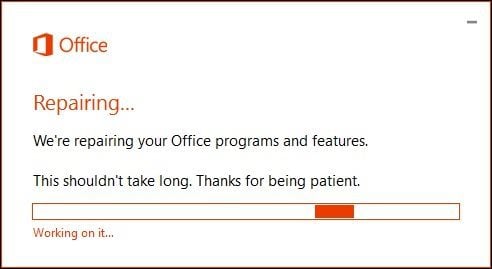
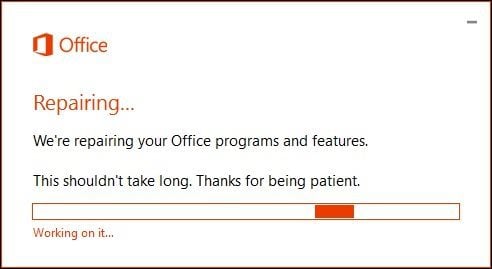
Choose the type of repair you would like to perform. Depending on the severity or availability of your Internet connection, you could try the first option, Quick Repair, which is much faster and tries to fix the problem without a data connection.
If that doesn’t resolve the problem, then go back and try the Online Repair option. For my particular issue, I ultimately had to use the Online Repair option.
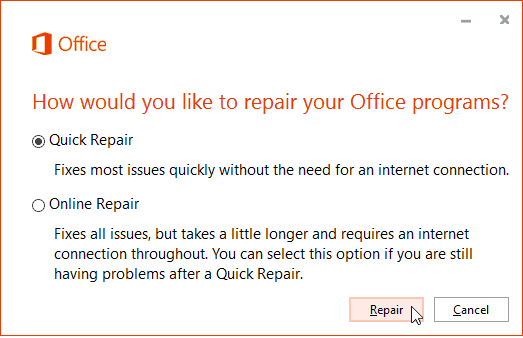
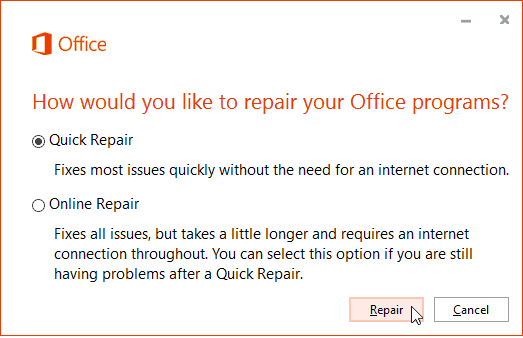
The repair process is straightforward following the wizard. Note that you’ll need to save your work and close all Office programs first and then click Repair.
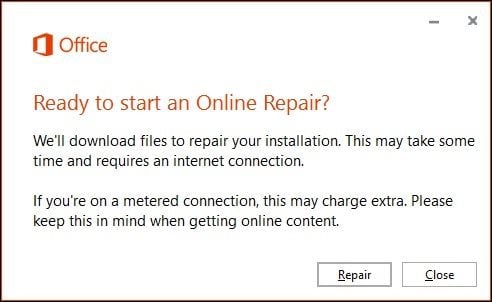
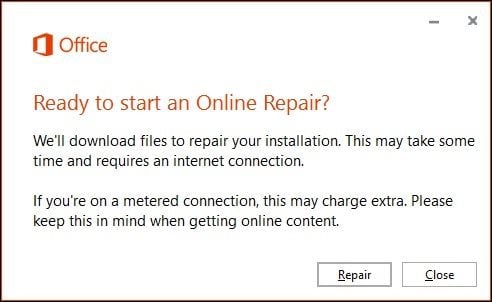
Then, wait while the repair process runs.
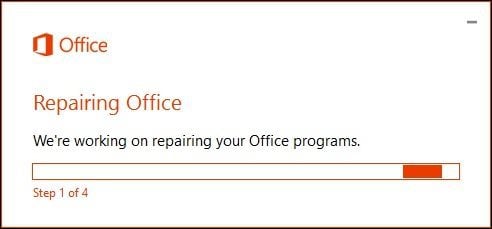
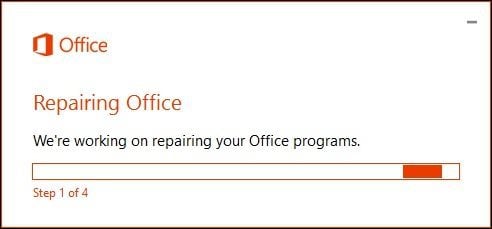
You will notice the repair experience is similar to a fresh installation. The amount of time it takes will depend on your connection speed and what the issue is.
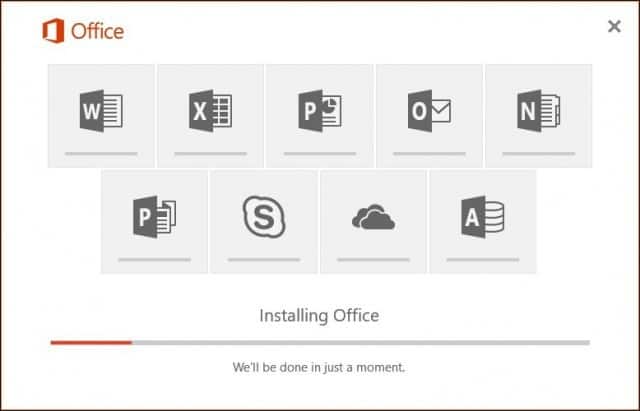
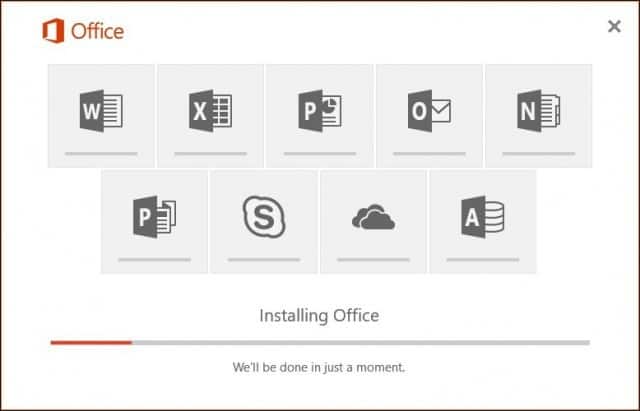
You will see your Office apps light up in their respective colors while the repair is completed.
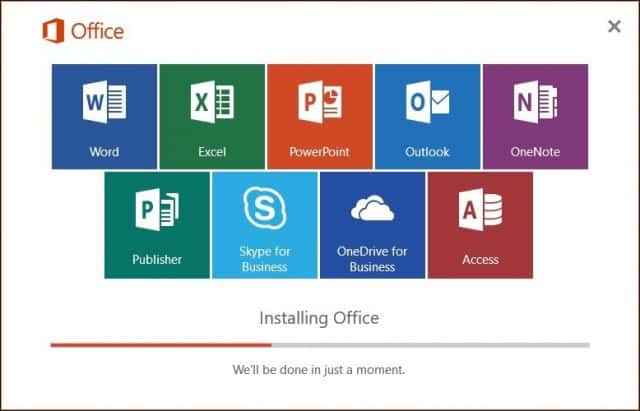
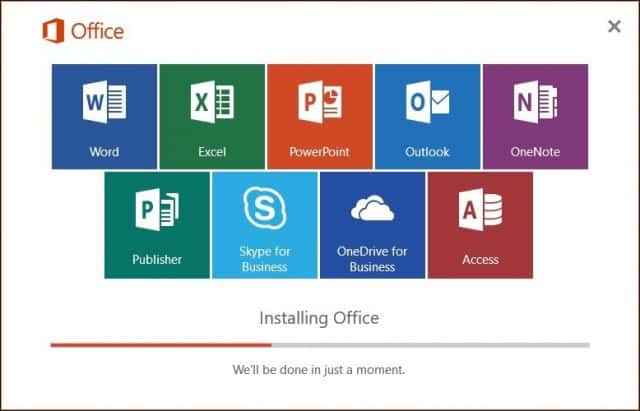
Once the installation is complete, restart your computer just to be sure to launch your apps and verify if the problem you were having is resolved.
24 Comments
Leave a Reply
Leave a Reply







watoo
July 4, 2016 at 1:16 pm
Thanks Andre!!…very useful to repair my wife’s computer after God knows what key strokes and clics led to Outlook’s coma…
groovy post !
t c
September 14, 2016 at 5:08 pm
Does not work. Several times! This is thee worst and I have to pay for it too!? Gates Monopoly! Greed and useless software, capitalism at its best, but I still can’t use MS Word! Who do I go to for that?
Robert P
October 13, 2016 at 4:25 am
Blame your computer then not the software. A faulty install or something is in fault here. Do a full uninstall, delete registry keys and do a reboot, then download and install from the website and try then. Allso do a sfc /scannow with cmd (admin rights aswell)
Zoticus
October 27, 2016 at 8:59 am
Excellent – Worked a treat.
boz
November 5, 2016 at 5:16 pm
I am doing online repair and so far it has taken 3 days and not yet done. the progress bar is moving but 3 day??? Any ideas?
Steve Krause
November 5, 2016 at 10:53 pm
Uh.. no.
Either you have a bad hard drive (eek) or it’s puked on itself.
I would reboot and try again. Shouldn’t take longer than 30 minutes (from my experience). I’ve ran it about… 5 or 6 times over the past few years.
Stephen O'Mullane
January 24, 2020 at 5:28 am
I am at my wits end! I have done everything suggested here to stop this WORD IS NOT RESPONDING problem including ‘Open and Repair’ File and the MS Office 365 change/repair OPTION. I have also uninstalled and reloaded MS Office 365, but the problem persists.
But… only with certain file CONTENT. The common denominator between affected files is that the contain large Tables!
MS Office 365 online support and the Office Community all swear that large Tables in files has nothing to do with the problem. I beg to differ via hard gained experience. Trouble is, I cannot solve this problem, other than not using large tables!! But this is an occasional ‘must’ in my work so what the Hell to do. I am still a couple of years off pension age!!
Skip Michael
March 25, 2020 at 5:20 pm
Doesn’t work. Tells me I have to have Office 365 which I have.
Juan Carlos
April 1, 2020 at 11:27 am
Microsoft Word 365 2019 is not working, i keep getting this message:
Word couldn’t start last time. Safe mode could help you troubleshoot the problem, but some features might not be available in this mode.
Do you want to start in safe mode?
I have done everything possible with no success.
Hugo Carvalho
April 14, 2020 at 7:33 am
Can we automatise Online repair as we can for Quick repair?
C:\Program Files\Microsoft Office 15\ClientX64\OfficeClickToRun.exe” scenario=Repair platform=x86 culture=en-us RepairType=QuickRepair DisplayLevel=False
I try with RepairType=OnlineRepair, but doesn’t work :-(
Skip Nicholson
July 23, 2020 at 11:35 am
Thank you! You saved me hours of stress and failure. Thank you! Worked like a charm.
Margaret
August 8, 2020 at 8:36 am
I have tried the online repair and a dialogue box opens saying I need to close the following app, telling me Powerpoint is open.. Problem is, I do not have any apps open! The dialogue box then says ‘We need to close some programs but weren’t able to. Please restart your computer and try again.’ Done this six times now and it all repeats with no action. Help please!
Richard W Varney
October 24, 2020 at 4:36 pm
Andre, thanks for this helpful instruction article. I was happily able to fix my “unable to start” issue with the Quick fix.
Sholto Douglas
November 9, 2020 at 6:20 pm
Thank you Andre. I had an error 0xc0000142, which this fixed. What is annoying is that there are so many useless ‘fixes’ on the Internet, causing me to re-install Office, restart my PC and much else before I stumbled across this one.
Rantmaster3500
November 10, 2020 at 11:16 pm
A repair process that takes longer than a complete uninstall and re-install is probably one of the dumber achievements Microsoft ever came up with!
And we are now paying $100 per year for that? I recall Office 2000, which I paid for ONCE, and it
lasted for 10 years. Then I paid for Office 2010 ONCE, and it lasted for 8 years.
I would have re-installed it, but Windows 10 does not let me.
That’s a pretty sick step back for MS Office. Dear MSFT, remember this: Renaming a product does not fix it! Fixing it is what’s required. I am looking for alternatives now.
Thank you oh great Satan Nutella for doing nothing but making things worse!
Fernando Souza
January 20, 2021 at 5:50 am
Office 365 is the worst MS product I ever had. I have to repair it at least once a month and as already said by some people above , it is most likely a reinstallation. Quick repair does not work as it is anything but quick. I had a quick repair last week that took 2 days..in the meantime I was not able to work nor to stop the program from running to go for a reinstallation by myself.
Today, one week later… again a repair was required. This time I am running the online repair which is running for more than almost 2 hours now.
Already contacted online support a month ago that made some changes on some configurations but it is clear it did not work.
It is very inconvinient and amazingly it always happens when I am in a rush to finalize important work.
Just sick of it.
Bryan Balch
February 28, 2021 at 12:32 pm
Andre,
Thank you for your solution. The instructions you provided were easy to follow. I chose to make sure the issue was resolved so I selected the online (longer) fix. It did take awhile but worth it. All is well now! On this date, 2/28/21 with Microsoft 365. Much appreciation and respect! Thanks again, Bryan
Azeezuddin Sheik
March 14, 2021 at 11:33 am
Thanks Andre, cant thank you enough for this tip. Thanks so much.
Paul
March 26, 2021 at 3:05 am
Excellent..worked a treat!
Paul
Down Under
Joe
April 21, 2021 at 8:04 pm
How do you do this on a Mac?
human1
July 19, 2021 at 10:59 am
It worked!!!!!!!!!!!!!!!!!!!!!!!!!!!!!!!!!!!Thank you so much, Andre!!!!!!!!
Jeff
October 22, 2021 at 12:46 pm
I clicked on repair and it said that I needed to close outlook. I didn’t have outlook open. So I shut down the computer and tried it again. Same thing. I can’t even start the repair…
Atanasio Kondakciu
May 4, 2022 at 8:19 am
instead I would like to install Office 365 en-us and Office 365 it-it how do you do it?
Mergatroid
June 23, 2023 at 7:20 am
Office 365 is no longer showing up in control panel, I assume this is change made by Microsoft. It does show up in apps and features in the settings, but there is no option to modify, only uninstall.