How to Play a Photo Slideshow in Windows 10 from File Explorer

While it’s not the same as previous versions, in Windows 10 you can still play an image slideshow from within File Explorer. Here’s how.
Starting with Millenium Edition or Windows ME, for those of you too young to remember that debacle, you could play a slideshow of your pictures in the My Pictures folder. With Windows 10, things have changed a bit, but you can still play an image slideshow from within File Explorer.
You might also wonder how to play your photos as a slideshow. Again, the ability is simple by choosing your photos in File Explorer and clicking the right button. So, here’s a look at choosing the images you want in File explorer, and play a photo slideshow in Windows 10.
Play an Image Slideshow in Windows 10
To easily start a slideshow of all images in a folder, open the folder that contains the images you want, and then select the first picture from the folder. A new yellow section called Picture Tools will appear in the Ribbon above the Manage tab; click on it.
There you will see some new options and in the View section. Click on the Slide show button to begin a slideshow of all of the pictures in the folder. Note that if you don’t select any of the pictures in the folder, you will not start a slideshow.
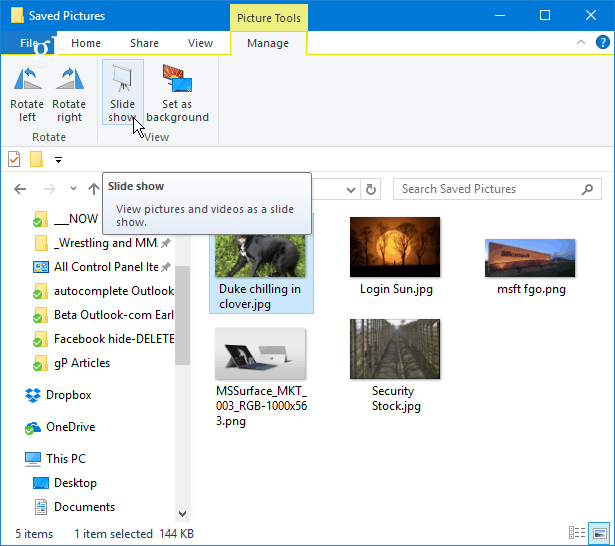
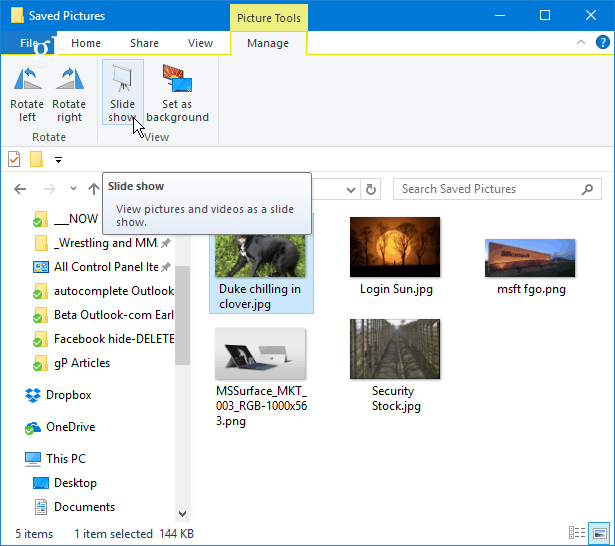
You can also start a slideshow with only the specific images in a folder you want to use. To select the images in the folder you want, hold down the Ctrl or Shift key on your keyboard to select the pictures you want to use. That will give you the same Picture Tools option in the Manage tab with the option to start a slideshow.
Once you start the slideshow, you can right-click on any displayed images and control playback, change the speed, or exit from the slideshow.


Remember that this will only display the static images in File Explorer. If you want more sophisticated tools, check out the built-in Photos app or the upcoming Windows 10 feature, Story Remix, which will let you edit and combine pictures and video files, too. Or, you can always use a third-party app like IrfanView, which also offers more customizable slideshow options.
Creating Photo Slideshows on Windows 10
The process of choosing photos from a folder in File Explorer and playing them as a slideshow is straightforward using the above steps.
Do you use the Slideshow option in Windows 10 File Explorer or do you prefer a third-party app? Leave a comment below and let us know how you like to show off images on your PC.
21 Comments
Leave a Reply
Leave a Reply







Tom Arndts
January 26, 2018 at 5:35 pm
Use a third party (Thumbs Plus)… really wanting windows 7 back…
Malcolm Dane
December 29, 2018 at 7:40 pm
My slideshows include pictures and videos. This method doesn’t let me show the videos with the pictures. What would you suggest?
Val
June 13, 2019 at 4:09 pm
So does everyone else.
Val
June 13, 2019 at 4:18 pm
ProShow Gold or ProShow Producer made by Photodex you can use photos, videos and audio and your imagination is all that limits you. I have made some lovely slideshows and some now call them Hybrid Videos because they contain more than one thing, like photos and video. They have tutorials and yes you do have to download it via the internet but they are a very good and trustworthy company. I believe they are just now doing some major alterations of it all so cannot answer for that as yet. There is another lady Jennifer from Choice Slides who makes some great Styles and Transitions you can use with ProShow. What you can do is endless. If you look at advertisements you can see some similarities in what you can do. I love it. Yes you do pay but it is so worth it.
Sandy Schaadt
February 21, 2019 at 12:20 pm
I do use it in 10. I like it. However, in the old version, it would display the file in the corner, so you could go find it if you wanted to see it again. Is there an option for this in 10, or in the other apps available?
Valerie Osborne
May 16, 2019 at 6:22 pm
I use ProShow by Photodex, can use photos, video and audio. They also provide lots of Styles and Transitions. I also get great Styles and Transitions from Choice Slides. All this makes great videos and can put onto a USB and play on our TV. It is not free but worth the money. So much fun.
Douglas Arrington
June 12, 2019 at 12:59 pm
no such page called “saved pictures picture tools” appears on any photo I have on my computer. So no help. How hard can it be to simply show how to string pictures together and save that file????? done with geek answers.
Val
June 13, 2019 at 4:20 pm
Buy ProShow.
Natalie
June 14, 2019 at 5:32 am
This PC (on your desktop) –> Pictures –> Saved Pictures (pick Manage in the upper menu)
Natalie
June 14, 2019 at 5:46 am
This PC (on your desktop) –> Pictures –> Saved Pictures (pick Manage in the upper menu)
But I’d rather choose a good slideshow maker for Windows 10. Personally, I’m absolutely happy with Smartshow 3d.
Mike Forster
July 19, 2019 at 10:11 pm
I wanted a very simple feature – to display the file name with each photo is a slide show. So, after a vacation, I could select the photos to show; quickly, simply, and with minimal effort annotate them by changing each file name to include the subject and location; and display that file name during the presentation.
The only tool I have found that could do this is the one that was suggested in this article, IrfanView; the file name displays tiny in the upper left corner If anyone knows of another tool that does this, please let me know.
Joseph
July 20, 2019 at 2:09 am
I wanted the slideshow to happen when I start the computer. I used to get a new picture each time I opened my computer. Now all I get is background change of pictures which I did not want. Is there any way to differentiate between the two? Thanks
Irving
August 5, 2019 at 4:04 am
This is hilarious, calling ME a “debacle” in a how-to of the obscenity that is 10.
Paul Jonson
September 18, 2019 at 1:30 pm
After you use Picture Tools option in the Manage tab and pick the option to start a slideshow, How do you save the slideshow?
There is no option to save it.
There is only the page of the Slideshow, when I right click it ony gives the option of speed, Shuffle, loop or exit.
David Seipel
November 5, 2019 at 1:01 pm
My OS: Windows 10 (Build 18362.418) & I have the same problem as Douglas Arrington. “(No such page called “saved pictures picture tools” appears on any photo I have on my computer….)”. I’ve used IrfanView for years and like its interface.
Elto D.
December 14, 2019 at 3:46 pm
How to do random slideshow?
patty
July 18, 2021 at 8:34 pm
The frustrating thing is that in the ancient versions of Windows this all was soooo simple! You would create a new folder for the photos you wanted to load onto your computer. At the top you could click on ‘Slideshow’ and get a menu. Run it in default to see just the photos several seconds apart. Or you could pull the drop-down menu and you could mouse-over and click-on multiple choices like: ‘see file name(number)’ or ‘see file date’ or ‘see file name and date’! And, it gave you at least a couple of options about where the info could be situated! It also gave you several choices for how many seconds the photo would stay on the screen. It was a moving, full-screen contact sheet and I could sit there with pencil and paper in-hand and jot down the file numbers of the photos I wanted to work with. It was so quick; so easy.
Kent
October 13, 2021 at 7:36 pm
To see the Manage and Picture Tools I had to Right-Click the folder name the select the Properties option, then select the Customize tab and then in the option for What kind of folder do want? Select the option for Optimize this folder for: from the pull down. However, I still am running into the problem of having the Slideshow option on the manage tab being greyed out for several folders. I can’t figure out why slideshow works for some folders but is greyed out for others! Wierd! Anyone have a solution for this?
Greg
December 8, 2022 at 2:06 pm
Your directions say: “A new yellow section called Picture Tools will appear in the Ribbon above the Manage tab; click on it.” This does not happen. I want to get rid of Windows 10. This used to be a simple option and now that I have family visiting that I haven’t seen in 12 years, I have nothing that works properly!
Haru Ki
December 8, 2022 at 6:02 pm
How to display the filenames during the slideshow?
Mona
March 18, 2023 at 8:55 pm
My problem is that it times out after 15 minutes. I want my 1200 images to loop for 3 hours