In Windows 8, if you want quick access to your favorite web sites, there’s a new way to access them via the Metro Start screen. I previously showed you how to pin desktop items to the Metro UI. Here’s how to pin favorite websites.
From the Metro Start screen, launch Internet Explorer 10 and browse to one of your favorite sites. On the address bar at the bottom, click the tack icon. Enter in a description for the site and click Pin to Start.
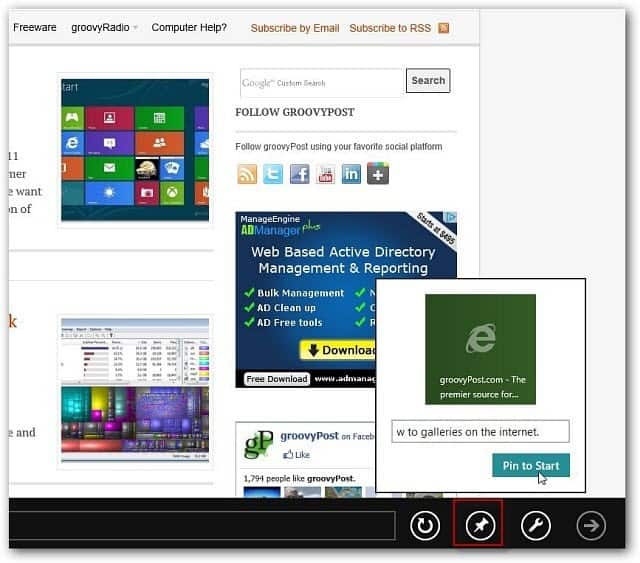
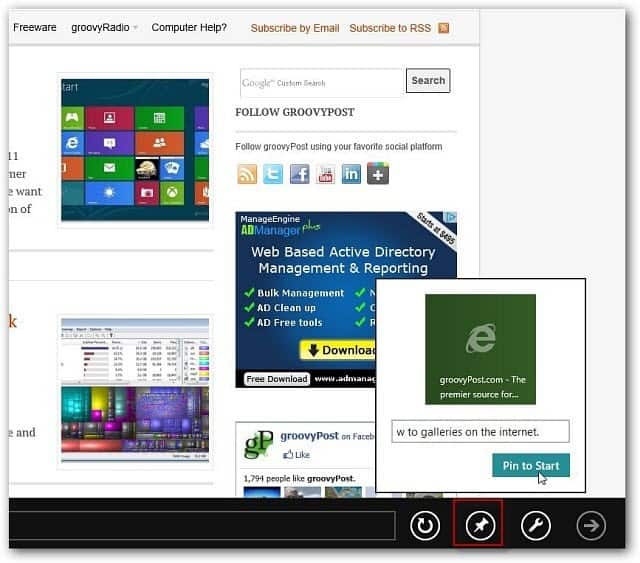
If you have several website’s pinned to your Metro Start screen, you can easily create a group for them. Here I made a group of Sports websites.
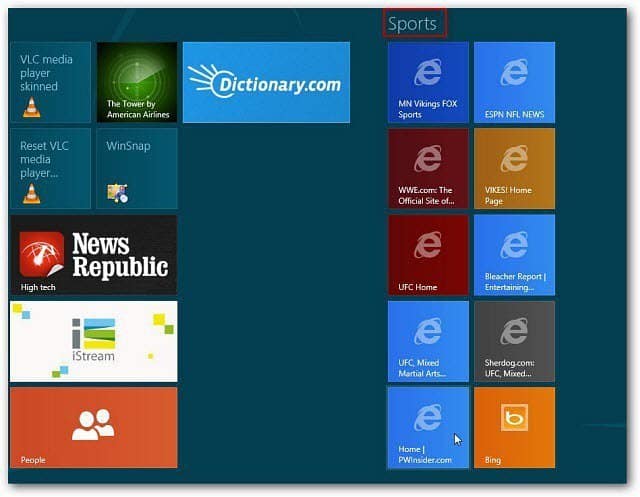
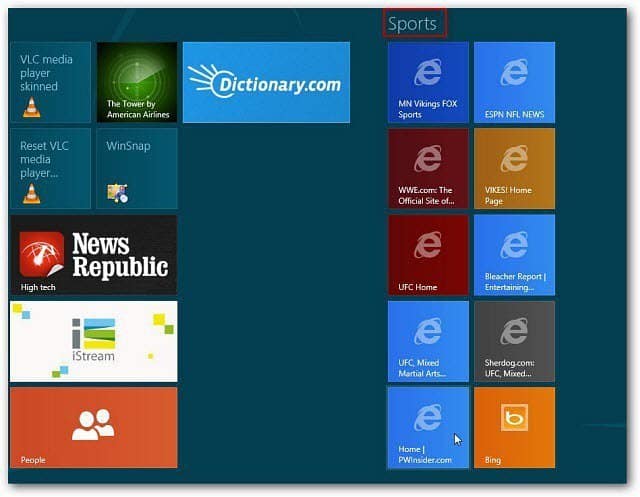
To remove a Favorite from the Metro Start screen, right click the website tile. A checkmark appears on the upper left corner. Now click Unpin from Start at the bottom.
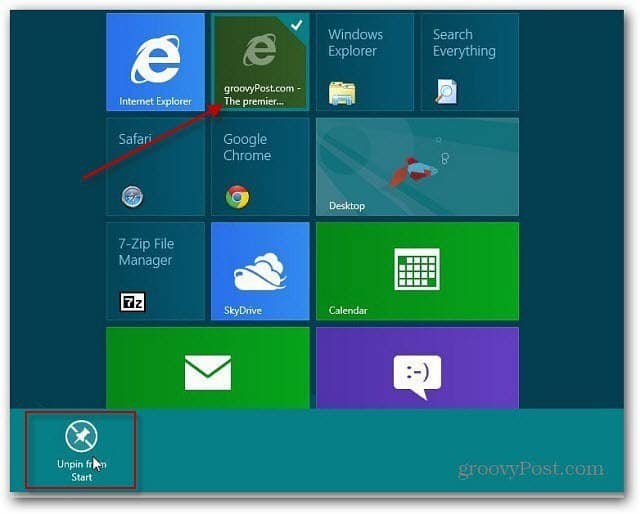
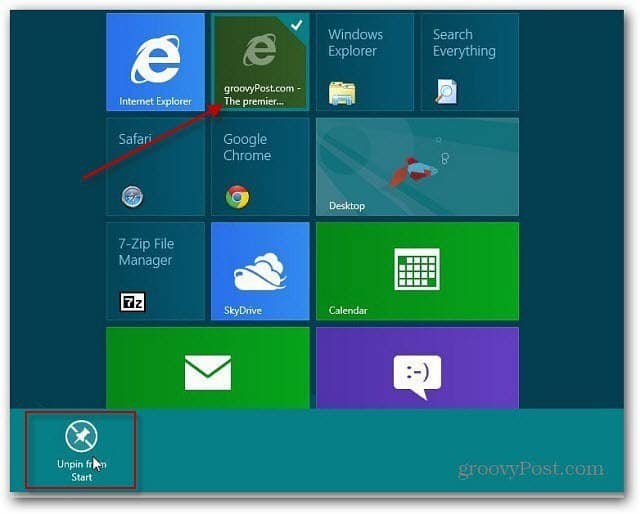
I used this method on my Dell Inspiron Duo with Touch Screen technology, and it works really well; it’s an easy way to pull up your favorite sites. When the Windows 8 tablets are released, this will definitely be part of keeping data organized.
There’s also an interesting story on the Microsoft IE Blog. Basically it talks about web developers being able to make their shortcuts, or badges as MS calls them, act as cool apps when pinned to the Windows 8 Start screen.
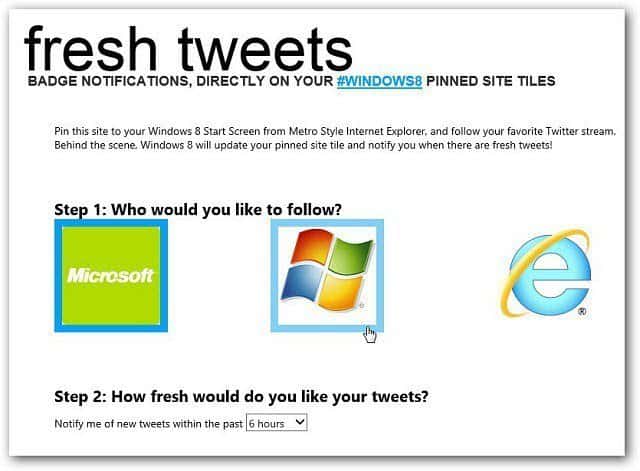
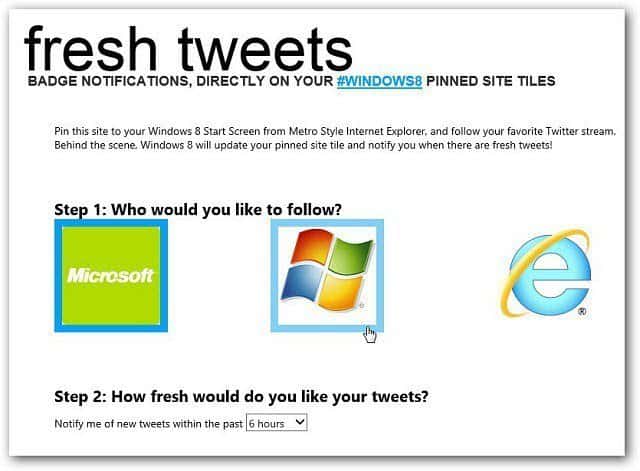
5 Comments
Leave a Reply
Leave a Reply







Sal Aliotta
April 25, 2012 at 9:00 am
I do not see a pin option in the taskbar below IE10.
Jeff Ninetyninepercenter Edwor
October 31, 2012 at 11:35 am
Yeah… I dont even get that black address bar at the bottom of my screen… ever!
Maciej Gren
January 14, 2013 at 1:07 pm
Well I find it better to use the share contract to send my favorites to some nice app for bookmarks which stores them and allows me to organize them in a nice way. I think there are few good ones on the store already.
Brian Burgess
January 14, 2013 at 1:20 pm
@facebook-789126987:disqus That actually sounds like a great idea. What Windows 8 App are you using to store them in?
peter
February 22, 2013 at 1:29 am
How can you pin a website that runs only on the desktop browser because it requires some plugin?