Whether we want it or not, the Windows 8 Metro Start screen is here to stay – so make the best of it. Here’s how to pin any item from the Desktop to the Metro Start screen.
Click the Desktop tile on the Metro Start or hit the Windows key to access the desktop.


Now, right click any app, folder, file or document and select Pin to Start from the Context menu.
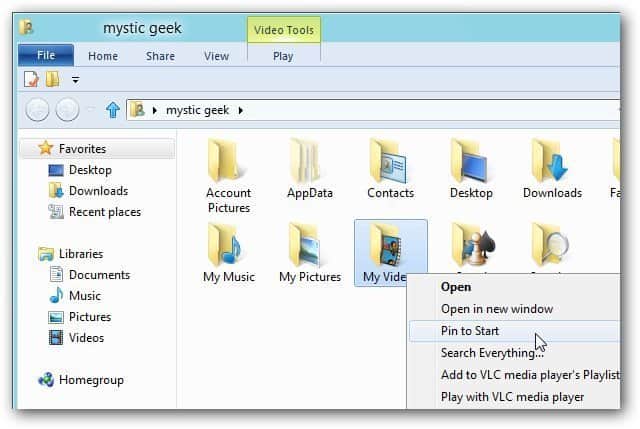
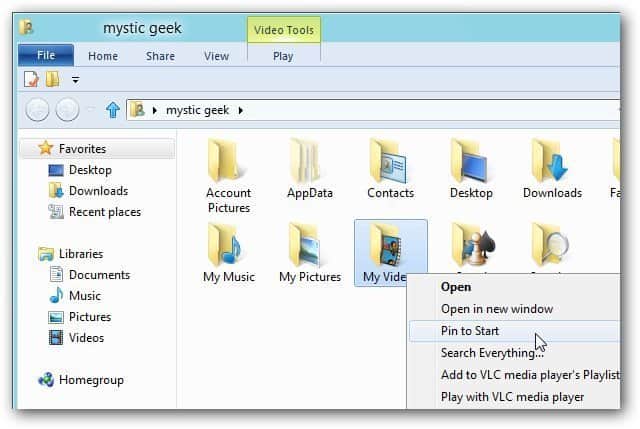
Hit the Windows Key to toggle back to Metro and you’ll see the app you just pinned.


To unpin an item from the Metro Start screen, right click on it. Then select Unpin from Start on the menu bar that pops up.
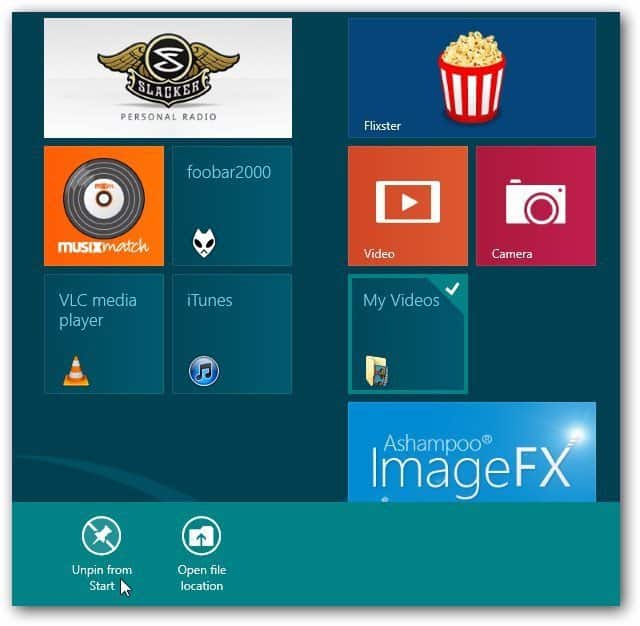
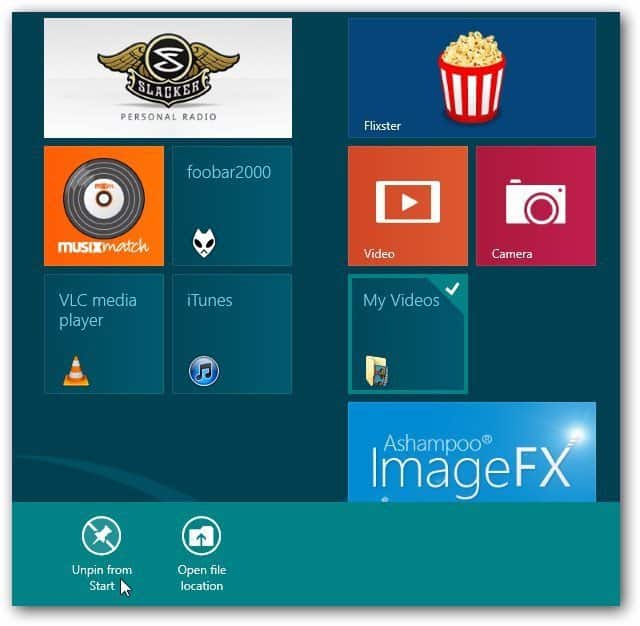
If you want an alternative to the Start Menu missing from Windows 8, take a look at Stardock’s Start8.
3 Comments
Leave a Reply
Leave a Reply







John
April 29, 2012 at 3:59 am
To pin a single document, you need to copy the short cut of that document to :
C:/programdata/microsoft/windows/startmenu/programs
drumz
March 3, 2013 at 3:11 pm
I want to put a file (Excel spreadsheet in DropBox) on the start screen and saw your tip so tried and got an error saying I cannot create a shortcut here but says it will create one on the desktop instead, yes or no.
I have Admin privileges, running Win8
Maybe I have to put a file open command in there somewhere?
Linda
May 24, 2014 at 7:12 am
I have a lot of things (shortcuts) icons—– that I’d like to add to the start menu just to clear the desk top of items i seldom use but want to keep.
I tried the steps you have here and the box with PIN TO START doesn’t show up.
I found that you can’t copy and paste them either.