How to Mirror iPhone to TV Without Wi-Fi

AirPlay lets you share your iPhone screen to your TV even without a Wi-Fi connection. You can mirror an iPhone to a TV without Wi-Fi using these steps.
AirPlay is an incredibly useful feature if you have multiple Apple devices. It allows you to stream content from your iPhone to another Apple device (like an Apple TV) on the same Wi-Fi network. You can even mirror your iPhone screen to your Apple TV.
Did you know that it’s possible to mirror your iPhone to your TV even if you don’t have a Wi-Fi connection? If you have the right devices or the right adapter, you can mirror your screen without the need for Wi-Fi at all.
Here’s how to mirror iPhone to TV without Wi-Fi.
Can I Mirror iPhone to TV without Wi-Fi Using Any Apple TV?
If you have an Apple TV, you may be able to mirror your iPhone to your TV without either device being connected to Wi-Fi. This uses a feature called peer-to-peer AirPlay. However, this will only work if you have one of the more recent models of Apple TV.
The devices that will work are as follows:
- (A1625) Apple TV HD with tvOS 9.0 or later
- (A1842) Apple TV 4K First Generation with tvOS 11.0 or later
- (A2169) Apple TV 4K Second Generation with tvOS 11.0 or later
If you are unsure of your model of Apple TV, you will find the model number on the base of the device. If your model number is not A1625, A1842, or A2169, you won’t be able to mirror your iPhone to your Apple TV without Wi-Fi.
How to Mirror Your iPhone to your Apple TV Without Wi-Fi
If your Apple TV is one of the models that are suitable for peer-to-peer AirPlay, you will be able to share your iPhone screen even when not connected to Wi-Fi. You’ll need to disconnect your Apple TV from Wi-Fi in order to use peer-to-peer Airplay.
To mirror your iPhone to your Apple TV without Wi-Fi:
- Turn on your Apple TV and open the Settings app.

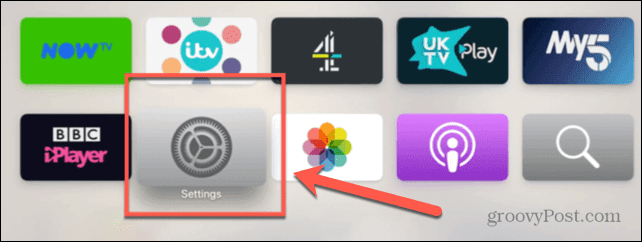
- Select Network.

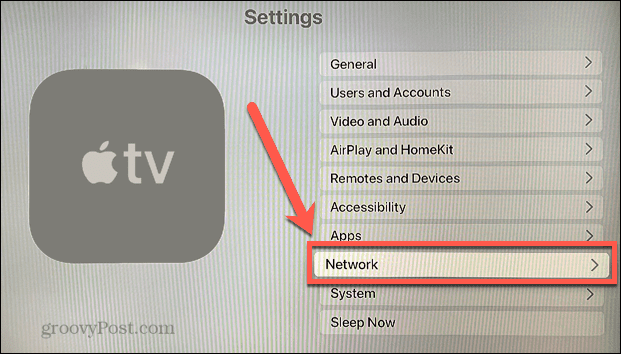
- Click Wi-Fi.

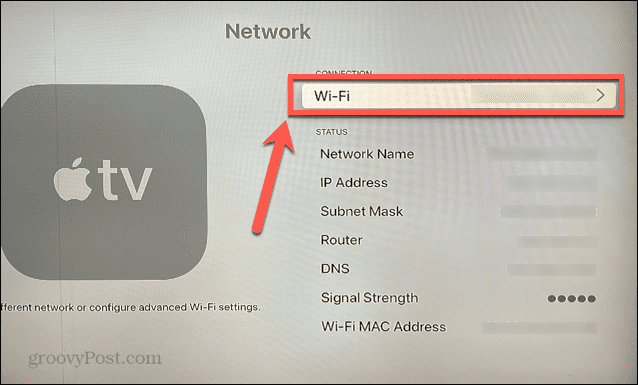
- Select the current network connection.

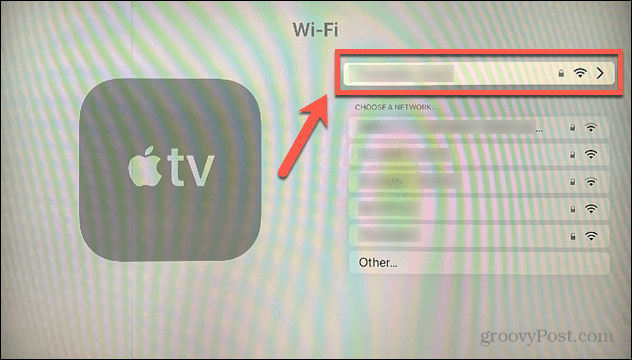
- Click Forget Network. This will disconnect your Apple TV from Wi-Fi.

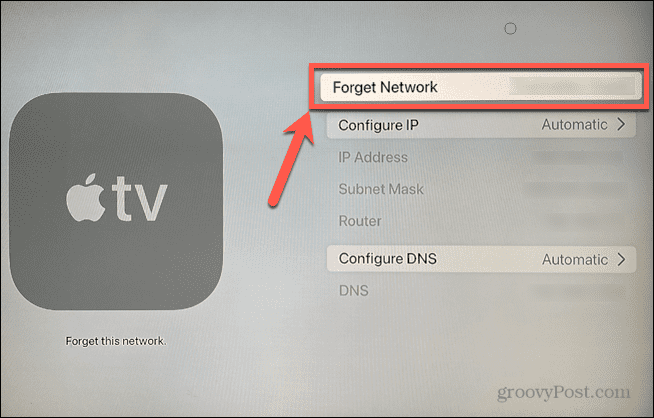
- Open the Control Center on your iPhone. On iPhone X or later, swipe down from the top right-hand corner of your screen. On earlier iPhones, swipe up from the very bottom of the screen.
- Tap the Screen Mirroring icon.

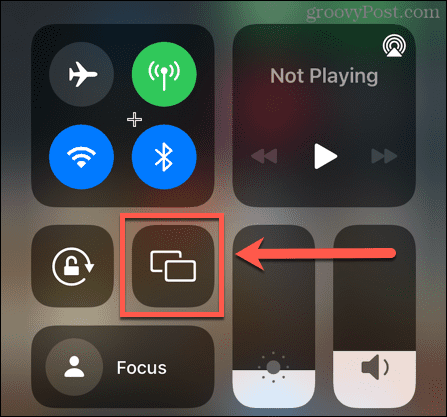
- After a moment, you should see your Apple TV appear in the list of devices you can screen mirroring devices. Tap on it.

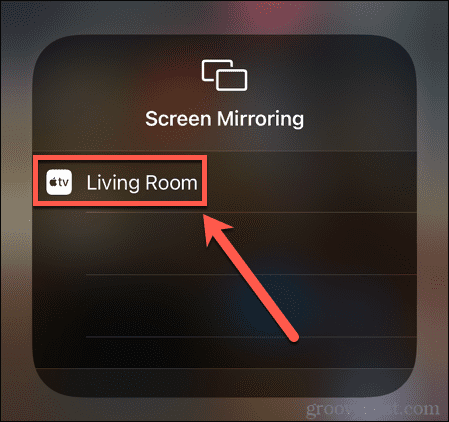
- If you have not paired your iPhone with your Apple TV before, a four-digit code will appear on your Apple TV.


- Enter this code on your iPhone.


- Your screen should now be mirrored on your TV without Wi-Fi.

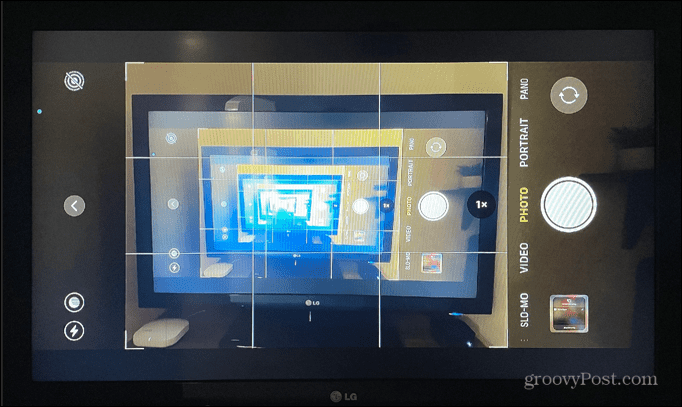
How to Mirror Your iPhone to TV Using the Lightning Connector
If you don’t have an Apple TV or your model doesn’t support peer-to-peer AirPlay, you can mirror your iPhone to your TV using an HDMI cable. You’ll need a Lightning Digital AV Adapter to do so, however.
To mirror your iPhone to TV using the Lightning Digital AV Adapter:
- Plug the Lightning Digital AV Adapter into the Lightning port of your iPhone.
- Connect one end of an HDMI cable to the HDMI port of the Lightning Digital AV Adapter.
- Plug the other end of the HDMI cable into an HDMI port of your TV.
- Ensure that your TV is on the correct input for the HDMI port you are using.
- You should now be able to see your iPhone screen mirrored to your TV.
Using an Apple TV and iPhone Together
Knowing how to mirror your iPhone to a TV without Wi-Fi lets you see the contents of your iPhone on a much larger screen, even when you don’t have a Wi-Fi connection. It allows you to show videos, swipe through your photos, load up apps like Instagram or TikTok, or even cast a presentation from your iPhone.
Your Apple TV can work with your iPhone to do more than just screen mirroring. You can use your iPhone as a remote for your Apple TV, or use Siri on your iPhone to play videos on Apple TV. You can even use your iPhone to calibrate your Apple TV.
1 Comment
Leave a Reply
Leave a Reply







barbara
August 29, 2022 at 8:14 am
How do I mirror and android phone to TV without Wi-Fi