How to Manually Install Windows 10 1903 May 2019 Update Now

Microsoft released Windows 10 version 1903 “May 2019 Update” on Tuesday for non-Insiders. If you want to get it sooner than later, here is how to manually upgrade to the latest version.
Microsoft on Tuesday made the seventh Windows 10 feature update dubbed May 2019 Update or version 1903 available to non-Insiders. In addition to security and performance improvements, the update includes new features like a new light theme, Windows Sandbox for app testing, and the ability to pause updates (including Home versions).
Like other new feature updates, Microsoft will gradually start rolling out version 1903 via Windows Update. It will begin with newer devices first and expand to others more broadly over the coming weeks and months. However, if you’re an early adopter (and not an Insider), here is a look at a couple of ways you can get it now.
Manually Install Windows 10 version 1903 May 2019 Update
To upgrade your current version of Windows 10 to the May 2019 Update, head to the Windows 10 download page. Then click the “Update now” button to download the Update Assistant tool.
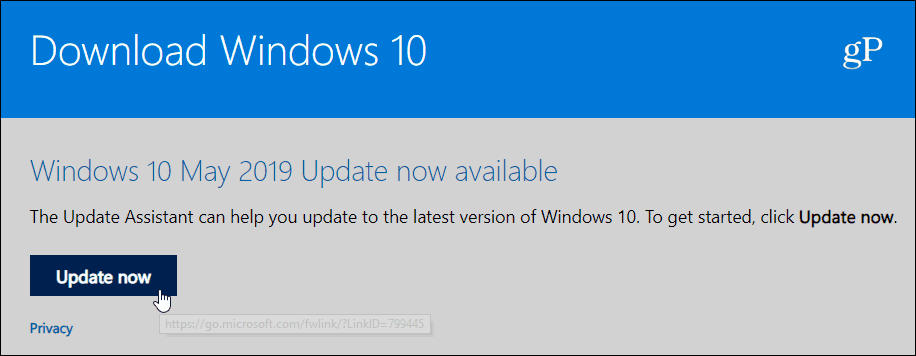
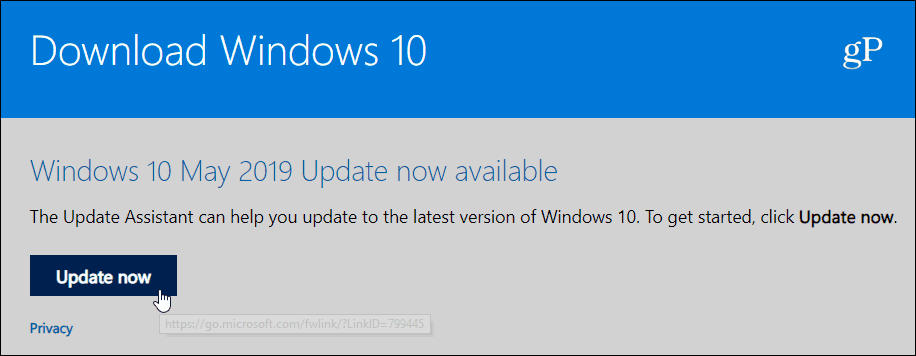
Launch the Update Assistant tool, and it will check your PC for compatibility – CPU, RAM, disk space, etc.


If everything checks out, the update process will kick-off, and from this point, it’s straightforward. Just follow the onscreen instructions. In fact, you can minimize the tool and keep working on what you’re doing until a reboot is required to complete the update. Or, if you change your mind, it gives you the option to cancel the upgrade, and you can do it later. Note that upgrading with the assistant will keep your current files, apps, and settings.
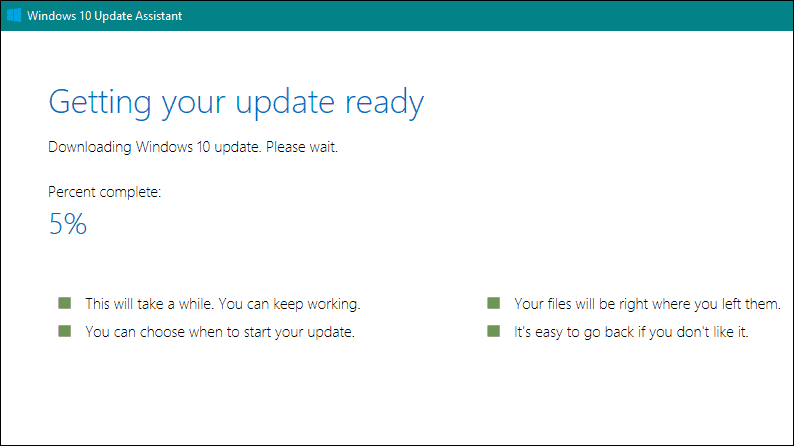
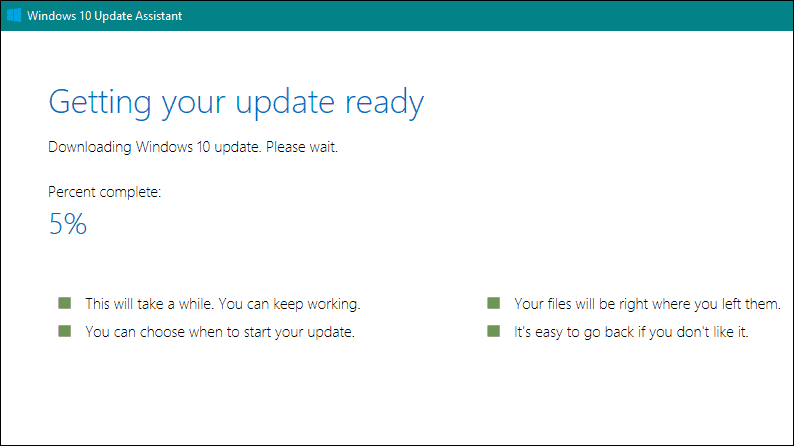
If you are an experienced user, you can also download the Media Creation Tool from the same Windows 10 download page. This allows you to download the full ISO image of Windows 10 1903 and create physical install media on a USB drive or DVD for a clean install. Or, you can use the ISO image to install 1903 on a virtual machine.
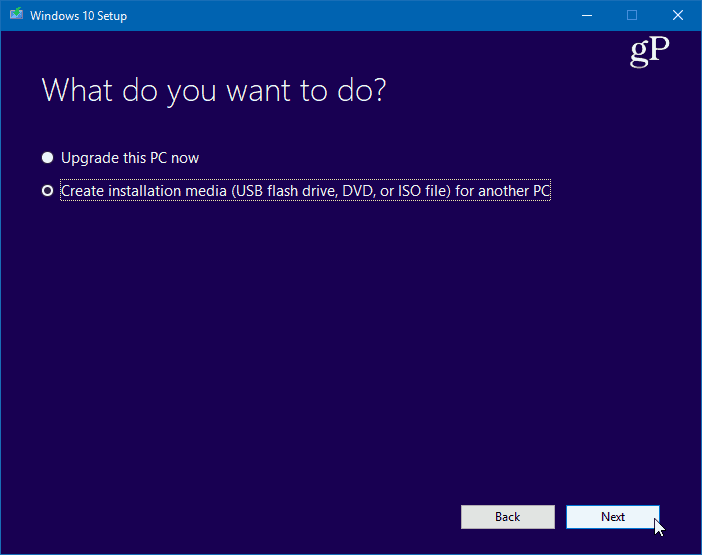
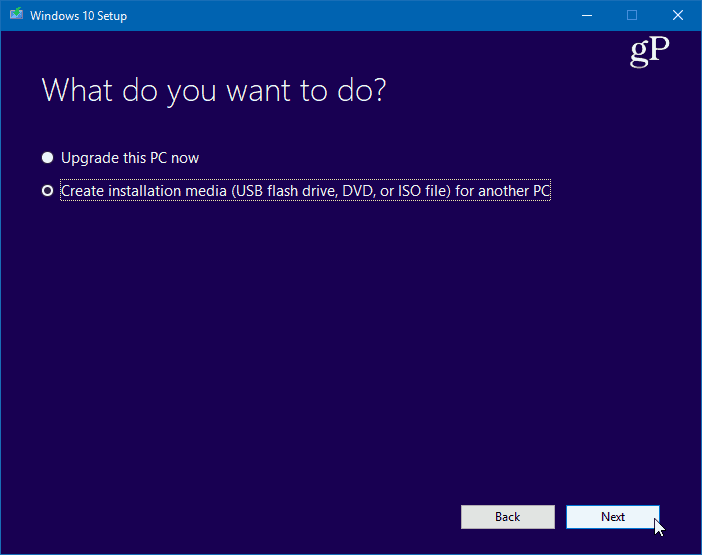
Hold Off on Windows 10 1903
We have covered some of the best new and notable features in Windows 10 1903. But nothing included in the version is “vital” for the average user. But if you always like getting the latest and greatest, you can get the new update now. However, there will undoubtedly be issues with the update for some users depending on their system.
Microsoft’s deployment of the last feature update – version 1809, aka “Windows 10 October 2018 Update” was a quagmire. The company pulled 1809 due to missing files within four days of the first launch. It then took Microsoft several weeks to fix it and finally re-release the October 2018 Update.
The company has done a much better job vetting this version this time, though. Still, our best advice is to wait until Microsoft makes the update available via Windows Update before taking the plunge. If you’re not worried about upgrading until you know all the kinks have been worked out, you can always delay or defer Windows 10 feature updates – for up to a full year on Pro versions.






