How to Turn on the New Light Theme on Windows 10

Microsoft’s Windows 10 version 1903 aka “May 2019 Update” includes a new improved Light Theme. Here is a look at how to turn it on and customize it.
Microsoft will start rolling out Windows 10 version 1903 aka “May 2019 Update” to all users toward the end of this month. We have shown you some of the notable new features included with this new feature update. And one of those is a new “Light Theme” that gives the OS a fresh and clean feel.
The Light theme has been overhauled in this release. It is a system-wide elegant theme that brings lighter colors to the Start menu, taskbar, Action Center, touch keyboard, and other elements of the OS. It even includes a new default desktop wallpaper.
We’ve shown you how to turn on the Dark Theme on Windows 10 (which has been available for a while). And here we’ll take a look at going the other way and enable the new Light Theme.
Enable Light Theme on Windows 10 May 2019 Update
To enable the new theme, head to Settings > Personalization > Colors. Then select “Light” from the dropdown menu under the “Choose your color” section.


That’s all there is to it. Once you have it selected, you’ll see the new changes throughout the operating system including the taskbar, Action Center, Start menu, Windows Timeline, and more.
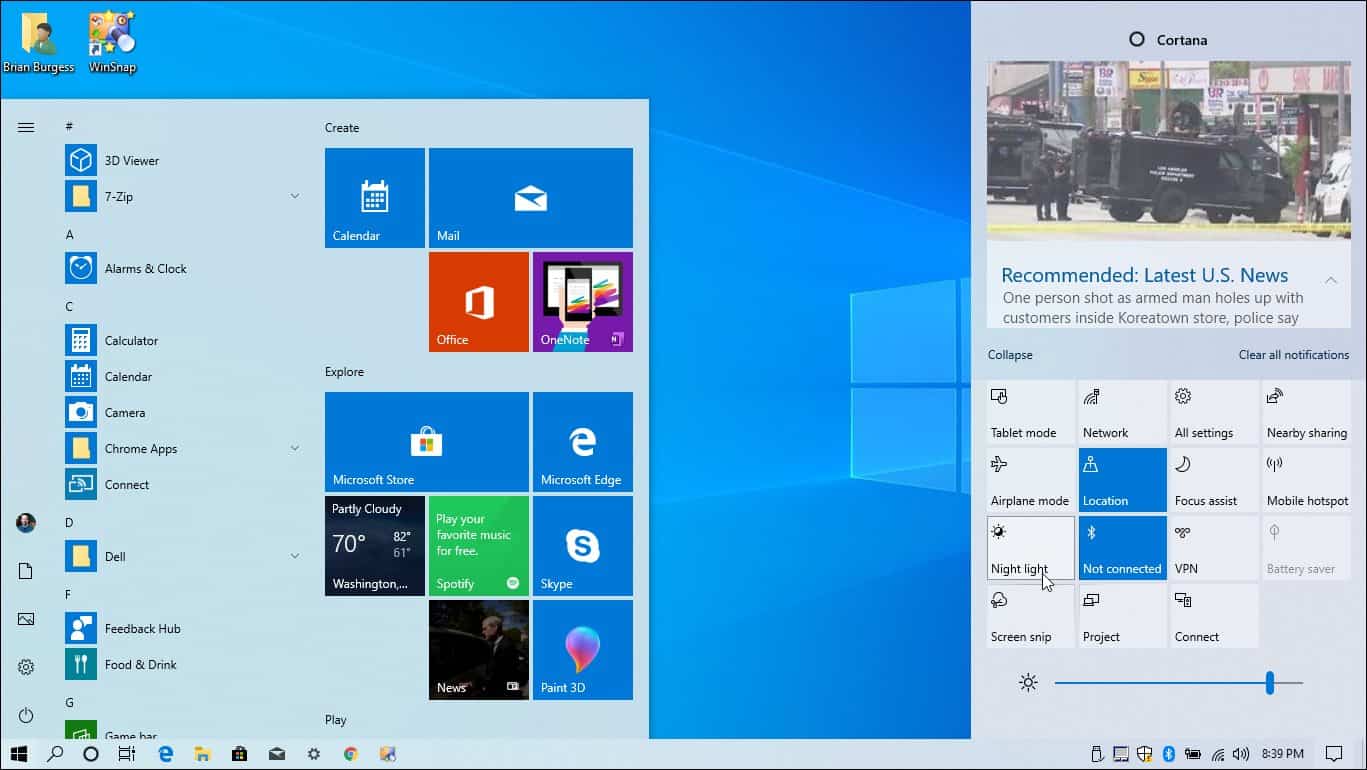
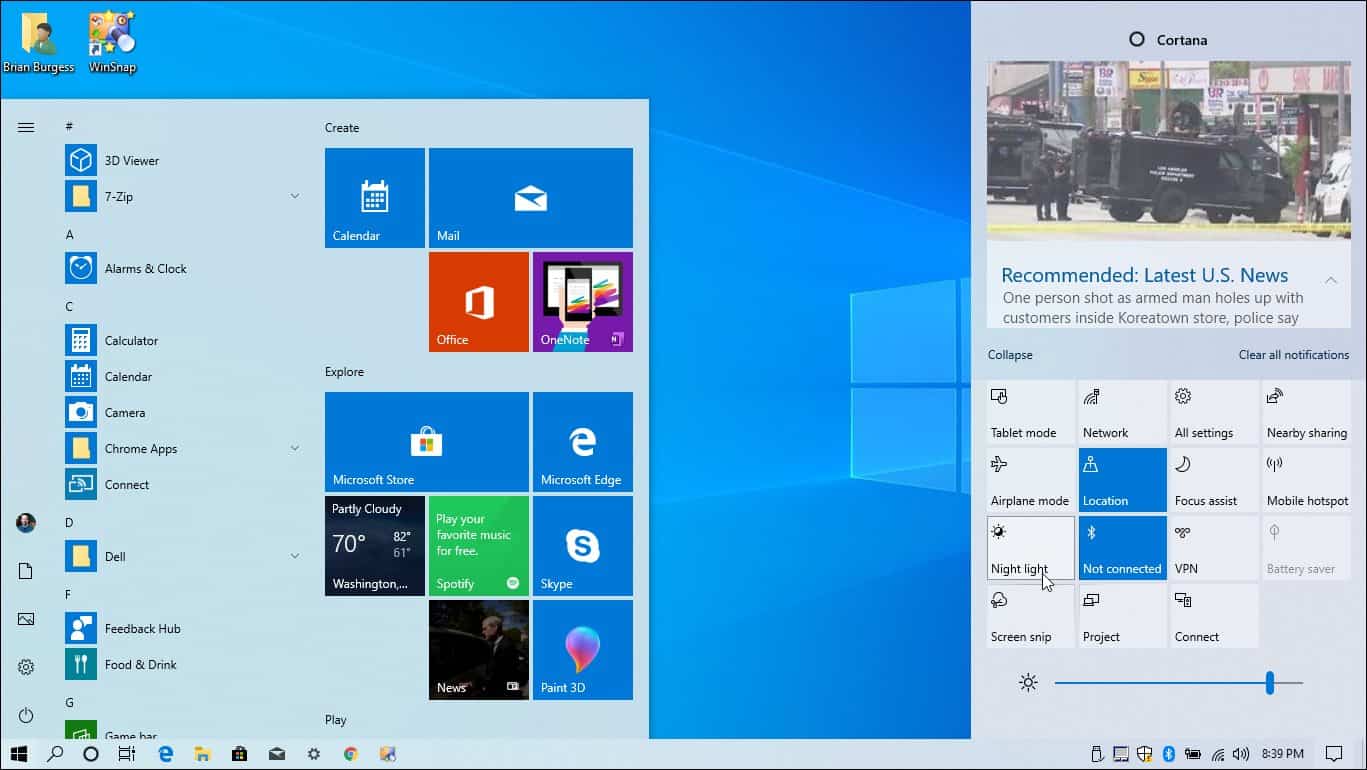
It’s also worth mentioning you can change the theme by heading to Settings > Personalization > Themes and from there select the “Windows Light” theme.


If you want to go back to the traditional light theme you can. Go to Settings > Personalization > Colors. Then under “Choose your color” select Custom. For the “Choose your default Windows mode” select Dark. And under “Choose your default app mode” select Light from the dropdown.


As you can see, Microsoft is giving you more new options to change the look and feel of Windows 10. Personally, I think the company could do a much better job with its dark theme. Hopefully, we’ll see some improvements to it in future versions. Still, the new “Light Theme” does look nice and clean and makes your system feel newer. It’s a more notable improvement that distinguishes it from other Windows 10 feature updates.






